After the launch of Huawei video editing service version 6.2.0, we have brought two major changes: rich and diverse AI capabilities and flexible integration methods. In order to let developers get started faster, today's Xiaobian has brought a specific integration method of video editing atomic power SDK. Come and try!
1 development preparation
For detailed preparation steps, please refer to the official website of Huawei developer Alliance:
2 code development
1.1 edit project
1.1.1 setting the authentication information of the application
You can use the api_key or Access Token to set application authentication information.
- Use the setAccessToken method to set the Access Token. You can initialize the setting once when the application starts without setting it multiple times.
MediaApplication.getInstance().setAccessToken("your access token");
- Use the setApiKey method to set the api_key, which also does not need to be set multiple times.
MediaApplication.getInstance().setApiKey("your ApiKey");
1.1.2 set the unique ID, i.e. License ID.
The License ID is a valid voucher for control. Developers need to ensure the uniqueness of the License ID.
MediaApplication.getInstance().setLicenseId("License ID");
1.1.3 initialize the Editor running environment
To create an editing project, first create an Editor object and initialize the running environment. When you leave the edit project, you should release the Editor instance.
(1) Create Editor object
HuaweiVideoEditor editor = HuaweiVideoEditor.create(getApplicationContext());
(2) Specifies the layout location of the preview window
The preview window is responsible for rendering the video image, which is implemented by creating a SurfaceView inside the video editing atomic power SDK. Before creating a window, the developer needs to specify the layout position of the preview window in the application.
<LinearLayout
android:id="@+id/video_content_layout"
android:layout_width="0dp"
android:layout_height="0dp"
android:background="@color/video_edit_main_bg_color"
android:gravity="center"
android:orientation="vertical" />
// Specify preview window
LinearLayout mSdkPreviewContainer = view.findViewById(R.id.video_content_layout);
// Sets the layout hosted by the preview window
editor.setDisplay(mSdkPreviewContainer);
(3) Initialize the running environment. If the License authentication fails, a LicenseException will be thrown.
Creating an Editor object does not occupy actual system resources. Developers need to manually select the time of environment initialization. At this time, the video editing atomic power SDK will create necessary threads and timers.
try {
editor.initEnvironment();
} catch (LicenseException error) {
SmartLog.e(TAG, "initEnvironment failed: " + error.getErrorMsg());
finish();
return;
}
```
1.1.4 **Add videos and pictures**
Create a video swimlane and add pictures or video materials on the swimlane through the file path.
//Get the timeline object HVETimeLine timeline = editor.getTimeLine();
//Create a video swimlane HVEVideoLane videoLane = timeline.appendVideoLane();
//At the end of the video swimlane, add the video resource hvevideoasset videoasset = videolane.appendvideoasset ("test. MP4");
//At the end of the video swimlane, add the picture resource hveimageasset imageasset = videoelane.appendimageasset ("test. JPG");
1.1.5 **Add music** Create a music lane and add music material on the lane through the file path.
//Create a music Lane
HVEAudioLane audioLane = timeline.appendAudioLane();
//At the end of the audio swimlane, create a music resource
HVEAudioAsset audioAsset = audioLane.appendAudioAsset("test.mp3");
**1.1.6 Add stickers and text**
Create a swimlane with sticker text, and add stickers and text on the swimlane through the file path. The text content needs to be specified// Create sticker text swimlane HVEStickerLane stickerLane = timeline.appendStickerLane();
//Add a sticker HVEStickerAsset stickerAsset = stickerLane.appendStickerAsset("test.png") at the end of the lane;
//Add the text HVEWordAsset wordAsset = stickerLane.appendWord("input text", 03000) at the end of the swimlane;
1.1.7 **Add special effects** Special effects are divided into external effects and embedded effects. Outreach effects. Added in the special effect swimlane, the length of time can be adjusted arbitrarily across multiple resources.
//Create a special effect Lane
HVEEffectLane effectLane = timeline.appendEffectLane();
//Create a color adjustment effect and add it to position 0 for 3000ms
HVEEffect effect = effectLane.appendEffect(new HVEEffect.Options(HVEEffect.EFFECT_COLORADJUST, "", ""), 0, 3000);
* Embedded special effects. Adding to a resource can only work on a single resource, and the length of time cannot be adjusted separately.
//Create a color adjustment inline effect
HVEEffect effect = videoAsset.appendEffectUniqueOfType(new HVEEffect.Options(HVEEffect.EFFECT_COLORADJUST, "", ""), ADJUST);
1.1.8 **Play timeline** To play the timeline, you need to specify the start point and end point. After that, the timeline will advance backward according to the fixed frame rate, and the preview screen and sound will play synchronously. Through the registered playback callback, you can receive playback progress, pause, playback completion and playback failure events.
//Register playback progress callback editor.setPlayCallback(callback);
//Play the complete timeline editor.playTimeLine(timeline.getStartTime(), timeline.getEndTime());
1.1.9 **export** After editing, generate a new video from the resources on the timeline through the export interface. Then set the export callback to monitor the export progress, completion and failure events, and specify the frame rate, resolution and generation path of the exported video.
//Export video path String outputPath = Environment.getExternalStoragePublicDirectory(Environment.DIRECTORY_PICTURES)
+ File.separator + Constant.LOCAL_VIDEO_SAVE_PATH
+ File.separator + VideoExportActivity.getTime() + ".mp4";
//Export resolution HVEVideoProperty videoProperty = new HVEVideoProperty(1920, 1080);
//Export video HVEExportManager.exportVideo(targetEditor, callback, videoProperty, outputPath);
### one point two Engineering draft adopt HVEProjectManager The manager can query the local draft list and copy, delete and rename the draft. **1.2.1 Save Draft **
//Save the editor to the local editor.saveProject();
**1.2.2 Restore draft**
//Create an Editor instance through the draft ID. Huawei videoeditor Editor editor = Huawei videoeditor. Create (getapplicationcontext(), projectid);
### one point three Material management stay AGC After arranging the material column, use the interface provided by the material management module to query and download the specified material. For specific steps, please refer to: https://developer.huawei.com/consumer/cn/doc/development/Media-Guides/material_management-0000001166392852?ha_source=hms1 ### one point four AI algorithm integration Video editing atomic power SDK Provide exclusive filters, character tracking, portrait resurrection AI Coloring, etc AI Algorithm, developers can freely choose to access the integration. various AI Refer to the following steps for capability integration: https://developer.huawei.com/consumer/cn/doc/development/Media-Guides/ai_algorithm_integration-0000001166552824?ha_source=hms1 **1.4.1 Exclusive filter** Support user-defined filters, apply user-defined filter effects to input videos and images, and support the diversified image beautification needs of the scene. Exclusive filter display.gif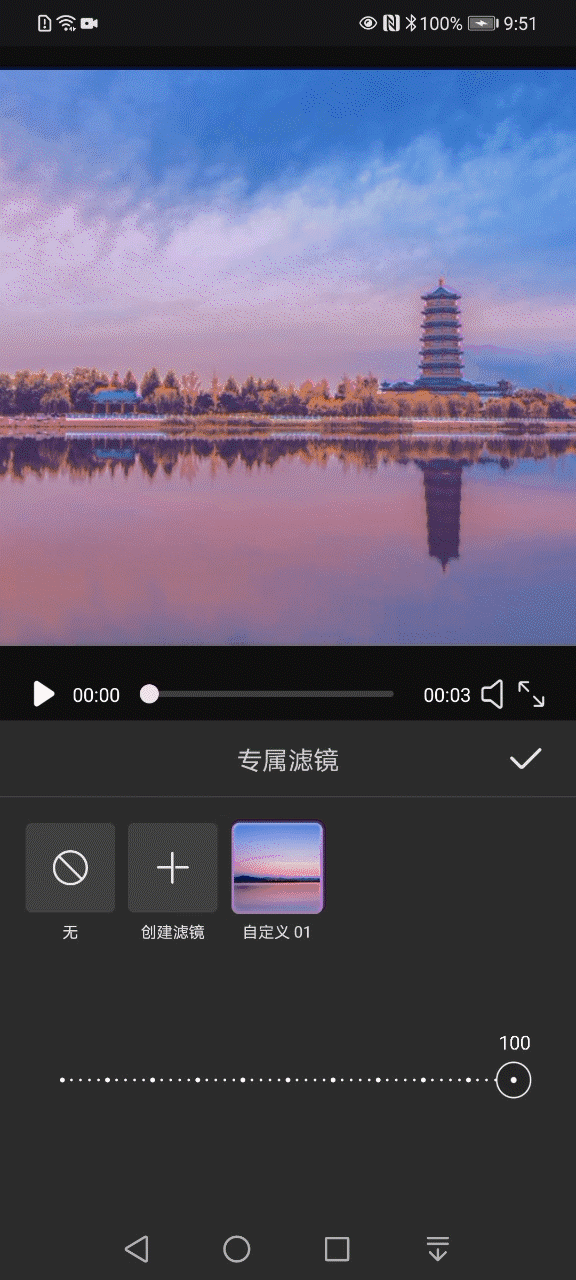
//Create an exclusive filter algorithm engine HVEExclusiveFilter filterEngine = new HVEExclusiveFilter();
//Initialize mfilterengine. Initexclusivefilterengine (New hveaiinitialcallback() {@ override public void onprogress (int progress) {/ / initialize progress callback}
@Override
public void onSuccess() {
// Initialization succeeded
}
@Override
public void onError(int errorCode, String errorMessage) {
// initialization failed
}
});
//Create a single image filter and specify a Bitmap and a filter name. / / a filter ID is returned. Through this ID, you can query all filter related information in the database. String effectId = mFilterEngine.createExclusiveEffect(bitmap, "custom filter 01");
//Add the filter to the special effect lane, starting at 0, duration 3000ms, effectlane.appendeffect (New hveeeffect. Options (hveeeffect. Custom_filter + mselectname, effectid, ""), 0, 3000)```
1.4.2 one button hair dyeing
Input a single or multiple person photo, detect the person, and realize one click hair dyeing based on the reference color card style, and the dyeing degree can be pulled and adjusted.
One click hair dyeing.gif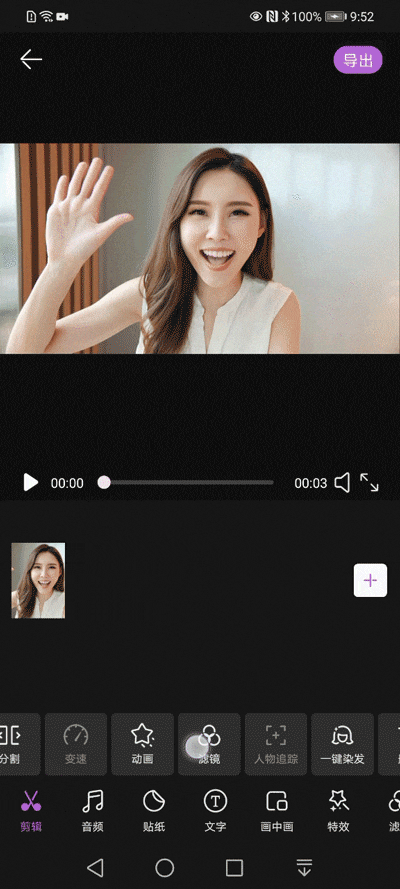
// One click hair dyeing AI algorithm initialization
asset.initHairDyeingEngine(new HVEAIInitialCallback() {
@Override
public void onProgress(int progress) {
// Initialization progress
}
@Override
public void onSuccess() {
// Initialization succeeded
}
@Override
public void onError(int errorCode, String errorMessage) {
// initialization failed
}
});
// Add one click hair dyeing effect to specify color card and default intensity.
asset.addHairDyeingEffect(new HVEAIProcessCallback() {
@Override
public void onProgress(int progress) {
// One click hair dyeing progress.
}
@Override
public void onSuccess() {
// One click hair dyeing successful
}
@Override
public void onError(int errorCode, String errorMessage) {
// One click hair dyeing failed
}
}, colorPath, defaultStrength);
// Remove one click hair dyeing effect
asset.removeHairDyeingEffect();
1.4.3 portrait Resurrection
Input a single or multiple person photo to drive the characters in the photo to smile, nod and other actions to achieve the effect of portrait resurrection.
Portrait resurrection.gif
// Add portrait resurrection effect
asset.addFaceReenactAIEffect(new HVEAIProcessCallback() {
@Override
public void onProgress(int progress) {
// Portrait resurrection processing progress
}
@Override
public void onSuccess() {
// Portrait resurrection processing succeeded
}
@Override
public void onError(int errorCode, String errorMessage) {
// Portrait resurrection processing failed
}
});
// Remove portrait resurrection effect
asset.removeFaceReenactAIEffect();
Learn more > >
visit Official website of Huawei developer Alliance
obtain Development guidance document
Huawei mobile service open source warehouse address: GitHub,Gitee
Follow us and learn the latest technical information of HMS Core for the first time~