Article catalog
- Fixed networking IP
Modify IP using command
Open the network card configuration file VIM / etc / sysconfig / network scripts / ifcfg-ens32
Question 1: if you still can't ping Baidu after setting it, what's the reason? - Turn off the firewall and set it to turn off automatically after startup
- Set selinux to turn off automatically after startup
1) Temporary closure
2) Automatic shutdown after startup - Set CD boot auto mount
- Configure the local yum source
summary
Before learning, we first configure the initial available environment. The purpose of the initial available environment is to make our experiments in an available environment and reduce the probability of making mistakes Some students may want to ask, shouldn't we make more mistakes in the early stage of learning? Indeed, it is important to make more mistakes, but the premise is not to erode your interest in learning.
Then follow me step by step to build up the available experimental environment and strive not to make mistakes in the early stage of learning
1. Fixed networking IP
[root@centos7-test1 ~]# systemctl status NetworkManager
● NetworkManager.service - Network Manager
Loaded: loaded (/usr/lib/systemd/system/NetworkManager.service; enabled; vendor preset: enabled)
Active: active (running) since II. 2019-10-15 05:44:03 CST; 10s ago
Docs: man:NetworkManager(8)
Main PID: 22427 (NetworkManager)
CGroup: /system.slice/NetworkManager.service
├─22427 /usr/sbin/NetworkManager --no-daemon
└─22458 /sbin/dhclient -d -q -sf /usr/libexec/nm-dhcp-helper -pf /var/run/dhclient-ens32.pid -lf /var/lib/Networ...
[root@centos7-test1 ~]#
Seeing the word running indicates that the network is in the startup state. Next, we use the command to modify the ip address
Modify IP using command
Open the network card configuration file VIM / etc / sysconfig / network scripts / ifcfg-ens32
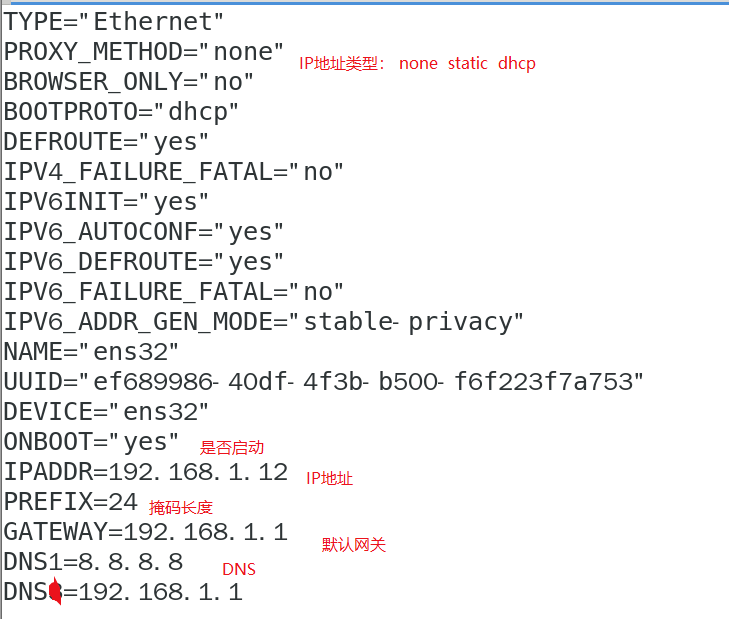
DNS2=192.168.1.1 is added here because some routers have their own DNS forwarding function
Question 1: if you still can't ping Baidu after setting it, what's the reason?
If there is no problem with DNS and network, another possibility is that 360 guard has turned on the LAN stealth function. As long as you enter 360 guard - traffic Firewall - LAN protection, just turn off LAN stealth.
2. Turn off the firewall and set automatic shutdown after startup
[root@localhost ~]# Systemctl status firewalld #View service running status [root@localhost ~]# systemctl stop firewalld closes the current protective wall [root@localhost ~]# systemctl disable firewalld automatic shutdown after startup Removed symlink /etc/systemd/system/dbus-org.fedoraproject.FirewallD1.service. Removed symlink /etc/systemd/system/basic.target.wants/firewalld.service.
3. Set selinux to turn off automatically after startup
1) Temporary closure
[root@centos7-test1 ~]# setenforce 0
2) Automatic shutdown after startup
vim /etc/sysconfig/selinux
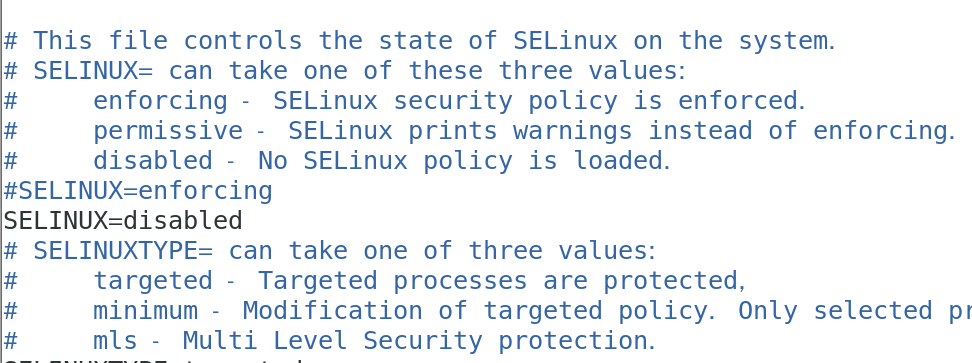
4. Set the CD to mount automatically after startup
[root@localhost ~]# echo "/dev/sr0 /mnt iso9660 defaults 0 0" >> /etc/fstab
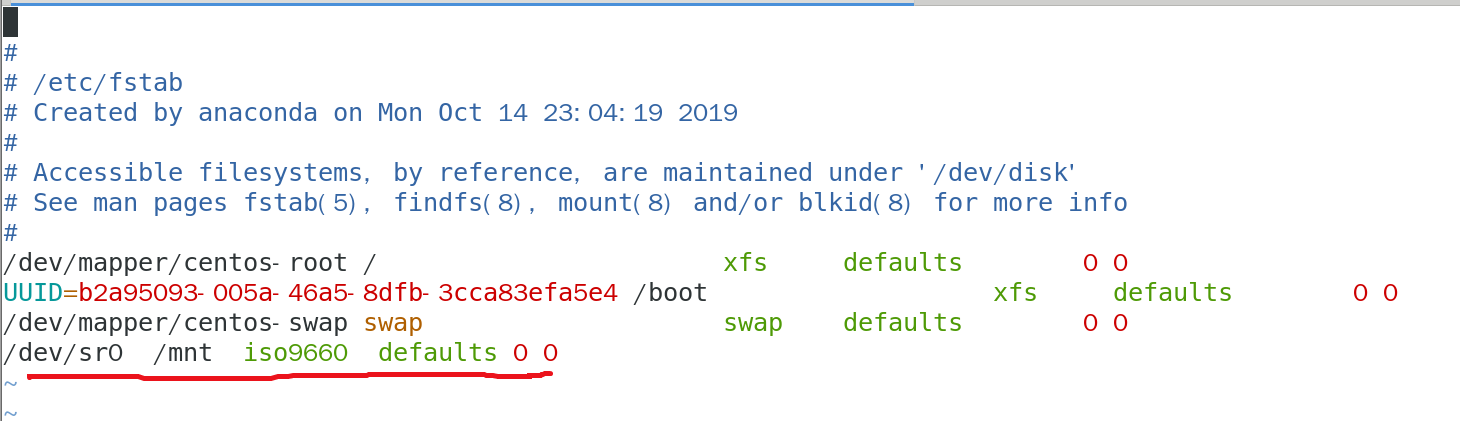
mount -a mount all
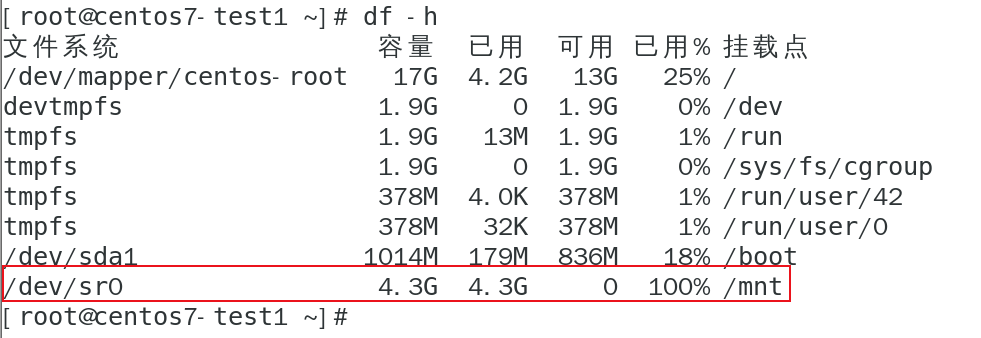
5. Configure the local yum source
All configuration information about Yum is stored in a file called yum repos. The configuration file of D is usually located in the / etc directory, which is the top priority of the whole Yum system
Delete existing files
rm -rf /etc/yum.repo.d/*
[root@centos7-test1 yum.repos.d]# pwd /etc/yum.repos.d
[root@centos7-test1 yum.repos.d]# cat rhel7.repo [rhel7] name=rhel7 baseurl=file:///mnt enabled=1 gpgcheck=0 [root@centos7-test1 yum.repos.d]#
Explanation:
[rhel7 source] name
Name = RHEL server description
baseurl=file:///mnt (system disk) file path
enabled=1 enabled
gpgcheck=0 cancel validation
summary
1. Fixed networking IP address
2. Turn off firewall
3. Close selinux
4. CD auto mount
5. Configure the local yum source
Next, create a snapshot for easy use
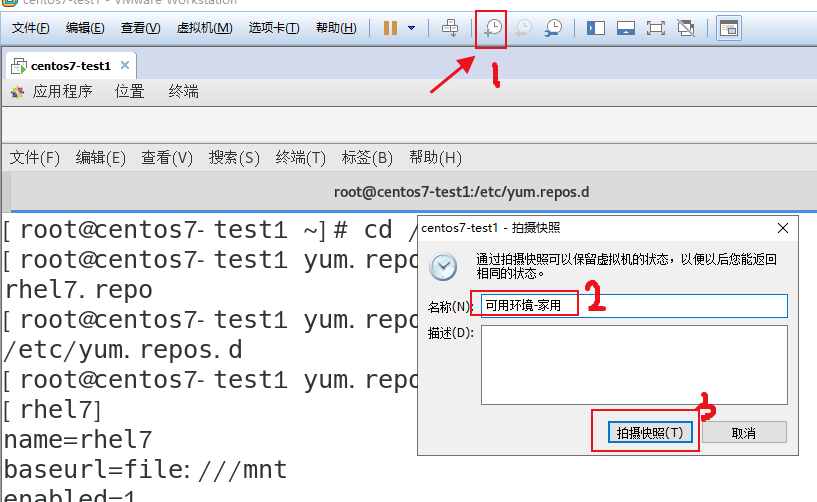
This article is from ID: Internet old Xin more content is concerned about the official account of the "geek operation and maintenance home".
