Linux System Engineer
The system used in the experiment is redhat-rhel8 2.
Linux system management - Apache management and optimization
1, Function and installation of Apache
Web Server software stay web Commonly used when accessed http: //The way http: // ##Hypertext Transfer Protocol
dnf install httpd.x86_64 -y
2, Enabling Apache
systemctl enable --now httpd ##Turn on the service and set the service bit for startup firewall-cmd --list-all ##View fire wall information firewall-cmd --permanent --add-service=http ##Permanently turn on http access in the firewall firewall-cmd --permanent --add-service=https ##Permanently turn on https access in the firewall firewall-cmd --reload ##Refresh the fire wall to make the settings take effect vim /var/www/html/index.html ##Modify welcome interface /// hello /// 172.25.254.109 ##Test in browser
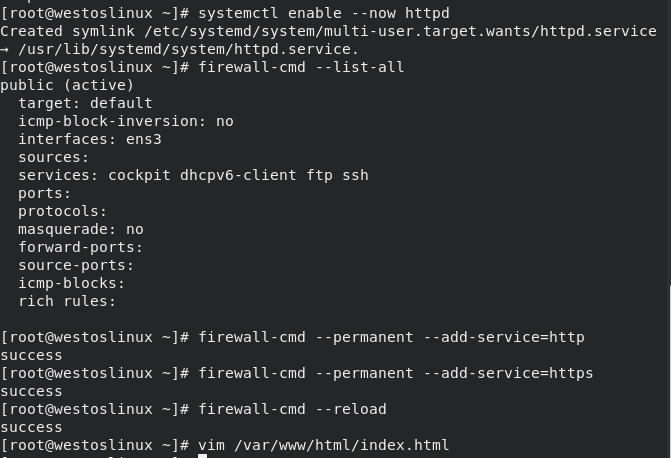
#apache enable

#Test successful
3, Basic information about Apache
Service Name: httpd Profile: /etc/httpd/conf/httpd.conf ##Master profile /etc/httpd/conf.d/*.conf ##Sub profile Default publishing Directory: /var/www/html Default publish file: index.html Default port: 80 ##http 443 ##https User: apache journal: /etc/httpd/logs
4, Basic configuration of Apacdhe
1. Port modification of Apache
vim /etc/httpd/conf/httpd.conf ##Modify profile /// Listen 8080 /// systemctl restart httpd netstat -antlupe | grep httpd ##Port view If you need access firewall-cmd --permanent --add-port=8080/tcp ##Permanently open 8080 port access in the fire wall firewall-cmd --reload systemctl restart httpd http://172.25.254.109:8080 ## Browser access firewall-cmd --permanent --remove-port=8080/tcp ##delete a port vim /etc/httpd/conf/httpd.conf ##Restore profile
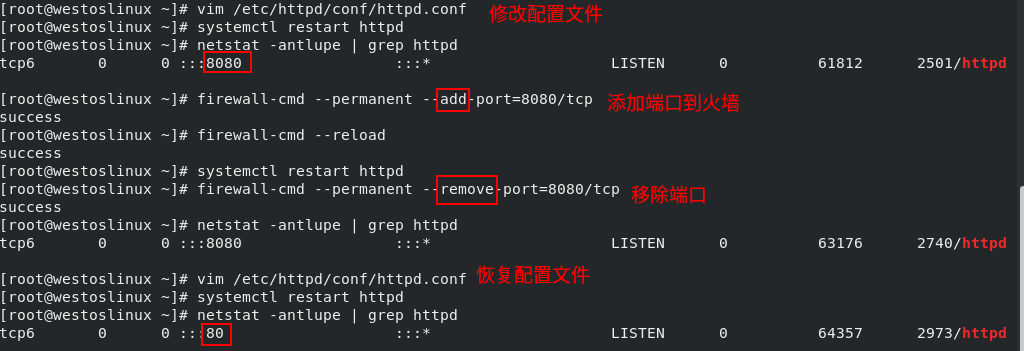
2. Default publish file
vim /var/www/html/index.html ##Default publish file /// index.html /// vim /var/www/html/westos.html ##New publish file /// westos.html /// vim /etc/httpd/conf/httpd.conf ##Modify profile /// DirectoryIndex westos.html index.html ##Load westos first html /// systemctl restart httpd

#In the configuration file, westos HTML before

#Visit westos.com first html
[note] if the configuration file does not include westos HTML, used when accessing http://172.25.254.109/westos.html

#Restore profile to default

#Default access index html

#You can also access it, but you need to add a path
3. Default publishing directory
mkdir /westos_apache ##New publishing directory
vim /westos_apache/index.html ##Edit the publication file of the publication directory
///
westos_apache
///
semanage fcontext -a -t httpd_sys_content_t '/westos_apache(/.*)?' ##Modify security context
restorecon -RvvF /westos_apache/ ##Read security context
vim /etc/httpd/conf/httpd.conf ##Modify profile
///
#DocumentRoot "/var/www/html" ##Note default publishing directory
DocumentRoot "/westos_apache" ##Use new publishing directory
<Directory "/westos_apache">
Require all granted ##Consent authorization
</Directory>
///
systemctl restart httpd
Test:
http://172.25.254.109
#westos_apache
[be careful] After the experiment, comment out the changes and restore the default
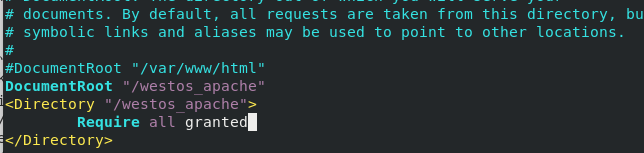
#Profile modification

#Test access succeeded
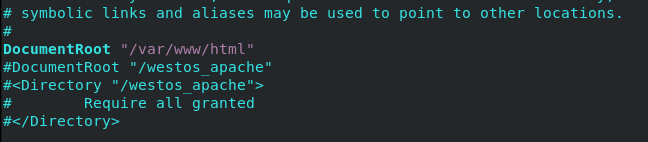
#Restore profile
5, Access control of apache
[note] after modifying the configuration file, restart the service
1. Control IP
Experimental preparation:
mkdir /var/www/html/westos vim /var/www/html/westos/index.html /// westos/index.html ///
The current real machine ip is 172.25.254.9,a virtual machine ip is 172.25.254.109 as the server, and b virtual machine ip is 172.25.254.209 as the client
That is, access with the browser of real machine and b virtual machine
- Allow everyone except number 9 to access
vim /etc/httpd/conf/httpd.conf
///
<Directory "/var/www/html/westos"> ##to grant authorization
Order Allow,Deny ##Access allow first, then deny
Allow from all ##Allow everyone access
Deny from 172.25.254.9 ##Access denied to 9
</Directory>
///
systemctl restart httpd
Test:
http: //172.25.254.109/westos/
9-> refuse
other->agree
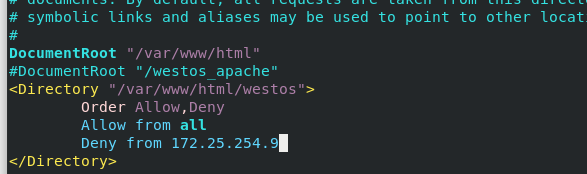
#Profile modification
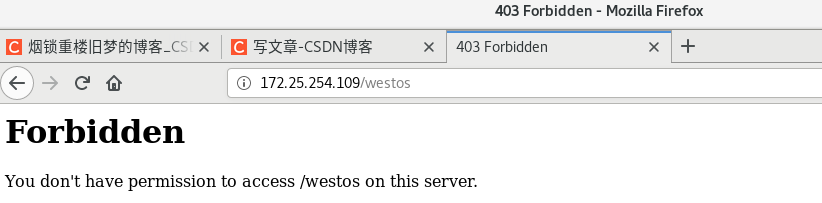
#Real machine 9 access failed
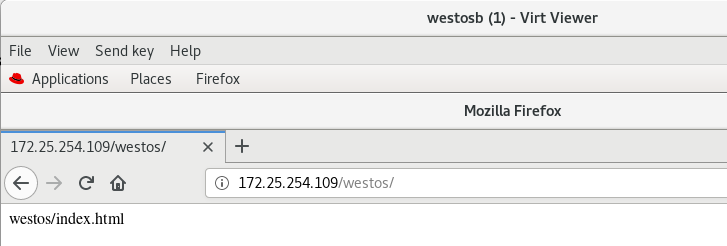
#Virtual machine b access succeeded
- Deny access to everyone except No. 9
vim /etc/httpd/conf/httpd.conf
///
<Directory "/var/www/html/westos">
Order Deny,Allow ##Visit deny first, then allow
Deny from all ##Deny everyone access
Allow from 172.25.254.9 ##Allow No. 9 access
</Directory>
systemctl restart httpd
Test:
http: //172.25.254.109/westos/
9->agree
other->refuse
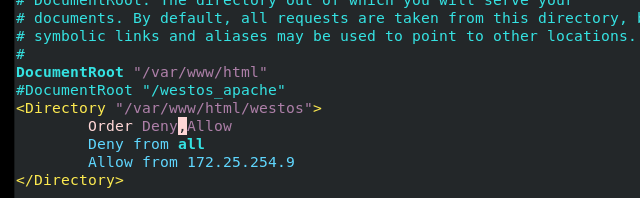
#Profile modification
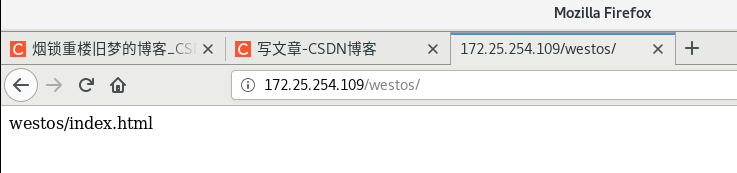
#Real machine 9 successfully accessed
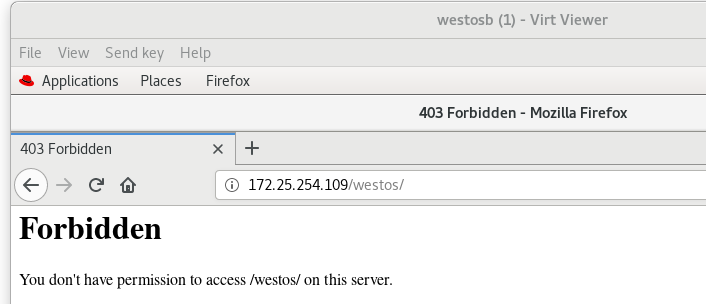
#Virtual machine b access failed
2. Control access (username and password)
Experimental preparation:
cd /etc/httpd htpasswd -cm .htpasswd admin ##Add user and password #New password:123 #Re-type new password:123 #Adding password for user admin cat .htpasswd ##View user and encrypted passwords htpasswd -m .htpasswd admin1 #New password: 123 #Re-type new password: 123 #Adding password for user admin1 ls -a /etc/httpd ##View hidden files htpasswd cat .htpasswd ##View content
[note] when adding another user, the parameter is - m, and using - cm will overwrite the first user
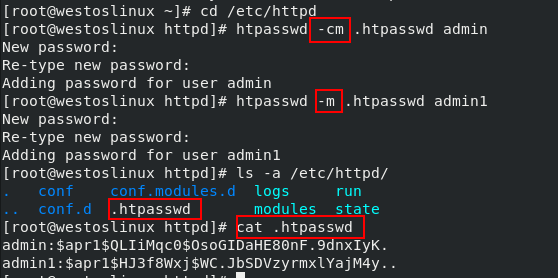
- Allow admin access only
vim /etc/httpd/conf/httpd.conf
///
<Directory "/var/www/html/westos">
AuthUserFile /etc/httpd/.htpasswd ##Path to the executable
AuthName "Please input username and password"
AuthType basic
Require user admin ##Allow admin user access
# Require valid-users ##Notes, allowed All user access in htpasswd
</Directory>
///
systemctl restart httpd
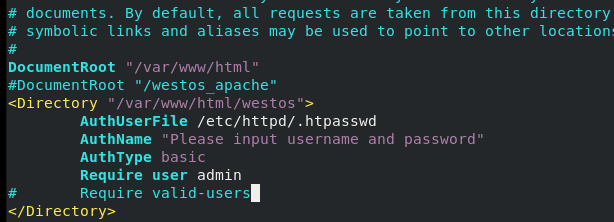
#Profile modification

#admin user access succeeded

#admin1 user access failed
[note] clear the history and cache before logging in with a new user
- Allow All user access in htpasswd
vim /etc/httpd/conf/httpd.conf
///
# Require user admin ##Note, admin user access
Require valid-user ##Allow All user access in htpasswd
///
systemctl restart httpd
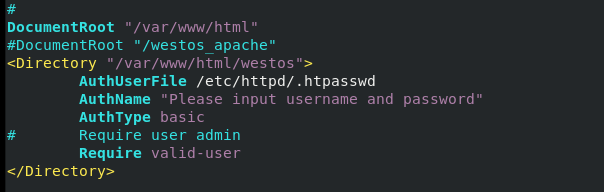
#When modifying the configuration file, pay attention to the location of valid users – > valid user and "#"

#admin user access succeeded
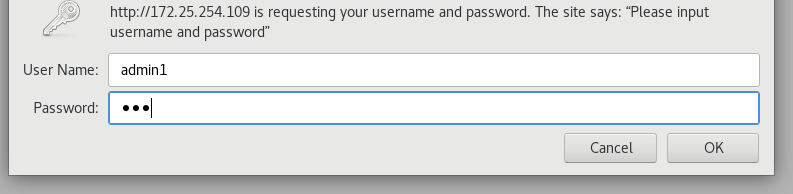
#admin1 user access succeeded
6, apache virtual host
Experimental preparation:
mkdir -p /var/www/vhost/westos.org/{news,music,map} ##New publishing directory
echo news.westos.org > /var/www/vhost/westos.org/news/index.html
echo music.westos.org > /var/www/vhost/westos.org/music/index.html
echo map.westos.org > /var/www/vhost/westos.org/map/index.html ##Publish file
vim /etc/httpd/conf.d/vhosts.conf ##Domain name profile
///
<VirtualHost _default_:80>
DocumentRoot /var/www/html ##File path
CustomLog logs/default.log combined ##Log path
</VirtualHost>
<VirtualHost *:80>
ServerName music.westos.org ##name
DocumentRoot /var/www/vhost/westos.org/music
CustomLog logs/music.log combined
</VirtualHost>
<VirtualHost *:80>
ServerName news.westos.org
DocumentRoot /var/www/vhost/westos.org/news
CustomLog logs/news.log combined
</VirtualHost>
<VirtualHost *:80>
ServerName map.westos.org
DocumentRoot /var/www/vhost/westos.org/map
CustomLog logs/map.log combined
</VirtualHost>
///
systemctl restart httpd
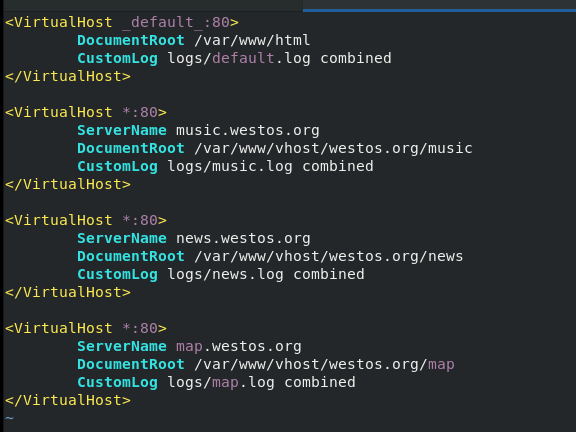
#Profile modification
[note] resolve the domain name wherever you open the browser
su - root vim /etc/hosts ##Domain name resolution profile /// 172.25.254.109 www.westos.org music.westos.org news.westos.org map.westos.org /// ping map.westos.org Test: http://news.westos.org
[note] if there is no problem with the file, but the browser displays the contents of other domain names, clean the browser cache

#Domain name resolution file



#Access successful
7, Language support for apache
LAMP linux+Apache+Myaql+PHP/Perl/Python
1,php
dnf install php.x86_64 -y systemctl restart httpd vim /var/www/html/index.php /// <?php phpinfo(); ?> /// Test: http://172.25.254.109/index.php
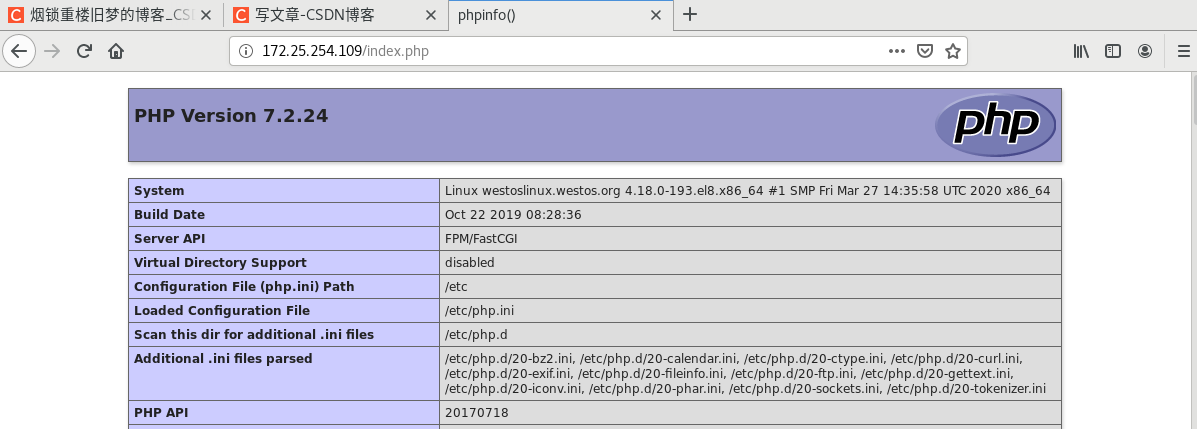
#Access successful
2,cgi
cd /var/www/html/
mkdir cgi
cd cgi
vim index.cgi
///
#!/usr/bin/perl
print "Content-type:text/html\n\n";
print `date`; ##`date ` means to execute the command
##Note that the symbol is `, not quotation marks
///
chmod +x index.cgi ##Execution Authority
ls -Zd /var/www/cgi-bin/ ##View security context
semanage fcontext -a -t httpd_sys_script_exec_t '/var/www/html/cgi(/.*)?' ##Set synchronization security context
restorecon -RvvF /var/www/html/cgi/ ##Read settings
./index.cgi ##See if the command can be run
##At this time, the browser cannot open CGI / index CGI, only the source code can be seen, because it cannot be recognized
vim /etc/httpd/conf.d/vhosts.conf ##Domain name profile
///
<Directory "/var/www/html/cgi">
Options +ExecCGI
AddHandler cgi-script .cgi ##Both types of files can be identified and executed
</Directory>
///
systemctl restart httpd
testing:
http://172.25.254.109/cgi/index.cgi
[note] if there is no error, check selinux and change it to permissive
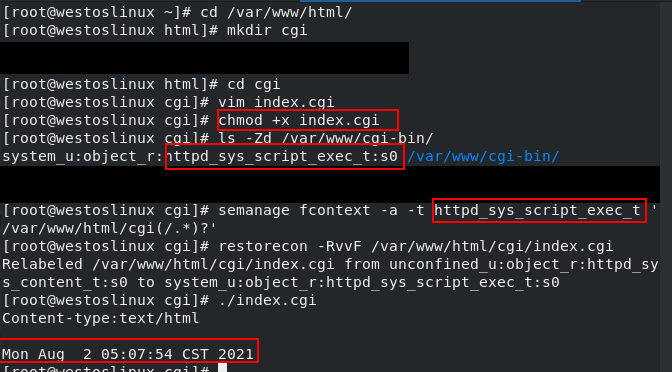
#Edit publish file
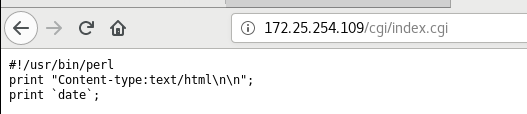
#At this time, the browser cannot open CGI / index CGI, you can only see the source code
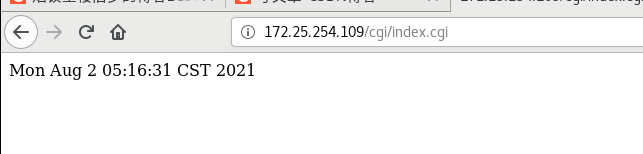
#Access successful
3,wsgi
cd /var/www/html/
vim index.wsgi ##Edit publish file
///
def application(env,westos):
westos('200 ok',[('Content-Type','text/html')])
return [b'hello westos']
/// ## Pay attention to indentation
chmod +x index.wsgi ##Give execution permission
dnf search wsgi
dnf install python3-mod_wsgi.x86_64 -y
systemctl restart httpd
##172.25.254.109/index. Is displayed in the browser WSGI pop-up download index wsgi
vim /etc/httpd/conf.d/vhosts.conf
///
<VirtualHost *:80>
ServerName wsgi.westos.org
WSGIScriptAlias / /var/www/html/index.wsgi
</VirtualHost>
///
systemctl restart httpd
##Domain name resolution
vim /etc/hosts
///
172.25.254.109 www.westos.org music.westos.org news.westos.org map.westos.org wsgi.westos.org
///
ping wsgi.westos.org
Test:
browser
wsgi.westos.org
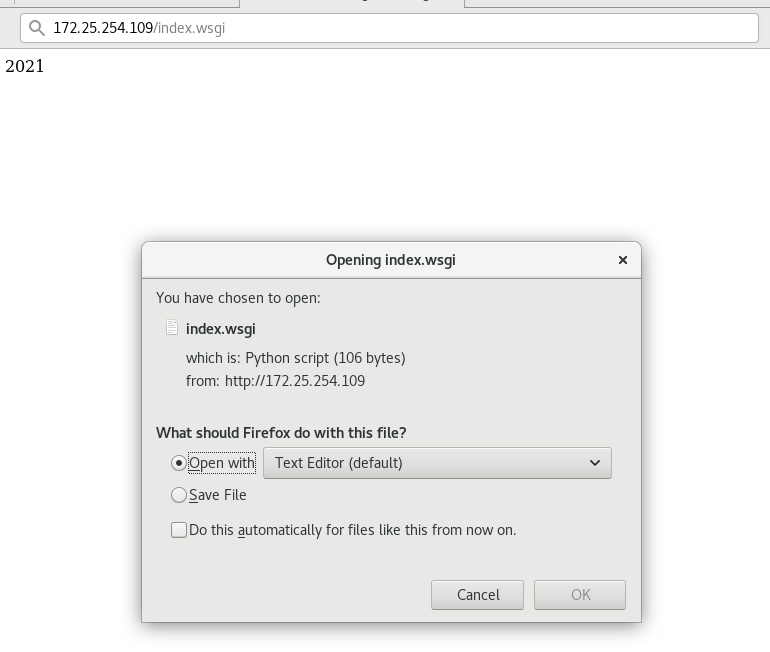
#Before domain name resolution, the download file will pop up
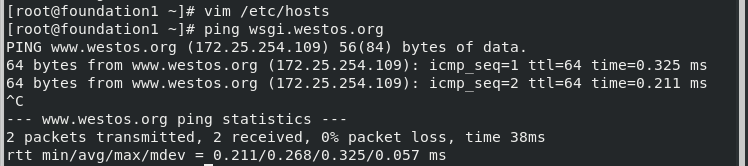
#Domain name resolution succeeded

#Access successful
8, Encrypted access to apache
Install encryption software
dnf install mod_ssl -y ##Install encryption plug-in
systemctl restart httpd
mkdir /etc/httpd/tls
openssl req --newkey rsa:2048 -nodes -sha256 -keyout /etc/httpd/tls/westos.org.key -x509 -days 365 -out /etc/httpd/tls/westos.org.crt
///
CN-->Shaanxi-->Xi'an-->WESTOS-->Linux-->www.westos.org-->admin@westos.org
///
############
-req ##request
x509 ##Certificate format
--newkey rsa:2048 -nodes ##Generate private key
-sha256 -keyout /etc/httpd/tls/westos.org.key ##Generate certificate signature file
-x509 -days 365 -out /etc/httpd/tls/westos.org.crt ##Generate certificate
############
ls /etc/httpd/tls/
mkdir /var/www/vhost/westos.org/login
vim /var/www/vhost/westos.org/login/index.html
///
login.westos.org
///
vim /etc/httpd/conf.d/vhosts.conf
///
<VirtualHost *:443>
ServerName login.westos.org
DocumentRoot /var/www/vhost/westos.org/login
Customlog logs/login.log combined
SSLEngine on
SSLCertificateFile /etc/httpd/tls/westos.org.crt
SSLCertificateKeyFile /etc/httpd/tls/westos.org.key
</VirtualHost>
///
systemctl restart httpd
############
^(/.*)$ ##Address entered in the customer address field
%{HTTP_HOST} ##Client host
$1 ##The value of the first string of characters following the root of RewriteRule
############
##Domain name resolution
vim /etc/hosts
///
172.25.254.109 www.westos.org music.westos.org news.westos.org map.westos.org wsgi.westos.org login.westos.org
///
ping login.westos.org
Test:
browser
login.westos.org