Reference material:
LVM Details - Junma Jinlong - Blog Garden
How to reduce the size of an LVM partition formatted with xfs filesystem on CentOS7?
Brother Junma's blog will go a little deeper, and he is based on ext filesystem to demonstrate expansion and scaling, while I use xfs filesystem.
Basic concepts
Traditional disk partitioning, after partitioning, the size of partition can not be changed, and can not dynamically increase or reduce the size of partition.
To solve this problem, the method of LVM (Logical Volume Management) was born.
LVM implementation in Linux is based on device mapper (dm) framework of Linux kernel, which is also the basis of soft RAID and LVM snapshot. The corresponding software name is also called LVM (Logical Volume Manager).
Next, I will introduce some terminology about LVM: LVM, LVM, LVM, LVM, LVM, LVM, LVM, LVM, LVM, LVM, LVM, LVM
- PV: Physical Volume, Physical Volume. That is to say, the most difference between the disk partition we know and the ordinary partition is that the type of disk partition as PV must be Linux LVM partition with ID of 8e.
- VG: Volume Group, Volume Group. A combination of multiple PV s is similar to a virtual disk (self-proclaimed) composed of multiple partitions. While creating VG, the PE size in the VG is also determined.
- PE: Physical Extent, can be understood as a physical storage unit. Similar to the concept of block, chunk, or cluster in a file system. Generally speaking, the size of PE can not be changed after VG is created. The default is 4MB.
- LV: Logical Volume, Logical Volume. VG is equivalent to virtual disk, while LV is a virtual partition based on virtual disk. When creating LV, it can be based on partition size or the number of PE in VG. After LV is created, it can be formatted and used as a traditional partition.
- LE: Logical Extent, can be understood as a logical storage unit. Essentially equivalent to the concept of PE, when PV joins VG, it is divided into multiple PE. The process of dividing LV from VG is a process of dividing PE. After LV is created, PE is called LE. The mapping relationship between PE in PV and LE in LV can be viewed by "pvdisplay-m".
The path of LV
After LV is created, its block device path is / dev/dm-N (N is a number), with two character link files pointing to it.
/dev/mapper/VG_NAME-LV_NAME --> /dev/dm-N
/dev/VG_NAME/LV_NAME --> /dev/dm-N
Icon
Pictures from the Internet, infringement please contact.
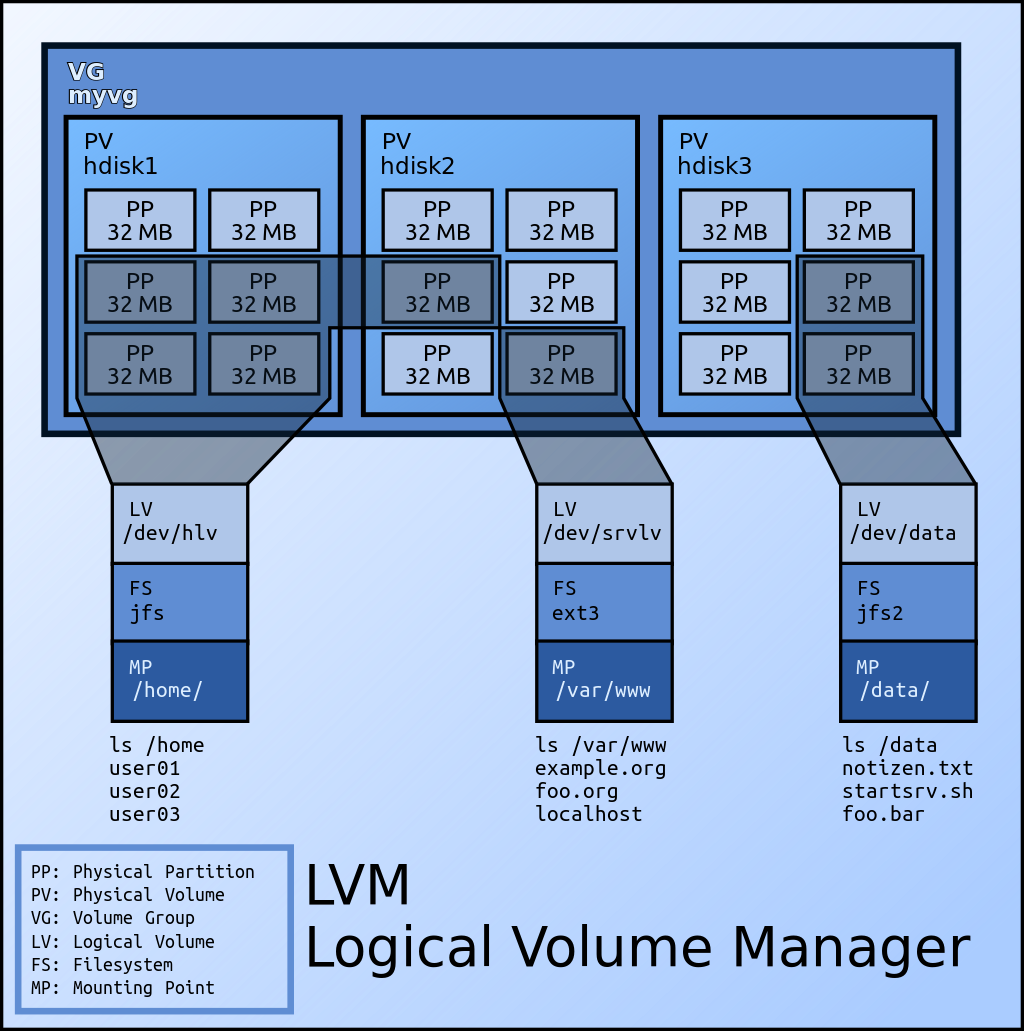
Realization
Environmental Science
CentOS 7.5
The system has its own lvm2 package
Preliminary use of LVM
First, add a disk to the virtual machine, which is 7GB in size. Create three partitions of LVM type, namely 3GB, 2GB and 1GB.
Note: The size of disk is larger than the sum of partitions. The main concern is that there may be insufficient partition capacity due to conversion and other problems.
Device Boot Start End Blocks Id System /dev/sdb1 2048 6293503 3145728 8e Linux LVM /dev/sdb2 6293504 10487807 2097152 8e Linux LVM /dev/sdb3 10487808 12584959 1048576 8e Linux LVM
Create the LVM formats of / dev/sdb1 and / dev/sdb2 as PV s. / dev/sdb3 is reserved for expansion at the back.
[root@C7 ~]# pvcreate /dev/sdb{1,2}
Physical volume "/dev/sdb1" successfully created.
Physical volume "/dev/sdb2" successfully created.
You can view the brief information of the existing PV on the system through the pvs command.
[root@C7 ~]# pvs PV VG Fmt Attr PSize PFree /dev/sda2 centos lvm2 a-- <19.00g 0 /dev/sdb1 lvm2 --- 3.00g 3.00g /dev/sdb2 lvm2 --- 2.00g 2.00g
Note that the PV / dev/sda2 was created when the CentOS 7 series system was installed by default.
The PV name is the path name of the partition, such as "/ dev / sdb1".
[root@C7 ~]# pvdisplay /dev/sdb{1,2}
"/dev/sdb2" is a new physical volume of "2.00 GiB"
--- NEW Physical volume ---
PV Name /dev/sdb2
VG Name # Since we haven't added PV to VG yet, the field is empty.
PV Size 2.00 GiB
Allocatable NO # No VG is added, no allocation.
PE Size 0 # The size of PE in PV is determined after adding VG, and the PE size of VG can not be changed after VG is created. Similarly, VG was not added, so PE was 0.
Total PE 0
Free PE 0
Allocated PE 0
PV UUID OlFvnr-rarx-ebCa-pG3L-qJBe-V8d1-aYkXB2
"/dev/sdb1" is a new physical volume of "3.00 GiB"
--- NEW Physical volume ---
PV Name /dev/sdb1
VG Name
PV Size 3.00 GiB
Allocatable NO
PE Size 0
Total PE 0
Free PE 0
Allocated PE 0
PV UUID o7uiiy-kXEr-eZee-e0aP-cFKQ-dyjf-oQRvB9
After creating the PV, we can create the VG and add the two newly created PVs to the VG.
[root@C7 ~]# vgcreate myvg /dev/sdb{1,2}
Volume group "myvg" successfully created
Check out the VG's brief and detailed information.
[root@C7 ~]# vgs myvg VG #PV #LV #SN Attr VSize VFree myvg 2 0 0 wz--n- 4.99g 4.99g [root@C7 ~]# vgdisplay myvg --- Volume group --- VG Name myvg System ID Format lvm2 Metadata Areas 2 Metadata Sequence No 1 VG Access read/write VG Status resizable MAX LV 0 Cur LV 0 Open LV 0 Max PV 0 Cur PV 2 Act PV 2 VG Size 4.99 GiB PE Size 4.00 MiB # The default PE size is 4MB. Total PE 1278 # When dividing LV, the number of PE in VG can be based on the number of PE. Alloc PE / Size 0 / 0 Free PE / Size 1278 / 4.99 GiB VG UUID XKP0mV-zWAx-nscs-jXiT-jLxm-5MgE-aDU8fU
When PV joins VG, check PV information again.
[root@C7 ~]# pvs /dev/sdb{1,2}
PV VG Fmt Attr PSize PFree
/dev/sdb1 myvg lvm2 a-- <3.00g <3.00g # When PV joins VG, it should create some metadata in PV, so the size here is added with a less than sign.
/dev/sdb2 myvg lvm2 a-- <2.00g <2.00g
[root@C7 ~]# pvdisplay /dev/sdb{1,2}
--- Physical volume ---
PV Name /dev/sdb1
VG Name myvg
PV Size 3.00 GiB / not usable 4.00 MiB
Allocatable yes
PE Size 4.00 MiB # After adding VG, PV has the concept of PE.
Total PE 767
Free PE 767
Allocated PE 0
PV UUID o7uiiy-kXEr-eZee-e0aP-cFKQ-dyjf-oQRvB9
--- Physical volume ---
PV Name /dev/sdb2
VG Name myvg
PV Size 2.00 GiB / not usable 4.00 MiB
Allocatable yes
PE Size 4.00 MiB
Total PE 511
Free PE 511
Allocated PE 0
PV UUID OlFvnr-rarx-ebCa-pG3L-qJBe-V8d1-aYkXB2
Create all the space of the current VG as an LV.
[root@C7 ~]# lvcreate -L 5GB -n mylv myvg Volume group "myvg" has insufficient free space (1278 extents): 1280 required.
Creating LV based on size failed because the capacity required to create 5GB required 1280 PE (default 4MB), which was calculated in 1024 feed rate.
But the 5GB we created when we created the partition might be based on the 1000-bit rate. It's like hard drives or U drives sold on the market, almost all expressed in terms of 1000-bit rate.
In the use of Linux tools, when you use 5GB, 5gb, 5G and 5g, they may indicate 1000-bit rate, or 1024-bit rate, which requires the user to check the man manual for each tool.
And partitioning/file systems generally reserve some space for metadata storage. Therefore, in general, the capacity is almost enough, and there is no need to be too entangled.
PS: It's also said "1024" on the Internet, but I think "1024" may be more accurate.
Since it is impossible to create a LV based on size, we create it based on the number of PE in VG, and use all PE to create an LV.
[root@C7 ~]# lvcreate -l 1278 -n mylv myvg Logical volume "mylv" created.
View LV information. Note: When viewing LV information, the command parameters of lvs and lvdisplay should be the path of LV (/ dev/mapper/myvg-mylv or / dev/myvg/mylv) or the name of VG, not the name of LV.
[root@C7 ~]# lvs myvg LV VG Attr LSize Pool Origin Data% Meta% Move Log Cpy%Sync Convert mylv myvg -wi-a----- 4.99g [root@C7 ~]# lvdisplay myvg --- Logical volume --- LV Path /dev/myvg/mylv LV Name mylv VG Name myvg LV UUID 43nlG8-EGra-1jfQ-2K2n-3kxA-s5SW-aR1R3I LV Write Access read/write LV Creation host, time C7, 2019-04-10 17:25:26 +0800 LV Status available # open 0 LV Size 4.99 GiB Current LE 1278 # PE, originally in VG, changed its name to LE after it was assigned to LV. Segments 2 Allocation inherit Read ahead sectors auto - currently set to 8192 Block device 253:2
After LV is created, the mapping relationship between PE in PV and LE in LV is viewed through "pvdisplay-m".
[root@C7 ~]# pvdisplay -m /dev/sdb{1,2}
--- Physical volume ---
PV Name /dev/sdb1
VG Name myvg
PV Size 3.00 GiB / not usable 4.00 MiB
Allocatable yes (but full)
PE Size 4.00 MiB
Total PE 767
Free PE 0
Allocated PE 767
PV UUID o7uiiy-kXEr-eZee-e0aP-cFKQ-dyjf-oQRvB9
--- Physical Segments ---
Physical extent 0 to 766:
Logical volume /dev/myvg/mylv
Logical extents 0 to 766
--- Physical volume ---
PV Name /dev/sdb2
VG Name myvg
PV Size 2.00 GiB / not usable 4.00 MiB
Allocatable yes (but full)
PE Size 4.00 MiB
Total PE 511
Free PE 0
Allocated PE 511
PV UUID OlFvnr-rarx-ebCa-pG3L-qJBe-V8d1-aYkXB2
--- Physical Segments ---
Physical extent 0 to 510:
Logical volume /dev/myvg/mylv
Logical extents 767 to 1277
LVM device path view.
[root@C7 ~]# ls -l /dev/mapper/myvg-mylv lrwxrwxrwx 1 root root 7 Apr 10 17:25 /dev/mapper/myvg-mylv -> ../dm-2 [root@C7 ~]# ls -l /dev/myvg/mylv lrwxrwxrwx 1 root root 7 Apr 10 17:25 /dev/myvg/mylv -> ../dm-2 [root@C7 ~]# ls -l /dev/dm-2 brw-rw---- 1 root disk 253, 2 Apr 10 17:25 /dev/dm-2 [root@C7 ~]# file /dev/dm-2 /dev/dm-2: block special
Next, you can format it, mount it and use it, add it to boot mount.
[root@C7 ~]# mkfs -t xfs /dev/myvg/mylv ... //ellipsis ... [root@C7 ~]# mount /dev/myvg/mylv /lvm_mount_point/ [root@C7 ~]# cat /etc/fstab ... /dev/mapper/myvg-mylv /lvm_mount_point xfs defaults 0 0
Expansion with LVM
Expansion is the most common use of LVM, and it is also to solve the problem of traditional disk partition capacity exhaustion.
The principle of expansion is to divide the idle PE in VG into LV, or increase the idle PE in VG by adding PV, and then divide it into LV.
Create the remaining partitions / dev/sdb3 as PV and add VG.
[root@C7 ~]# pvcreate /dev/sdb3 Physical volume "/dev/sdb3" successfully created. [root@C7 ~]# vgextend myvg /dev/sdb3 Volume group "myvg" successfully extended
Check the number of PE added by VG.
[root@C7 ~]# vgdisplay myvg --- Volume group --- VG Name myvg System ID Format lvm2 Metadata Areas 3 Metadata Sequence No 3 VG Access read/write VG Status resizable MAX LV 0 Cur LV 1 Open LV 1 Max PV 0 Cur PV 3 Act PV 3 VG Size <5.99 GiB PE Size 4.00 MiB Total PE 1533 Alloc PE / Size 1278 / 4.99 GiB Free PE / Size 255 / 1020.00 MiB VG UUID XKP0mV-zWAx-nscs-jXiT-jLxm-5MgE-aDU8fU
Extend all the PE additions to the previously created LV, mylv.
[root@C7 ~]# lvextend -l +255 /dev/myvg/mylv Size of logical volume myvg/mylv changed from 4.99 GiB (1278 extents) to <5.99 GiB (1533 extents). Logical volume myvg/mylv successfully resized.
Check the expanded LV.
[root@C7 ~]# lvdisplay /dev/myvg/mylv --- Logical volume --- LV Path /dev/myvg/mylv LV Name mylv VG Name myvg LV UUID 43nlG8-EGra-1jfQ-2K2n-3kxA-s5SW-aR1R3I LV Write Access read/write LV Creation host, time C7, 2019-04-10 17:25:26 +0800 LV Status available # open 1 LV Size <5.99 GiB Current LE 1533 Segments 3 Allocation inherit Read ahead sectors auto - currently set to 8192 Block device 253:2
Although LV has been successfully expanded, the file system has not been expanded, even if it is re-mounted.
[root@C7 ~]# df -hT | grep "mylv" /dev/mapper/myvg-mylv xfs 5.0G 33M 5.0G 1% /lvm_mount_point
The reason is that the filesystem has not been expanded. The ext filesystems use resize2fs command, where XFS filesystem is used, so xfs_growfs is used.
[root@C7 ~]# xfs_growfs /dev/mapper/myvg-mylv ... //ellipsis ... [root@C7 ~]# df -hT | grep "mylv" /dev/mapper/myvg-mylv xfs 6.0G 33M 6.0G 1% /lvm_mount_point
In addition to using the remaining space of the original disk, the expansion can also use the new disk.
Later, I created a 1GB virtual disk, created a LVM partition, created PV, added VG, and then extended LV, it is also possible.
[root@C7 ~]# pvcreate /dev/sdc1 [root@C7 ~]# vgextend myvg /dev/sdc1 [root@C7 ~]# lvextend -l +255 /dev/myvg/mylv [root@C7 ~]# xfs_growfs /dev/myvg/mylv [root@C7 ~]# df -hT ... /dev/mapper/myvg-mylv xfs 7.0G 33M 7.0G 1% /lvm_mount_point ...
Using LVM scaling
First look at the size of the LV before the zoom, and then compare it conveniently.
[root@C7 ~]# lvdisplay /dev/myvg/mylv --- Logical volume --- LV Path /dev/myvg/mylv LV Name mylv VG Name myvg LV UUID 43nlG8-EGra-1jfQ-2K2n-3kxA-s5SW-aR1R3I LV Write Access read/write LV Creation host, time C7, 2019-04-10 17:25:26 +0800 LV Status available # open 1 LV Size 6.98 GiB Current LE 1788 Segments 4 Allocation inherit Read ahead sectors auto - currently set to 8192 Block device 253:2
Confirm the size of the required files hosted on LV. There is only one 521 byte file (less than one PE) in the experimental environment, so as long as the scaled LV has only one PE, the file is still available.
[root@C7 ~]# ls -lh /lvm_mount_point/fstab -rw-r--r-- 1 root root 521 Apr 10 17:35 /lvm_mount_point/fstab
Assuming that the capacity we want to shrink is just / dev/sdb3 and / dev/sdc1, check the PE number of its PV.
[root@C7 ~]# pvdisplay /dev/sd{b3,c1} | grep -iE "pv name|pe"
PV Name /dev/sdb3
PE Size 4.00 MiB
Total PE 255
Free PE 0
Allocated PE 255
PV Name /dev/sdc1
PE Size 4.00 MiB
Total PE 255
Free PE 0
Allocated PE 255
The process of scaling and expanding is exactly the opposite. First, we need to do scaling operations on the file system.
If it is an ext series file system:
- Stop services provided by file systems that need to be uninstalled (such as nginx, MySQL, etc.).
- Use the umount command to uninstall the file system.
- Mandatory detection of file systems using "e2fsck-f".
- Use resize2fs command to adjust file system capacity.
- Use the lvreduce command to reduce the capacity of LV. In fact, the LV's shrinkage has been completed, if the capacity of the shrinkage is greater than or equal to a certain number of PVs, you can consider releasing PV from the VG.
- Use the pvdisplay command to see if PE in PV is completely idle. If not, use the pvmove command to remove the non-idle PE.
- Use the vgreduce command to remove the completely idle PV from the VG, and use the pvremote command to delete its PV status.
The file system used in this paper is XFS.
xfs file system does not support scaling( Disadvantages of XFS File System To achieve similar scaling functions, you can use backup (xfsdump) and restore (xfsrestore).
Back up the XFS file system. Users need to input 2 label s and fill in the test.
[root@C7 ~]# xfsdump -f /tmp/lvm_mount_point.xfsdump /lvm_mount_point xfsdump: using file dump (drive_simple) strategy xfsdump: version 3.1.7 (dump format 3.0) - type ^C for status and control ============================= dump label dialog ============================== please enter label for this dump session (timeout in 300 sec) -> test session label entered: "test" --------------------------------- end dialog --------------------------------- xfsdump: level 0 dump of C7:/lvm_mount_point xfsdump: dump date: Wed Apr 17 14:19:47 2019 xfsdump: session id: e2cfa0fa-d73d-4e94-8f55-cb3f2c581c08 xfsdump: session label: "test" xfsdump: ino map phase 1: constructing initial dump list xfsdump: ino map phase 2: skipping (no pruning necessary) xfsdump: ino map phase 3: skipping (only one dump stream) xfsdump: ino map construction complete xfsdump: estimated dump size: 25216 bytes ============================= media label dialog ============================= please enter label for media in drive 0 (timeout in 300 sec) -> test media label entered: "test" --------------------------------- end dialog --------------------------------- xfsdump: creating dump session media file 0 (media 0, file 0) xfsdump: dumping ino map xfsdump: dumping directories xfsdump: dumping non-directory files xfsdump: ending media file xfsdump: media file size 22384 bytes xfsdump: dump size (non-dir files) : 1056 bytes xfsdump: dump complete: 58 seconds elapsed xfsdump: Dump Summary: xfsdump: stream 0 /tmp/lvm_mount_point.xfsdump OK (success) xfsdump: Dump Status: SUCCESS
When backing up the XFS file system, you must maintain the mount state. If you uninstall it first and then backup it, you will report an error.
xfsdump: ERROR: /dev/{dm-2,mapper/myvg-mylv,myvg/mylv} does not identify a file system
If the backup command parameter fills in the mount point and slashes at the end of the mount point, the error will also be reported, that is, "/ lvm_mount_point/" will report an error and "/ lvm_mount_point" will not.
When the backup is complete, uninstall the file system.
[root@C7 ~]# umount /lvm_mount_point/
Shrink volume LV.
[root@C7 ~]# lvreduce -l -510 /dev/myvg/mylv WARNING: Reducing active logical volume to 4.99 GiB. THIS MAY DESTROY YOUR DATA (filesystem etc.) Do you really want to reduce myvg/mylv? [y/n]: y Size of logical volume myvg/mylv changed from 6.98 GiB (1788 extents) to 4.99 GiB (1278 extents). Logical volume myvg/mylv successfully resized.
Caution means that shrinkage may destroy data, because the capacity after shrinkage is larger than our data capacity, so it will not affect our data. This is the advantage of LVM shrinkage. But the prerequisite is that the file system has been pre-scaled, because we use the XFS file system, can not achieve the file system scaling, so in fact, this operation should be destroyed the data, we will see later.
After zooming out, check the LV size again.
[root@C7 ~]# lvdisplay /dev/myvg/mylv --- Logical volume --- LV Path /dev/myvg/mylv LV Name mylv VG Name myvg LV UUID 43nlG8-EGra-1jfQ-2K2n-3kxA-s5SW-aR1R3I LV Write Access read/write LV Creation host, time C7, 2019-04-10 17:25:26 +0800 LV Status available # open 0 LV Size 4.99 GiB Current LE 1278 Segments 2 Allocation inherit Read ahead sectors auto - currently set to 8192 Block device 253:2
Because our capacity is just 2 PV PE, and these two PVs are the last two to join VG. So the scaled PE is exactly the two PVs we want to remove, which greatly reduces the difficulty of scaling.
[root@C7 ~]# pvdisplay /dev/sd{b3,c1} --- Physical volume --- PV Name /dev/sdb3 VG Name myvg PV Size 1.00 GiB / not usable 4.00 MiB Allocatable yes PE Size 4.00 MiB Total PE 255 Free PE 255 Allocated PE 0 PV UUID yazajZ-jt1o-rqLY-L0RB-ASzf-gBxT-smDm4j --- Physical volume --- PV Name /dev/sdc1 VG Name myvg PV Size 1023.00 MiB / not usable 3.00 MiB Allocatable yes PE Size 4.00 MiB Total PE 255 Free PE 255 Allocated PE 0 PV UUID DURMQf-UVgh-Mjtz-MKqY-emaY-zWFl-QSWFKh
Note: Whether PE in PV is idle depends on whether PE is classified into LV, not whether PE stores data.
If it's not just right, users need to use the pvmove command to move non-idle PE from the PV to other PVs.
Now you can remove the two unwanted PVs from the VG and delete the PV.
[root@C7 ~]# vgreduce myvg /dev/sdb3 /dev/sdc1 Removed "/dev/sdb3" from volume group "myvg" Removed "/dev/sdc1" from volume group "myvg" [root@C7 ~]# pvremove /dev/sdb3 /dev/sdc1 Labels on physical volume "/dev/sdb3" successfully wiped. Labels on physical volume "/dev/sdc1" successfully wiped. [root@C7 ~]# pvs PV VG Fmt Attr PSize PFree /dev/sda2 centos lvm2 a-- <19.00g 0 /dev/sdb1 myvg lvm2 a-- <3.00g 0 /dev/sdb2 myvg lvm2 a-- <2.00g 0
Now that LV has been successfully condensed, it can be mounted for use.
Because we use the XFS file system, the file system can not be scaled, so when we scale LV, the metadata of the file system has been destroyed.
[root@C7 ~]# mount /dev/myvg/mylv /lvm_mount_point/ mount: /dev/mapper/myvg-mylv: can't read superblock
However, as mentioned above, we use the mechanism of backup and restore to achieve "shrinkage" in disguise.
We just need to reformat LV to XFS file system, mount and restore the backup file using file system.
[root@C7 ~]# mkfs -t xfs /dev/myvg/mylv mkfs.xfs: /dev/myvg/mylv appears to contain an existing filesystem (xfs). mkfs.xfs: Use the -f option to force overwrite. [root@C7 ~]# mkfs -t xfs -f /dev/myvg/mylv ... //ellipsis ... [root@C7 ~]# mount /dev/myvg/mylv /lvm_mount_point/ [root@C7 ~]# xfsrestore -f /tmp/lvm_mount_point.xfsdump /lvm_mount_point/ xfsrestore: using file dump (drive_simple) strategy xfsrestore: version 3.1.7 (dump format 3.0) - type ^C for status and control xfsrestore: searching media for dump xfsrestore: examining media file 0 xfsrestore: dump description: xfsrestore: hostname: C7 xfsrestore: mount point: /lvm_mount_point xfsrestore: volume: /dev/mapper/myvg-mylv xfsrestore: session time: Wed Apr 17 14:19:47 2019 xfsrestore: level: 0 xfsrestore: session label: "test" xfsrestore: media label: "test" xfsrestore: file system id: b7c9c46e-0d54-4ee3-a3e0-e1964799f47d xfsrestore: session id: e2cfa0fa-d73d-4e94-8f55-cb3f2c581c08 xfsrestore: media id: 57ba6b11-c688-486c-9a73-0e09a1ecd287 xfsrestore: using online session inventory xfsrestore: searching media for directory dump xfsrestore: reading directories xfsrestore: 1 directories and 1 entries processed xfsrestore: directory post-processing xfsrestore: restoring non-directory files xfsrestore: restore complete: 0 seconds elapsed xfsrestore: Restore Summary: xfsrestore: stream 0 /tmp/lvm_mount_point.xfsdump OK (success) xfsrestore: Restore Status: SUCCESS [root@C7 ~]# ls -l /lvm_mount_point/ total 4 -rw-r--r-- 1 root root 521 Apr 10 17:35 fstab [root@C7 ~]# cat /lvm_mount_point/fstab # # /etc/fstab # Created by anaconda on Thu Sep 27 15:49:45 2018 # # Accessible filesystems, by reference, are maintained under '/dev/disk' # See man pages fstab(5), findfs(8), mount(8) and/or blkid(8) for more info # /dev/mapper/centos-root / xfs defaults 0 0 UUID=9d2e5bb3-799f-4056-a6bd-6ff2d7f55254 /boot xfs defaults 0 0 /dev/mapper/centos-swap swap swap defaults 0 0 /dev/mapper/myvg-mylv /lvm_mount_point xfs defaults 0 0