This paper mainly introduces the message pop-up dialog box commonly used in PyQt interface implementation, the input box that provides user input, and the file dialog box that opens file to get file/directory path.Before learning about these three controls, think about the main scenarios they use:
1. Message pop-up dialog box.Programs that encounter problems need to exit. Error prompts need to pop up, risks that program execution may pose, warning windows need to pop up to prompt users for further execution, and so on.
2. User input box.Common program branches, yes/no, etc., that let users choose to execute.
3. File dialog box.Get the full path to a local file or folder or even open the file directly to display the contents of the file.
This paper mainly introduces the main scenarios of these three controls.
QMessageBox: Pop-up dialog control
QMessageBox is a generic pop-up dialog box that displays messages and allows users to feedback on them by clicking different standard buttons.There are many types of pop-up dialogs, such as prompt, warning, error, inquiry, about, and so on.These different types of QMessageBox dialogs are just displayed with different icons and the same functionality.
Common methods in the QMessageBox class
information(QWdiget parent,title,text,buttons,defaultButton): Pop up the message dialog box.
question(QWidget parent,title,text,buttons,defaultButton): Pop up the Q&A dialog box
warning(QWidget parent,title,text,buttons,defaultButton): Pop up a warning dialog box
critical(QWidget parent,title,text,buttons,defaultButton): Pop up serious error dialog
about(QWidget parent,title,text): Pop up about conversation
The parameters are explained as follows:
Parent: The specified parent window control.
Title: Indicates the title of the dialog.
Text: Represents the text of a dialog box.
Buttons: Represents multiple standard buttons, the default is the ok button.
Default Button means the standard button is selected by default, and the first standard button is selected by default.
The other methods are as follows:
setTitle(): Set title
setText(): Set the body message
setIcon(): Set the picture of the pop-up dialog
Standard button type for QMessageBox
QMessage.Ok agrees to the operation, QMessage.Cancel cancels the operation, QMessage.Yes agrees to the operation, QMessage.No cancels the operation, QMessage.Abort terminates the operation, QMessage.Retry retries the operation, and QMessage.Ignore ignores the operation
5 Common Message Dialogs and Their Display Effects
(1) Message dialog box to inform the user about prompt information
* QMessageBox.information(self,'Message Prompt Dialog','Turn right ahead to your destination', QMessageBox.Yes | QMessageBox.No)
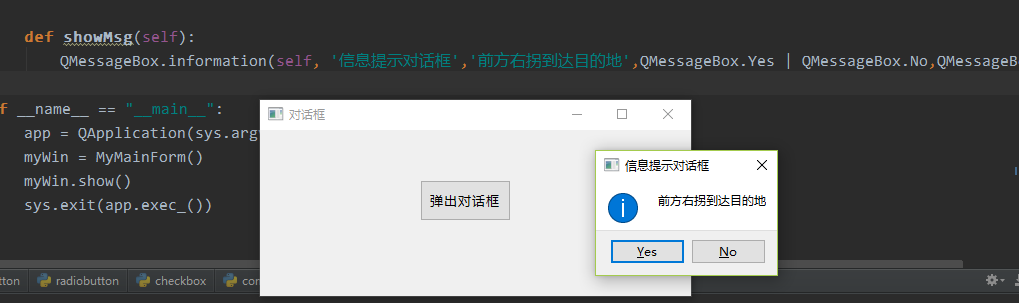
(2) Question dialog box, which is used to tell users about the question message.
QMessageBox.question(self,'Question Dialog','Do you want to continue testing?", QMessageBox.Yes | QMessageBox.No)
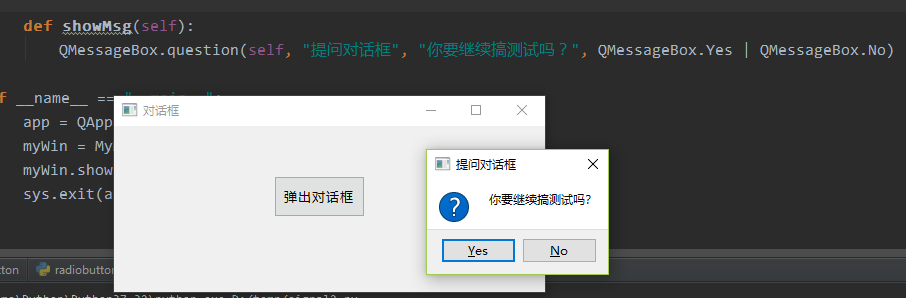
(3) Warning dialog box to tell users about unusual error messages.
QMessageBox.warning(self,'Warning Dialog','Continuing execution will cause the system to restart. Are you sure you want to continue?", QMessageBox.Yes | QMessageBox.No)
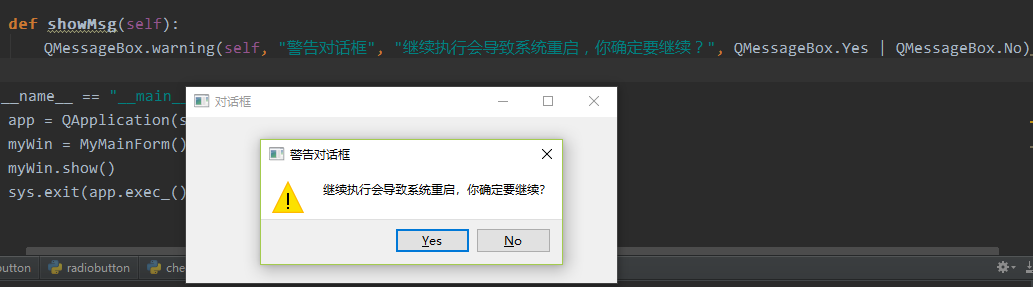
(4) Serious error dialog box, which tells users about serious error messages.
QMessageBox.critical(self,'serious error dialog','array out of bounds, program exits abnormally', QMessageBox.Yes | QMessageBox.No)
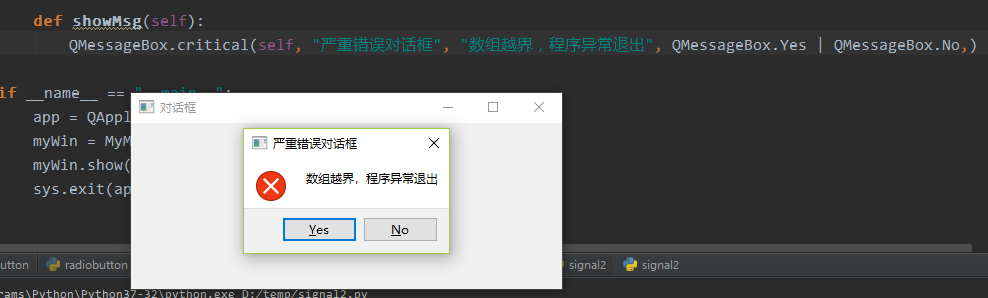
(5) About dialogs
QMessageBox.about(self,'About Dialog','Your Windows System is DOS1.0')
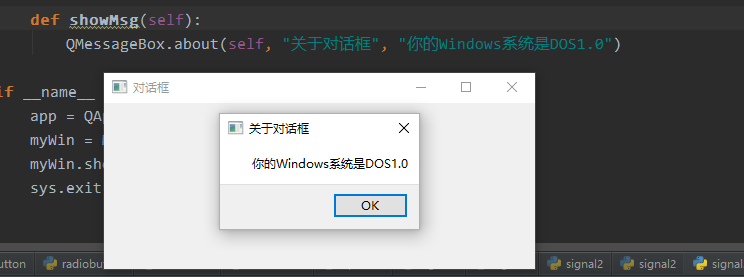
The complete code of the above program is as follows:
# -*- coding: utf-8 -*- import sys from PyQt5 import QtCore, QtGui, QtWidgets from PyQt5.QtWidgets import QApplication, QMainWindow, QMessageBox class Ui_Form(object): def setupUi(self, Form): Form.setObjectName("Form") Form.resize(431, 166) self.pushButton = QtWidgets.QPushButton(Form) self.pushButton.setGeometry(QtCore.QRect(160, 50, 91, 41)) font = QtGui.QFont() font.setFamily("YaHei Consolas Hybrid") font.setPointSize(10) self.pushButton.setFont(font) self.pushButton.setObjectName("pushButton") self.retranslateUi(Form) QtCore.QMetaObject.connectSlotsByName(Form) def retranslateUi(self, Form): _translate = QtCore.QCoreApplication.translate Form.setWindowTitle(_translate("Form", "Dialog box")) self.pushButton.setText(_translate("Form", "Pop-up Dialog")) class MyMainForm(QMainWindow, Ui_Form): def __init__(self, parent=None): super(MyMainForm, self).__init__(parent) self.setupUi(self) self.pushButton.clicked.connect(self.showMsg) def showMsg(self): QMessageBox.information(self, 'Message Prompt Dialog','Turn right ahead to your destination',QMessageBox.Yes | QMessageBox.No,QMessageBox.Yes) QMessageBox.question(self, "Question Dialog", "Do you want to continue testing?", QMessageBox.Yes | QMessageBox.No) QMessageBox.warning(self, "alert", "Continuing will result in a system restart. Are you sure you want to continue?", QMessageBox.Yes | QMessageBox.No) QMessageBox.critical(self, "Serious Error Dialog", "Array out of bounds, program exited abnormally", QMessageBox.Yes | QMessageBox.No,) QMessageBox.about(self, "CAboutDlg", "Your Windows System is DOS1.0") if __name__ == "__main__": app = QApplication(sys.argv) myWin = MyMainForm() myWin.show() sys.exit(app.exec_())
QInputDialog Standard Dialog Control
The QInputDialog control is a standard dialog box for getting user input information. The QInputDialog control can provide numeric, string input or drop-down list selection.
For the use of QInputDialog dialog control, we mainly consider two issues: 1, how to pop up the dialog box for user input, 2, how to get user input.
Common QInputDialog methods:
getint(): Get standard integer input from the control
getDouble(): Get standard floating point input from the control
getText(): Get standard string input from the control
getItem(): Get the option input from the list from the control
Description: QInputDialog control
The complete code is as follows:
# -*- coding: utf-8 -*- import sys from PyQt5 import QtCore, QtGui, QtWidgets from PyQt5.QtWidgets import QApplication, QMainWindow, QMessageBox,QInputDialog class Ui_Form(object): def setupUi(self, Form): Form.setObjectName("Form") Form.resize(382, 190) font = QtGui.QFont() font.setPointSize(9) font.setBold(False) font.setWeight(50) Form.setFont(font) self.GetIntlineEdit = QtWidgets.QLineEdit(Form) self.GetIntlineEdit.setGeometry(QtCore.QRect(150, 30, 150, 31)) self.GetIntlineEdit.setText("") self.GetIntlineEdit.setObjectName("GetIntlineEdit") self.GetstrlineEdit = QtWidgets.QLineEdit(Form) self.GetstrlineEdit.setGeometry(QtCore.QRect(150, 80, 150, 31)) self.GetstrlineEdit.setObjectName("GetstrlineEdit") self.GetItemlineEdit = QtWidgets.QLineEdit(Form) self.GetItemlineEdit.setGeometry(QtCore.QRect(150, 130, 150, 31)) self.GetItemlineEdit.setObjectName("GetItemlineEdit") self.getIntButton = QtWidgets.QPushButton(Form) self.getIntButton.setGeometry(QtCore.QRect(50, 30, 80, 31)) self.getIntButton.setObjectName("getIntButton") self.getStrButton = QtWidgets.QPushButton(Form) self.getStrButton.setGeometry(QtCore.QRect(50, 80, 80, 31)) self.getStrButton.setObjectName("getStrButton") self.getItemButton = QtWidgets.QPushButton(Form) self.getItemButton.setGeometry(QtCore.QRect(50, 130, 80, 31)) self.getItemButton.setObjectName("getItemButton") self.retranslateUi(Form) QtCore.QMetaObject.connectSlotsByName(Form) def retranslateUi(self, Form): _translate = QtCore.QCoreApplication.translate Form.setWindowTitle(_translate("Form", "QInputDialog Example")) self.getIntButton.setText(_translate("Form", "Get Integer")) self.getStrButton.setText(_translate("Form", "Get String")) self.getItemButton.setText(_translate("Form", "Get List Options")) class MyMainForm(QMainWindow, Ui_Form): def __init__(self, parent=None): super(MyMainForm, self).__init__(parent) self.setupUi(self) self.getIntButton.clicked.connect(self.getInt) self.getStrButton.clicked.connect(self.getStr) self.getItemButton.clicked.connect(self.getItem) def getInt(self): num, ok = QInputDialog.getInt(self, 'Integer input dialog', 'Input Number') if ok and num: self.GetIntlineEdit.setText(str(num)) def getStr(self): text, ok=QInputDialog.getText(self, 'Text Input Dialog', 'Enter name:') if ok and text: self.GetstrlineEdit.setText(str(text)) def getItem(self): items=('C', 'C++', 'C#', 'JAva', 'Python') item, ok=QInputDialog.getItem(self, "select input dialog", 'Language List', items, 0, False) if ok and item: self.GetItemlineEdit.setText(str(item)) if __name__ == "__main__": app = QApplication(sys.argv) myWin = MyMainForm() myWin.show() sys.exit(app.exec_())
Key Code Introduction:
QInputDialog.getInt (self,'Integer input dialog','Input number') ->Input integer dialog box
QInputDialog.getText (self,'Text Input Dialog','Enter Name:') ->Enter String Dialog
QInputDialog.getItem (self,'select input dialog','language list', items, 0, False)->Drop-down list selection dialog
QFileDialog File Dialog
QFileDialog is a standard dialog box for opening and saving files.There are two scenarios to consider when using the QFileDialog control: using the control to provide the user with a directory or file selection and to save the path to the directory or file selection.Simply put, it implements something like word/Notepad++ file opening.as follows
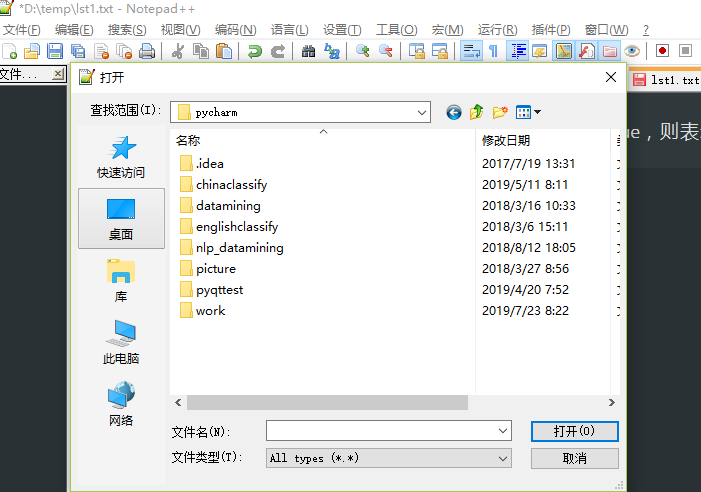
For the above scenarios, the main ways to implement the QFileDialog control are as follows:
QFileDialog.getOpenFileName(): Get a single file path
QFileDialog.getOpenFileNames(): Get multiple file paths
QFileDialog.getExistingDirectory(): Get folder path
The complete code is as follows:
# -*- coding: utf-8 -*- import sys from PyQt5 import QtCore, QtGui, QtWidgets from PyQt5.QtWidgets import QApplication, QMainWindow, QMessageBox,QInputDialog,QFileDialog class Ui_Form(object): def setupUi(self, Form): Form.setObjectName("Form") Form.resize(443, 120) self.widget = QtWidgets.QWidget(Form) self.widget.setGeometry(QtCore.QRect(50, 40, 301, 25)) self.widget.setObjectName("widget") self.horizontalLayout = QtWidgets.QHBoxLayout(self.widget) self.horizontalLayout.setContentsMargins(0, 0, 0, 0) self.horizontalLayout.setObjectName("horizontalLayout") self.openFileButton = QtWidgets.QPushButton(self.widget) self.openFileButton.setObjectName("openFileButton") self.horizontalLayout.addWidget(self.openFileButton) self.filePathlineEdit = QtWidgets.QLineEdit(self.widget) self.filePathlineEdit.setObjectName("filePathlineEdit") self.horizontalLayout.addWidget(self.filePathlineEdit) self.retranslateUi(Form) QtCore.QMetaObject.connectSlotsByName(Form) def retranslateUi(self, Form): _translate = QtCore.QCoreApplication.translate Form.setWindowTitle(_translate("Form", "QFileDialog Open file example")) self.openFileButton.setText(_translate("Form", "Open File")) class MyMainForm(QMainWindow, Ui_Form): def __init__(self, parent=None): super(MyMainForm, self).__init__(parent) self.setupUi(self) self.openFileButton.clicked.connect(self.openFile) def openFile(self): get_directory_path = QFileDialog.getExistingDirectory(self, "Select the specified folder", "C:/") self.filePathlineEdit.setText(str(get_directory_path)) get_filename_path, ok = QFileDialog.getOpenFileName(self, "Select a single file", "C:/", "All Files (*);;Text Files (*.txt)") if ok: self.filePathlineEdit.setText(str(get_filename_path)) get_filenames_path, ok = QFileDialog.getOpenFileNames(self, "Select Multiple Files", "C:/", "All Files (*);;Text Files (*.txt)") if ok: self.filePathlineEdit.setText(str(' '.join(get_filenames_path))) if __name__ == "__main__": app = QApplication(sys.argv) myWin = MyMainForm() myWin.show() sys.exit(app.exec_())
Introduction to key codes
QFileDialog.getOpenFileName(self,'Select a single file','C:/','All Files (*),'Text Files (*.txt)') ->Get an absolute path to a single specified file
The getOpenFileName() parameter description:
First parameter: used to specify the parent component
Second parameter: dialog title
The third parameter is the directory that opens by default when the dialog box is displayed."." denotes the directory where the current program is located and "/" denotes the root directory under the current disk.
Fourth parameter: File extension filter in dialog box.All Files (*). Text Files (*.txt) indicates that you can select all file types or only show file types with the.Txt suffix.
QFileDialog.getExistingDirectory(self,'Select Specified Folder','C:/') ->Get the absolute path to the specified folder
QFileDialog.getOpenFileNames(self,'Select multiple files','C:/','All Files (*),'Text Files (*.txt)') ->Get absolute paths to multiple specified files
Summary
This paper introduces the basic usage of message pop-up dialog, user input dialog and file open dialog.Content covers the basic usage scenarios of these three types of controls.You can start trying.