catalogue
1, Event basis
1. Event overview
2. Event overview
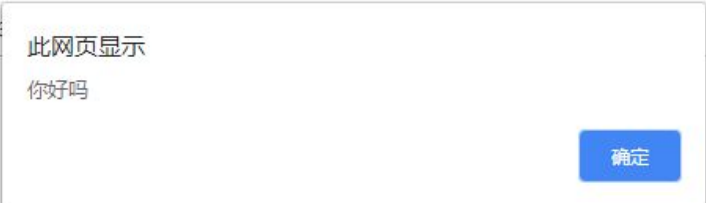
analysis:
3. Perform event steps
4. Common mouse events
| Mouse event | Trigger condition |
|---|---|
| onclick | Click the left mouse button to trigger |
| onmouseover | Mouse over trigger |
| onmouseout | Mouse away trigger |
| onfocus | Get mouse focus trigger |
| onblur | Loss of mouse focus trigger |
| onmousemove | Mouse movement trigger |
| onmouseup | Mouse bounce trigger |
| onmousedown | Mouse press trigger |
2, Operation of property
1. Get property value
You can use the "element. Attribute" method to obtain the built-in attribute value in the DOM object, but the DOM object cannot directly use the point syntax to obtain the value of the user-defined attribute, so how to obtain the user-defined attribute value?
In DOM, you can use the getAttribute('attribute ') method to return the attribute value of the specified element.
<div id="demo" index="1" class="nav"></div>
<script>
var div = document.querySelector('div');
console.log(div.id); // The result is: demo
console.log(div.getAttribute('id')); // The result is: demo
console.log(div.getAttribute('index')); // The results are: 1
</script>
2. Set attribute value
In the DOM object, you can set the built-in attribute value by using the method of "element. Attribute = 'value'", and provide the method of "element.setAttribute('attribute ',' value ')" for custom attributes.
<div></div>
<script>
var div = document.querySelector('div');
div.id = 'test'; // Set the id value to test
div.className = 'navs'; // Set the class name to navs
div.setAttribute('index', 2); // Set the property name to index and the value to 2
</script>
The renderings are as follows
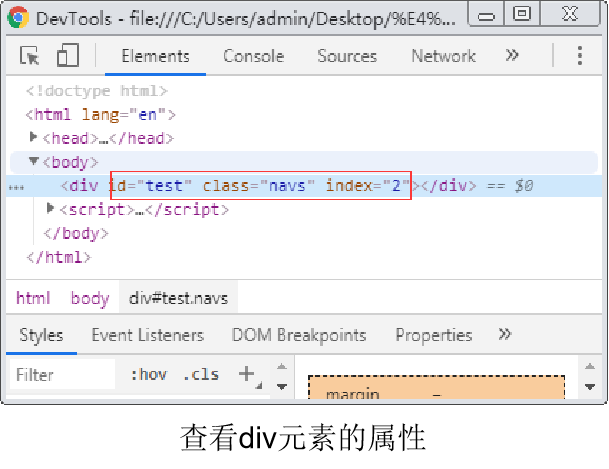
In addition, you can also use setAttribute() to set the class name of the element.
div.setAttribute('class', 'footer');
[class is attribute footer is the class name]
3. Remove attribute
Use "element.removeAttribute('attribute ')" in DOM to remove element attributes.
<div id="test" class="footer" index="2"></div>
<script>
var div = document.querySelector('div');
div.removeAttribute('id'); // Remove the id attribute of the div element
div.removeAttribute('class'); // Remove class attribute of div element
div.removeAttribute('index'); // Remove the index attribute of the div element
</script>
4. Case Tab bar Toggle
Case requirements: the tag bar is widely used in the website. Its advantage is that it can display multiple pieces of content in a limited space, and users can switch between multiple content blocks through tags.
(1) Write HTML code:
<div class="tab"> <div class="tab_list"> </div> // Label part <div class="tab_con"> // Label content section <div class="item" style="display: block;">Content of product introduction module</div> <div class="item">Specification and packaging module content</div> <div class="item">Content of after sales guarantee module</div> <div class="item">Content of commodity evaluation (50000) module</div> <div class="item">Mobile community module content</div> </div> </div>
(2) Write CSS style code
<style>
* {
margin: 0;
padding: 0;
}
li {
list-style: none;
}
.tab {
width: 1000px;
margin: 100px auto;
}
.tab_list {
height: 40px;
border: 1px solid gray;
background-color: rgb(233, 235, 233);
}
.tab_list li {
float: left;
height: 40px;
line-height: 40px;
padding:0 55px;
cursor: pointer;
}
.tab_list .current{
background-color: red;
color: honeydew;
}
.items{
display: none;
}
</style>
(3) Write JS code to get the object elements of tag part and content part
<script>
// Gets all element objects in the label section
var tab_list = document.querySelector('.tab_list');
var lis = tab_list.querySelectorAll('li');
// Gets all content objects in the content section
var items = document.querySelectorAll('.item');
</script>
(4) Write JS code and bind the click event with the for loop
for (var i = 0; i < lis.length; i++) { // for loop binding click event
lis[i].setAttribute('index', i); // Start setting index numbers for the five small li
lis[i].onclick = function () { // Clear all li class classes and set the current class for yourself
for (var i = 0; i < lis.length; i++) { lis[i].className = ''; }
this.className = 'current';
// two The following display content module
var index = this.getAttribute('index');
for (var i = 0; i < items.length; i++) { items[i].style.display = 'none'; }
items[index].style.display = 'block';
}
};
Display effect:

Case study: