1. Unzip gateways to local 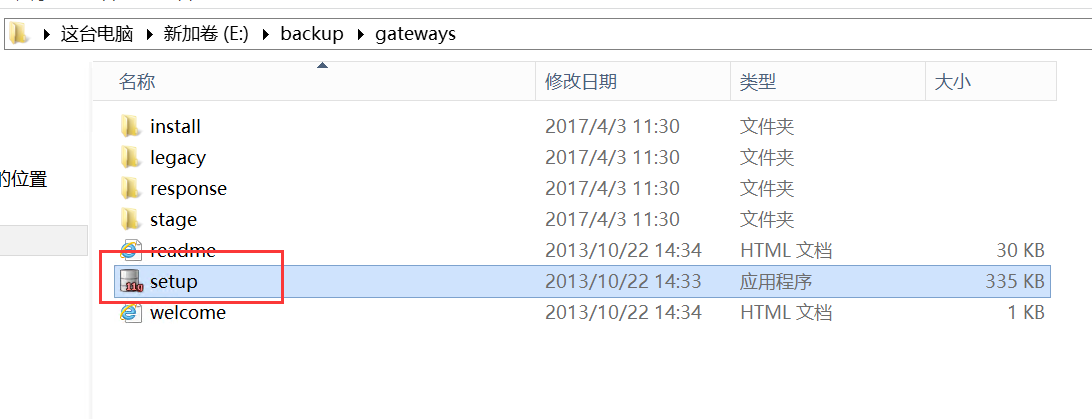
Click setup to enter the welcome screen
2. Welcome Interface 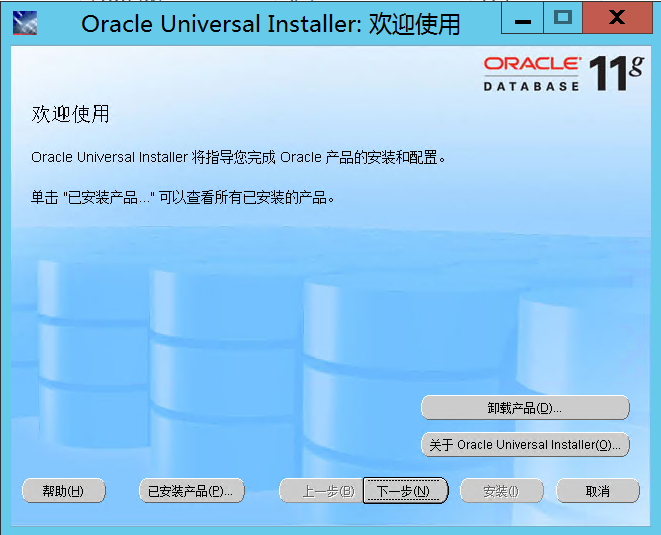
Click on "Installed Products"
3. Check whether the database has been installed locally 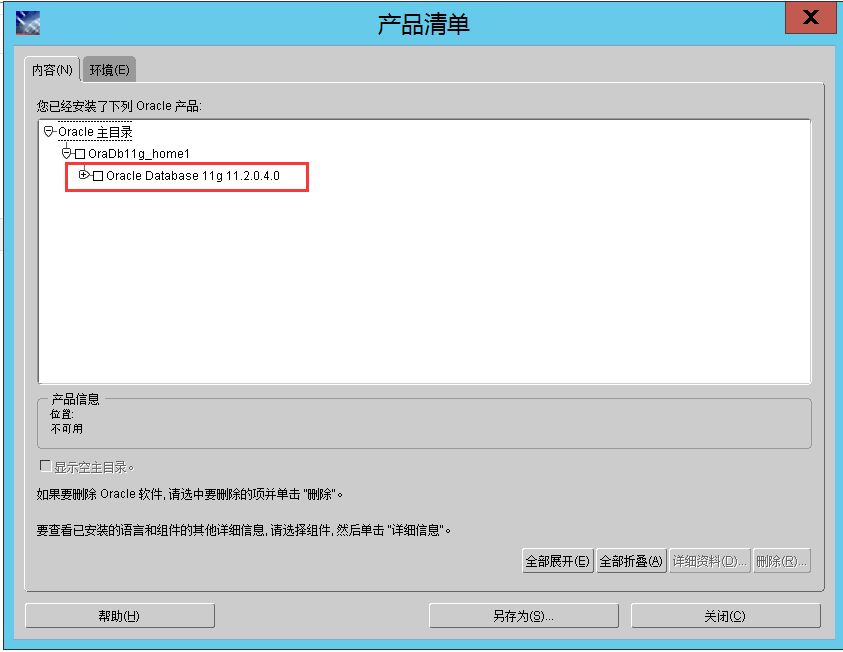
Close the product installation list after confirming that database has been installed
4. Back to the Welcome Interface 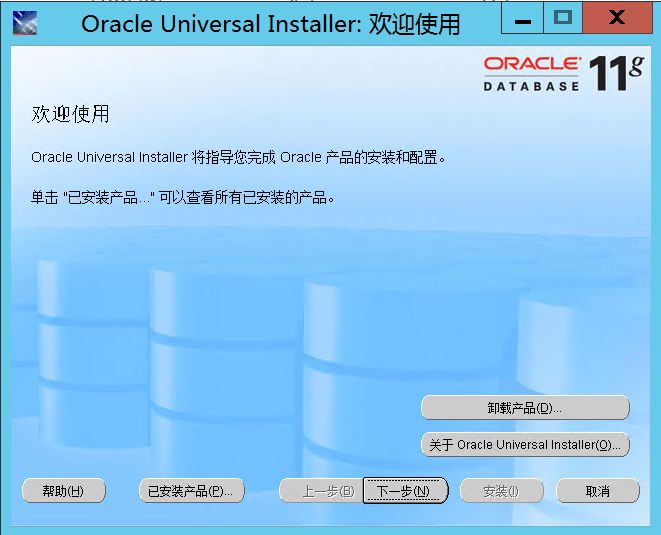
Click Next to enter the Transparent Gateway Installation Path Setup Interface
5. Transparent Gateway Installation Path Setting Interface 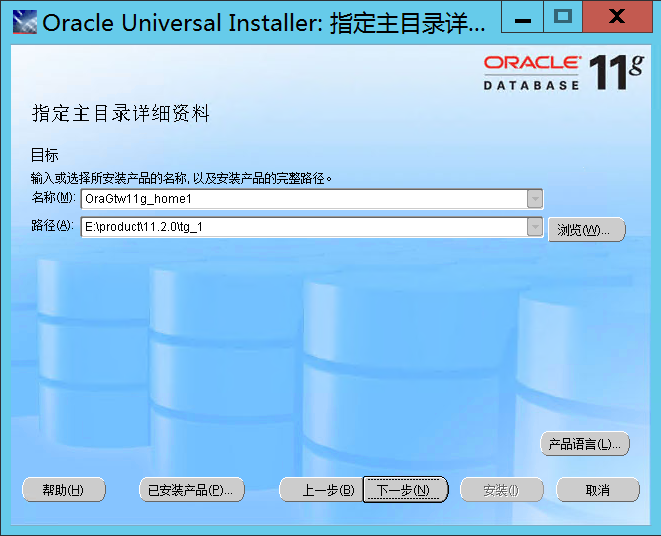
6. Because the transparent gateway needs a monitor program, the local database has installed a monitor program, which can cover the transparent gateway monitor program to the local database monitor program (also can be configured transparent gateway monitor program separately). 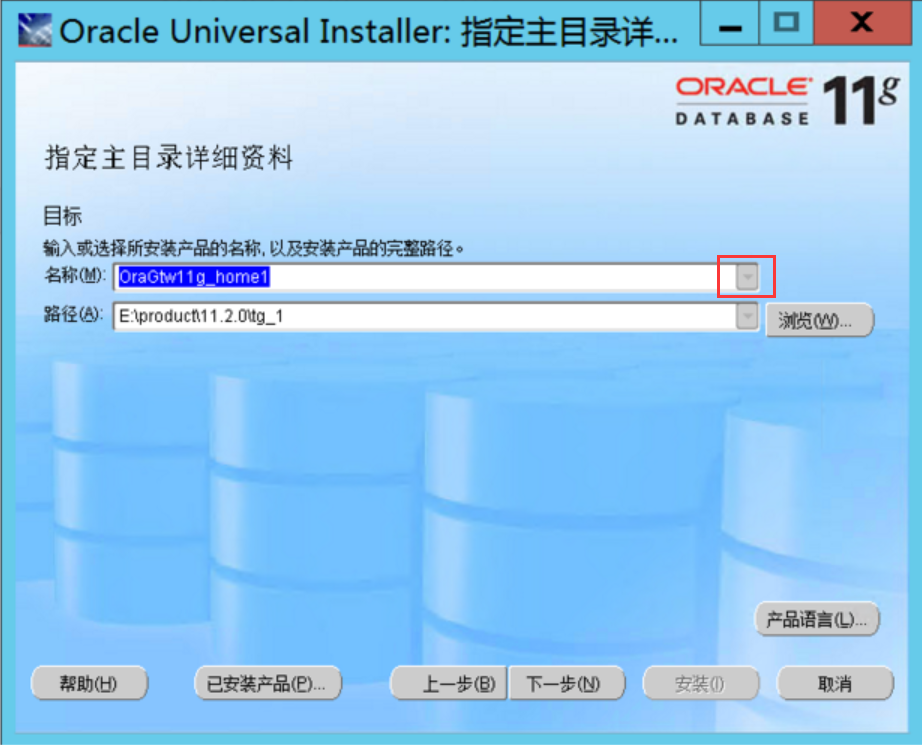
Click on the drop-down triangle in the figure
7. Visible Product Name Changed to Installed Product Name 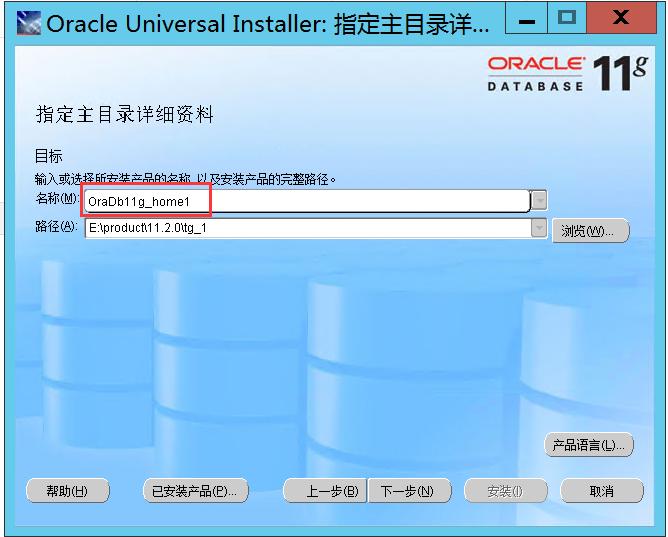
Click on the installed product name
8. Click on Visible Path to Installed Product Path 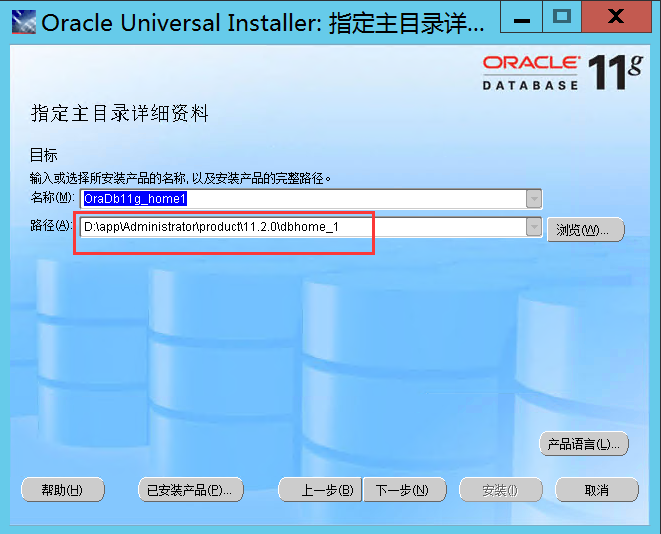
Continue installing and click Next
9. Inspection of Product Specific Prerequisites 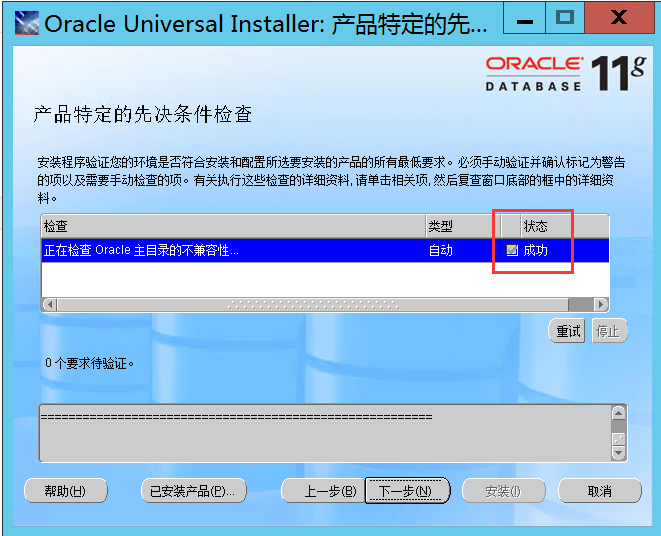
After confirming success, click Next
10. Select Transparent Gateway Services that need to be added (take SQL Server as an example) 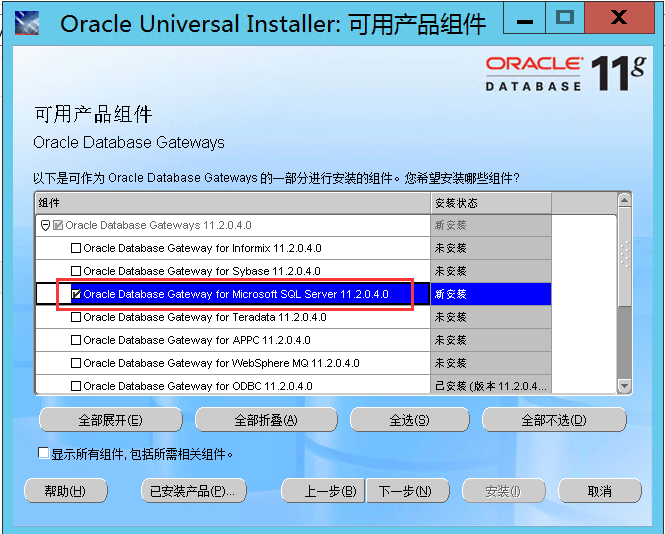
Click Next to Continue
11. Setting up remote database information 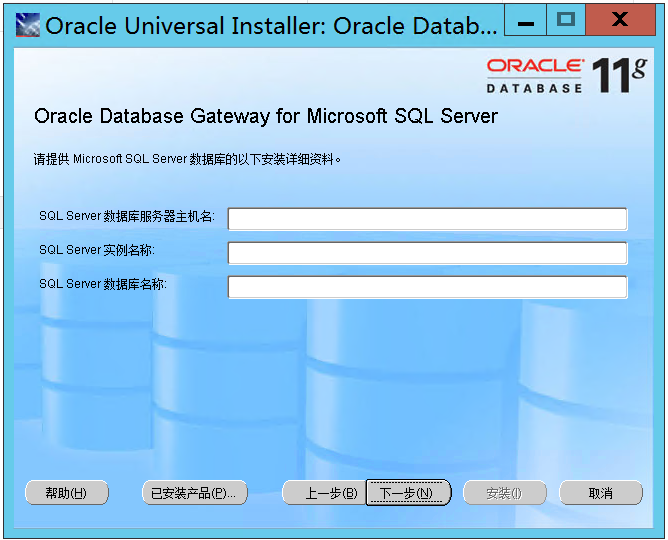
SQL Server Database Server Server Host Name: The IP Address of the Server where the Database is located
SQL Server instance name:
Open the server where the SQL Server database is located and enter the service interface to see the following figure, with the instance name in parentheses 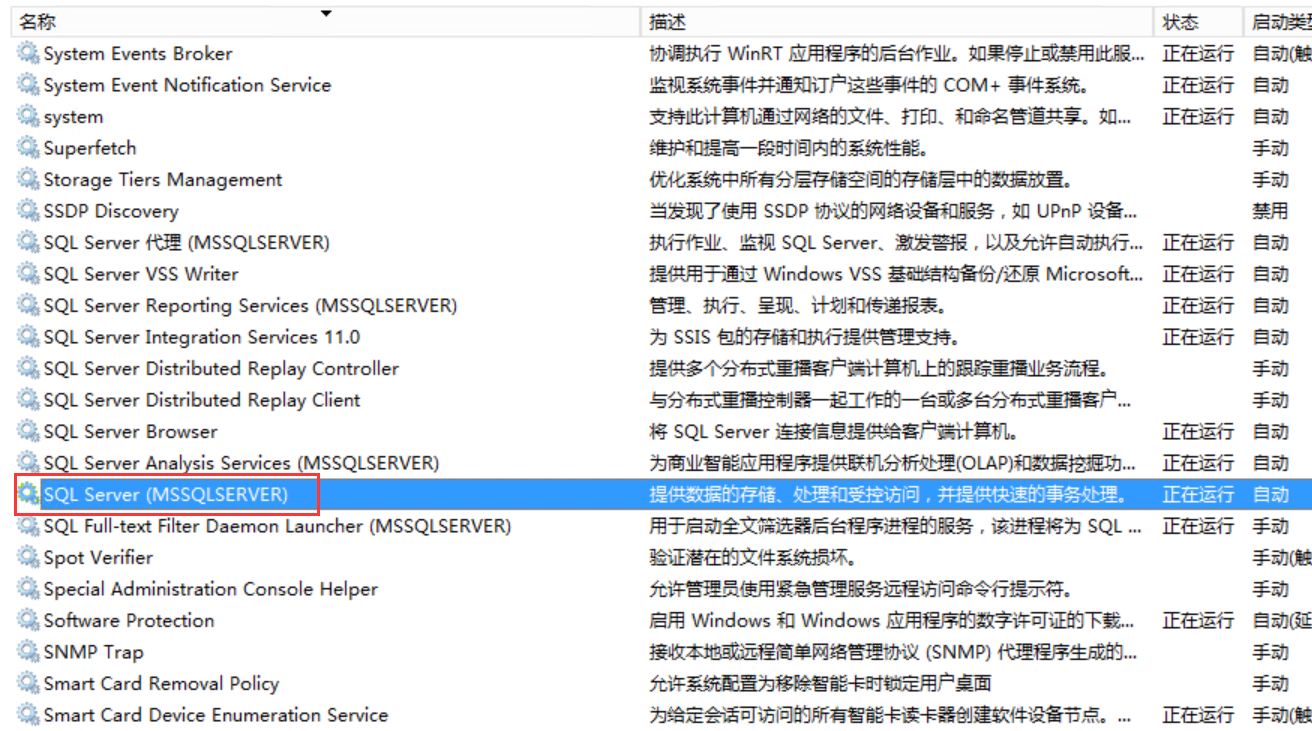
Database name: as follows 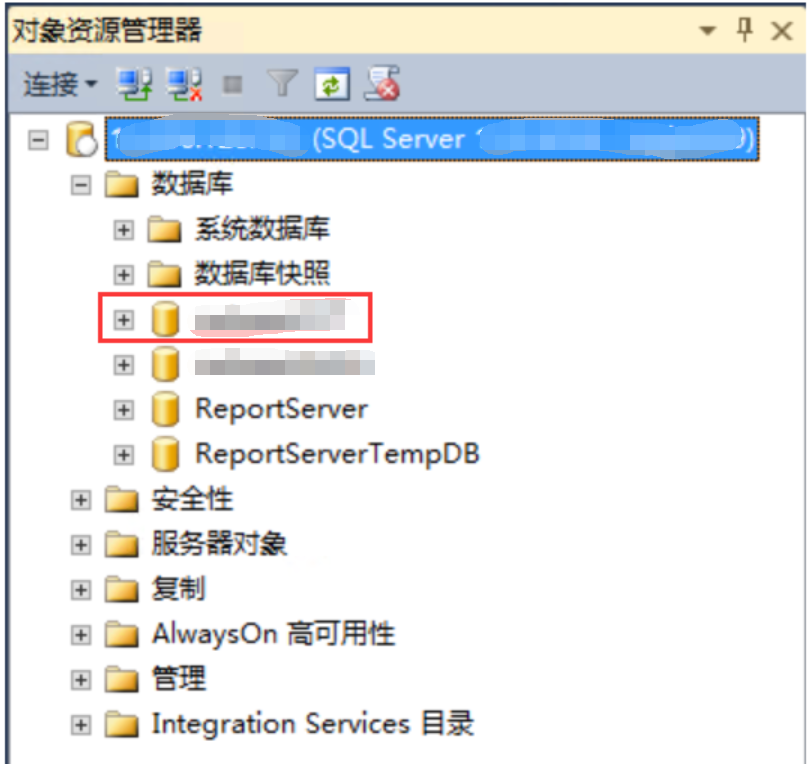
Click Next to Continue
12. View Installation Summary 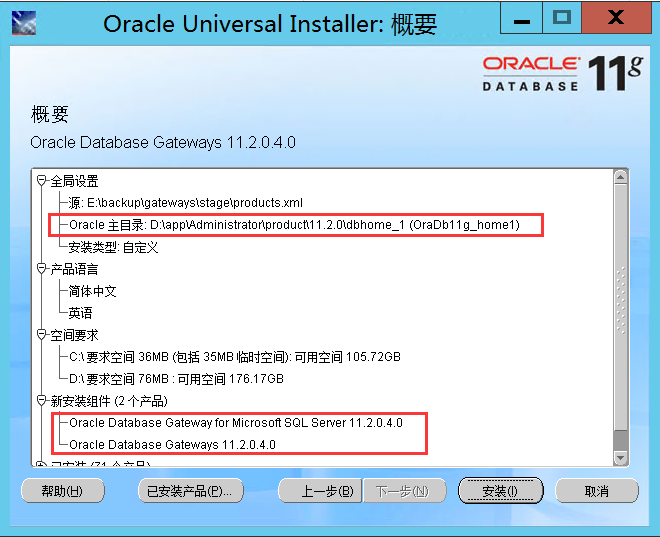
After confirming that it is correct, click "Install" to continue.
13. Transparent Gateway is being installed 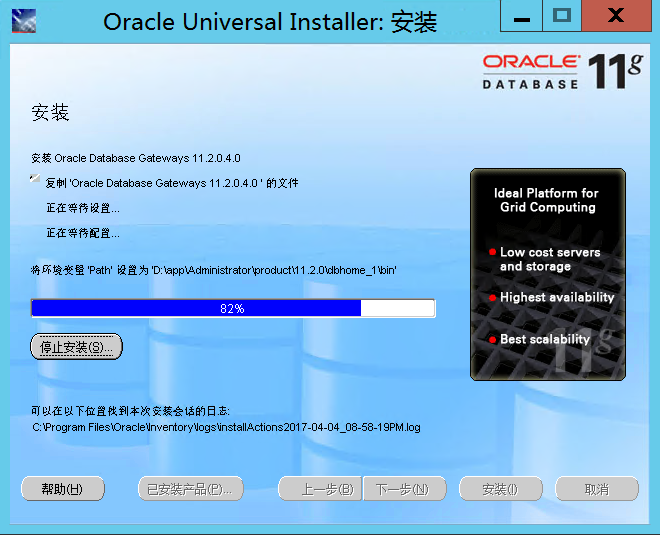
14. Transparent Gateway Installation Completed 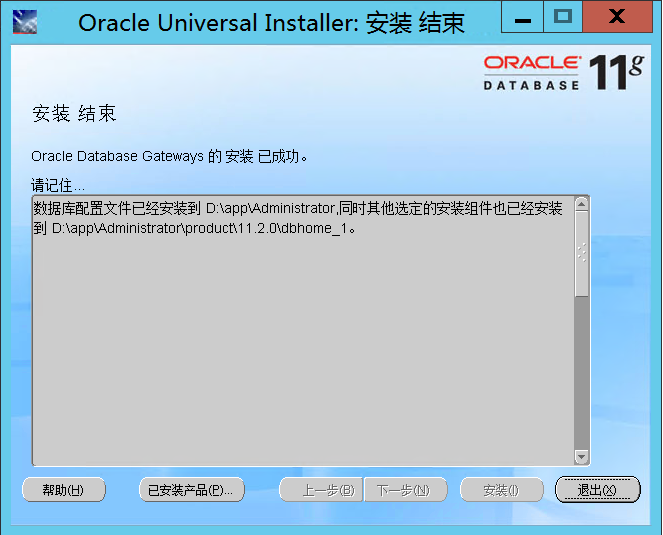
Click "Exit" to continue
15. Exit Installation 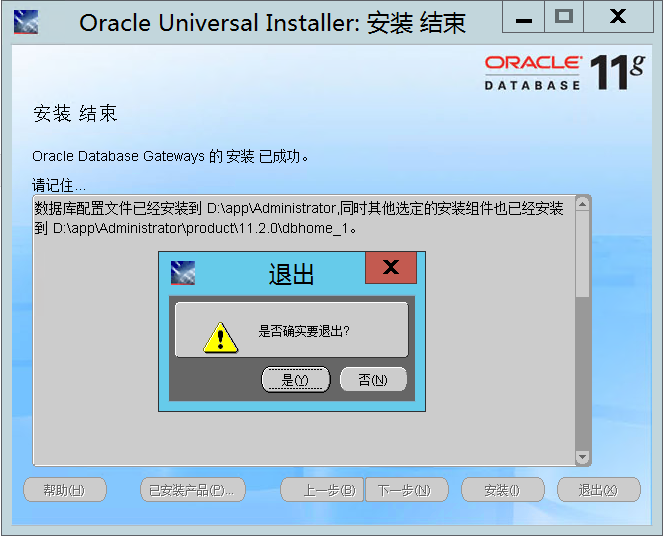
At this point, the installation of transparent gateway is complete
16. Open the oracle product installation home directory: D: app Administrator product 11.2.0 dbhome_1 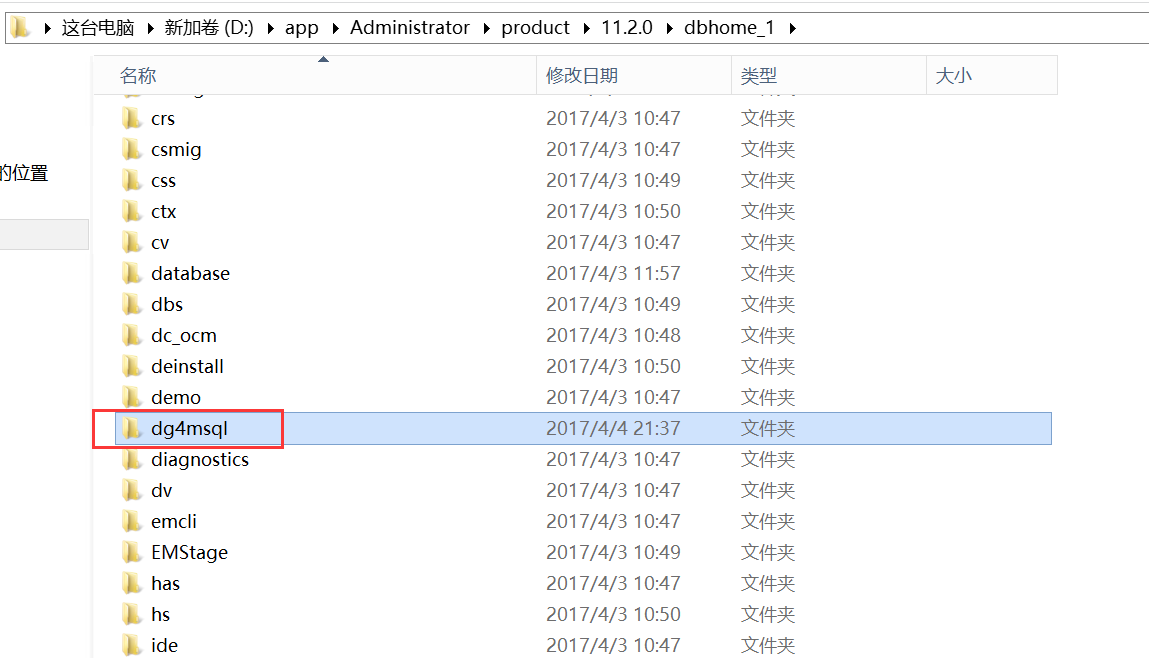
The extra folder dg4msql is the transparent gateway of SQL Server
17. Check transparent gateway tns and listener configuration
Path: D: app Administrator product 11.2.0 dbhome_1 dg4msql admin
tnsnames.ora.sample↓
# This is a sample tnsnames.ora that contains the NET8 parameters that are
# needed to connect to an HS Agent
dg4msql =
(DESCRIPTION=
(ADDRESS=(PROTOCOL=tcp)(HOST=localhost)(PORT=1521))
(CONNECT_DATA=(SID=dg4msql))
(HS=OK)
) listener.ora.sample↓
# This is a sample listener.ora that contains the NET8 parameters that are
# needed to connect to an HS Agent
LISTENER =
(ADDRESS_LIST=
(ADDRESS=(PROTOCOL=tcp)(HOST=localhost)(PORT=1521))
)
SID_LIST_LISTENER=
(SID_LIST=
(SID_DESC=
(SID_NAME=dg4msql)
(ORACLE_HOME=D:\app\Administrator\product\11.2.0\dbhome_1)
(PROGRAM=dg4msql)
)
)
#CONNECT_TIMEOUT_LISTENER = 018. Modify Transparent Gateway Connection Information File
Path: D: app Administrator product 11.2.0 dbhome_1 dg4msql admin
initdg4msql.ora_ - before modification
# This is a customized agent init file that contains the HS parameters
# that are needed for the Database Gateway for Microsoft SQL Server
#
# HS init parameters
#
HS_FDS_CONNECT_INFO=[xxx.xxx.xxx.xxx]/Instance name/Database name
HS_FDS_TRACE_LEVEL=OFF
HS_FDS_RECOVERY_ACCOUNT=RECOVER
HS_FDS_RECOVERY_PWD=RECOVERModification: HS_FDS_CONNECT_INFO
initdg4msql.ora_ - Modified
# This is a customized agent init file that contains the HS parameters
# that are needed for the Database Gateway for Microsoft SQL Server
#
# HS init parameters
#
HS_FDS_CONNECT_INFO=machine name//Database name
HS_FDS_TRACE_LEVEL=OFF
HS_FDS_RECOVERY_ACCOUNT=RECOVER
HS_FDS_RECOVERY_PWD=RECOVER
19. Modify the local tnsnames.ora file
Add the following service to fill in the oracle database address
DG4MSQL =
(DESCRIPTION =
(ADDRESS_LIST =
(ADDRESS = (PROTOCOL = TCP)(HOST = XXX.XXX.XXX.XXX)(PORT = 1521))
)
(CONNECT_DATA =
(SERVICE_NAME = dg4msql)
)
(HS = OK)
)
20. Modify the configuration of local listener and add transparent gateway listener address
(SID_DESC =
(SID_NAME = dg4msql)
(ORACLE_HOME = D:\app\Administrator\product\11.2.0\dbhome_1)
(PROGRAM = dg4msql)
)
listener.ora_ - Modified listener configuration
# listener.ora Network Configuration File: D:\app\Administrator\product\11.2.0\dbhome_1\NETWORK\ADMIN\listener.ora
# Generated by Oracle configuration tools.
SID_LIST_LISTENER =
(SID_LIST =
(SID_DESC =
(SID_NAME = CLRExtProc)
(ORACLE_HOME = D:\app\Administrator\product\11.2.0\dbhome_1)
(PROGRAM = extproc)
(ENVS = "EXTPROC_DLLS=ONLY:D:\app\Administrator\product\11.2.0\dbhome_1\bin\oraclr11.dll")
)
(SID_DESC =
(SID_NAME = dg4msql)
(ORACLE_HOME = D:\app\Administrator\product\11.2.0\dbhome_1)
(PROGRAM = dg4msql)
)
)
LISTENER =
(DESCRIPTION =
(ADDRESS = (PROTOCOL = TCP)(HOST = WIN-DGRQL0MOTO6)(PORT = 1521))
)
ADR_BASE_LISTENER = D:\app\Administrator
21. Close the listening procedure
lsnrctl stop22. Start the listening procedure
lsnrctl start23. Create dblink and keep it unchanged except for the service name
create database link ERP
connect to user_name identified by pass_word
using 'dg4msql';24. If you use dblink to query and report errors, it shows that the above steps have been omitted.
Error reporting: ORA-28500 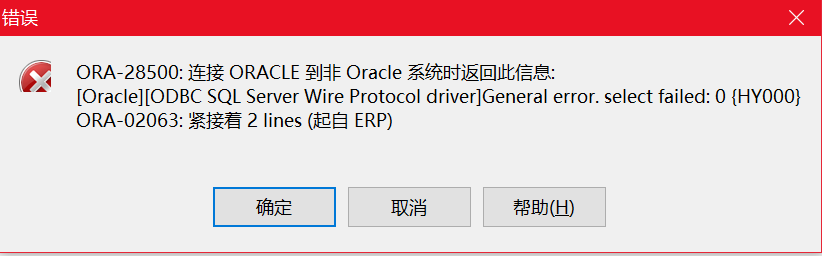
Cause of Error Reporting: Transparent Gateway Connection Information Not Modified (See Article 18 for Processing)
Error reporting: ORA-12154 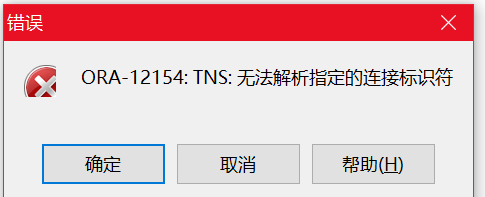
Cause of error: Transparent Gateway Service Name was not added to the local database (see Article 19 for processing)