[Oracle] CentOS 7.4 installation and deployment Oracle19c
Project requirements
In the production environment, according to the business development and project requirements of the enterprise, the business database will be selected according to the importance of the business, and the data model and database design will be established. This is mainly aimed at installing and deploying Oracle19c database system on Linux operating system.
1, oracle Software Download
For oracle database system software download, enter oracle official website, select the corresponding operating system environment version and download oracle database software. Download address: Database Software Downloads | Oracle . 19c can be installed in two ways, one is silent installation, the other is graphical interface installation. This time, ZIP compression software is used for graphical installation. It is recommended to use graphical installation for the first time, so that you can clearly understand the installation process of the database. The software download is as follows:
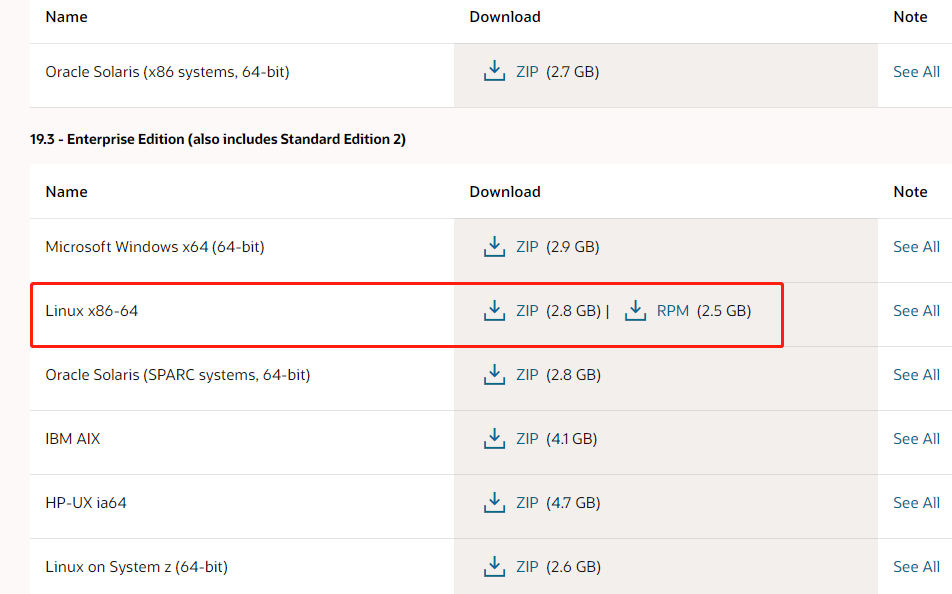
2, Install deployment environment
2.1. Installation and deployment environment planning
| Environment introduction | edition |
| Host environment | CentOS Linux release 7.4.1708 (Core) |
| oracle environment | oracle19c |
| oracle instance name | orcl19c (common database: just like the database created by 11gr2) |
| Orcl pdb19c (container database: PDB) | |
| Server IP | 172.21.109.122 |
2.2 preparation of operating system environment
1,Prepare the server, virtual machine or physical machine and install the post operating system. 2,Set host name and/etc/hosts file [root@manager oracle]# hostname manager [root@manager oracle]# cat /etc/hosts 127.0.0.1 localhost localhost.localdomain localhost4 localhost4.localdomain4 ::1 localhost localhost.localdomain localhost6 localhost6.localdomain6 172.21.209.122 manager oracle 3,Turn off firewalls and selinux Turn off firewall systemctl stop firewalld.service systemctl disable firewalld.service close selinux [root@manager oracle]# cat /etc/selinux/config # This file controls the state of SELinux on the system. # SELINUX= can take one of these three values: # enforcing - SELinux security policy is enforced. # permissive - SELinux prints warnings instead of enforcing. # disabled - No SELinux policy is loaded. SELINUX=disabled #Change to disabled # SELINUXTYPE= can take one of three two values: # targeted - Targeted processes are protected, # minimum - Modification of targeted policy. Only selected processes are protected. # mls - Multi Level Security protection. SELINUXTYPE=targeted
2.3. Configure local yum source
Download and upload ISO Mirror file [root@manager data]# pwd /data [root@manager data]# ll|grep *.iso -rw-r--r-- 1 root root 4588568576 May 19 14:30 CentOS-7.6-x86_64-DVD-1810.iso Mount image file [root@manager data]# mkdir centos76 [root@manager data]# mount -o loop /data/CentOS-7.6-x86_64-DVD-1810.iso /data/centos76/ mount: /dev/loop0 is write-protected, mounting read-only [root@manager data]# df -h Filesystem Size Used Avail Use% Mounted on devtmpfs 1.9G 0 1.9G 0% /dev tmpfs 1.9G 4.0K 1.9G 1% /dev/shm tmpfs 1.9G 9.9M 1.9G 1% /run tmpfs 1.9G 0 1.9G 0% /sys/fs/cgroup /dev/vda3 96G 22G 70G 24% / /dev/vda1 488M 262M 191M 58% /boot tmpfs 379M 40K 379M 1% /run/user/1001 tmpfs 379M 0 379M 0% /run/user/0 /dev/loop0 4.3G 4.3G 0 100% /data/centos76 [root@manager data]# edit repo file vi redhat-base.repo [local] name=Red Hat Enterprise Linux 6.7 baseurl=file:///mnt enabled=1 gpgcheck=1 gpgkey=file:///mnt/RPM-GPG-KEY-redhat-release
3, Operating system environment preparation
3.1. Create groups and users
/usr/sbin/groupadd -g 54321 oinstall /usr/sbin/groupadd -g 54322 dba /usr/sbin/groupadd -g 54323 oper /usr/sbin/useradd -u 54321 -g oinstall -G dba,oper oracle
3.2. Modify the user's oracle password
passwd oracle
3.3. Create a working directory and give corresponding permissions.
stay root Execute command under user mkdir -p /u01/app/oracle/product/19.2.0/db_1 chown -R oracle:oinstall /u01/ chmod -R 775 /u01/
3.4. Configure Oracle environment variables
Switch to oracle user
su - oracle
Open the environment variable file and enter the following
vi .bash_profile
ORACLE_SID=orcl19c;export ORACLE_SID
ORACLE_UNQNAME=orcl19c;export ORACLE_UNQNAME
ORACLE_BASE=/u01/app/oracle; export ORACLE_BASE
ORACLE_HOME=$ORACLE_BASE/product/19.2.0/db_1; export ORACLE_HOME
NLS_DATE_FORMAT="YYYY:MM:DDHH24:MI:SS"; export NLS_DATE_FORMAT
NLS_LANG=american_america.ZHS16GBK; export NLS_LANG
TNS_ADMIN=$ORACLE_HOME/network/admin; export TNS_ADMIN
ORA_NLS11=$ORACLE_HOME/nls/data; export ORA_NLS11
PATH=.:${JAVA_HOME}/bin:${PATH}:$HOME/bin:$ORACLE_HOME/bin:$ORA_CRS_HOME/bin
PATH=${PATH}:/usr/bin:/bin:/usr/bin/X11:/usr/local/bin
export PATH
LD_LIBRARY_PATH=$ORACLE_HOME/lib
LD_LIBRARY_PATH=${LD_LIBRARY_PATH}:$ORACLE_HOME/oracm/lib
LD_LIBRARY_PATH=${LD_LIBRARY_PATH}:/lib:/usr/lib:/usr/local/lib
export LD_LIBRARY_PATH
CLASSPATH=$ORACLE_HOME/JRE
CLASSPATH=${CLASSPATH}:$ORACLE_HOME/jlib
CLASSPATH=${CLASSPATH}:$ORACLE_HOME/rdbms/jlib
CLASSPATH=${CLASSPATH}:$ORACLE_HOME/network/jlib
export CLASSPATH
THREADS_FLAG=native; export THREADS_FLAG
export TEMP=/tmp
export TMPDIR=/tmp
umask 0223.5. Modify kernel parameters
Exit to first root User, and then enter the content vi /etc/sysctl.conf fs.file-max = 6815744 kernel.sem = 250 32000 100 128 kernel.shmmni = 4096 kernel.shmall = 1073741824 kernel.shmmax = 4398046511104 kernel.panic_on_oops = 1 net.core.rmem_default = 262144 net.core.rmem_max = 4194304 net.core.wmem_default = 262144 net.core.wmem_max = 1048576 fs.aio-max-nr = 1048576 net.ipv4.ip_local_port_range = 9000 65500 Execute the following command to make it effective. sysctl --system
3.6. Install oracle dependent packages
yum install bc gcc gcc-c++ binutils compat-libcap1 compat-libstdc++ dtrace-modules dtrace-modules-headers dtrace-modules-provider-headers dtrace-utils elfutils-libelf elfutils-libelf-devel fontconfig-devel glibc glibc-devel ksh libaio libaio-devel libdtrace-ctf-devel libX11 libXau libXi libXtst libXrender libXrender-devel libgcc librdmacm-devel libstdc++ libstdc++-devel libxcb make smartmontools sysstat Note: you need to configure local yum Source.
4. Installing Oracle 19C database system
4.1. Upload and unzip the downloaded software package
Upload files to the specified directory [root@manager oracle]# pwd /data/oracle [root@manager oracle]# ll total 2988000 -rw-r--r-- 1 root root 3059705302 May 8 15:38 LINUX.X64_193000_db_home.zip Then unzip the compressed package. If there is no unzip tool, install it. yum -y install zip unzip su - oracle unzip /data/oracle/LINUX.X64_193000_db_home.zip -d /u01/app/oracle/product/19.2.0/db_1/ #-d means decompress to the specified directory.
4.2 graphical installation of Oracle Database
1. oracle login system
Log in to the graphical interface of the operating system and switch to Oracle user [oracle@localhost db_1]$ export DISPLAY=:0 [oracle@localhost db_1]$ LANG=en_US ./runInstaller
be careful:
linux7 Graphical installation of operating system Oracle The software needs to be set DISPLAY Environment variable, if not set DISPLAY For environment variables, the following errors are likely to be encountered when starting the graphical interface. [oracle@manager db_1]$ ./runInstaller ERROR: Unable to verify the graphical display setup. This application requires X display. Make sure that xdpyinfo exist under PATH variable. No X11 DISPLAY variable was set, but this program performed an operation which requires it. Treatment method: root User view display environment variable see: xdpyinfo | head set up: export DISPLAY=:0
2. Execute the installation script to install the Oracle 19C database.
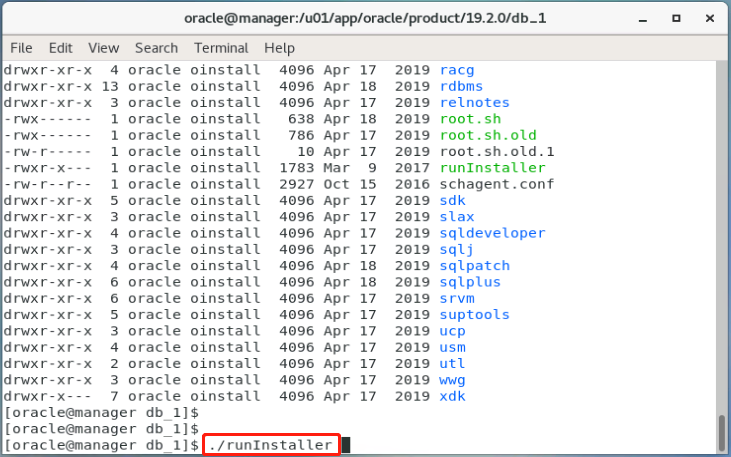
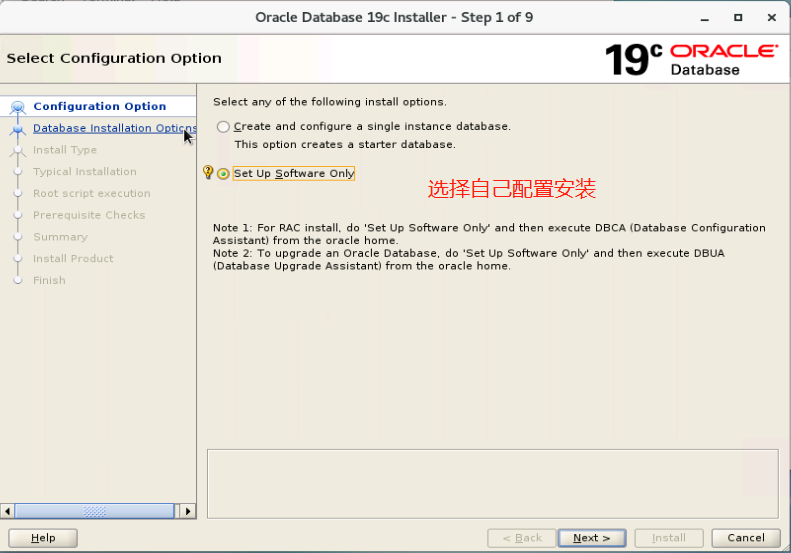
3. Select single instance installation
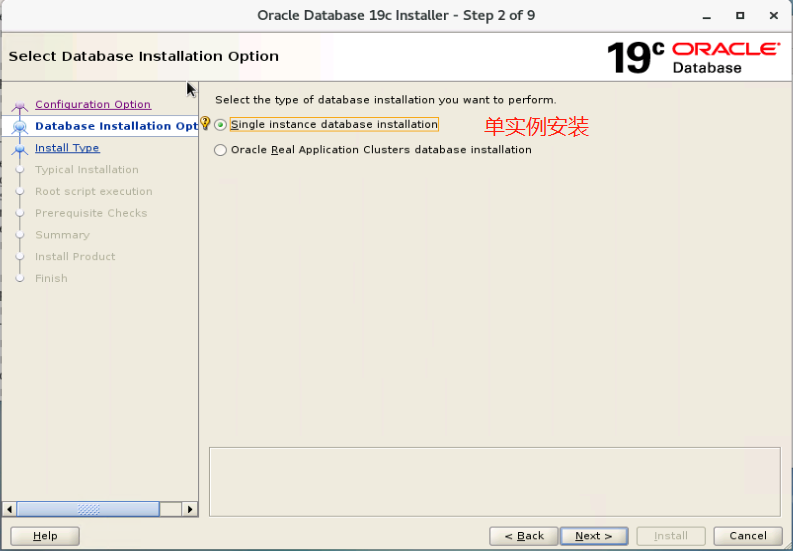
4. Select Enterprise Edition
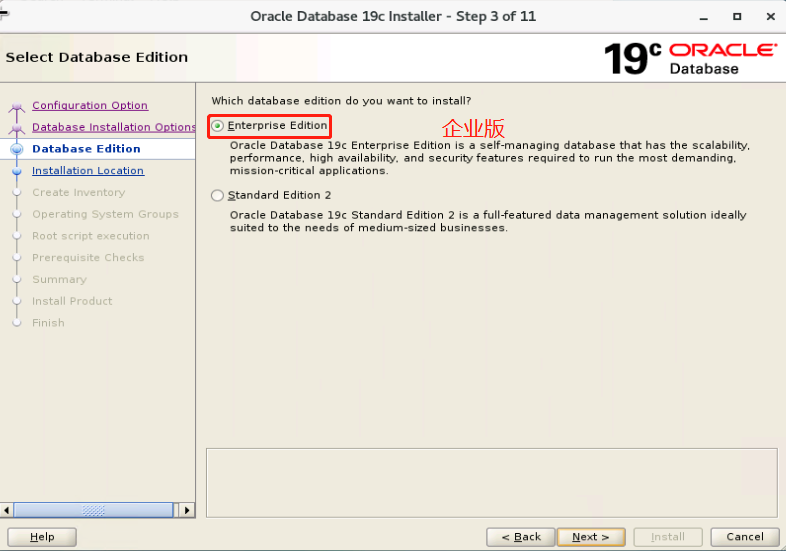
5. The base directory of oracle installation has been created before.
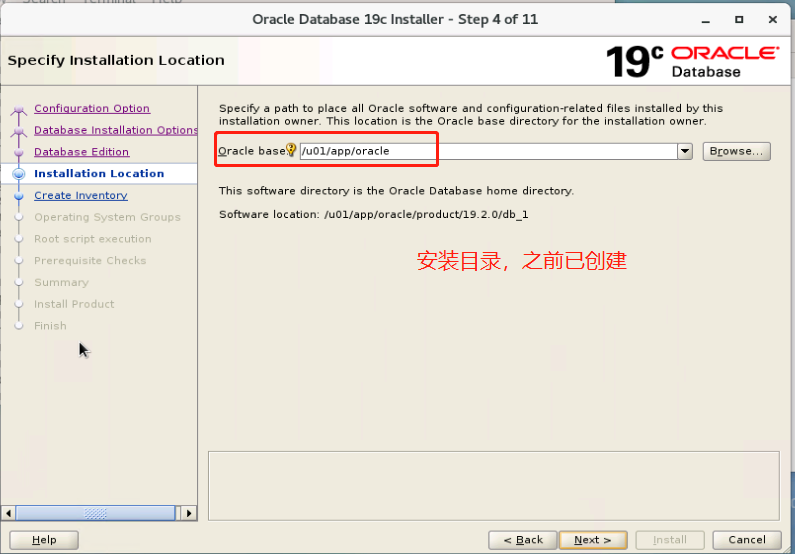
6. List directory, default
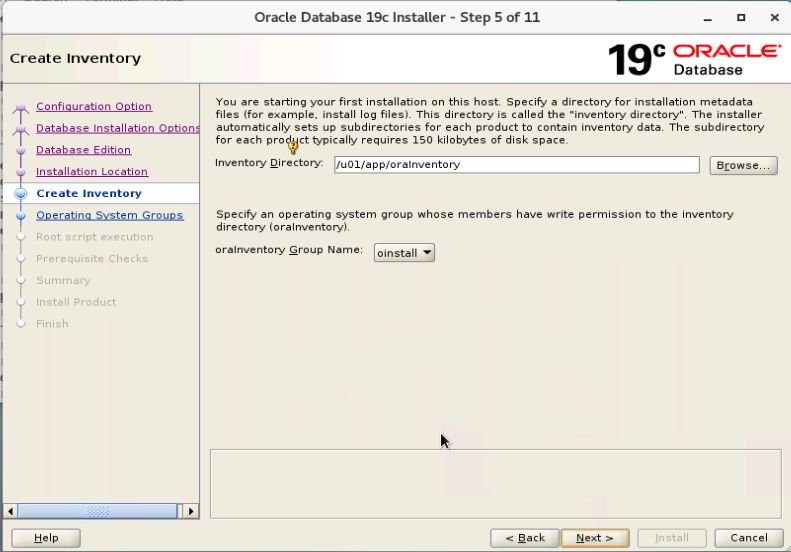
7. Database administrator, default.
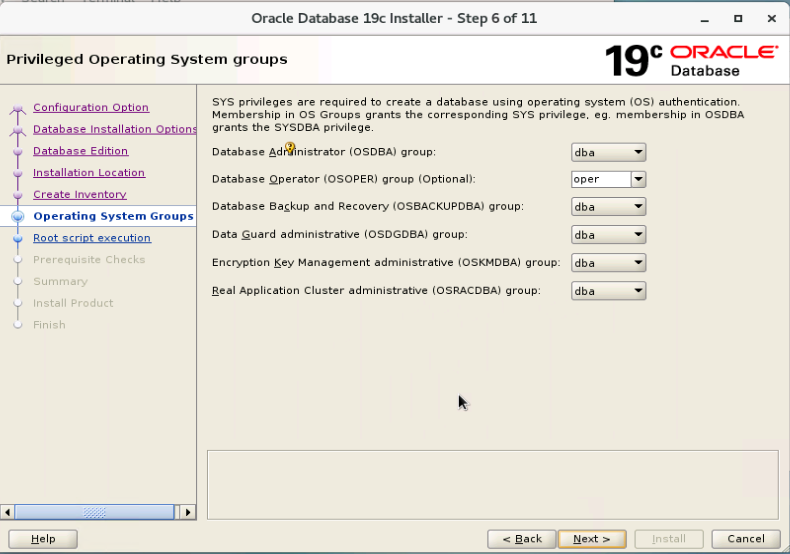
8. Authentication configuration script, default.
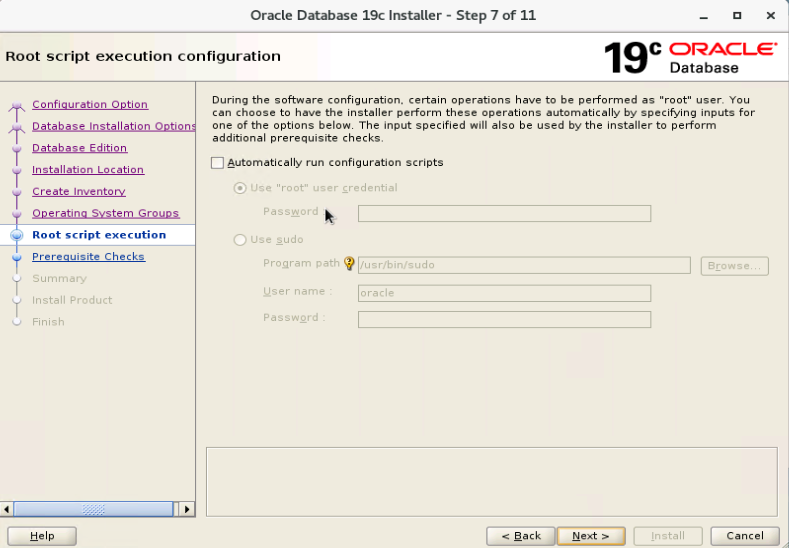
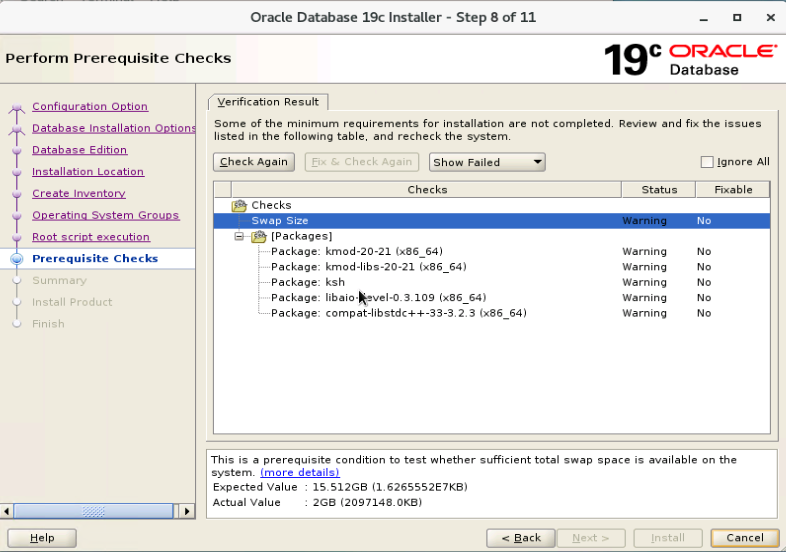
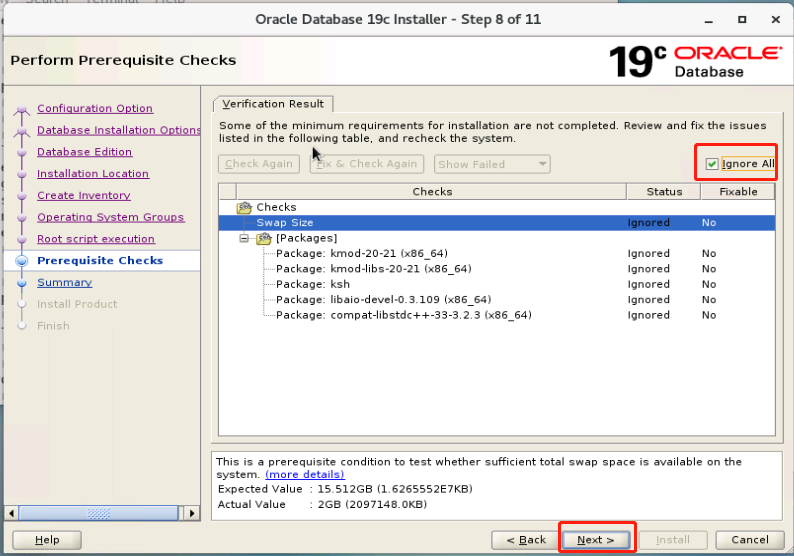
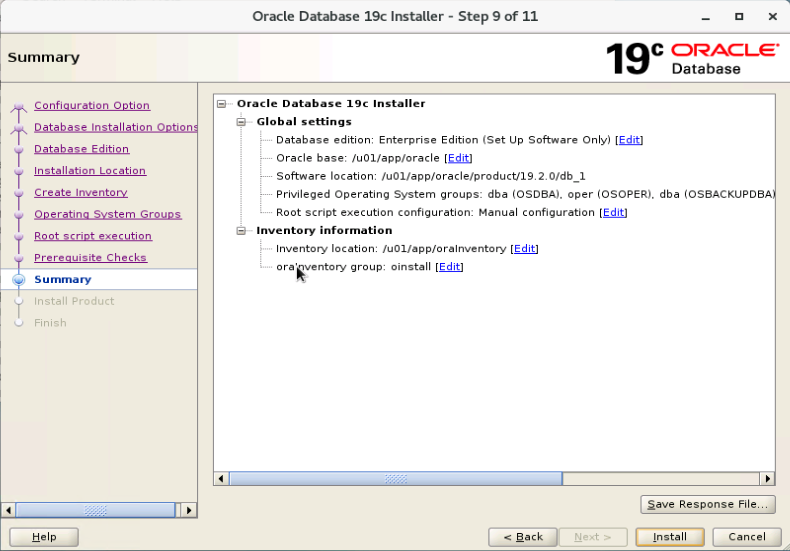
9. Enter the installation phase.
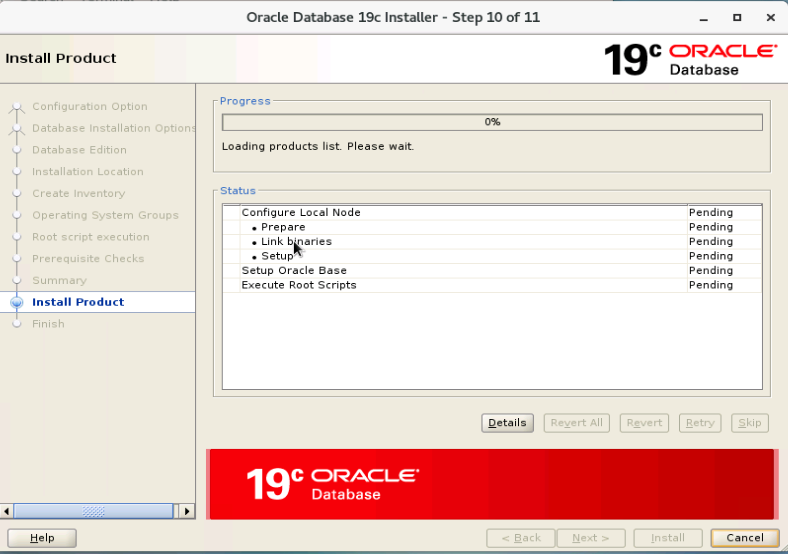
Note: when the installation progress reaches 63%, the following interface will pop up, and two scripts need to be executed manually.
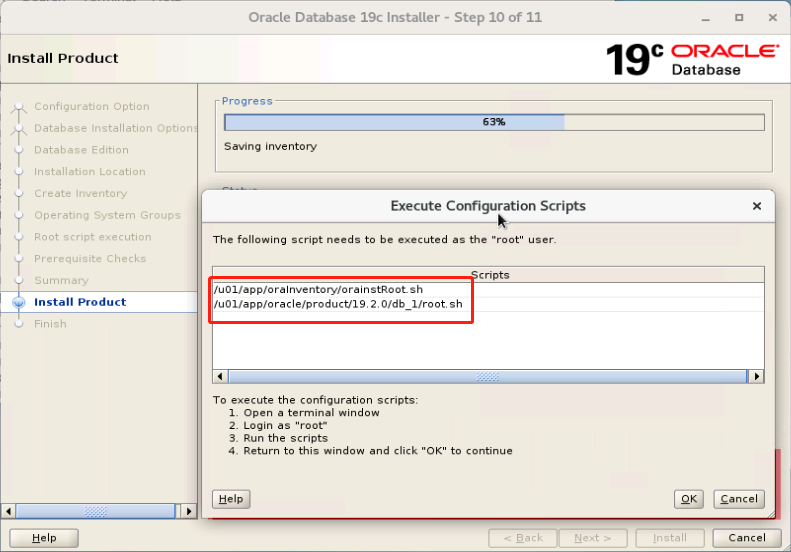
[root@manager ~]# sh /u01/app/oraInventory/orainstRoot.sh
[root@manager ~]# sh /u01/app/oracle/product/19.2.0/db_1/root.sh
10. After executing the completion script, complete the installation.
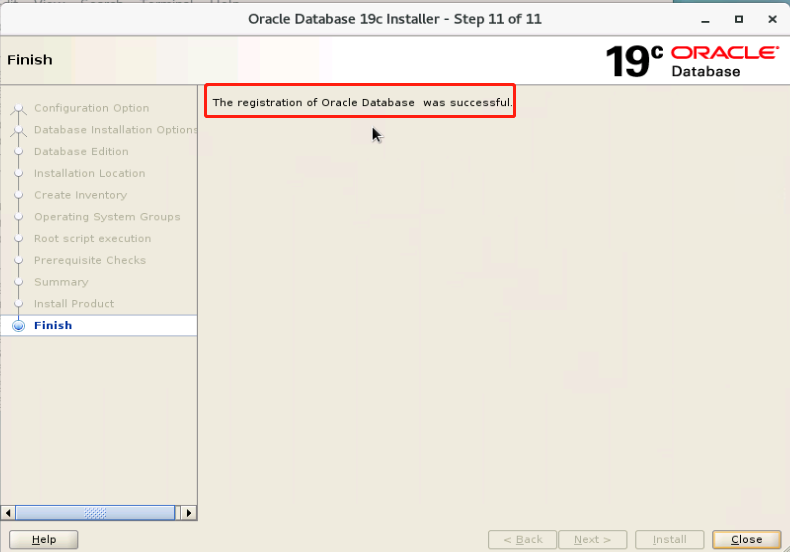
5. Login database
After Oracle 19C has just been installed, when logging into the database, it is an empty database (there are no listeners and processes, so you need to create databases and listeners).
1. Login database
Switch to oracle user [root@manager ~]# su - oracle Last login: Thu May 20 12:24:52 CST 2021 on pts/1 [oracle@manager ~]$ Load environment variables [oracle@manager ~]$ source .bash_profile with dba Role login database. [oracle@manager ~]$ sqlplus / as sysdba SQL*Plus: Release 19.0.0.0.0 - Production on Thu May 20 12:27:41 2021 Version 19.3.0.0.0 Copyright (c) 1982, 2019, Oracle. All rights reserved. Connected to an idle instance. SQL>
2. View listener.
[oracle@manager ~]$ lsnrctl status LSNRCTL for Linux: Version 19.0.0.0.0 - Production on 20-MAY-2021 12:31:28 Copyright (c) 1991, 2019, Oracle. All rights reserved. Connecting to (ADDRESS=(PROTOCOL=tcp)(HOST=)(PORT=1521)) TNS-12541: TNS:no listener TNS-12560: TNS:protocol adapter error TNS-00511: No listener Linux Error: 111: Connection refused
3. View the oracle process,
[oracle@manager ~]$ ps -ef|grep orcl oracle 14788 14372 0 12:32 pts/1 00:00:00 grep --color=auto orcl [oracle@manager ~]$
4. View listening port
[oracle@manager ~]$ netstat -lntp|grep orcl (Not all processes could be identified, non-owned process info will not be shown, you would have to be root to see it all.) [oracle@manager ~]$
6. Create database
1. Log in to the database as an oracle user, enter dbca on the command line, and the session box pops up.
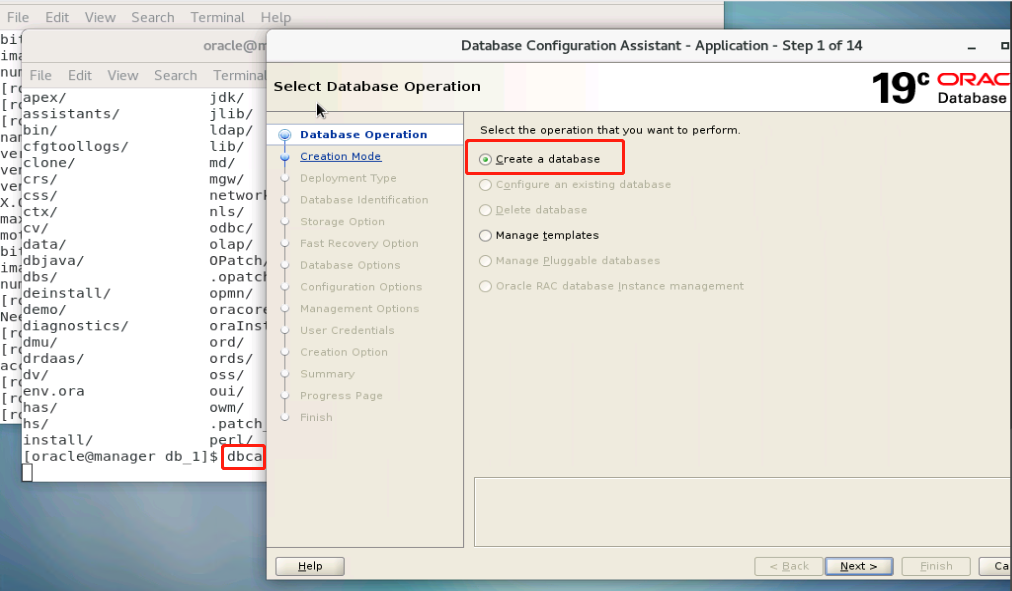
2. Select advanced configuration options
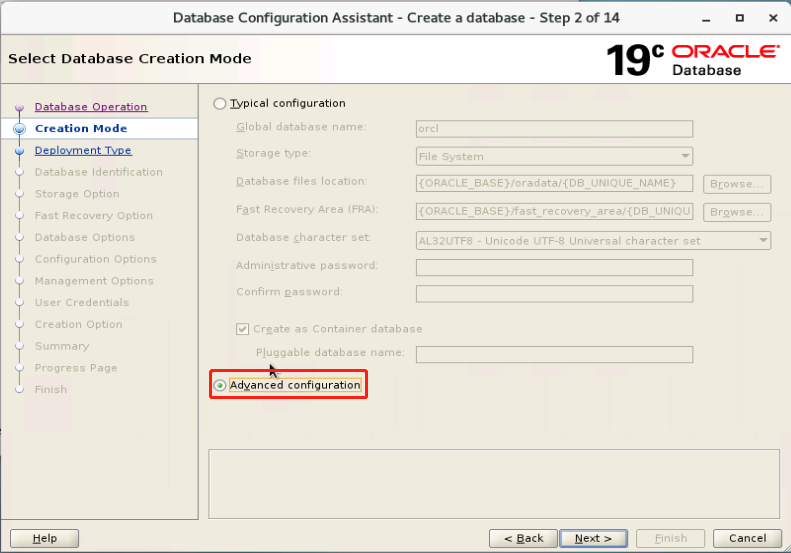
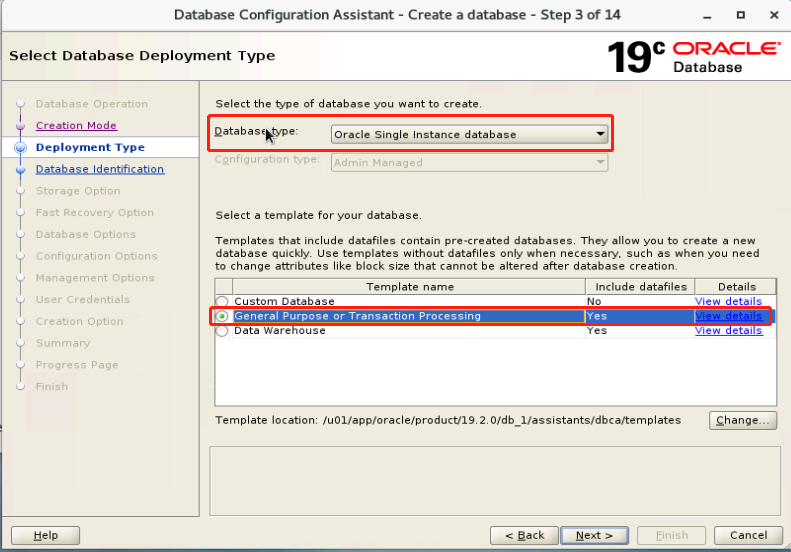
3. To create a container database, enter the database global name, SID, and PDB name
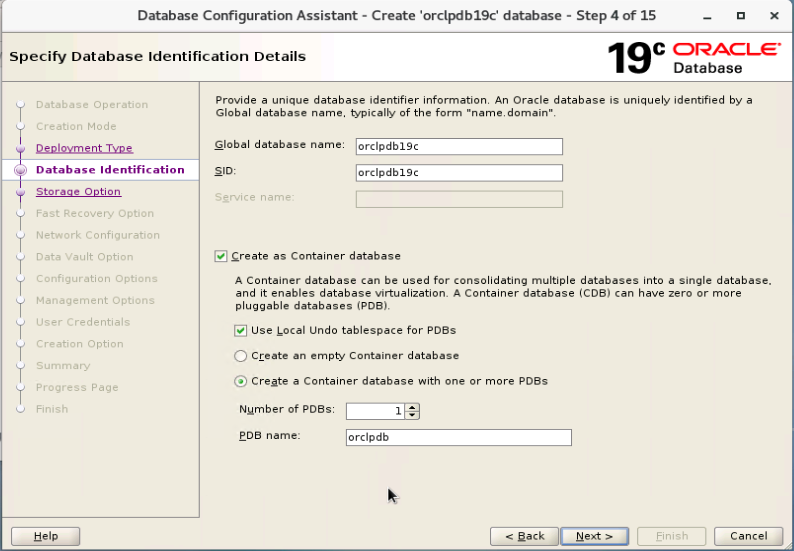
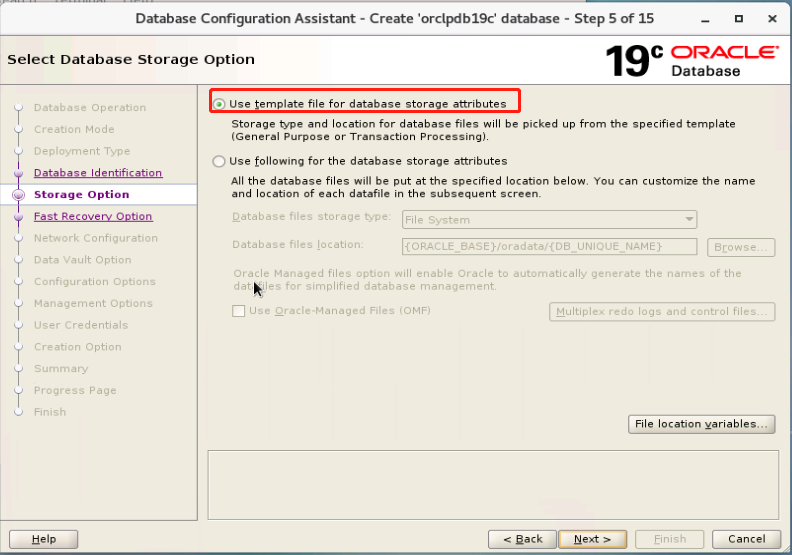
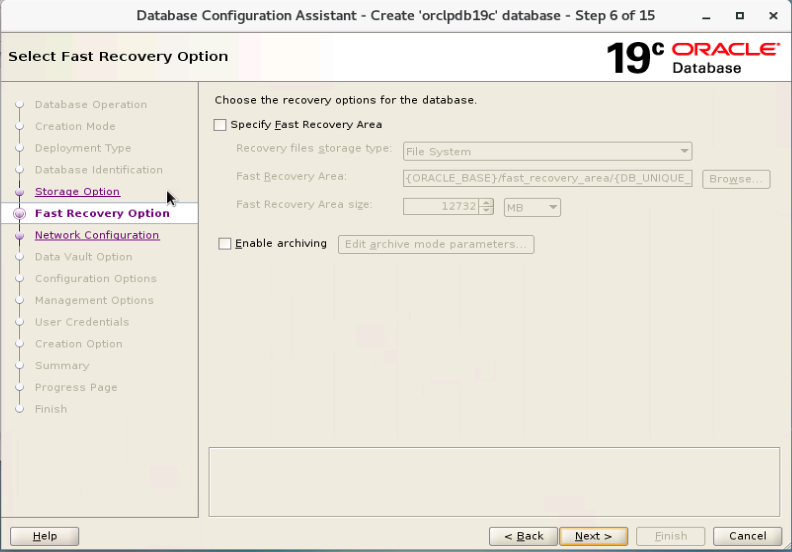
4. Whether to create a listener. Skip it temporarily and create it later.
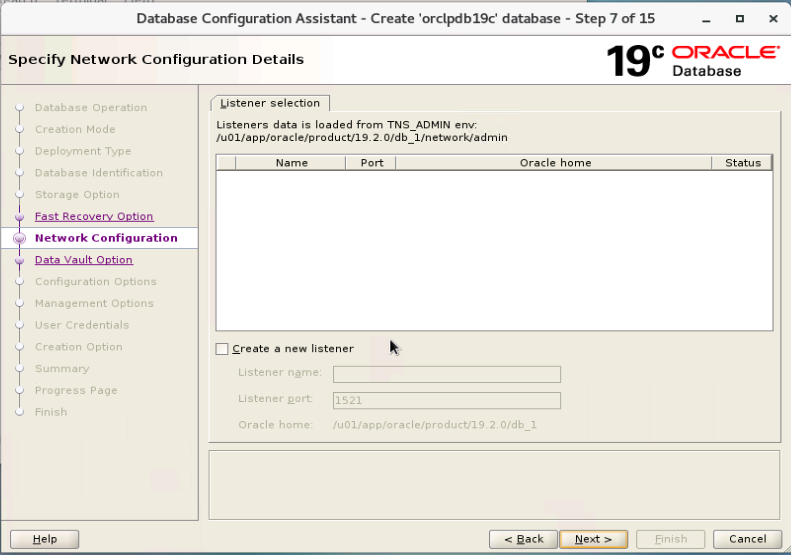
5. Select data Vault configuration, and the default is OK.
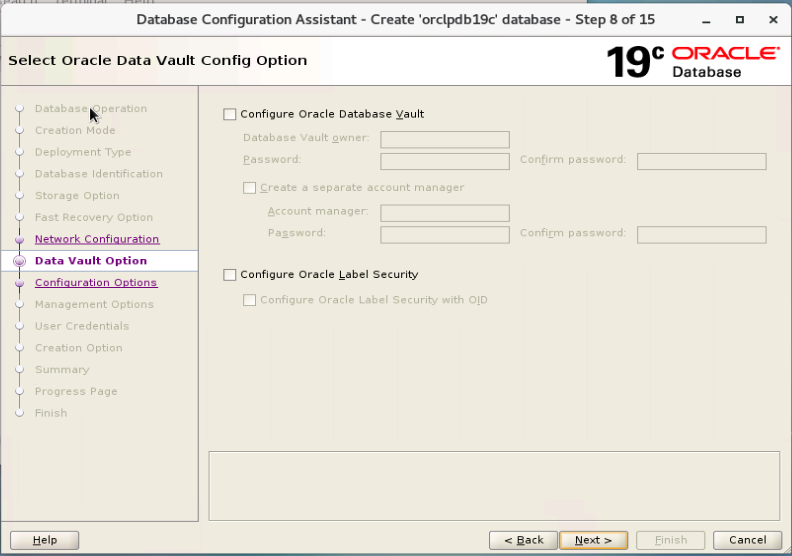
7. Memory area configuration and character set configuration of oracle
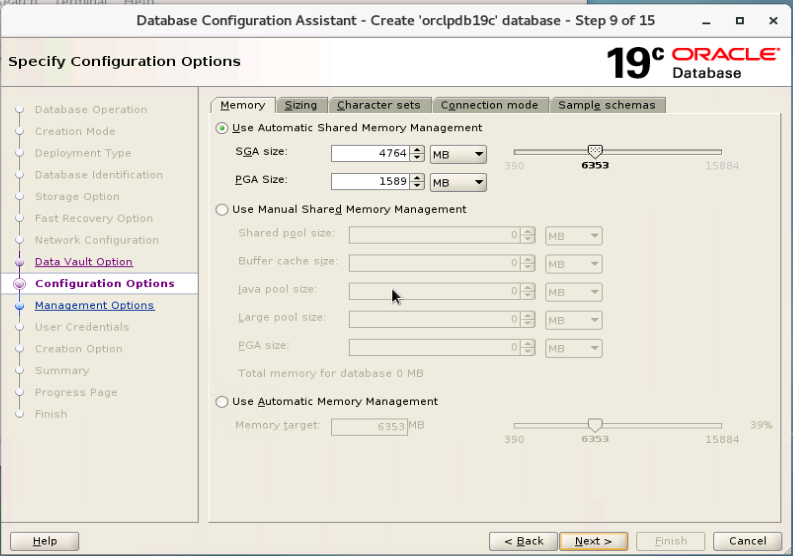
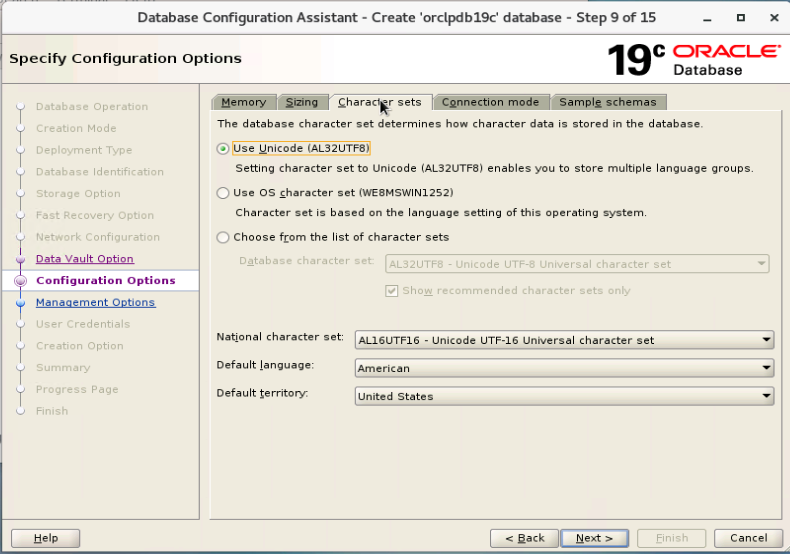
8. Uncheck the EM option
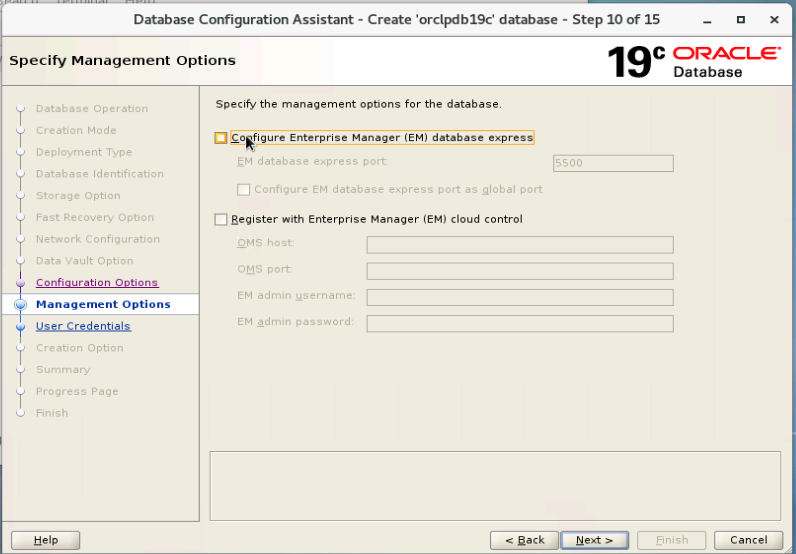
9. Enter administrator password
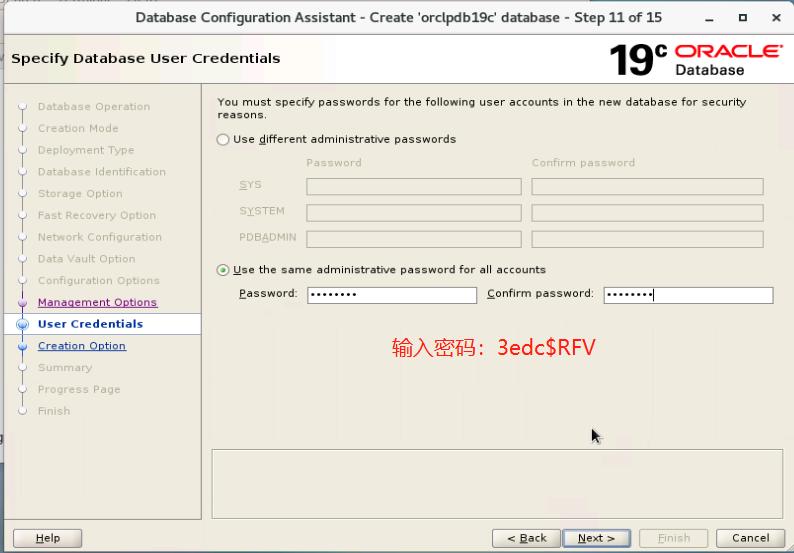
10. Create a database
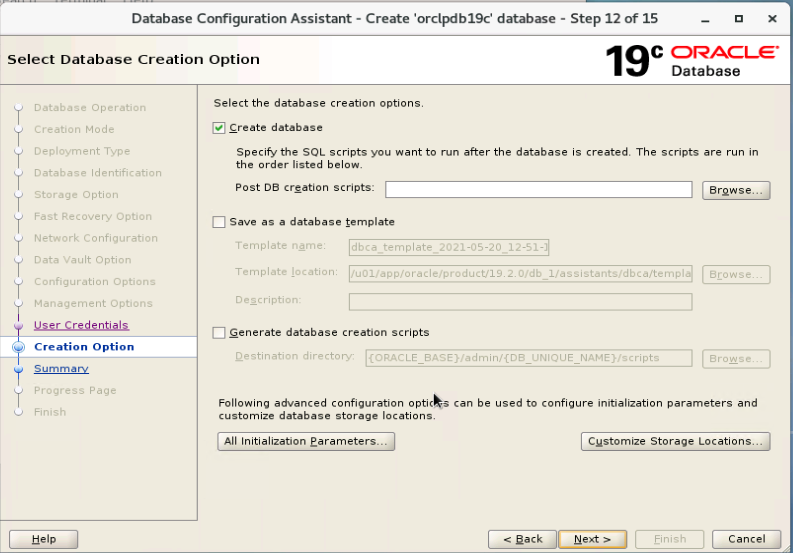
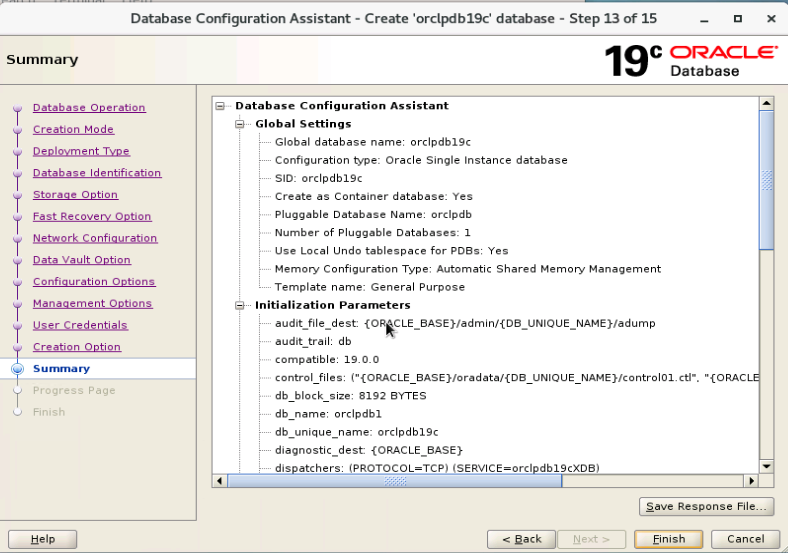
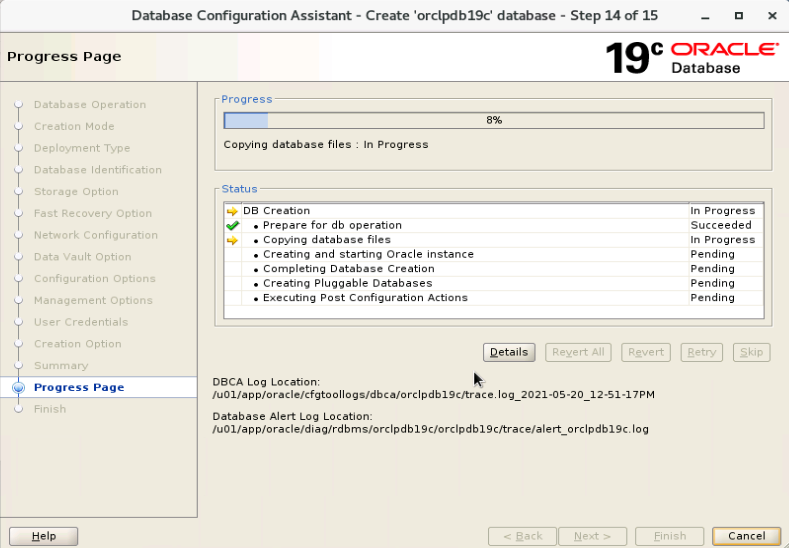
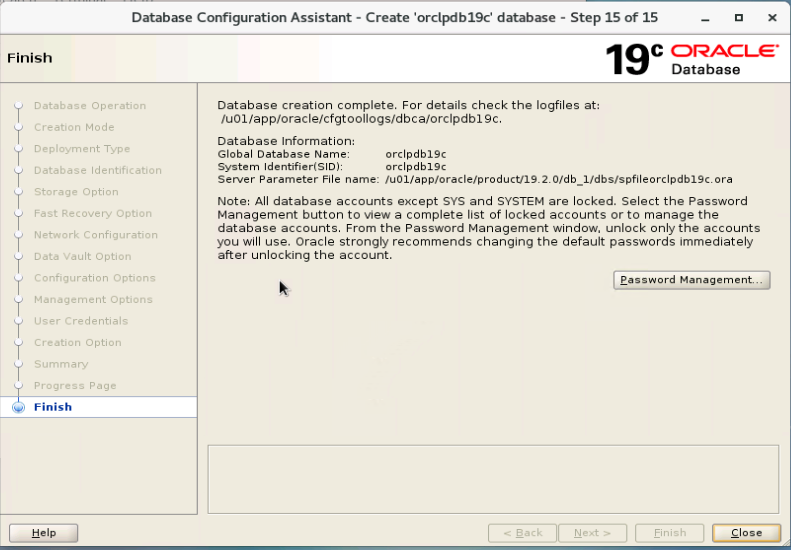
11. Set the user name and password of sys and system.
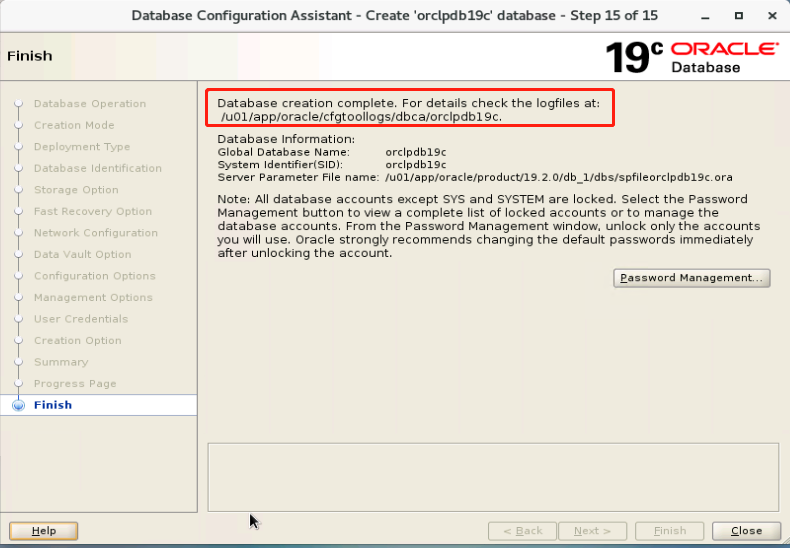
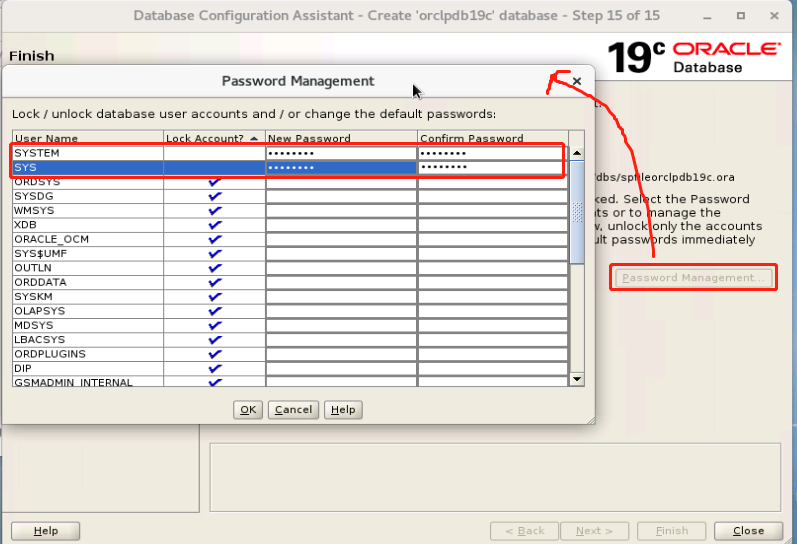
Wait until the database is created.
7. Create listener
1. After creating the database, if you need to connect remotely, you need to create a listener. Log in as an oracle user and enter netca on the command line to call up the session box. As follows;
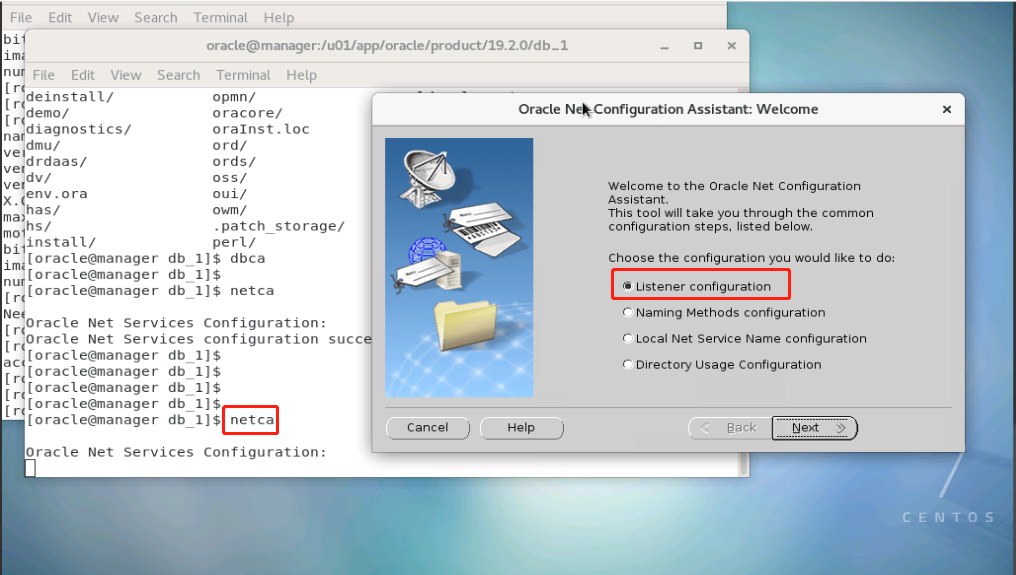
2. Add listening configuration
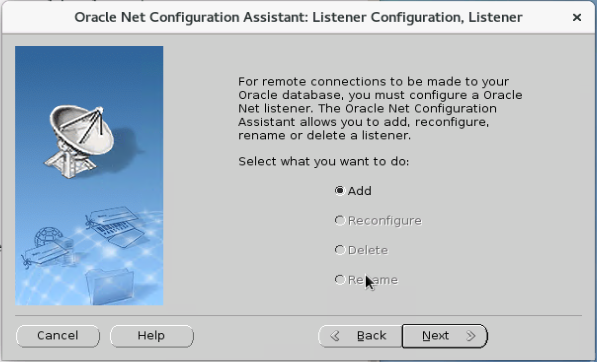
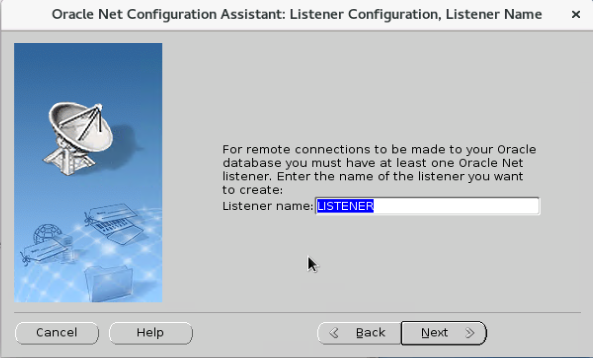
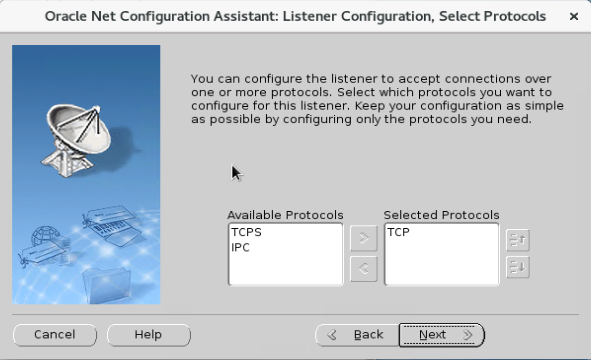
3. Select or configure the listening port, and then next, default.
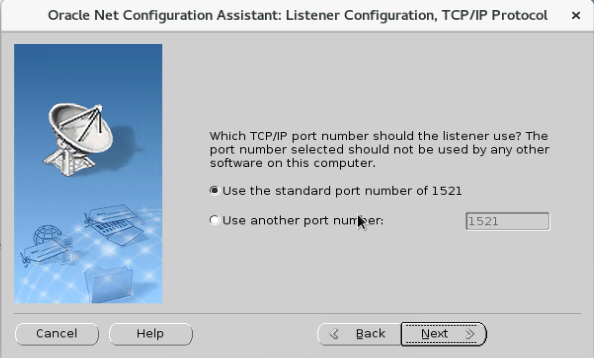
8. Check the database process again and listen for ports and databases.
8.1. View database process
[oracle@manager oracle]$ ps -ef|grep orcl oracle 21368 1 0 13:38 ? 00:00:00 ora_pmon_orclpdb19c oracle 21370 1 0 13:38 ? 00:00:00 ora_clmn_orclpdb19c oracle 21372 1 0 13:38 ? 00:00:00 ora_psp0_orclpdb19c oracle 21375 1 2 13:38 ? 00:00:43 ora_vktm_orclpdb19c oracle 21379 1 0 13:38 ? 00:00:00 ora_gen0_orclpdb19c oracle 21381 1 0 13:38 ? 00:00:00 ora_mman_orclpdb19c oracle 21385 1 0 13:38 ? 00:00:00 ora_gen1_orclpdb19c oracle 21388 1 0 13:38 ? 00:00:00 ora_diag_orclpdb19c oracle 21390 1 0 13:38 ? 00:00:00 ora_ofsd_orclpdb19c oracle 21393 1 0 13:38 ? 00:00:02 ora_dbrm_orclpdb19c oracle 21395 1 0 13:38 ? 00:00:00 ora_vkrm_orclpdb19c oracle 21397 1 0 13:38 ? 00:00:00 ora_svcb_orclpdb19c oracle 21399 1 0 13:38 ? 00:00:00 ora_pman_orclpdb19c oracle 21401 1 0 13:38 ? 00:00:04 ora_dia0_orclpdb19c oracle 21403 1 0 13:38 ? 00:00:00 ora_dbw0_orclpdb19c oracle 21405 1 0 13:38 ? 00:00:00 ora_lgwr_orclpdb19c oracle 21408 1 0 13:38 ? 00:00:00 ora_ckpt_orclpdb19c oracle 21410 1 0 13:38 ? 00:00:00 ora_lg00_orclpdb19c oracle 21412 1 0 13:38 ? 00:00:00 ora_smon_orclpdb19c oracle 21414 1 0 13:38 ? 00:00:00 ora_lg01_orclpdb19c oracle 21416 1 0 13:38 ? 00:00:00 ora_smco_orclpdb19c oracle 21418 1 0 13:38 ? 00:00:00 ora_reco_orclpdb19c oracle 21420 1 0 13:38 ? 00:00:00 ora_w000_orclpdb19c oracle 21422 1 0 13:38 ? 00:00:00 ora_lreg_orclpdb19c oracle 21424 1 0 13:38 ? 00:00:00 ora_w001_orclpdb19c oracle 21426 1 0 13:38 ? 00:00:00 ora_pxmn_orclpdb19c oracle 21430 1 0 13:38 ? 00:00:03 ora_mmon_orclpdb19c oracle 21432 1 0 13:38 ? 00:00:00 ora_mmnl_orclpdb19c oracle 21434 1 0 13:38 ? 00:00:00 ora_d000_orclpdb19c oracle 21436 1 0 13:38 ? 00:00:00 ora_s000_orclpdb19c oracle 21438 1 0 13:38 ? 00:00:00 ora_tmon_orclpdb19c oracle 21443 1 0 13:38 ? 00:00:01 ora_m000_orclpdb19c oracle 21445 1 0 13:38 ? 00:00:08 ora_m001_orclpdb19c oracle 21452 1 0 13:38 ? 00:00:00 ora_tt00_orclpdb19c oracle 21454 1 0 13:38 ? 00:00:00 ora_tt01_orclpdb19c oracle 21456 1 0 13:38 ? 00:00:00 ora_tt02_orclpdb19c oracle 21460 1 0 13:38 ? 00:00:00 ora_aqpc_orclpdb19c oracle 21463 1 0 13:38 ? 00:00:00 ora_w002_orclpdb19c oracle 21467 1 0 13:38 ? 00:00:00 ora_p000_orclpdb19c oracle 21469 1 0 13:38 ? 00:00:00 ora_p001_orclpdb19c oracle 21471 1 0 13:38 ? 00:00:01 ora_p002_orclpdb19c oracle 21473 1 0 13:38 ? 00:00:00 ora_p003_orclpdb19c oracle 21475 1 0 13:38 ? 00:00:00 ora_p004_orclpdb19c oracle 21477 1 0 13:38 ? 00:00:00 ora_p005_orclpdb19c oracle 21479 1 0 13:38 ? 00:00:00 ora_p006_orclpdb19c oracle 21481 1 0 13:38 ? 00:00:00 ora_p007_orclpdb19c oracle 21483 1 0 13:38 ? 00:00:00 ora_p008_orclpdb19c oracle 21485 1 0 13:38 ? 00:00:00 ora_p009_orclpdb19c oracle 21487 1 0 13:38 ? 00:00:00 ora_p00a_orclpdb19c oracle 21489 1 0 13:38 ? 00:00:00 ora_p00b_orclpdb19c oracle 21491 1 0 13:38 ? 00:00:00 ora_p00c_orclpdb19c oracle 21493 1 0 13:38 ? 00:00:00 ora_p00d_orclpdb19c oracle 21495 1 0 13:38 ? 00:00:00 ora_p00e_orclpdb19c oracle 21497 1 0 13:38 ? 00:00:00 ora_p00f_orclpdb19c oracle 21499 1 0 13:38 ? 00:00:02 ora_cjq0_orclpdb19c oracle 21676 1 0 13:38 ? 00:00:00 ora_w003_orclpdb19c oracle 21715 1 0 13:38 ? 00:00:00 ora_w004_orclpdb19c oracle 21720 1 0 13:38 ? 00:00:02 ora_m002_orclpdb19c oracle 21722 1 0 13:38 ? 00:00:00 ora_qm02_orclpdb19c oracle 21732 1 0 13:38 ? 00:00:00 ora_q003_orclpdb19c oracle 21752 1 0 13:38 ? 00:00:01 ora_m003_orclpdb19c oracle 21755 1 0 13:38 ? 00:00:00 ora_q004_orclpdb19c oracle 21758 1 0 13:38 ? 00:00:00 ora_w005_orclpdb19c oracle 21826 1 0 13:38 ? 00:00:00 ora_w006_orclpdb19c oracle 21853 1 0 13:39 ? 00:00:00 ora_w007_orclpdb19c oracle 22376 1 0 13:48 ? 00:00:01 ora_m004_orclpdb19c oracle 22382 1 0 13:48 ? 00:00:00 ora_w008_orclpdb19c oracle 22387 1 0 13:48 ? 00:00:00 ora_w009_orclpdb19c oracle 22391 1 0 13:48 ? 00:00:00 ora_w00a_orclpdb19c oracle 22396 1 0 13:48 ? 00:00:00 ora_w00b_orclpdb19c oracle 22400 1 0 13:48 ? 00:00:00 ora_w00c_orclpdb19c oracle 22412 1 0 13:48 ? 00:00:00 ora_w00d_orclpdb19c oracle 22417 1 0 13:48 ? 00:00:00 ora_w00e_orclpdb19c oracle 22421 1 0 13:48 ? 00:00:00 ora_w00f_orclpdb19c oracle 23700 14372 0 14:07 pts/1 00:00:00 grep --color=auto orcl [oracle@manager oracle]$
8.2. View listener status
[oracle@manager oracle]$ lsnrctl status LSNRCTL for Linux: Version 19.0.0.0.0 - Production on 20-MAY-2021 14:08:44 Copyright (c) 1991, 2019, Oracle. All rights reserved. Connecting to (DESCRIPTION=(ADDRESS=(PROTOCOL=TCP)(HOST=manager)(PORT=1521))) STATUS of the LISTENER ------------------------ Alias LISTENER Version TNSLSNR for Linux: Version 19.0.0.0.0 - Production Start Date 20-MAY-2021 13:59:04 Uptime 0 days 0 hr. 9 min. 40 sec Trace Level off Security ON: Local OS Authentication SNMP OFF Listener Log File /u01/app/oracle/diag/tnslsnr/manager/listener/alert/log.xml Listening Endpoints Summary... (DESCRIPTION=(ADDRESS=(PROTOCOL=tcp)(HOST=manager)(PORT=1521))) Services Summary... Service "86b637b62fdf7a65e053f706e80a27ca" has 1 instance(s). Instance "orclpdb19c", status READY, has 1 handler(s) for this service... Service "c2bd59d85ecf53fce0537ad115acfd2a" has 1 instance(s). Instance "orclpdb19c", status READY, has 1 handler(s) for this service... Service "orclpdb" has 1 instance(s). Instance "orclpdb19c", status READY, has 1 handler(s) for this service... Service "orclpdb19c" has 1 instance(s). Instance "orclpdb19c", status READY, has 1 handler(s) for this service... Service "orclpdb19cXDB" has 1 instance(s). Instance "orclpdb19c", status READY, has 1 handler(s) for this service... The command completed successfully [oracle@manager oracle]$
8.3. View the listening port
[oracle@manager oracle]$ netstat -lntp|grep 1521 (Not all processes could be identified, non-owned process info will not be shown, you would have to be root to see it all.) tcp6 0 0 :::1521 :::* LISTEN 23076/tnslsnr [oracle@manager oracle]$
8.4. Login database
Log in to the database.
[oracle@manager oracle]$ sqlplus / as sysdba
SQL*Plus: Release 19.0.0.0.0 - Production on Thu May 20 14:26:52 2021
Version 19.3.0.0.0
Copyright (c) 1982, 2019, Oracle. All rights reserved.
Connected to an idle instance.
SQL>
Start database
SQL> startup
ORACLE instance started.
Total System Global Area 4999609728 bytes
Fixed Size 9145728 bytes
Variable Size 973078528 bytes
Database Buffers 4009754624 bytes
Redo Buffers 7630848 bytes
Database mounted.
Database opened.
SQL>
close database
SQL> shutdown immediate
Database closed.
Database dismounted.
ORACLE instance shut down.
SQL>
View container database
SQL> show pdbs
CON_ID CON_NAME OPEN MODE RESTRICTED
---------- ------------------------------ ---------- ----------
2 PDB$SEED READ ONLY NO
3 ORCLPDB MOUNTED
SQL> At this point, the Oracle 19C database installation is complete.