Configuration environment
Installing the java environment
Link: https://pan.baidu.com/s/1o-wFA-m33JQs-sQJ-DgRaQ Extraction code: ux7j
After downloading to the server, unzip it to the specified location
$ mkdir /usr/java $ tar xzf jdk-8u301-linux-x64.tar.gz -C /usr/java $ vim /etc/profile
Write the following
export JAVA_HOME=/usr/java/jdk1.8.0_301 export CLASSPATH=$JAVA_HOME/lib/tools.jar:$JAVA_HOME/lib/dt.jar:$JAVA_HOME/lib export PATH=$JAVA_HOME/bin:$PATH
Save exit
Execute source /etc/profile to make the configuration file effective.
Verify that the installation was successful
$ java -version java version "1.8.0_301" Java(TM) SE Runtime Environment (build 1.8.0_301-b09) Java HotSpot(TM) 64-Bit Server VM (build 25.301-b09, mixed mode)
Seeing this indicates that the installation is successful.
Installing maven
$ mkdir /usr/mvn $ cd /usr/mvn $ wget https://mirrors.tuna.tsinghua.edu.cn/apache/maven/maven-3/3.8.1/binaries/apache-maven-3.8.1-bin.tar.gz $ tar -zxvf apache-maven-3.8.1-bin.tar.gz $ vim /etc/profile
Write the following
export MAVEN_HOME=/usr/mvn/apache-maven-3.8.1 export PATH=$PATH:$MAVEN_HOME/bin
Save exit
Execute source /etc/profile to make the configuration file effective.
Verify that the installation was successful
$ mvn -version Maven home: /usr/mvn/apache-maven-3.8.1 Java version: 1.8.0_301, vendor: Oracle Corporation, runtime: /usr/java/jdk1.8.0_301/jre Default locale: en_US, platform encoding: UTF-8 OS name: "linux", version: "4.18.0-240.10.1.el8_3.x86_64", arch: "amd64", family: "unix"
Other tools
$ yum install git gpg -y
If it is already installed, you can skip this step
Register sonatype account
click Register a new account.
Create a new issues after logging in
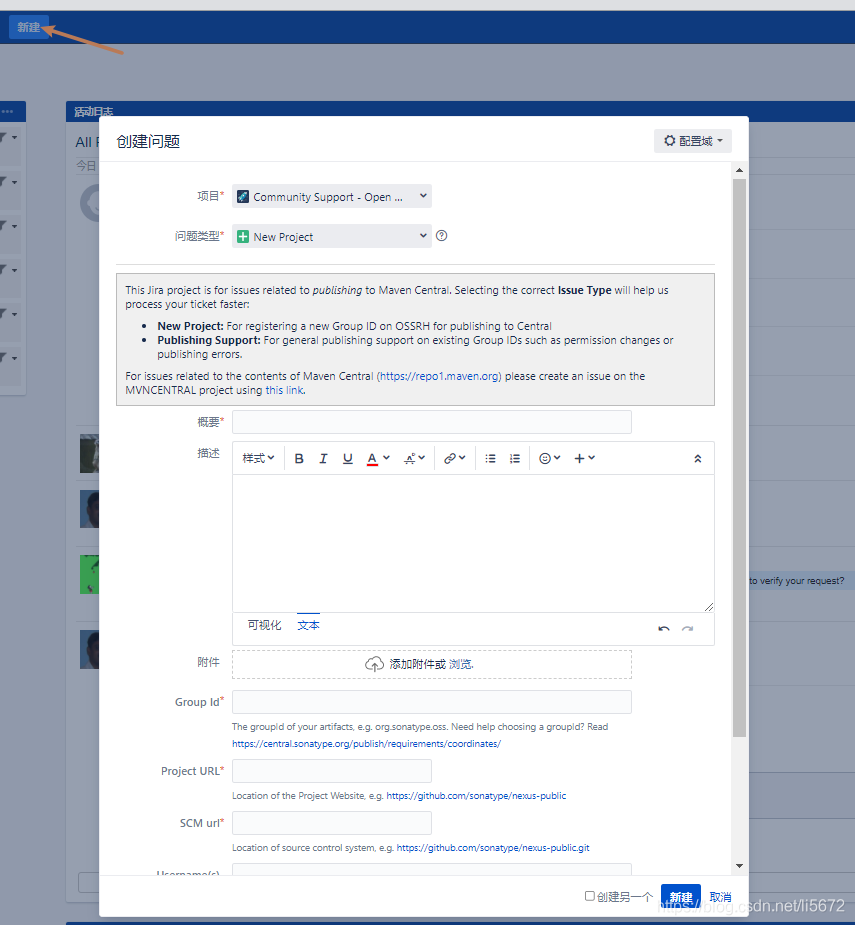
Just fill in as required, mainly a Group Id
If your code is hosted on Github, you cannot write the Group Id
com.github.xxx, I start with io. The details are in here
After creation, you will jump to this connection https://issues.sonatype.org/browse/OSSRH-xxxx , when you see the connection, you need to create a warehouse on your Github to prove that you are the owner of the Github. The name of the warehouse is ossrh XXXX in the connection.
The created warehouse connection is https://github.com/yourgithubname/OSSRH-xxxx Then leave a message at the bottom of the post to tell the administrator that you have created a warehouse named ossrh XXXX, which can save him from asking you to prove that you are the owner of the account and improve efficiency. After the administrator replies, you can upload the jar package.
The following is the administrator's reply. Seeing this means that it is completed.
io.github.xxx has been prepared, now user(s) youname can: Publish snapshot and release artifacts to s01.oss.sonatype.org Have a look at this section of our official guide for deployment instructions: https://central.sonatype.org/publish/publish-guide/#deployment Depending on your build configuration, your first component(s) might be released automatically after a successful deployment. If that happens, you will see a comment on this ticket confirming that your artifact has synced to Maven Central. If you do not see this comment within an hour or two, you can follow the steps in this section of our guide: https://central.sonatype.org/publish/release/ ###### As part of our efforts to improve the security and quality posture of the open source supply chain, we plan to enable additional scanning of dependencies for security alerts soon. Since you're already hosting your source code in Github, you can get these insights today by enabling Sonatype Lift. Sonatype Lift is free forever on public repositories! Lift tells you about open source vulnerabilities during code review, and goes beyond open source to scan your code for both code quality and security issues, providing feedback right in your pull requests. More information can be found at https://links.sonatype.com/products/lift/github-integration ######
Preparation before release
Modify pom file
<groupId>io.github.xxxx</groupId>
<artifactId>xxxx</artifactId>
<version>1.0.0</version>
<name>xxx</name>
<url>xxxx</url>
<description>xxxxx</description>
<distributionManagement>
<snapshotRepository>
<id>ossrh</id>
<url>https://s01.oss.sonatype.org/content/repositories/snapshots</url>
</snapshotRepository>
<repository>
<id>ossrh</id>
<url>https://s01.oss.sonatype.org/service/local/staging/deploy/maven2/</url>
</repository>
</distributionManagement>
<build>
<plugins>
<plugin>
<groupId>org.apache.maven.plugins</groupId>
<artifactId>maven-compiler-plugin</artifactId>
<version>3.1</version>
<configuration>
<source>1.8</source>
<target>1.8</target>
</configuration>
</plugin>
<!-- Source -->
<plugin>
<groupId>org.apache.maven.plugins</groupId>
<artifactId>maven-source-plugin</artifactId>
<version>2.2.1</version>
<executions>
<execution>
<phase>package</phase>
<goals>
<goal>jar-no-fork</goal>
</goals>
</execution>
</executions>
</plugin>
<!-- Javadoc -->
<plugin>
<groupId>org.apache.maven.plugins</groupId>
<artifactId>maven-javadoc-plugin</artifactId>
<version>2.9.1</version>
<configuration>
<additionalparam>-Xdoclint:none</additionalparam>
</configuration>
<executions>
<execution>
<phase>package</phase>
<goals>
<goal>jar</goal>
</goals>
</execution>
</executions>
</plugin>
<!-- GPG mvn clean deploy -P release -Dgpg.passphrase=YourPassphase -->
<plugin>
<groupId>org.apache.maven.plugins</groupId>
<artifactId>maven-gpg-plugin</artifactId>
<version>1.5</version>
<executions>
<execution>
<id>sign-artifacts</id>
<phase>verify</phase>
<goals>
<goal>sign</goal>
</goals>
</execution>
</executions>
</plugin>
</plugins>
</build>
<licenses>
<license>
<name>MIT License</name>
<url>https://github.com/xxx/xxx/xxxxxx/master/LICENSE</url>
<distribution>repo,manual</distribution>
</license>
</licenses>
<developers>
<developer>
<name>xxx</name>
<email>xxxx</email>
<url>xxxx</url>
</developer>
</developers>
<scm>
<connection>scm:git:https://github.com/xxx/xxxx.git</connection>
<developerConnection>scm:git:https://github.com/xxxx/xxxx.git</developerConnection>
<url>https://github.com/xxxx/xxxxx</url>
<tag>0.0.1</tag>
</scm>
You only need to modify the content related to yourself, which is represented by xxxx in the text, and others do not need to be modified
The Group Id must be consistent with that of the application
Upload gpg key
$ gpg generate-key # Follow the prompts to enter the user name and email address. Finally, you will enter a password. Remember this password, which will be used below
Send public key to PGP key server
$ gpg --keyserver hkp://keyserver.ubuntu.com:11371 --send-keys 6107DF0A8EE6A62EABFDD12914F722543E7D2C1E
Return results
gpg: Will key'14F722543E7D2C1E'Upload to hkp://keyserver.ubuntu.com:11371
Verify whether the upload is successful
$ gpg --keyserver hkp://keyserver.ubuntu.com:11371 --recv-keys 6107DF0A8EE6A62EABFDD12914F722543E7D2C1E
Return results
gpg: Key 14 F722543E7D2C1E: "houbb <XXX@XX.com>"Unchanged gpg: Total quantity processed: 1 gpg: Unchanged: 1
setting.xml
<?xml version="1.0" encoding="UTF-8"?>
<settings xmlns="http://maven.apache.org/SETTINGS/1.2.0"
xmlns:xsi="http://www.w3.org/2001/XMLSchema-instance"
xsi:schemaLocation="http://maven.apache.org/SETTINGS/1.2.0 http://maven.apache.org/xsd/settings-1.2.0.xsd">
<servers>
<server>
<id>ossrh</id>
<username>sonatype account number</username>
<password>sonatype password</password>
</server>
</servers>
<profiles>
<profile>
<id>ossrh</id>
<activation>
<activeByDefault>true</activeByDefault>
</activation>
<properties>
<gpg.executable>gpg2</gpg.executable>
<gpg.passphrase>gpg Password of public key</gpg.passphrase>
</properties>
</profile>
</profiles>
</settings>
Pay attention to the setting used by mvn Where is XML? It is usually in the conf folder and user directory under the mvn home directory m2 folder
Upload program
Execute under the project root directory
$ mvn clean deploy
Wait a moment and a window will appear to enter the password of gpg
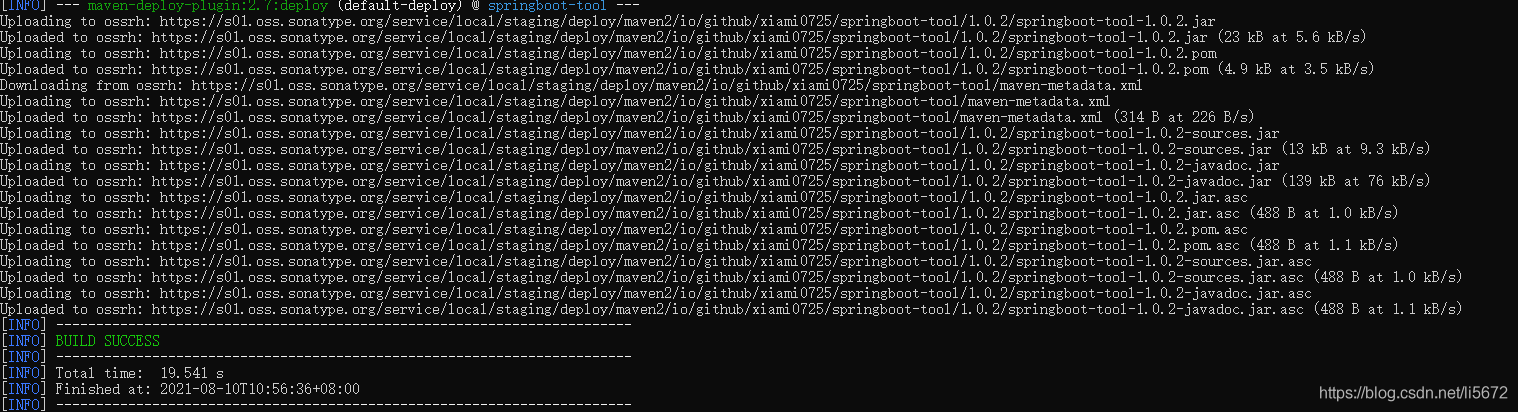
Seeing this indicates that the upload has been successful.
After uploading successfully, log in to https://s01.oss.sonatype.org/ , the account is the sonatype account registered at the beginning.
After logging in, click Staging Repositories to see this page. Select the record and click close. After success, click Release.
At this point, you have finished. You can see the uploaded package here in a moment
For example, Group Id is Io github. xxx
artifactId is tool
version is 1.0 0
Check the address https://repo.maven.apache.org/maven2/io/github/xxx/tool/1.0.0
If the above connection can be found, it can already be used in the project. The time of synchronization to the central warehouse is uncertain.
After the release is successful, reply to the post and tell the administrator that the release is successful.
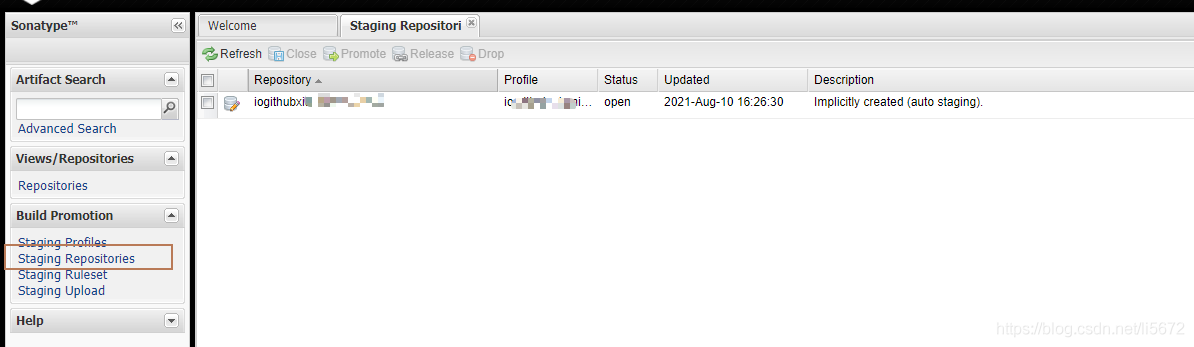
Problems encountered
-
When executing mvn deploy, 401 error is always returned, which cannot be solved after finding various methods. Just re register an account. I don't know why.
-
The repository address has changed. Now most articles on the Internet are old and new
<distributionManagement>
<snapshotRepository>
<id>ossrh</id>
<url>https://s01.oss.sonatype.org/content/repositories/snapshots</url>
</snapshotRepository>
<repository>
<id>ossrh</id>
<url>https://s01.oss.sonatype.org/service/local/staging/deploy/maven2/</url>
</repository>
</distributionManagement>
Official documents If you have the latest configuration information, you should check the official documents first after encountering problems
-
Error in centos release
Failed to execute goal org.apache.maven.plugins:maven-gpg-plugin:1.6:sign