Git -- version control tool
1. What is Git:
Git is a version control tool,
Common version control tools:
Git,SVM,CVS,VSS,TFS,Visual Studio Online
Functions of version control tools:
- Realize multi person collaborative development across regions
- Track and record the history of one or more documents
- Organize and protect your source code and documents
- Statistical workload
- Parallel development to improve development efficiency
- Track and record the whole software development process
- Reduce the burden on developers, save time, and reduce perceived errors
Differences between Git and SVM
SVM
SVN is the abbreviation of subversion. It is an open source version control system. Through the efficient management of branch management system, in short, it is used for multiple people to jointly develop the same project, share resources and realize the final centralized management.
——Baidu entry
Git
Git (pronounced / g) ɪ t /) is an open source distributed version control system, which can effectively and quickly deal with project version management from very small to very large. [1] It is also an open source version control software developed by Linus Torvalds to help manage Linux kernel development.
2. Git installation and configuration (local storage)
1. Download the git installation package on the git official website
2. Install git tool:
Go on to the next step. If you need to know the contents of the corresponding settings, you can understand them yourself. I won't repeat them here.
When configuring the installation directory, you can modify it according to your own needs
3. Signs of successful installation:
Right click in any directory and the following two will appear in the menu

4. GitHub initializes the local library:
Create local warehouse
//Create local warehouse ysd@����һ������ MINGW64 /f/Git $ mkdir Git_Warehouse_configure //Enter the folder of the local warehouse: ysd@����һ������ MINGW64 /f/Git $ cd Git_Warehouse_configure/ //Download the corresponding Git dependency ysd@����һ������ MINGW64 /f/Git/Git_Warehouse_configure $ git init Initialized empty Git repository in F:/Git/Git_Warehouse_configure/.git/ //After downloading, use the ls -lA command to open it, and the display is displayed git's hidden folder shows that the download is correct ysd@▒▒▒▒һ▒▒▒▒▒▒ MINGW64 /f/Git/Git_Warehouse_configure (master) $ ls -lA total 4 drwxr-xr-x 1 ysd 197609 0 Jul 11 19:27 .git/ //Open Contents in git directory ysd@▒▒▒▒һ▒▒▒▒▒▒ MINGW64 /f/Git/Git_Warehouse_configure (master) $ ll .git total 7 -rw-r--r-- 1 ysd 197609 23 Jul 11 19:27 HEAD -rw-r--r-- 1 ysd 197609 130 Jul 11 19:27 config -rw-r--r-- 1 ysd 197609 73 Jul 11 19:27 description drwxr-xr-x 1 ysd 197609 0 Jul 11 19:27 hooks/ drwxr-xr-x 1 ysd 197609 0 Jul 11 19:27 info/ drwxr-xr-x 1 ysd 197609 0 Jul 11 19:27 objects/ drwxr-xr-x 1 ysd 197609 0 Jul 11 19:27 refs/ ysd@▒▒▒▒һ▒▒▒▒▒▒ MINGW64 /f/Git/Git_Warehouse_configure (master)
5. Set signature
Project level signature setting and viewing
Set user name (optional)
$ git config user.name Y_King
Set the email address (this can be filled in at will, only for identification)
$ git config user.email Y_King@puge.com
After setting, view the configuration file
$ cat .git/config
[core]
repositoryformatversion = 0
filemode = false
bare = false
logallrefupdates = true
symlinks = false
ignorecase = true
[user]
name = Y_King
email = Y_King@puge.com
System user level signature setting and viewing
ysd@▒▒▒▒һ▒▒▒▒▒▒ MINGW64 /f/Git/Git_Warehouse_configure (master)
$ git config --global user.name Y_King
ysd@▒▒▒▒һ▒▒▒▒▒▒ MINGW64 /f/Git/Git_Warehouse_configure (master)
$ git config --global user.email Y_King@puge.com
ysd@▒▒▒▒һ▒▒▒▒▒▒ MINGW64 /f/Git/Git_Warehouse_configure (master)
$ cd ~
ysd@▒▒▒▒һ▒▒▒▒▒▒ MINGW64 ~
$ pwd
/c/Users/ysd
ysd@▒▒▒▒һ▒▒▒▒▒▒ MINGW64 /f/Git/Git_Warehouse_configure (master)
$ cd ~
ysd@▒▒▒▒һ▒▒▒▒▒▒ MINGW64 ~
$ ls -lA|less
[2]+ Stopped ls -F --color=auto --show-control-chars -lA | less
ysd@▒▒▒▒һ▒▒▒▒▒▒ MINGW64 ~
$ cat .gitconfig
[user]
name = Y_King
email = Y_King@puge.com
ysd@▒▒▒▒һ▒▒▒▒▒▒ MINGW64 ~
$ cat ~/.gitconfig
[user]
name = Y_King
email = Y_King@puge.com
6. Add submit and view operations
View the upload status of the current file
$ git status
On branch master
No commits yet
Changes to be committed:
(use "git rm --cached <file>..." to unstage)
new file: good.txt
Untracked files:
(use "git add <file>..." to include in what will be committed)
guil_parent/
ysd@▒▒▒▒һ▒▒▒▒▒▒ MINGW64 /f/Git/Git_Warehouse_configure (master) $ git add guli_parent fatal: pathspec 'guli_parent' did not match any files
ysd@▒▒▒▒һ▒▒▒▒▒▒ MINGW64 /f/Git/Git_Warehouse_configure (master)
$ git status
On branch master
No commits yet
Changes to be committed:
No commits yet --cached <file>..." to unstage)
new file: good.txt
Changes to be committed:
(use "git rm --cached <file>..." to unstage)
new file: good.txto include in what will be committed)
guil_parent/
Untracked files:
(use "git add <file>..." to include in what will be committed)
guil_parent.zip /f/Git/Git_Warehouse_configure (master)
guil_parent/t.zip
fatal: pathspec 'guli_parent.zip' did not match any files
ysd@▒▒▒▒һ▒▒▒▒▒▒ MINGW64 /f/Git/Git_Warehouse_configure (master)
$ git status
On branch master
No commits yet
Changes to be committed:
(use "git rm --cached <file>..." to unstage)
new file: good.txt
Untracked files:
(use "git add <file>..." to include in what will be committed)
guil_parent.zip
guil_parent/
//Open the vim command interface to modify the file (generally used to add file annotations) $ vim good.txt
Setting instructions in vim interface:
: set nu displays the number of lines for the contents in the file
i annotate the file
Press Esc to exit text editing mode
: wq save changes and propose
//Commit file to cache $ git add good.txt //View the status of the current warehouse $ git status
7. View log
//Show slim log content
$ git log
commit 507c5f6b9826870329f8fa4fac2d1c2b8f5d36e9 (HEAD -> master)
Author: Y_King <Y_King@puge.com>
Date: Mon Jul 12 23:42:21 2021 +0800
My first commit.new file good.txt and BannerAdminController.java
//When too much content is displayed: multi screen control display: Space Page down b Page up q Launch log interface
//1. Log contents are displayed in a single line git log --pretty=oneline
//2. Display log content in a single line: shorten the hash value of the query $ git log --oneline // How many steps are required to query the current version and move to the corresponding version $ git reflog
Log display:

3. Git (Linux) command
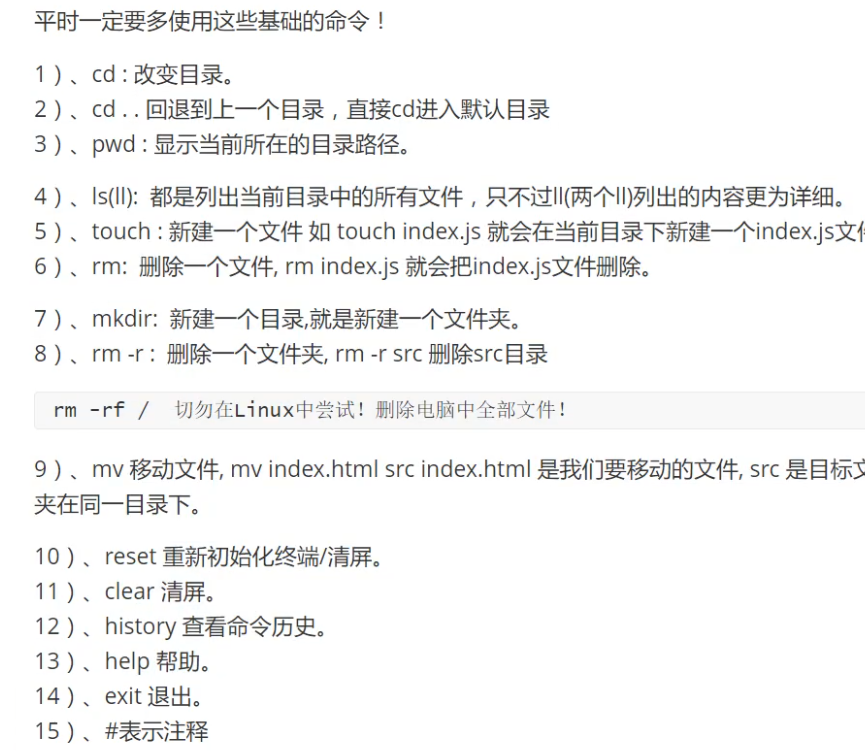
View current directory
pwd
/f/Git/Git_Warehouse_configure
View the details of all files in the current folder
ls
BannerAdminController.java Demo01.txt good.txt guil_parent/ guil_parent.zip
create a file
touch index.js
Delete files (only files can be deleted, not folders)
rm index.js
Open file
cat file name
New folder
mkdir test
remove folders
rm -r guil_parent
Move the file to the specified folder (the following is to move the index.html file to the test folder)
mv index.html test
View history commands
history
View Git configuration information
git config -l
View Git's system configuration
git config --system --list
View user configuration information
$ git config --global --list user.name=Y_King user.email=Y_King@puge.com
Git command to add files locally
#Add all files in the warehouse to the staging area git add . # Add files to the local Git repository git commit -m "Comments on uploaded files" #View the status of the current file upload git status
4. Create git in any folder through git command:
Construction of local warehouse ()
Step 1: create a new warehouse (create a new folder as a local warehouse)
mkdir gitcode
Part II: download configuration
git init
Cloning of remote warehouse: directly pull the remote warehouse to the local
git clone Resource path
5. File upload status
Four states of files
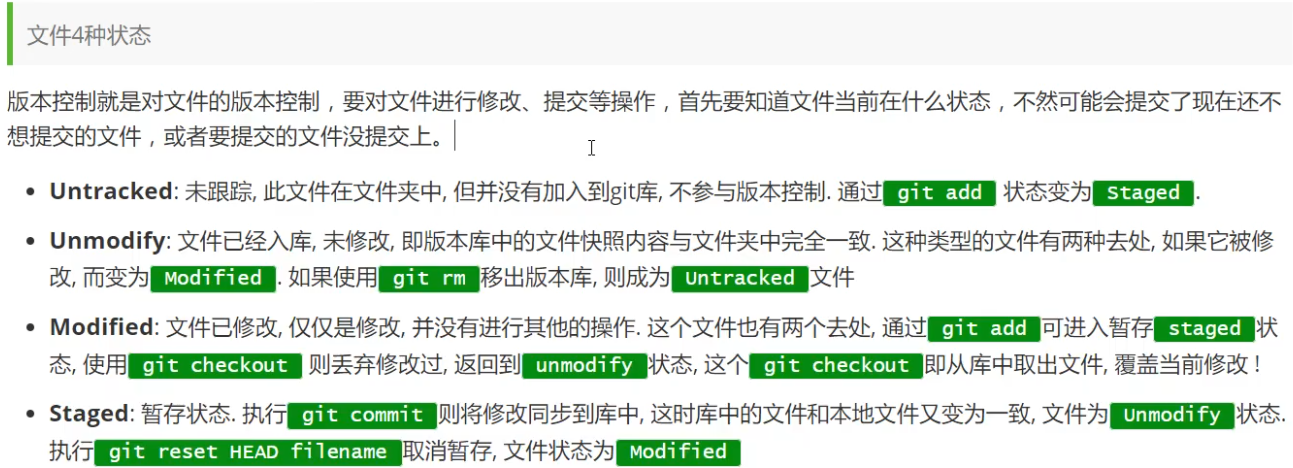
Ignore file
When uploading files, not all files need to be uploaded, so you need to filter the uploaded files and only upload the required files
 ,
,
Practical examples:
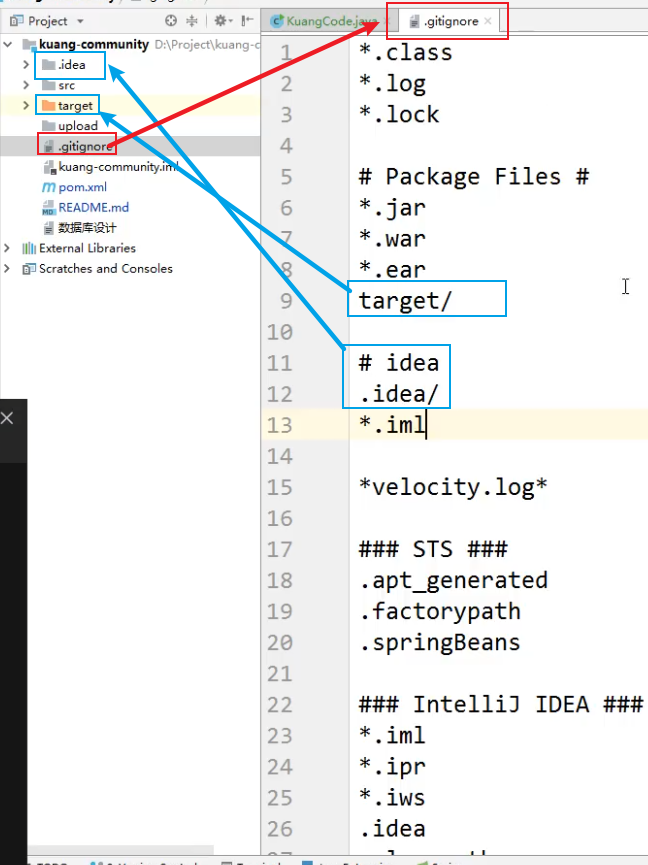
Use of code cloud
1. After registering the personal account number and setting the basic letter
2, * configure the SSH public key of the machine to realize secret free login

3. Steps of configuring local public key (realizing secret free login):
Locate the storage folder for the local public key
C:\Users\ysd.ssh
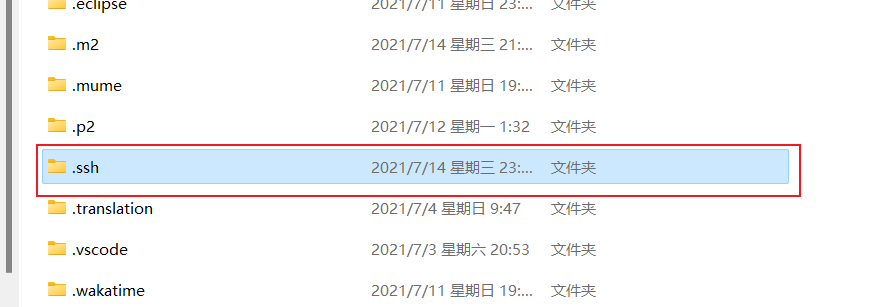
Open the folder and use the git command to generate the local key:
There are two ways to generate a secret key: (1)ssh-keygen (2) ssh-keygen -t rsa -C "github Registered mailbox name" Since then enter OK, prompt for password, optional
We need to find a pair with id_dsa or id_rsa named files, one with Pub extension The pub file is your public key and the other is the corresponding private key. If such files cannot be found (or there is no. ssh directory at all), you can create them by running the ssh keygen program.
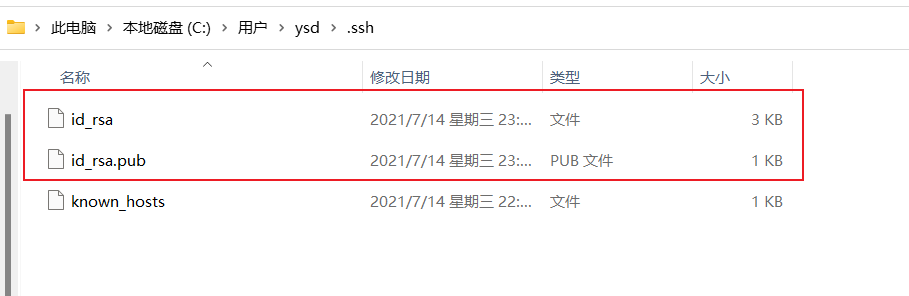
Then configure the local key to Gitee (the configured public key is the public key information with suffix. pub in the generated file above, with only one line):
Code cloud SSM configuration address
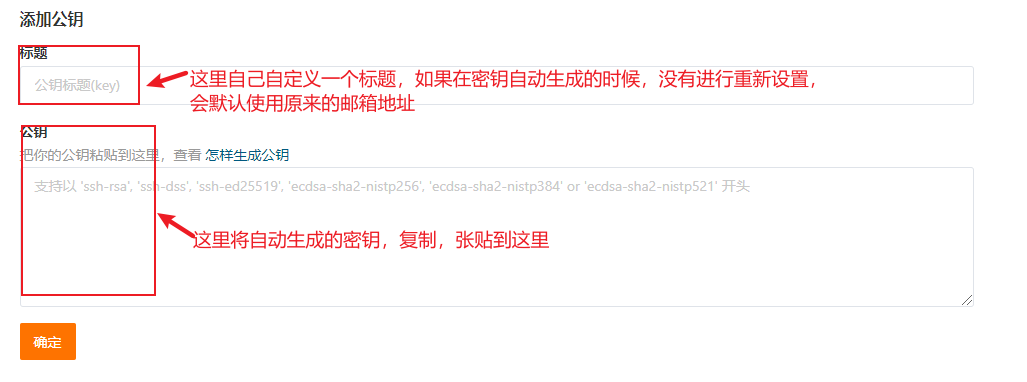
Integrating Git with IDEA
1. Pull the created warehouse to the specified local folder:
git clone Resource path
2. Integrate the created java project with Git
Mode 1:
When creating a Java project, specify the root directory location of the project as the above configured pull to the local warehouse
Mode 2:
After creating the Java project, copy and paste all the files pulled to the local warehouse into the folder of the Java project to overwrite the duplicate files
3. After the initial configuration is successful, the following contents will appear on the IDEA:

This indicates that the preliminary configuration has been completed:
However, there may be some problems, which are described below
Here are the general steps for uploading to Git:
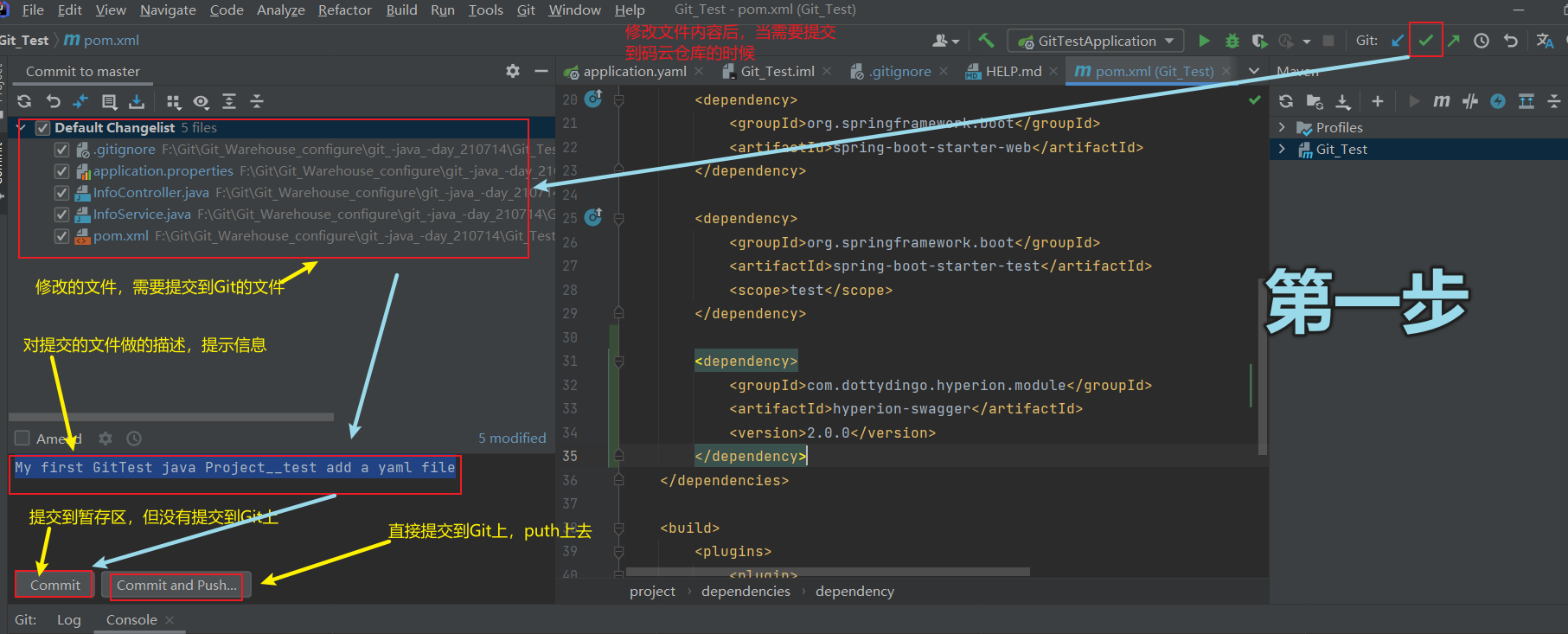
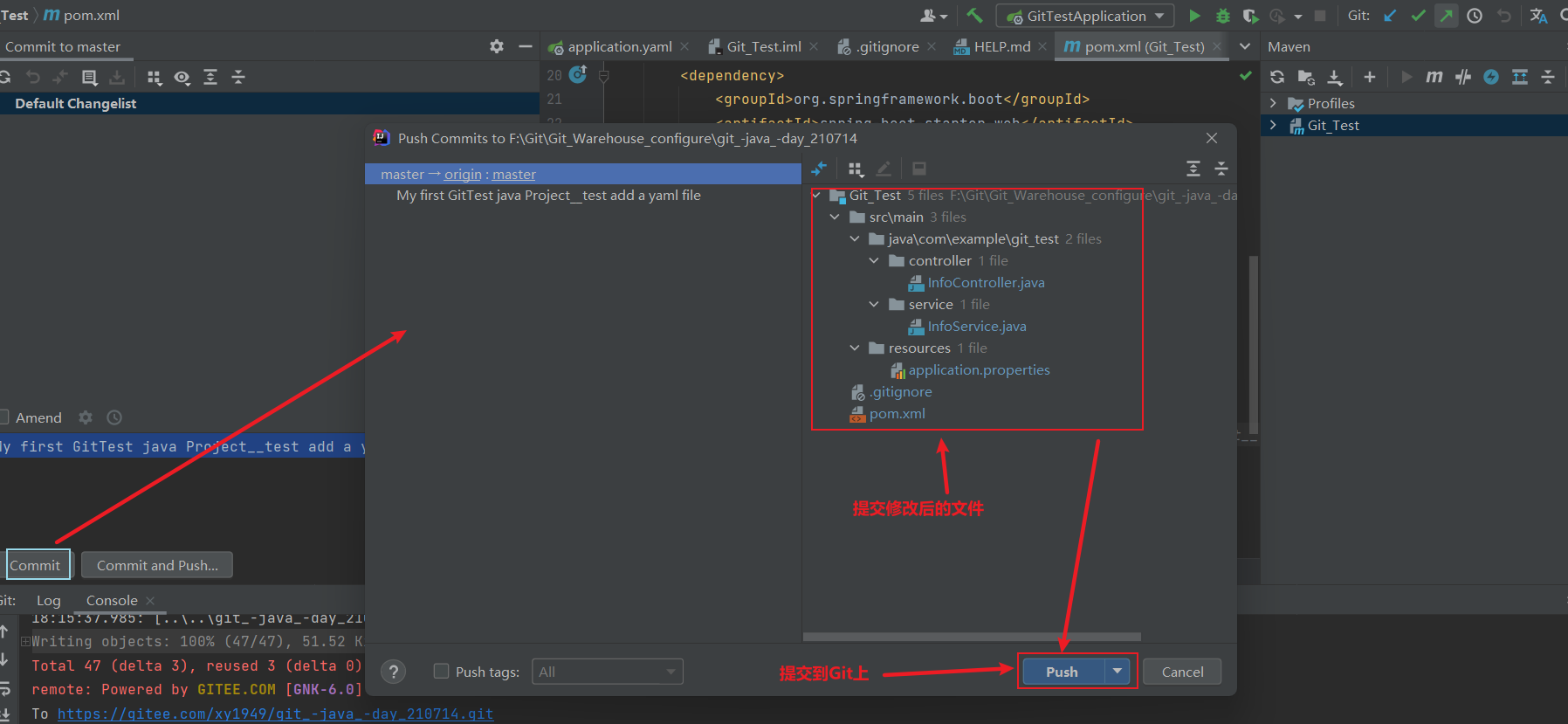
Return after submitting successfully:
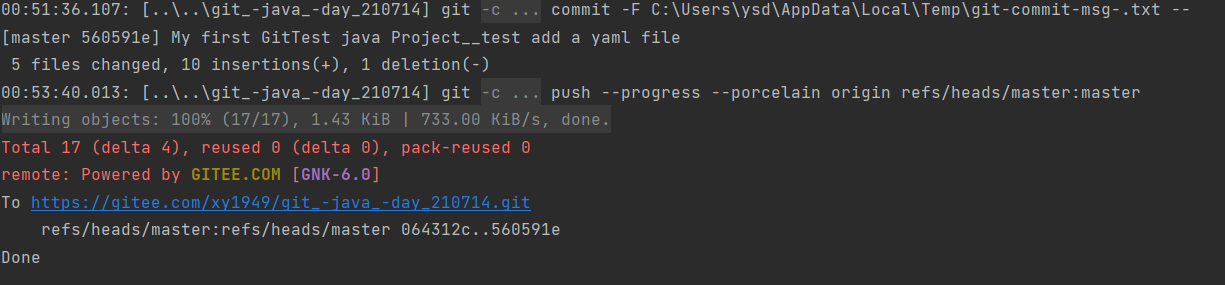
Check whether Git warehouse has been submitted:
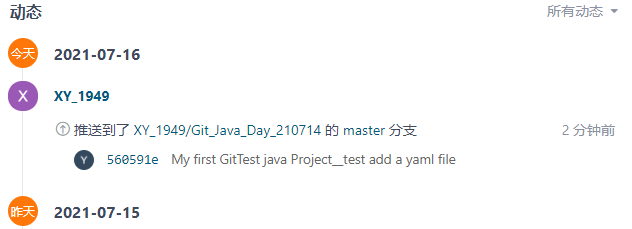
Problems encountered in using Git:
In the local Git warehouse:
git: Your branch and 'origin/master' have diverged
Conflict resolution after Git branch renaming
Use the git command to forcibly overwrite duplicate branches
solve: Method 1: 1,git pull origin master --allow-unrelated-histories [Allow irrelevant history submission and force consolidation] Method 2: 1,git push --force origin master [[mandatory submission]
If there are deficiencies, or incorrect areas and areas that need to be improved, I hope you can leave a message in the comment area and change it in real time
If you have any help, please give me some support. Thank you. Old fellow.
On the way of self-study, you and I stick to it together. Come on, bald babies