1. Read data through serial port
With the lower computer, MCU communication is inseparable from using serial port for communication. Qt also provides the class of serial port communication.
When using, add this sentence import module in pro
QT += serialport
1. The first step to connect serial ports is to obtain the names of all serial ports that can be connected
After obtaining the list of serial port names, we need to select one to be connected (according to our choice)
foreach(const QSerialPortInfo &info, QSerialPortInfo::availablePorts())
{
QSerialPort serial;
serial.setPort(info);
if (serial.open(QIODevice::ReadWrite))
{
portList.push_back(serial.portName());
serial.close();
}
}2. Open the serial port according to the serial port name
Initialize serial port
void frmserialport::inialSerialPort() //Initialize serial port (serial port number, baud rate, data bit, stop bit, flow control)
{
m_flag = 0;
QList<QString> portList;
QStringList baudList;
QStringList parityList;
QStringList dataBitList;
QStringList stopBitList;
QStringList flowList;
baudList<<"9600"<<"115200"<<"460800";
dataBitList<<"8";
parityList<<"nothing";
stopBitList<<"1";
flowList<<"nothing";
}
void frmserialport::on_btn_Open_clicked() //Open serial port
{
m_pSerialPort = new QSerialPort(this);
m_pSerialPort->setPortName(ui->cbox_PortName->currentText()); //Serial port name
m_pSerialPort->setBaudRate(ui->cbox_BaudRate->currentText().toInt()); //Baud rate
switch (ui->cbox_DataBit->currentIndex()) {
case 0:
m_pSerialPort->setDataBits(QSerialPort::Data8); //The data bits are 8 bits
break;
default:
break;
}
switch (ui->cbox_Parity->currentIndex()) {
case 0:
m_pSerialPort->setParity(QSerialPort::NoParity); //No check bit
break;
default:
break;
}
switch (ui->cbox_StopBit->currentIndex()) {
case 0:
m_pSerialPort->setStopBits(QSerialPort::OneStop); //One stop bit
break;
default:
break;
}
switch (ui->cbox_Flow->currentIndex()) {
case 0:
m_pSerialPort->setFlowControl(QSerialPort::NoFlowControl); //No flow control
break;
default:
break;
}
if (!m_pSerialPort->open(QIODevice::ReadWrite)){
QMessageBox::information(this,"Tips","Serial port connection failed");
}
else{
QMessageBox::information(this,"Tips",ui->cbox_PortName->currentText() + tr("Connection successful"));
ui->btn_Open->setEnabled(false);
ui->btn_Close->setEnabled(true);
ui->btn_Send->setEnabled(true);
}
connect(m_pSerialPort,&QSerialPort::readyRead,this,&frmserialport::serialReadData);
3. Send data and clear data
void frmserialport::on_btn_Send_clicked() //send data
{
QString strMessage = ui->txt_Send->toPlainText();
sendCMD(strMessage);
}
void frmserialport::on_btn_Clear_clicked() //eliminate
{
if (!ui->txt_Receive->toPlainText().isEmpty()){
ui->txt_Receive->clear();
ui->btn_Clear->setEnabled(false);
}
}4. Close the serial port
void frmserialport::on_btn_Close_clicked() //Close the serial port
{
m_pSerialPort->clear();
m_pSerialPort->close();
delete m_pSerialPort;
m_pSerialPort = nullptr;
m_flag = 0;
ui->btn_Open->setEnabled(true);
ui->btn_Close->setEnabled(false);
ui->btn_Send->setEnabled(false);
}2. Display real-time waveform (using QCharts)
1. For the use of QCharts, please refer to Qt development technology: QCharts
Link: Qt development technology: QCharts
2. If you want to draw a graph, you need to define canvas, line and axis. My x-axis uses real-time time, so you need to add an additional timer
//Drawing variables and coordinates
QDateTimeAxis *axisX_aX; //x-axis in time
QDateTimeAxis *axisX_aY;
QDateTimeAxis *axisX_aZ;
QValueAxis *axisY_aX; //aX data, representing the y-axis
QValueAxis *axisY_aY; //aY data
QValueAxis *axisY_aZ; //aZ data
QTimer *timer; //Timer for chart
QChart *chart;
QSplineSeries *series_aX; //data point
QSplineSeries *series_aY;
QSplineSeries *series_aZ;3. Set data and define drawing
axisX_aX->setFormat("hh:mm:ss");
axisY_aX->setRange(-3,3);
chart->addSeries(series_aX);
axisX_aX->setTickCount(10);
axisY_aX->setTickCount(10);
axisX_aX->setTitleText("Real time");
axisY_aX->setTitleText("acceleration A(G):");
series_aX->setPen(QColor(Qt::red));
axisY_aX->setLinePen(peny);
axisX_aX->setLinePen(peny);
chart->addAxis(axisX_aX , Qt::AlignBottom);
chart->addAxis(axisY_aX , Qt::AlignLeft);
series_aX->attachAxis(axisX_aX);
series_aX->attachAxis(axisY_aX);
QDateTime currentTime = QDateTime::currentDateTime(); //Real time
chart->axisX()->setMin(QDateTime::currentDateTime().addSecs(-60*1));
chart->axisX()->setMax(QDateTime::currentDateTime().addMSecs(0));
qsrand(QTime(0,0,0).secsTo(QTime::currentTime()));
series_aX->append(currentTime.toMSecsSinceEpoch() , aX); //Provide x and y-axis data
Finally, it came true!
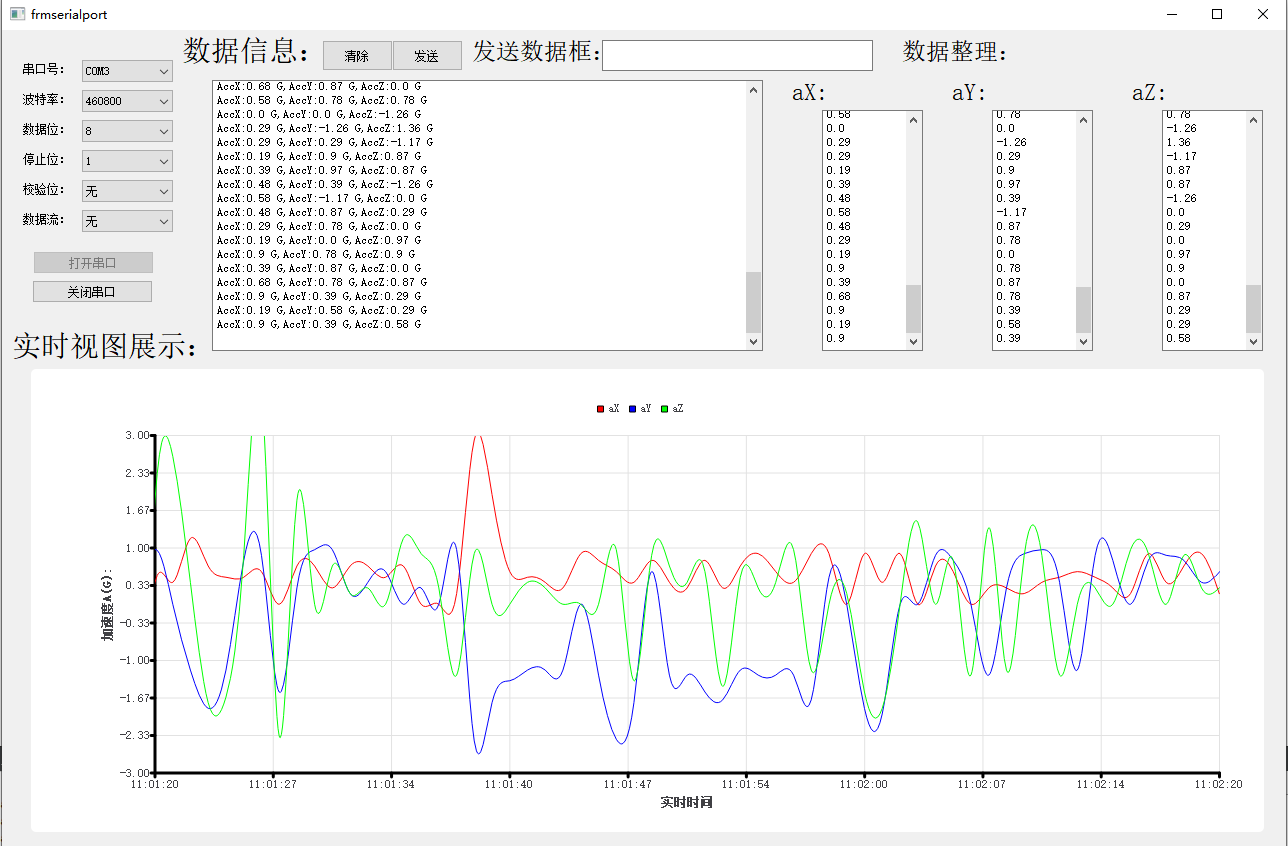
I'm qt Xiaobai. I just started learning qt. If you have any questions, please give me more advice. Thank you for reading. If you think it's good, please give me a praise and collect it!! Finally, list some problems I encountered when writing this project!
1. The read serial port data will be segmented
Solution: serial port delay receiving data
Processing idea: create two SLOT functions. When the serial port has a data response, the system will give a readyRead() signal, use the SLOT function to receive a signal and process it. After entering this SLOT function, set a timing. When the timing is finished, there will be a timeout() signal. Use another SLOT function to handle the things after the timing is completed.
Thank you for your ideas.
//connect(timer,SIGNAL(timeout()),this,SLOT(RealtimeDataSlot())); Slot function before receiving data without delay
connect(timer,SIGNAL(timeout()),this,SLOT(DrawLine()));
//connect(m_pSerialPort,&QSerialPort::readyRead,this,&frmserialport::serialReadData); // Slot function before receiving data without delay
//Delay receiving data
connect(m_pSerialPort,SIGNAL(readyRead()),this,SLOT(on_serialReadData())); //When there is data to display
connect(&timer1,SIGNAL(timeout()),this,SLOT(serialReadData())); //Enter when the timing ends2. Separate serial port data
I use the method of string separation
Because the length of the data read by the serial port after being converted into QString is not certain, the index method is used to solve it.
QByteArray receiveData;
receiveData = m_pSerialPort->readAll();
qDebug()<<"Re:"<<receiveData;
QString str=receiveData;
int x1=str.indexOf(":");
int x=str.indexOf("G");
int x2=x-x1-1;
After successful interception, it will be converted to Double type to provide Y-axis data to the curve.
If copyright infringement and other issues, private chat will be deleted immediately.