Docking window can be a convenient and fast management interface, which can make users feel the convenient operation of the application. But the docked window itself is a badge, and it can't add and arrange the controls on its own. This paper provides a simple method to add controls to docked windows.
1. First, let's talk about the QDockWidge class of docked window.
#include <QTextEdit>
#include <QDockWidget>
//CPP document part reference code
setWindowTitle(tr("V1.0"));//Form title
QTextEdit *t1 = new QTextEdit(this);
t1->setText(tr("Main Window"));
t1->setAlignment(Qt::AlignCenter); //Seamless splicing of several qlabels
//main window
setCentralWidget(t1);
//docked window
QDockWidget *dock1 = new QDockWidget(tr("DockWindow1"));
dock1->setFeatures(QDockWidget::DockWidgetMovable|QDockWidget::DockWidgetFloatable); //Windows can be moved
dock1->setAllowedAreas(Qt::LeftDockWidgetArea|Qt::RightDockWidgetArea);
addDockWidget(Qt::RightDockWidgetArea,dock1);
After the DockWindow is established, it needs to be set. There are two parameters to set.
1.1 QDockWidget::DockWidgetFeatures
| Parameter DockWidgetFeatures | Characteristic |
|---|---|
| QDockWidget::DockWidgetClosable | Dock window to close |
| QDockWidget::DockWidgetMovable | Docked windows can be moved |
| QDockWidget::DockWidgetFloatable | Docked windows can float |
| QDockWidget::DockWidgetClosable | All three are acceptable. |
| QDockWidget::DockWidgetClosable | None of them |
1.2QDockWidget::DockWidgetAreas
| Parameter QDockWidget::DockWidgetAreas | Characteristic |
|---|---|
| Qt::LeftDockWidgetArea | Left side dockable |
| Qt::RightDockWidgetArea | Right side dockable |
| Qt::TopDockWidgetArea | Top side dockable |
| Qt::BottomDockWidgetArea | Bottom side dockable |
| Qt::AllDockWidgetArea | All four are acceptable. |
| Qt::NoDockWidgetArea | None of the four |
If more than one feature is needed, it can be implemented in the way of or (|).
2. Next, how to insert the control freely
2.1 the following controls are initialized, no need to repeat.
InitELabel = new QLabel(tr("Init E(V): "));
InitELineEdit = new QLineEdit;
FinalELabel = new QLabel(tr("Final E(V): "));
FinalELineEdit = new QLineEdit;
ScanRateLabel = new QLabel(tr("Scan Rate (mV/s): "));
ScanRateLineEdit = new QLineEdit;
ScanningDirectionLabel = new QLabel(tr("Scanning direction: "));
ScanningDirectionComboBox = new QComboBox;
ScanningDirectionComboBox->addItem(tr("Positive"));
ScanningDirectionComboBox->addItem(tr("Negative"));
GainLabel = new QLabel(tr("Gain"));
GainLineEdit = new QLineEdit;
SampleIntervalLabel = new QLabel(tr("Sample Interval (mv): "));
SampleIntervalLineEdit = new QLineEdit;
QuietTimeLabel = new QLabel(tr("Sample Interval (mv): "));
QuietTimeLineEdit = new QLineEdit;
StartBtn = new QPushButton(tr("Start"));
PauseBtn = new QPushButton(tr("Pause"));
StopBtn = new QPushButton(tr("Stop"));
2.2 create a new QGridLayout layout and insert each control
QGridLayout *Dock2Layout = new QGridLayout();
Dock2Layout->setAlignment(Qt::AlignCenter);
Dock2Layout->addWidget(InitELabel,0,0);
Dock2Layout->addWidget(InitELineEdit,0,1);
Dock2Layout->addWidget(FinalELabel,1,0);
Dock2Layout->addWidget(FinalELineEdit,1,1);
Dock2Layout->addWidget(ScanRateLabel,2,0);
Dock2Layout->addWidget(ScanRateLabel,2,1);
Dock2Layout->addWidget(ScanningDirectionLabel,3,0);
Dock2Layout->addWidget(ScanningDirectionComboBox,3,1);
Dock2Layout->addWidget(GainLabel,4,0);
Dock2Layout->addWidget(GainLineEdit,4,1);
Dock2Layout->addWidget(SampleIntervalLabel,5,0);
Dock2Layout->addWidget(SampleIntervalLineEdit,5,1);
Dock2Layout->addWidget(QuietTimeLabel,6,0);
Dock2Layout->addWidget(QuietTimeLineEdit,6,1);
Dock2Layout->addWidget(StartBtn,7,0);
Dock2Layout->addWidget(PauseBtn,7,1);
Dock2Layout->addWidget(StopBtn,7,2);
Through this layout, we can arrange the position of each control independently, which is very convenient.
2.3 create a new QWidget and insert the layout as a Widget
QWidget *Dock2Widget = new QWidget();
Dock2Widget->setLayout(Dock2Layout);
dock2->setWidget(Dock2Widget);
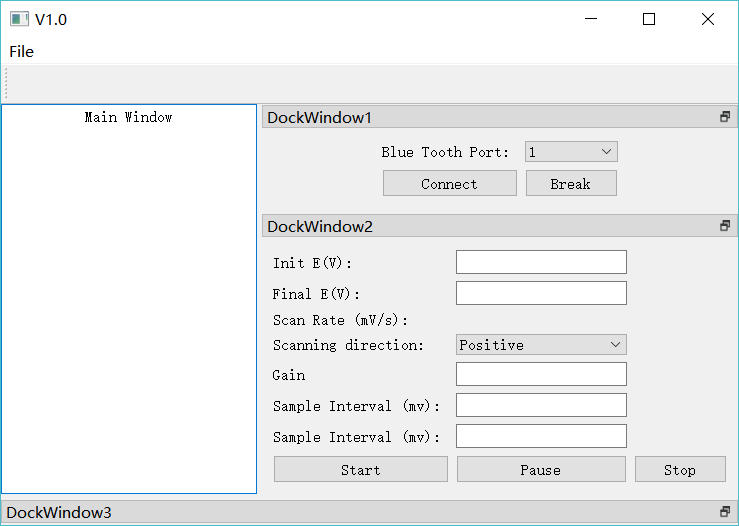
If you have any questions, please leave a message. It's better to pay attention.~