1. The address link of the official installation tutorial of cartographer
https://google-cartographer-ros.readthedocs.io/en/latest/compilation.html
2. Installation problem record
Many problems occurred during the installation according to the official steps, which are recorded here one by one:
2.1 error in running command
wstool merge -t src https://raw.githubusercontent.com/cartographer-project/cartographer_ros/master/cartographer_ros.rosinstall
resolvent:
1) Enter web address: IP query website Query raw githubusercontent. Com IP address
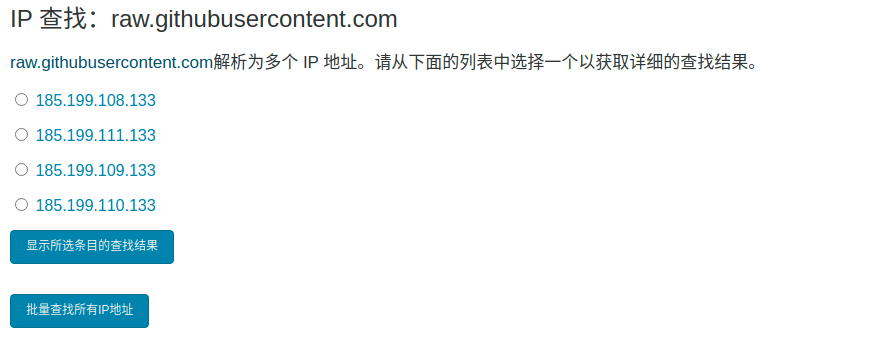
The figure above shows that multiple ip addresses of the website have been found, so we can just select one, and then modify the hosts file as follows:
sudo gedit /etc/hosts Enter into hosts After the file, you can see some ip Address, we need to put the just found ip Add the address to the file 185.199.108.133 raw.githubusercontent.com
2.2 error in running command
wstool update -t src
Running this command may cause errors, such as cartographer cloning failure or cartographer_ros clone failed
The solution to this problem is to rerun the command.
2.3 operation command error
src/cartographer/scripts/install_abseil.sh
An error is reported when running this command. The clone cannot succeed
It can be solved by the following methods:
sudo apt-get install stow sudo chmod +x ~/cartographer_ws/src/cartographer/scripts/install_abseil.sh cd ~/cartographer_ws/src/cartographer/scripts ./install_abseil.sh
2.4 running command error
catkin_make_isolated --install --use-ninja
The reason for this problem should be the wrong version of the protocol, because Ubuntu 16 04 the version of protocol installed by default is 2.6 1. If the version is too low, an error will be reported when cartographer is installed. Therefore, it is necessary to uninstall protocol and further install a new version of protocol
1) Uninstall ubuntu's own protoc ol
To view the current protoc ol information:
which protoc protoc --version
Uninstall protoc ol. The path of the second command is subject to the output of the first command above
sudo apt-get remove libprotobuf-dev rm /usr/local/bin/protoc
2) Install dependent Libraries
sudo apt-get install autoconf automake libtool curl make g++ unzip
3) Clone source code
git clone -b v3.6.0 https://github.com/protocolbuffers/protobuf.git // The above command indicates that the clone version is 3.6 protobuf source code of 0 cd protobuf git submodule update --init --recursive // This command means cloning the sub modules of protobuf, mainly gtest
// Enter the cloned protobuf directory. Of course, if you were in this directory before, you don't have to cd again cd protobuf ./autogen.sh ./configure make // If there is no clone sub module, make check will fail, but you can continue to make install, but errors may occur when using some functions make check sudo make install sudo ldconfig // If the protobuf version information is output, the installation is successful protoc --version which protoc
The result of viewing the location should be:
/usr/local/bin/protoc
Copy / usr / local / bin / protocol to another path
sudo cp /usr/local/bin/protoc /usr/bin
Another error may be that you need to check whether the cmakelist in each downloaded installation package Txt does not support C + + language to compile, we must be optimistic. If it is really caused by this problem, you need to be in the cartographer folder, cartographer_ Cartographer under ROS folder_ ros cartographer_ There are three cmakelists under the rviz two folders Txt to add the following statement:
add_definitions(-std=c++11)
It's best to add it a little closer to the front.