I VLAN cross switch transmission process
The PC sends data through an interface of the sender's switch. At this time, the exchange opportunity corresponds to the VLAN information table and labels the data passing through an interface, The data marked with the corresponding label is transmitted through the trunk The (backbone) link verifies whether the VLAN ID is within the white list range of the trunk link. If it is within the white list range, it will be released unconditionally. If it is not within the white list range, the traffic will not pass. When the tagged data reaches the receiver's switch, the receiver will exchange the opportunity to unlock the VLAN tag corresponding to the data and compare the local MAC address table and VLAN information table, Forward this data to the port corresponding to the VLAN.
II Communication between VLAN s
1.1 communication between the same VLAN s
Case 1: at the same VLAN communication port of the same switch, check the local MAC address table and forward the data packets with the same pvid label to the corresponding port.
Case 2: cross switch, multi VLAN data communication through trunk technology can help us realize the communication between the same VLANs.
1.2 communication between different VLAN s
1. Single arm Routing: one layer-2 switch plus one router
2. Layer 3 switch
3.VLAN encapsulation mode: ieee802.0 1q. LSL (Ciso private standard)
III Concept of single arm routing
Single arm routing (router-on-a-stick) refers to configuring sub interfaces (or "logical interfaces", without real physical interfaces) on an interface of the router to realize different VLAN s originally isolated from each other( Virtual LAN )Interconnection between.
IV Configuration of single arm routing
4.1 project topology
eSPN for this project
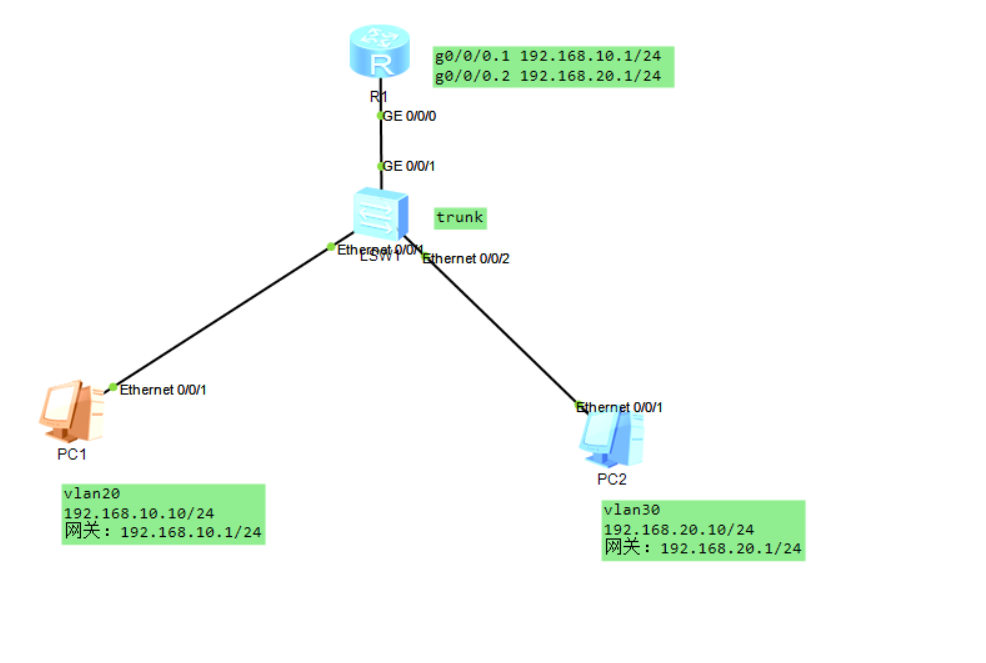
4.2 PC settings
PC1 and PC2
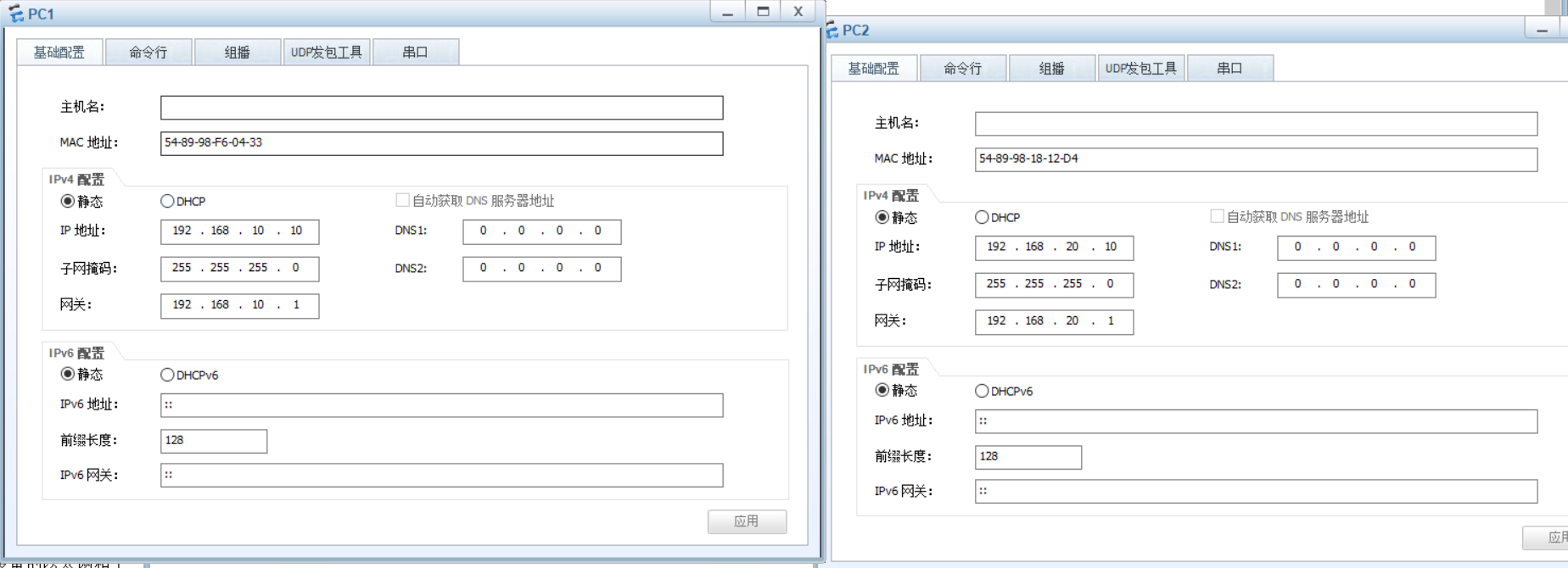
4.3 switch settings
<Huawei>undo terminal monitor Info: Current terminal monitor is off. <Huawei>syst <Huawei>system-view Enter system view, return user view with Ctrl+Z. [Huawei]sysname SW1 [SW1]user-in [SW1]user-interface console 0 [SW1-ui-console0]idle-time [SW1-ui-console0]idle-timeout 0 0 [SW1-ui-console0]q [SW1]vlan bat 20 30 Info: This operation may take a few seconds. Please wait for a moment...done. [SW1]interface e0/0/1 [SW1-Ethernet0/0/1]port link [SW1-Ethernet0/0/1]port link-type access [SW1-Ethernet0/0/1]port def [SW1-Ethernet0/0/1]port default vlan 20 [SW1-Ethernet0/0/1]interface e0/0/2 [SW1-Ethernet0/0/2]port link [SW1-Ethernet0/0/2]port link-type access [SW1-Ethernet0/0/2]port def [SW1-Ethernet0/0/2]port default vlan 30 [SW1-Ethernet0/0/2]q [SW1]int g0/0/1 [SW1-GigabitEthernet0/0/1]port link [SW1-GigabitEthernet0/0/1]port link-type trunk [SW1-GigabitEthernet0/0/1]port trunk all [SW1-GigabitEthernet0/0/1]port trunk allow-pass vlan ? INTEGER<1-4094> VLAN ID all All [SW1-GigabitEthernet0/0/1]port trunk allow-pass vlan all [SW1-GigabitEthernet0/0/1]
4.4 router settings
<Huawei>undo ter <Huawei>undo terminal monitor Info: Current terminal monitor is off. <Huawei>syst <Huawei>system-view Enter system view, return user view with Ctrl+Z. [Huawei]sysname R1 [R1]user-inte [R1]user-interface console 0 [R1-ui-console0]idle-ti [R1-ui-console0]idle-timeout 0 0 [R1-ui-console0]q [R1]int g0/0/0 [R1-GigabitEthernet0/0/0]undo shut [R1-GigabitEthernet0/0/0]undo shutdown Info: Interface GigabitEthernet0/0/0 is not shutdown. [R1-GigabitEthernet0/0/0]int g0/0/0.1 [R1-GigabitEthernet0/0/0.1]vlan-t [R1-GigabitEthernet0/0/0.1]vlan-type do [R1-GigabitEthernet0/0/0.1]vlan-type dot1q 20 de [R1-GigabitEthernet0/0/0.1]vlan-type dot1q 20 default [R1-GigabitEthernet0/0/0.1]ip add 192.168.10.1 255.255.255.0 [R1-GigabitEthernet0/0/0.1]int g0/0/0.2 [R1-GigabitEthernet0/0/0.2]vlan-t [R1-GigabitEthernet0/0/0.2]vlan-type dot [R1-GigabitEthernet0/0/0.2]vlan-type dot1q 30 de [R1-GigabitEthernet0/0/0.2]vlan-type dot1q 30 default [R1-GigabitEthernet0/0/0.2]ip add 192.168.20.1 255.255.255.0 [R1-GigabitEthernet0/0/0.2]
4.5 data communication test
Using PC1pingPC2
PC>ping 192.168.20.10 Ping 192.168.20.10: 32 data bytes, Press Ctrl_C to break From 192.168.20.10: bytes=32 seq=1 ttl=127 time=109 ms From 192.168.20.10: bytes=32 seq=2 ttl=127 time=78 ms From 192.168.20.10: bytes=32 seq=3 ttl=127 time=78 ms From 192.168.20.10: bytes=32 seq=4 ttl=127 time=78 ms From 192.168.20.10: bytes=32 seq=5 ttl=127 time=62 ms --- 192.168.20.10 ping statistics --- 5 packet(s) transmitted 5 packet(s) received 0.00% packet loss round-trip min/avg/max = 62/81/109 ms PC>
V summary
ping fail check idea:
1. Is the PC gateway set
2. Has the switch divided the corresponding LAN interface
3. Does the link release the corresponding VLAN
4. Is the router interface and virtual interface enabled
When setting up the PC, be sure to set up the gateway and the application points at the bottom right
The undo shutdown interface must be enabled when setting the router, because the router needs it and the switch does not