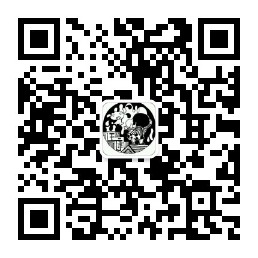Sprboot / cloud (18) Use docker to quickly build local environments
In peacetime development work, the construction of the environment has always been a very troublesome thing.
Especially now, the system is more and more complex, and there are more and more middleware to connect.
However, to install these middleware smoothly is also a time-consuming and laborious work.
As the saying goes, "If you want to do a good job, you must first use the right tools." This article will share with you some common methods of quickly building some middleware containers in the local environment or test environment using docker.
(There is no mention of the production environment, not that the production environment can not use docker, but that in order to use it in the production environment, you must make a full assessment according to your own actual situation.)
docker installation
docker supports multiple operating systems. The content of this paper is based on centos7 operating system.
docker's documentation is very clear, you can
https://docs.docker.com/engine/installation/linux/docker-ce/centos/
The docker is installed step by step on the site according to the document steps. If everything works, you can type version on the command line and get the following results:
$ sudo docker version # Results Output: Client: Version: 17.09.0-ce-rc2 API version: 1.32 Go version: go1.8.3 Git commit: 363a3e7 Built: Thu Sep 14 01:54:43 2017 OS/Arch: linux/amd64 Server: Version: 17.09.0-ce-rc2 API version: 1.32 (minimum version 1.12) Go version: go1.8.3 Git commit: 363a3e7 Built: Thu Sep 14 01:56:05 2017 OS/Arch: linux/amd64 Experimental: false
Commonly used docker basic commands
Docker images: List all current docker images
Docker ps-a: List the currently running containers of docker, remove - a, and list all containers
docker rmi {Mirror ID}: Delete the docker image and append the - f instruction to force the deletion of the image (after deleting the image, the container associated with the image will also be deleted)
docker rm {Container ID/Name}: Delete containers and append-f instructions to force the removal of containers
Docker run XXXXXX: Running containers. This article will explain the instructions of run command in detail later.
docker stop {container ID/container name}: Stop container
docker start {container ID/container name}: Start container
docker stats: View the running status of all docker containers
docker log {container ID/container name}: View the container's run log
docker cp {container ID/container name}: {container path} {host path}: Copy files from container to host
Docker exec-it {container ID/container name}/ bin/bash: Enter the specified container for operation and exit
There are many more docker commands, you can:
https://docs.docker.com/reference/
Documentation of other commands found on the site
Main parameters of docker run command
In general, we use the run command to create a container. The main format of this command is as follows:
docker run {instruction/parameter} {registry address} /{organization name} /{mirror name}: {version}
Unique identification of docker image
The string {registry address}/{organization name}/{mirror name}: {version} constitutes a unique identity for the docker image. The specific value may be as follows:
wjrfy32i.mirror.aliyuncs.com/library/nginx:latest
The above string describes the nginx image of Aliyun, followed by the latest version (referring to the latest version)
Common instructions for docker run commands
- d: Container Background Start
- it: Container interactive startup
- p {Host Port}: {Container Port}: Specifies the mapping relationship between host and container ports, which can be multiple
- name {container name}: specify the name of the container
- v {Host Directory}: {Container Directory}: Mapping Host File Directory to Container File Directory can be multiple
- restart=always: Specifies that the container will always start with the docker service
- hostname {container hostname}: The host name of the specified container
--link={container name}: {hostname}: Adding other containers to the hosts file of the current container and specifying the hostname it accesses can be multiple
** Other directives
- e TZ="Asia/Shanghai": The time zone of the specified container
- v/etc/localtime:/etc/localtime:ro: Setting the container clock is the same as the host machine
Create mysql containers
Get ready
$ sudo mkdir /var/lib/mysql && chown -R 200 /var/lib/mysql
The above command creates a directory for storing mysql database files
Establish
$ sudo docker run \ -d \ --restart=always \ -p 3306:3306 \ -e TZ="Asia/Shanghai" \ -v /etc/localtime:/etc/localtime:ro \ -v /var/lib/mysql:/var/lib/mysql \ --name mysql \ -e MYSQL_ROOT_PASSWORD=XXX \ wjrfy32i.mirror.aliyuncs.com/library/mysql:latest
Where - e MYSQL_ROOT_PASSWORD=XXX specifies the root password of the mysql database
Create rabbitmq container
Get ready
$ sudo mkdir /var/lib/rabbitmq && chown -R 200 /var/lib/rabbitmq $ sudo mkdir /var/log/rabbitmq && chown -R 200 /var/log/rabbitmq
The above command creates a path for storing rabbitmq data files and log files
Establish
$ sudo docker run \ -d \ --restart=always \ --hostname rabbitmq \ --name rabbitmq \ -p 15672:15672 \ -p 5672:5672 \ -e TZ="Asia/Shanghai" \ -v /etc/localtime:/etc/localtime:ro \ -v /var/lib/rabbitmq:/var/lib/rabbitmq \ -v /var/log/rabbitmq:/var/log/rabbitmq \ -e RABBITMQ_DEFAULT_USER=admin \ -e RABBITMQ_DEFAULT_PASS=xxx \ wjrfy32i.mirror.aliyuncs.com/library/rabbitmq:3.6.10-management-alpine
Where - e RABBITMQ_DEFAULT_USER and - e RABBITMQ_DEFAULT_PASS are used to specify the account and password of the rabbitmq console administrator
Create redis containers
Get ready
$ sudo mkdir /var/lib/redis && chown -R 200 /var/lib/redis $ sudo mkdir /var/lib/redis_conf && chown -R 200 /var/lib/redis_conf
The above command creates a directory for storing redis data files and configuration files
In addition, the configuration file can be obtained from redis.conf from redis official website and uploaded to the host's / var/lib/redis_conf directory.
Establish
$ sudo docker run \ -d \ --restart=always \ --hostname redis \ --name redis \ -p 6379:6379 \ -e TZ="Asia/Shanghai" \ -v /etc/localtime:/etc/localtime:ro \ -v /var/lib/redis:/data \ -v /var/lib/redis_conf/redis.conf:/usr/local/etc/redis/redis.conf \ wjrfy32i.mirror.aliyuncs.com/library/redis:latest \ redis-server /usr/local/etc/redis/redis.conf
Mapping the host's / var/lib/redis_conf/redis.conf to the container and specifying the configuration file used by redis-server
Create nginx containers
Get ready
$ sudo mkdir /var/lib/nginx && chown -R 200 /var/lib/nginx $ sudo mkdir /var/lib/nginx/conf.d && chown -R 200 /var/lib/nginx/conf.d $ sudo mkdir /var/lib/nginx_conf && chown -R 200 /var/lib/nginx_conf $ sudo mkdir /var/lib/nginx_content && chown -R 200 /var/lib/nginx_content $ sudo mkdir /var/log/nginx && chown -R 200 /var/log/nginx $ sudo mkdir /var/lib/nginx_file && chown -R 200 /var/lib/nginx_file $ sudo docker run -d --hostname nginx --name nginx -p 80:80 wjrfy32i.mirror.aliyuncs.com/library/nginx:latest $ sudo docker cp nginx:/etc/nginx/nginx.conf /var/lib/nginx/nginx.conf $ sudo docker cp nginx:/etc/nginx/conf.d/default.conf /var/lib/nginx/conf.d/default.conf $ sudo docker cp nginx:/usr/share/nginx/html/50x.html /var/lib/nginx_content/50x.html $ sudo docker cp nginx:/usr/share/nginx/html/index.html /var/lib/nginx_content/index.html $ sudo docker rm -f nginx
The above command creates column directories for storing static files and configuration files of nginx.
And use the cp command to copy the original configuration file and the default html file from nginx
Finally, the containers created for copying files are deleted.
Establish
$ sudo docker run \ -d \ --restart=always \ --hostname nginx \ --name nginx \ --link=rabbitmq:rabbitmq \ -p 81:81 \ -e TZ="Asia/Shanghai" \ -v /etc/localtime:/etc/localtime:ro \ -v /var/lib/nginx/nginx.conf:/etc/nginx/nginx.conf:ro \ -v /var/lib/nginx/conf.d:/etc/nginx/conf.d:ro \ -v /var/lib/nginx_content:/usr/share/nginx/html:ro \ -v /var/lib/nginx_file:/usr/share/nginx/file:ro \ -v /var/log/nginx:/var/log/nginx \ wjrfy32i.mirror.aliyuncs.com/library/nginx:latest
The above commands map a series of directories to containers, mainly static files for different scenarios
Packaging spring boot applications into docker images
Add plug-ins to pom
<!-- docker --> <plugin> <groupId>com.spotify</groupId> <artifactId>docker-maven-plugin</artifactId> <version>1.0.0</version> <configuration> <imageName>192.168.1.10:5000/${project.groupId}/${project.artifactId}:latest</imageName> <baseImage>192.168.1.10:5000/org.itkk/java:8</baseImage> <maintainer>wangkangit@163.com</maintainer> <exposes>${server.port}</exposes> <cmd></cmd> <entryPoint>["java","-jar","/${project.build.finalName}.jar"]</entryPoint> <resources> <resource> <directory>${project.build.directory}</directory> <include>${project.build.finalName}.jar</include> </resource> </resources> </configuration> </plugin>
imageName: Specifies the unique flag for the image, which is set using maven's groupId and artifactId
baseImage: Specifies the parent image of the mirror, which is the mirror of java8
maintainer: Specifies the author of the mirror
Expos: Specify the port open to the mirror, which is the same as the port number of the application
entryPoint: A command that should be executed when a container is in use. Here, a spring boot application is launched with the java-jar command
structure
$ sudo mvn clean install package docker:buildExecute the above command, docker:build builds the maven into a docker image after the maven build is complete
Be careful
Creating your own image requires docker registry support, either public or self-built.
For space reasons, without explaining the construction process of docker registry, interested students can Baidu by themselves.
In addition, since the constructed image is usually large (at least about 100M), the students who use the public docker registry should pay attention to the problem of network speed.
End
In the above content, we have created rabbitmq,mysql,nginx,rabbitmq, which are four commonly used middleware.
With the docker command, we can create these services very quickly.
Compared with the traditional way, it really saves a lot of time and experience.
Of course, all of the above are basic ways of playing. docker can do more than that.
Interested students can learn more about it.
On the content of this article, we welcome your comments and suggestions.
Code Warehouse (Blog Matching Code)
For the fastest update, please pay attention to the public number.