Installation environment
- Operating system: CentOS Linux release 7.5.1804 (Core)
- Database version: Oracle Database 11g Enterprise Edition Release 11.2.0.4.0 - 64bit Production
Oracle installation package
- Link: https://pan.baidu.com/s/1AfUe0fuRJU7Epk3h56EPkQ
- Extraction code: xumw
Installation requirements
- Physical memory: 2G
- Switching partition: 4G
Use tools
- Xshell 6
- Xmanager 6
- navicat 12
Installation steps
1. Operating system configuration
Execute under root:
(1) Edit the file / etc/security/limits.conf
vi /etc/security/limits.conf
Press the i key to enter the editing mode and add the following contents
oracle soft nproc 2047 oracle hard nproc 16384 oracle soft nofile 1024 oracle hard nofile 65536
After editing, press Esc and Enter: wq!, Press Enter to save and exit
(2) , edit the file / etc/sysctl.conf
vi /etc/sysctl.conf
Press the i key to enter the editing mode and add the following contents
#This parameter determines the maximum number of file handles allowed in the system. The file handle setting represents the number of files that can be opened in the linux system fs.file-max = 6815744 # This parameter limits concurrent outstanding requests and should be set to avoid I/O subsystem failure fs.aio-max-nr = 1048576 # The total number of pages of shared memory that can be used kernel.shmall = 2097152 # The maximum value of a single shared memory segment (cannot exceed its own memory size. The value set here is 2G) kernel.shmmax = 2147483648 # This parameter is the maximum number of shared memory segments. It is recommended to use the default value of 4096 kernel.shmmni = 4096 kernel.sem = 250 32000 100 128 # Usable range of IP4 port net.ipv4.ip_local_port_range = 9000 65500 # The default value for socket receive buffer size net.core.rmem_default = 4194304 # Maximum socket receive buffer size net.core.rmem_max = 4194304 # Default value for socket send buffer size net.core.wmem_default = 262144 # Maximum socket send buffer size net.core.wmem_max = 1048576
After editing, press Esc and Enter: wq!, Press Enter to save and exit
(3) . make the / etc/sysctl.conf configuration take effect immediately
sysctl -p
(4) Edit the file / etc/pam.d/login
vi /etc/pam.d/login
Press the i key to enter the editing mode and add the following contents
session required pam_limits.so
After editing, press Esc and Enter: wq!, Press Enter to save and exit
Note: if the operating system is CentOS 6, it needs to be added
session required /lib/security/pam_limits.so
(5) , edit the file / etc/profile
vi /etc/profile
Press the i key to enter the editing mode and add the following contents
if [ $USER = "oracle" ]; then if [ $SHELL = "/bin/ksh" ]; then ulimit -p 16384 ulimit -n 65536 else ulimit -u 16384 -n 65536 fi fi
After editing, press Esc and Enter: wq!, Press Enter to save and exit
(6) , add user groups and users
groupadd oinstall groupadd dba useradd -g oinstall -g dba -m oracle passwd oracle
passwd oracle is used to set the oracle user password, which can be customized. I use 123456 here
(7) Create database software directory and data file storage directory, and the location of the directory
mkdir /home/oracle/app mkdir /home/oracle/app/oracle mkdir /home/oracle/app/oradata mkdir /home/oracle/app/oracle/product
(8) . change the directory owner to be owned by Oracle users
chown -Rf oracle:oinstall /home/oracle/app
(9) . install Oracle 11g dependency package
yum -y install gcc make binutils gcc-c++ compat-libstdc++-33 elfutils-libelf-devel elfutils-libelf-devel-static elfutils-libelf-devel ksh libaio libaio-devel numactl-devel sysstat unixODBC unixODBC-devel pcre-devel
(10) . view firewall status
systemctl status firewalld
If the firewall is turned on, turn it off: systemctl stop firewalld
If you do not want to close, you can add the corresponding port to the rule
If you do not need a firewall, you can turn off the firewall self startup service: systemctl disable firewalld
2. Install desktop visualizer xmmanager
(1) Installation and operation environment
Check whether it is installed: rpm -qa | grep xorg
yum -y install xorg-x11-server-utils yum -y install xdpyinfo yum install -y xterm
(2) . install vncserver
Check if: rpm -qa | grep vnc is installed
yum install tigervnc-server
(3) , start vncserver
vncserver
The password needs to be set for the first startup, and the execution results are as follows:
[root@192 ~]# vncserver You will require a password to access your desktops. Password: Password must be at least 6 characters - try again Password: Verify: Would you like to enter a view-only password (y/n)? y Password: Verify: xauth: file /root/.Xauthority does not exist New '192.168.124.12:1 (root)' desktop is 192.168.124.12:1 Creating default startup script /root/.vnc/xstartup Creating default config /root/.vnc/config Starting applications specified in /root/.vnc/xstartup Log file is /root/.vnc/192.168.124.12:1.log
It can be seen that the vnc connection address is 192.168.124.12:1
To close vnc, use the command: vncserver - Kill: 1
(4) , connect using xmmanager
Open xmmanager to create a new Xstart session. If there is no xmmanager tool, you need to download and install it yourself
The oracle user is used here to connect, because the oracle user must be used to perform the installation operation later
Execute the command to set: / usr/bin/xterm -ls -display $DISPLAY
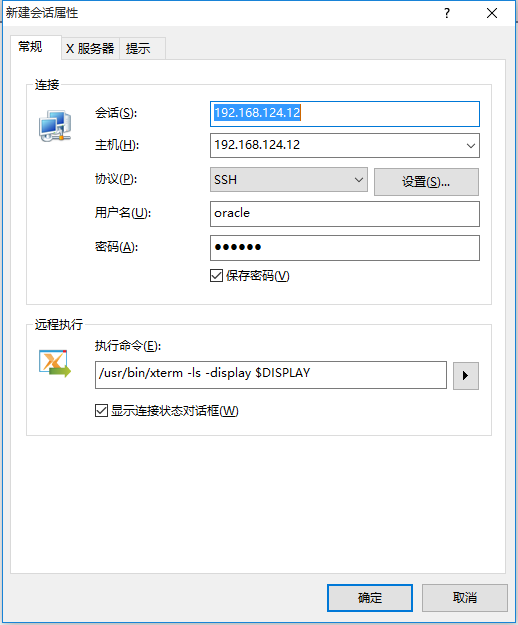
The following interface pops up after connection, indicating success
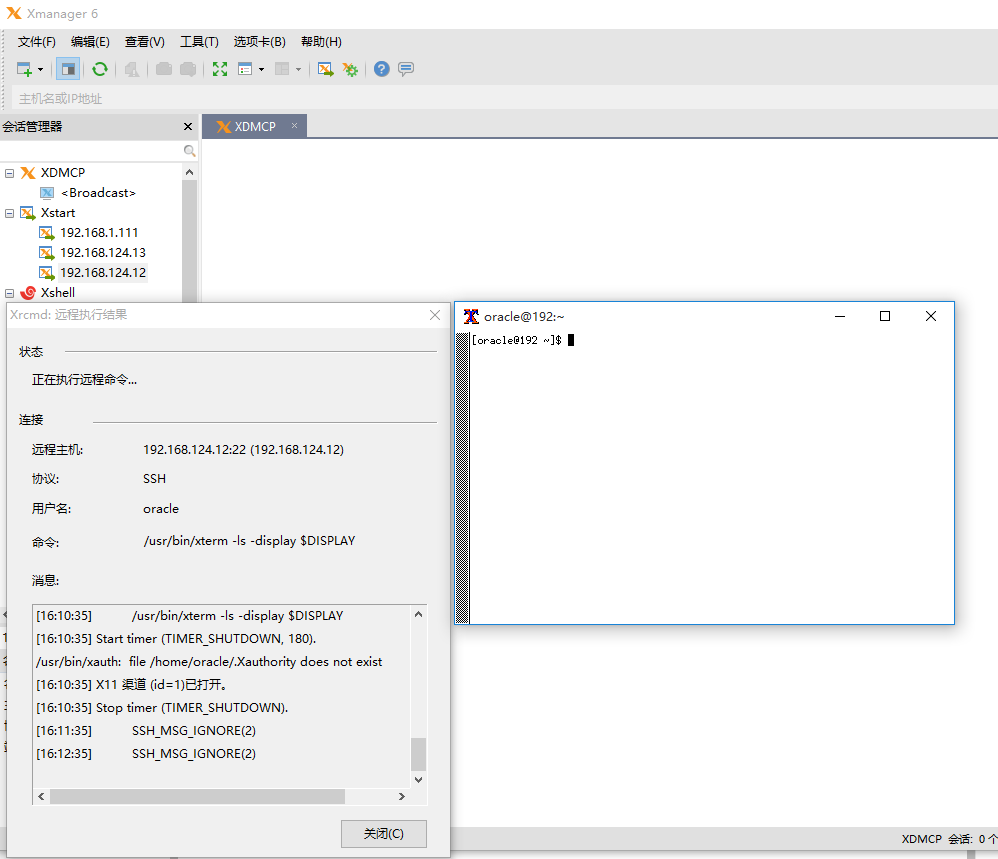
If not, you can switch to DISPLAY under oracle user settings
su oracle export DISPLAY=192.168.124.12:1
Check whether the setting is successful
echo $DISPLAY
To avoid garbled code in the installation interface, execute the following code in the xstart command window
export LANG=en_US.UTF-8
As shown in the figure
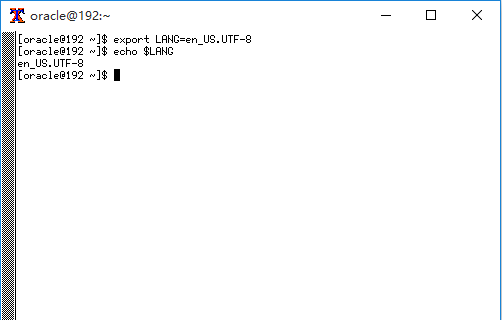
3. Configuring environment variables for oracle users
Use the xshell tool to switch to the oracle user edit file. bash_profile
su oracle vi ~/.bash_profile
Press the i key to enter the editing mode and add the following contents
export ORACLE_BASE=/home/oracle/app export ORACLE_HOME=$ORACLE_BASE/oracle/product/11.2.0/dbhome_1 export ORACLE_SID=orcl export PATH=$PATH:$HOME/bin:$ORACLE_HOME/bin export LD_LIBRARY_PATH=$ORACLE_HOME/lib:/usr/lib
After editing, press Esc and Enter: wq!, Press Enter to save and exit
4. Install Oracle 11g
Upload the installation package of oracle 11g to oracle user directory (/ home/oracle) or other directories through ftp, as long as the location can be found during installation
[oracle@192 ~]$ cd /home/oracle/ [oracle@192 ~]$ ll Total consumption 2487400 drwxr-xr-x. 4 oracle oinstall 35 11 June 16-15:40 app -rw-r--r--. 1 root root 1395582860 11 June 16:33 p13390677_112040_Linux-x86-64_1of7.zip -rw-r--r--. 1 root root 1151304589 11 June 16:32 p13390677_112040_Linux-x86-64_2of7.zip -rw-r--r--. 1 root root 202853 11 June 16:40 pdksh-5.2.14-37.el5_8.1.i386.rpm
(1) . unzip the installation package
unzip p13390677_112040_Linux-x86-64_1of7.zip && unzip p13390677_112040_Linux-x86-64_2of7.zip
The extracted file is placed in the database directory
[oracle@192 ~]$ ll Total consumption 2487400 drwxr-xr-x. 4 oracle oinstall 35 11 June 16-15:40 app drwxr-xr-x. 7 oracle dba 136 8 July 27, 2013 database
(2) . perform installation
Using the xstart command window, switch to the database directory
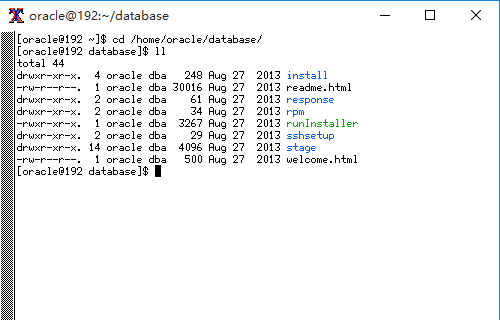
Execute installation command
./runInstaller
After execution, the installation interface will pop up and follow my steps to install
Uncheck I wish to receive security updates via My Oracle Support
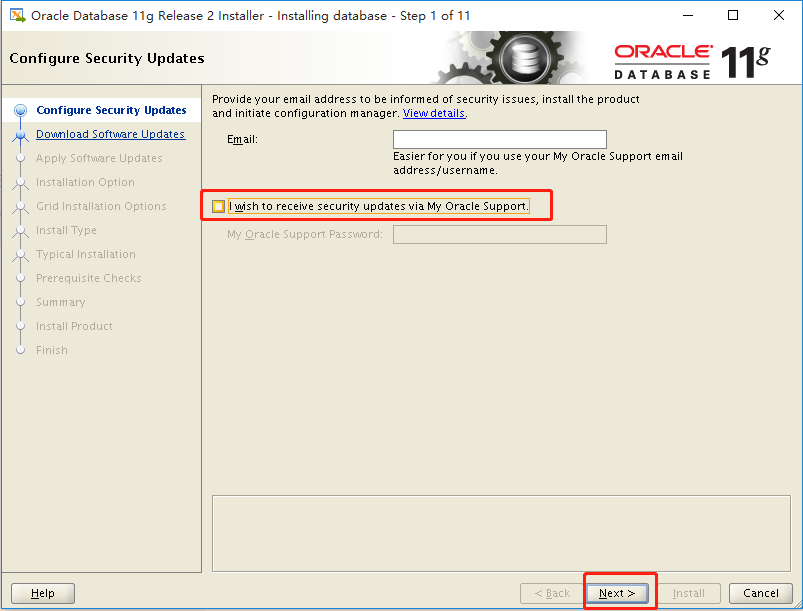
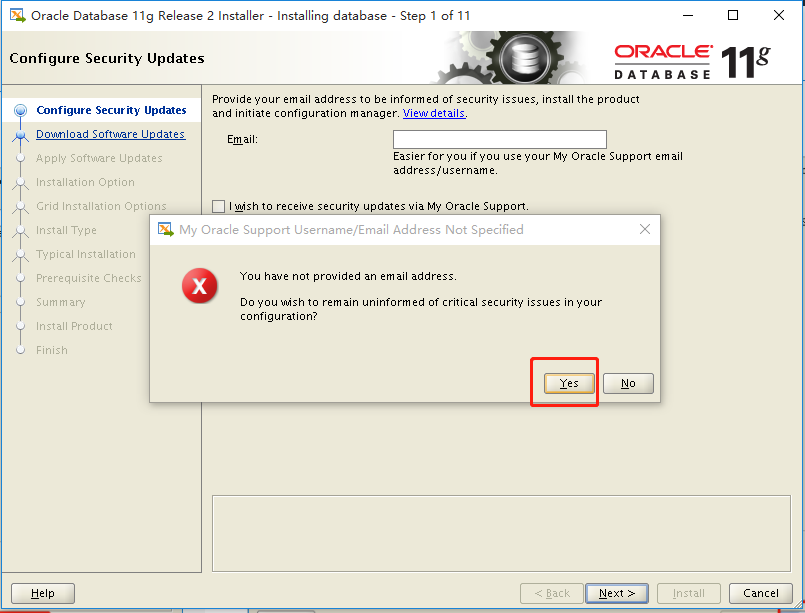
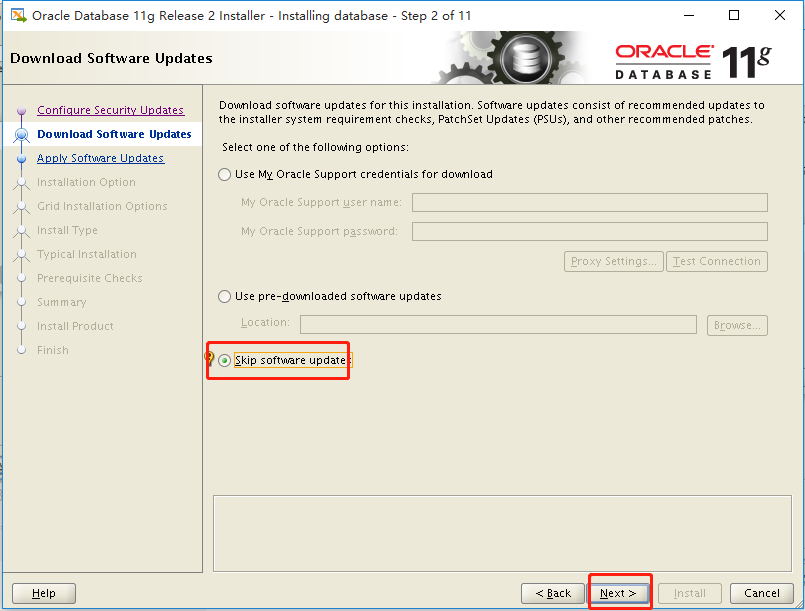
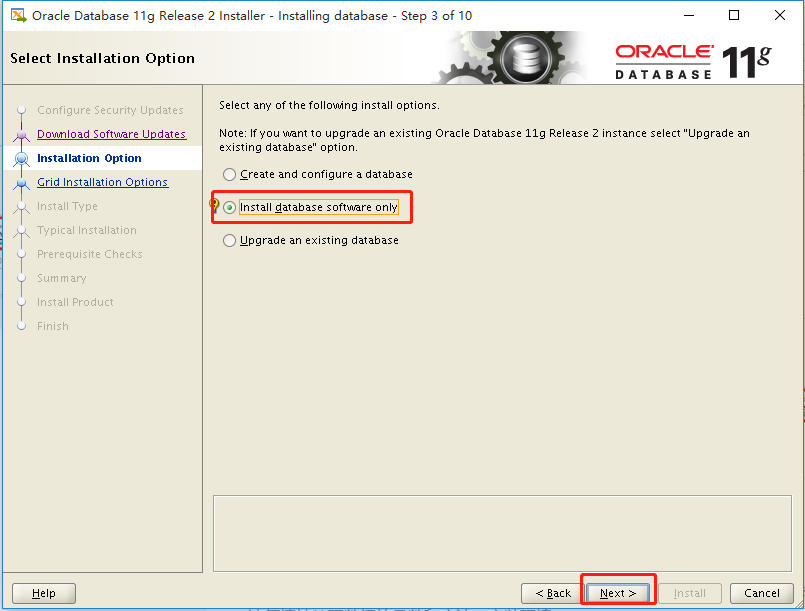
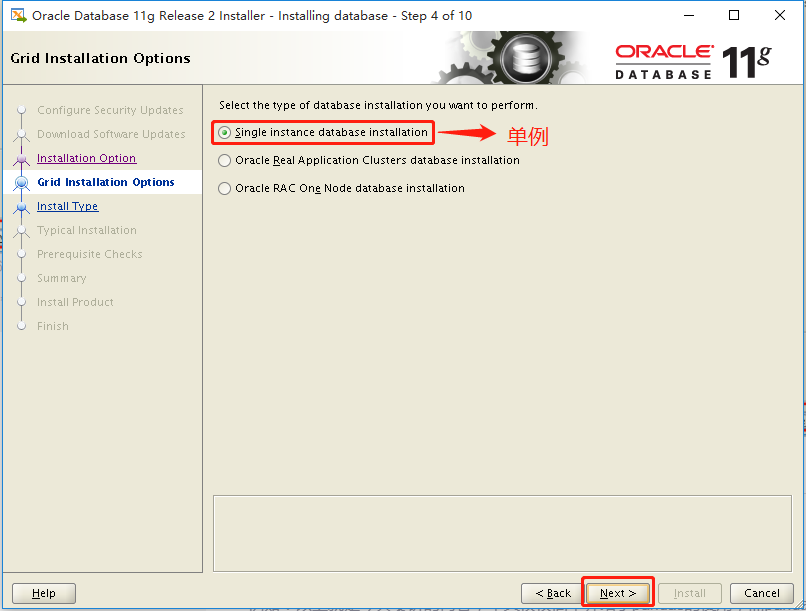
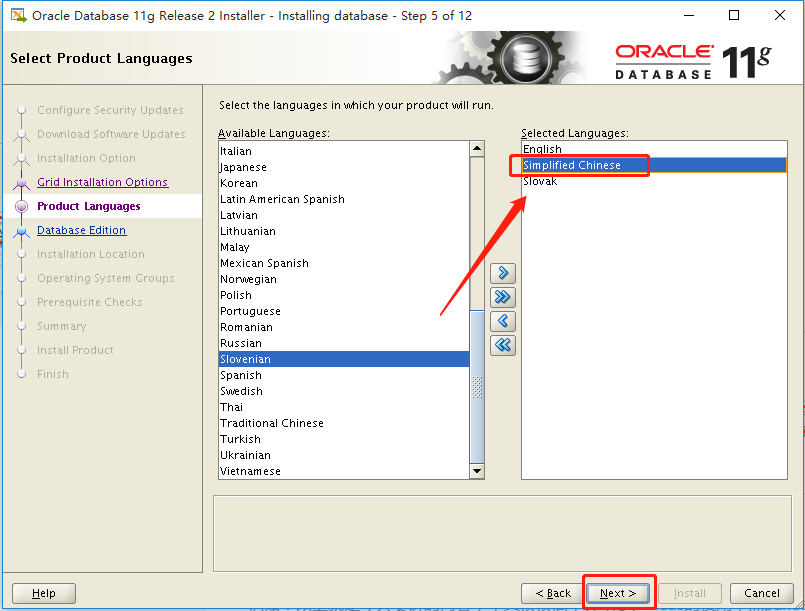
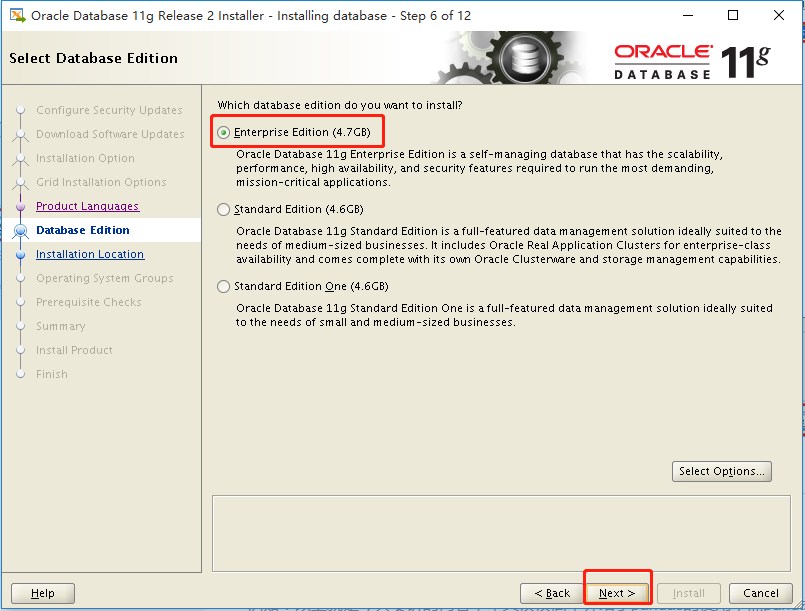
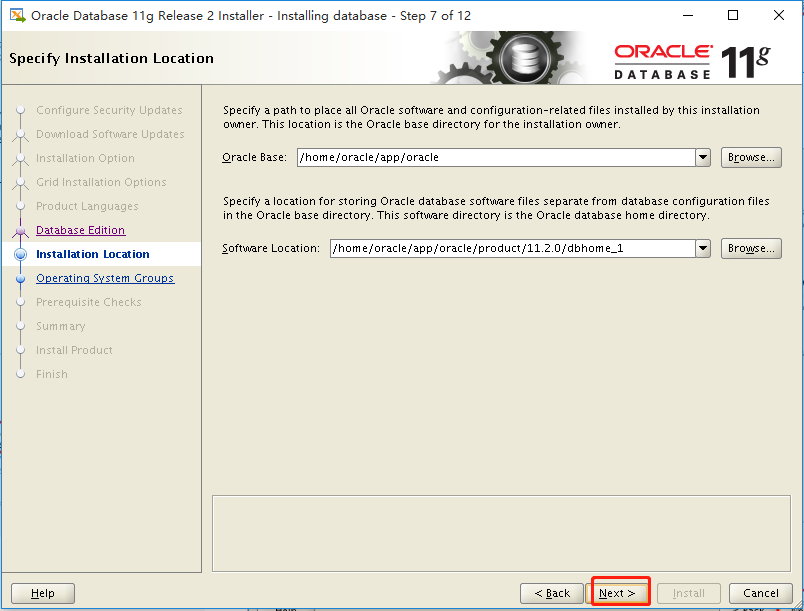
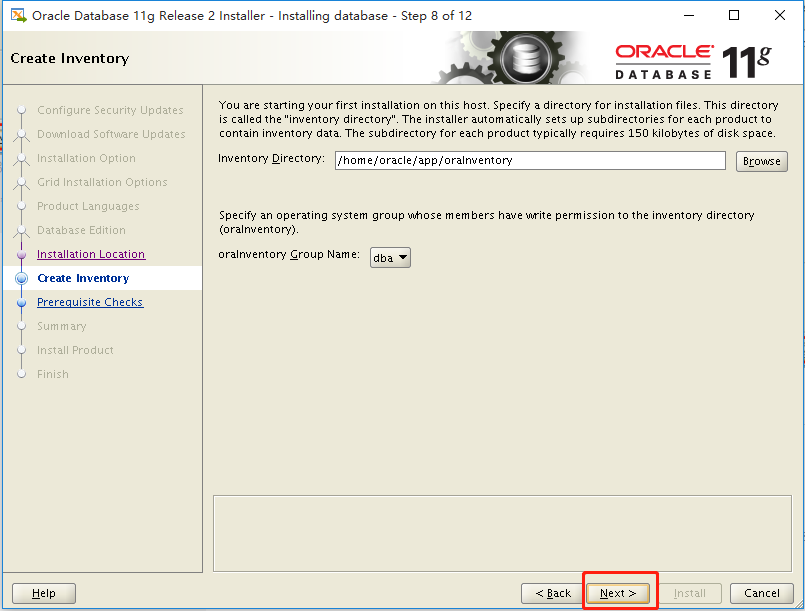
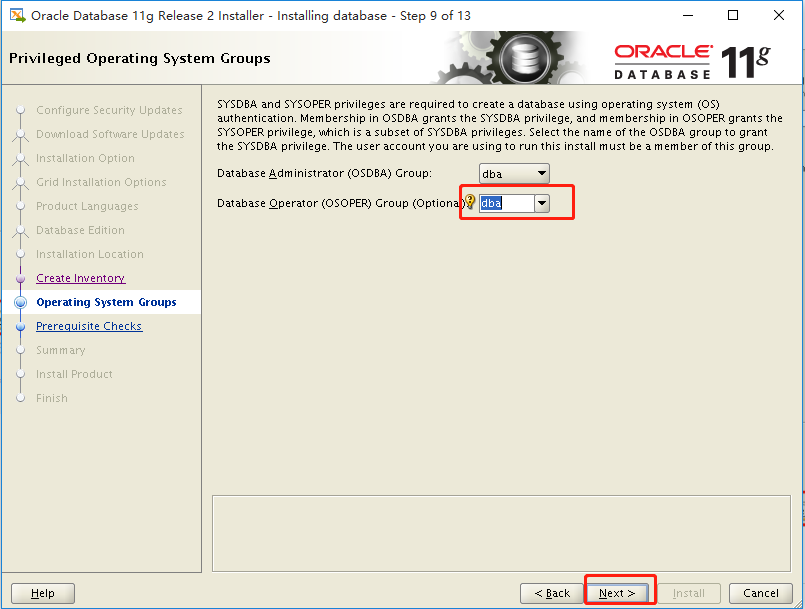
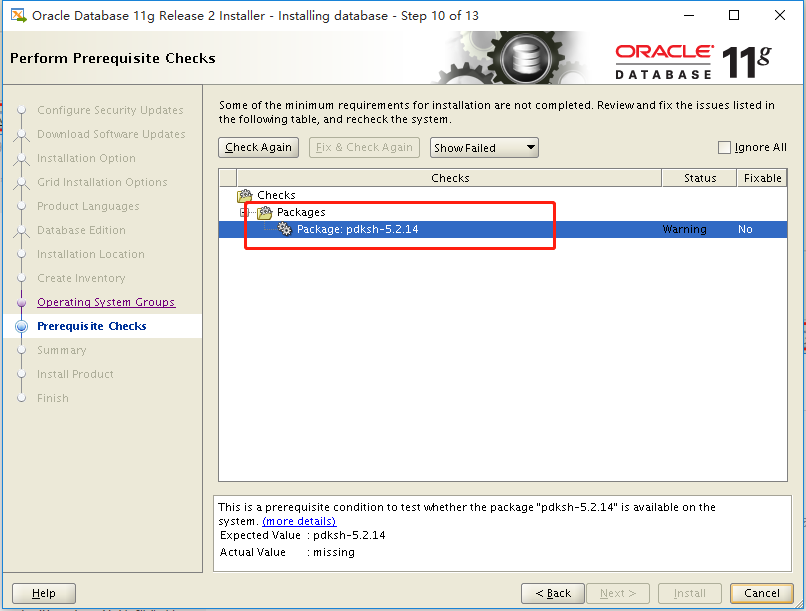
When there is such a lack of package, you need to find the corresponding package on the Internet and install it through the root user
Query whether a package is installed, but the version is different. Query command: rpm --all --query prefix*
For example:
[root@192 oracle]# rpm --all --query libaio* libaio-devel-0.3.109-13.el7.x86_64 libaio-0.3.109-13.el7.x86_64
Install a package using rpm – ivh xxx.rpm --nodeps --force (where – nodeps --force stands for mandatory installation, which is used when the installation using rpm – ivh xxx.rpm is unsuccessful). For example, pdksh-5.2.14 is missing. Execute the following command to install
rpm -ivh pdksh-5.2.14-37.el5_8.1.i386.rpm --nodeps --force
After installation, find the installation interface and click check Again
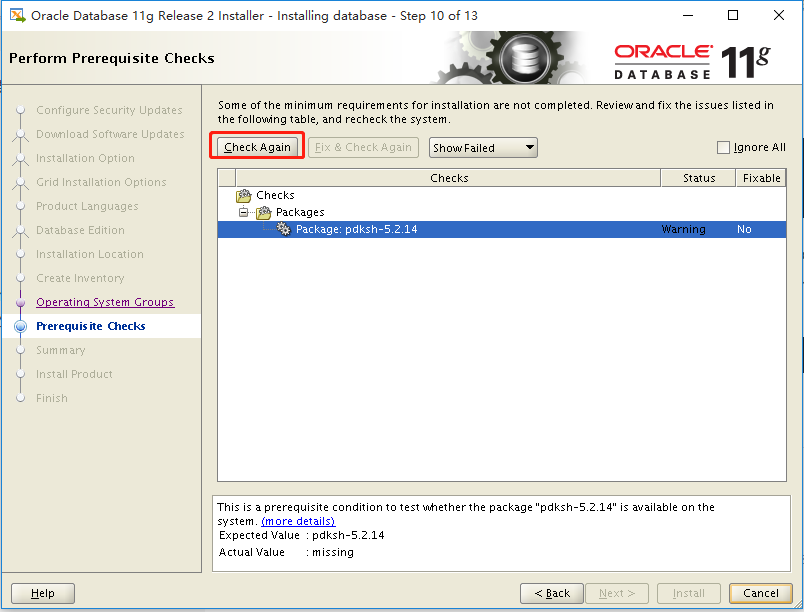
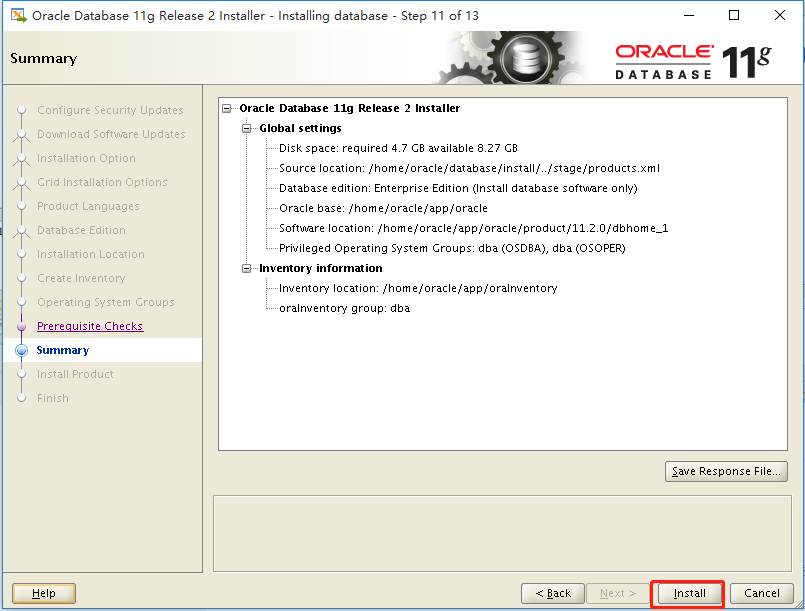
Error in invoking target 'agent nmhs' of makefile
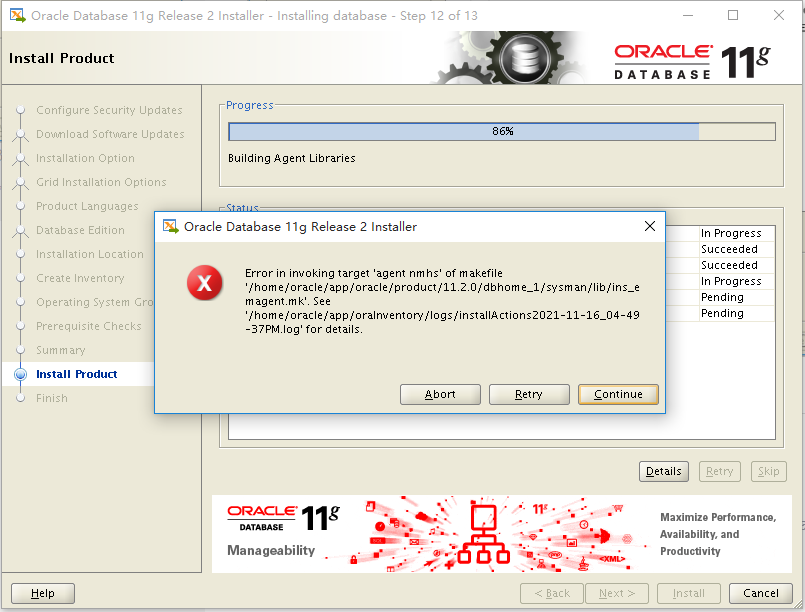
Solution: use the root user to add the parameters linking the libnnz11 Library in the makefile
cd $ORACLE_HOME/sysman/lib
You can use the command: echo $ORACLE_HOME view directory
If not, use the command: source / home / Oracle /. Bash_ Environment variables under profile refresh
Then execute the following command to back up before modifying
cd /home/oracle/app/oracle/product/11.2.0/dbhome_1/sysman/lib cp ins_emagent.mk ins_emagent.mk.bak vi ins_emagent.mk
Note: vi ins_emagent.mk enter edit mode without pressing the i key
Enter the command / NMECTL, find the following position, and then press i key to enter the editing mode
$(SYSMANBIN)emdctl:
$(MK_EMAGENT_NMECTL)
Add -lnnz11 after this code, as follows
$(SYSMANBIN)emdctl:
$(MK_EMAGENT_NMECTL) -lnnz11
After editing, press Esc and Enter: wq!, Press Enter to save and exit
After modification, return to the installation interface and click Retry
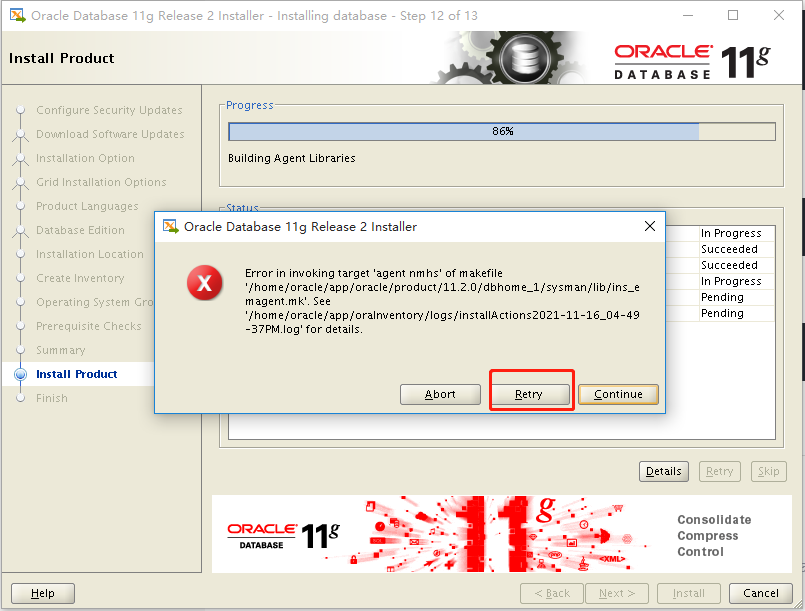
When the following interface appears
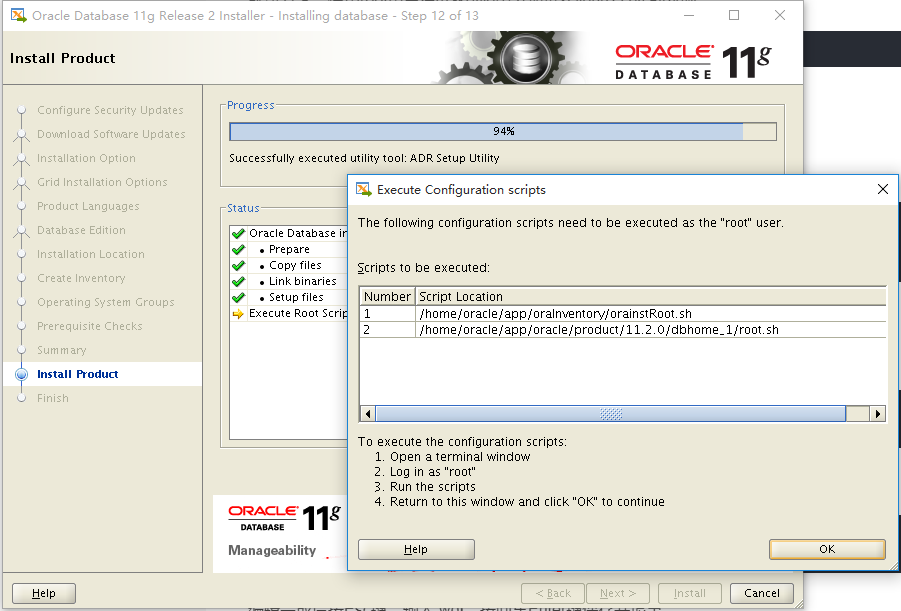
Use root to execute those two commands in any directory
/home/oracle/app/oraInventory/orainstRoot.sh /home/oracle/app/oracle/product/11.2.0/dbhome_1/root.sh
As follows:
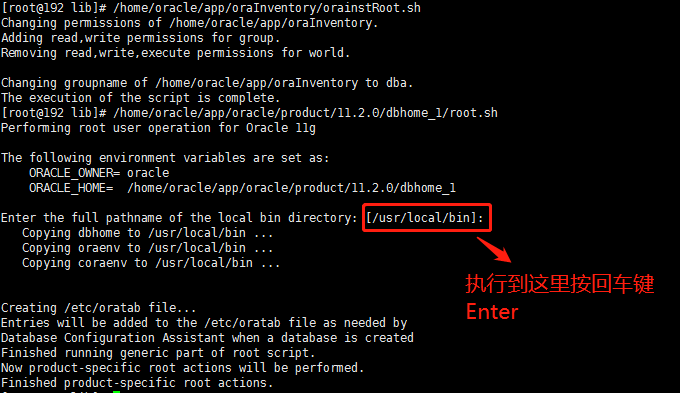
After execution, click ok on the interface, and then click close
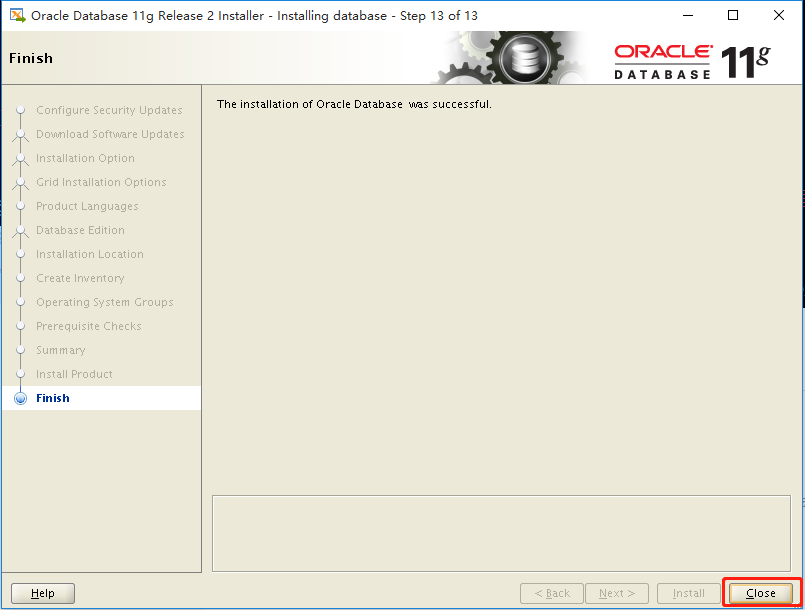
(3) Configure, monitor and service
Execute the command in the Xstart command window
netca
If - bash: netca: command not found appears
Most of the reason is that the environment variables are not refreshed. Execute the command: source /home/oracle/.bash_profile
The following interface pops up and follow my steps
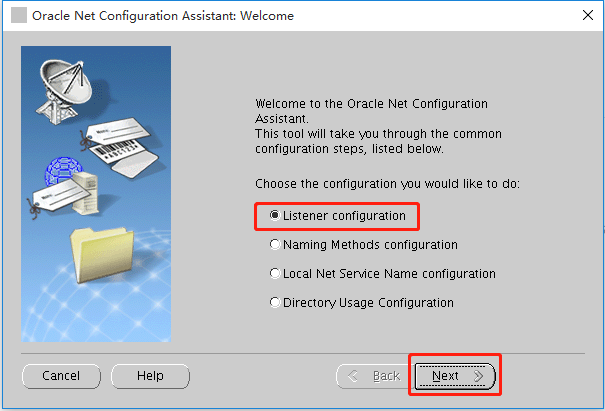
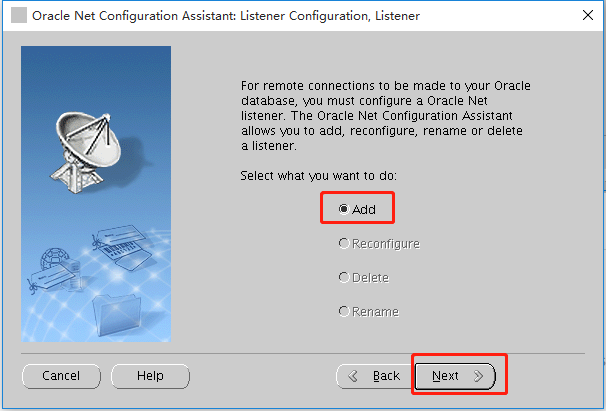
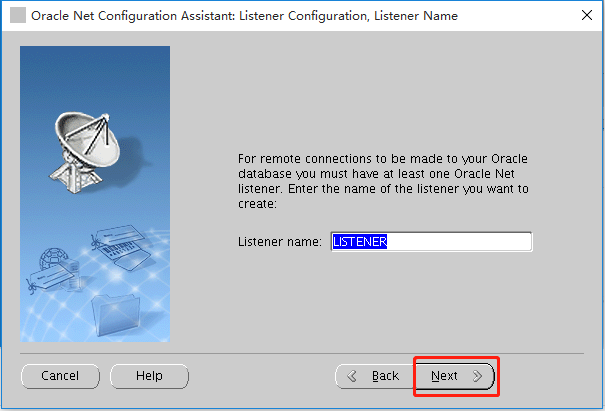
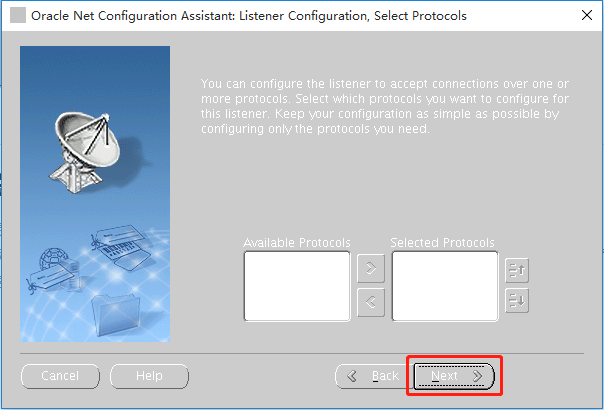
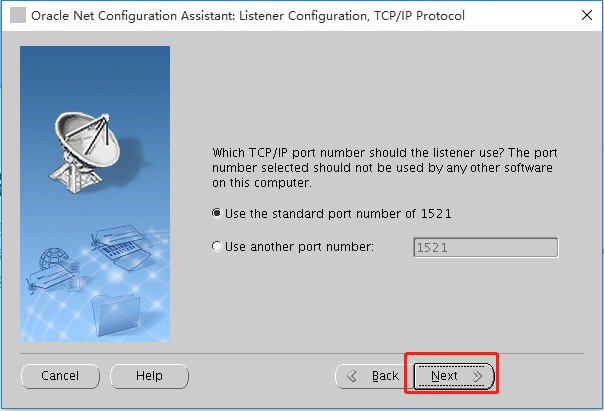
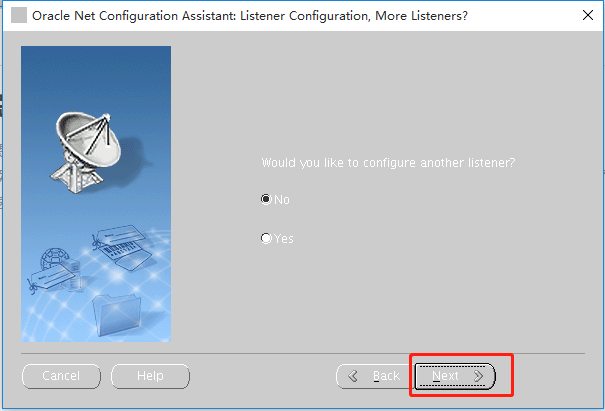
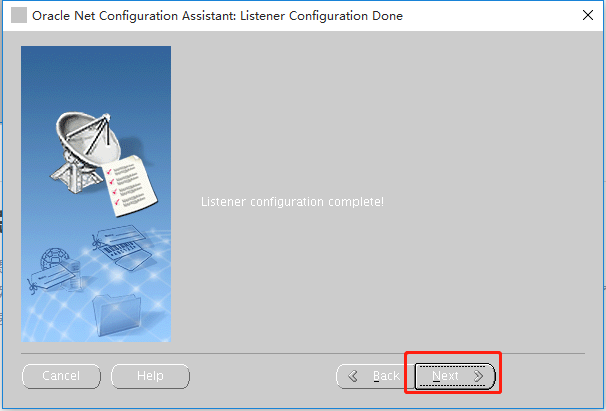
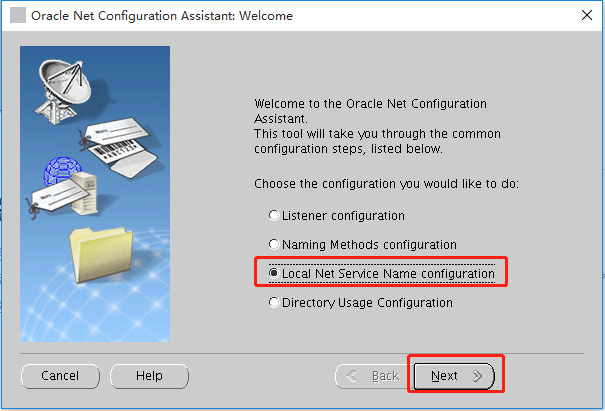
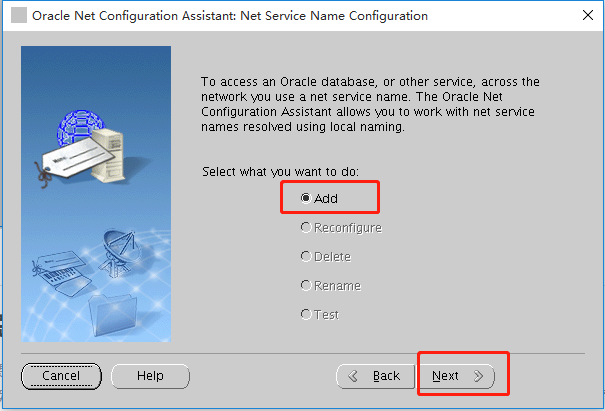
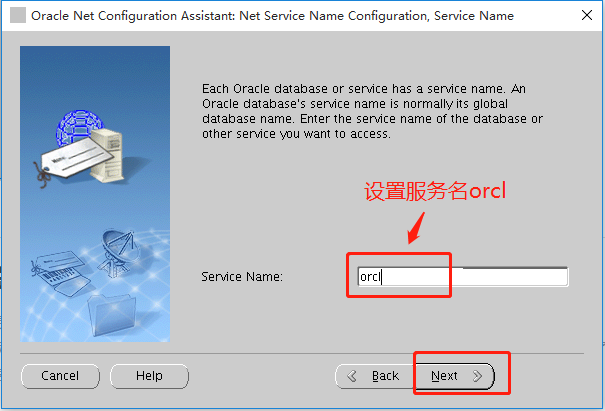
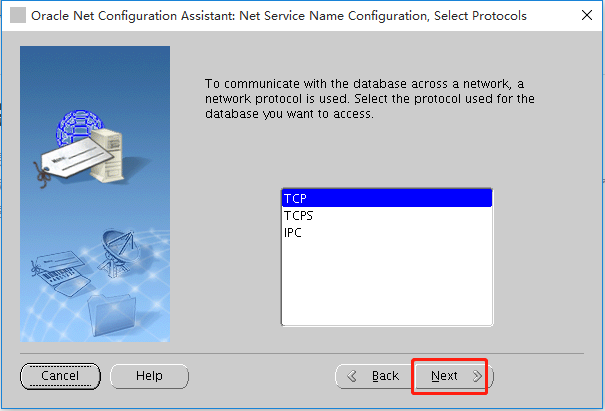
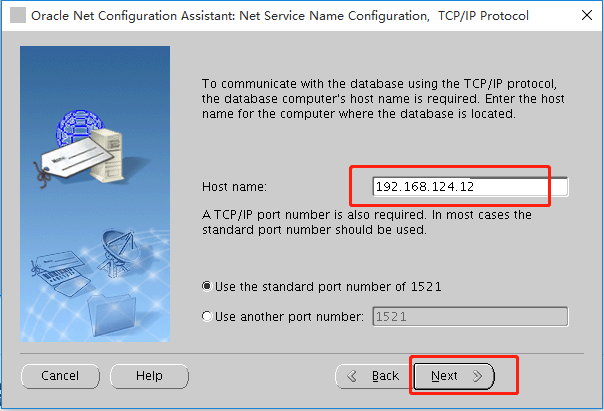
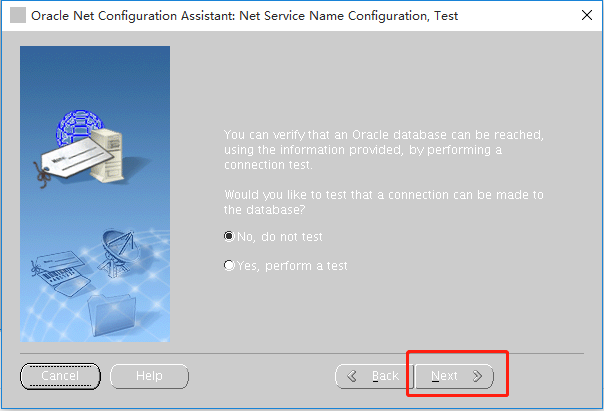

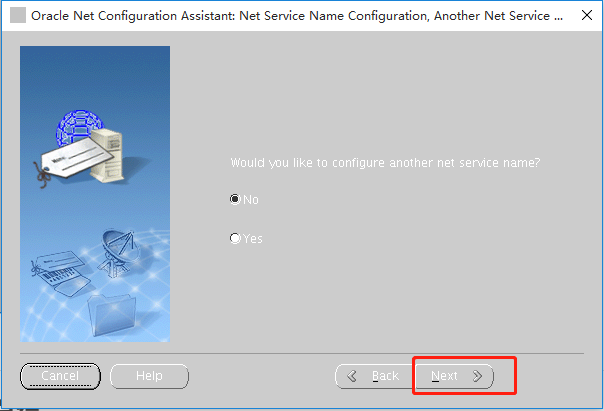
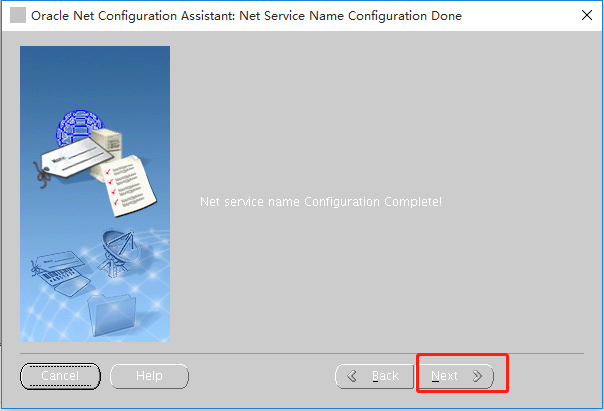
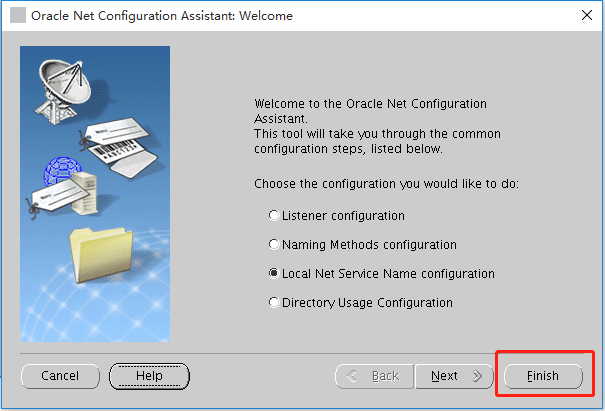
(4) Create an oracle instance
Execute the command in the Xstart command window
dbca
The following interface pops up and follow my steps
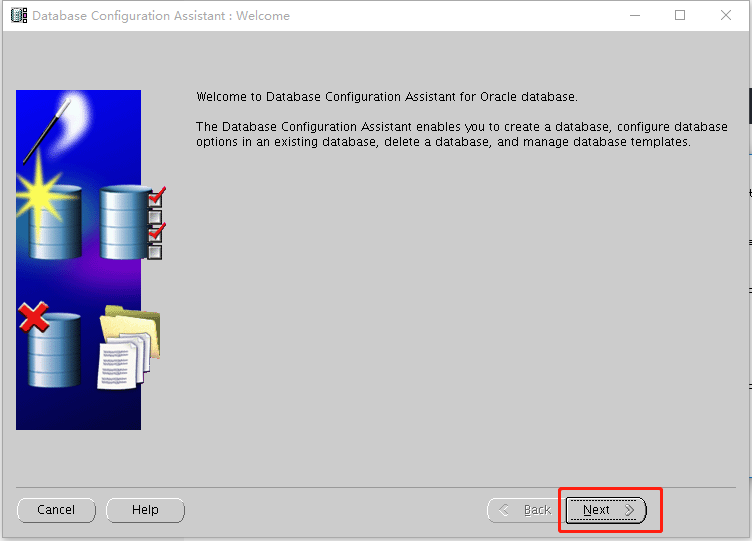
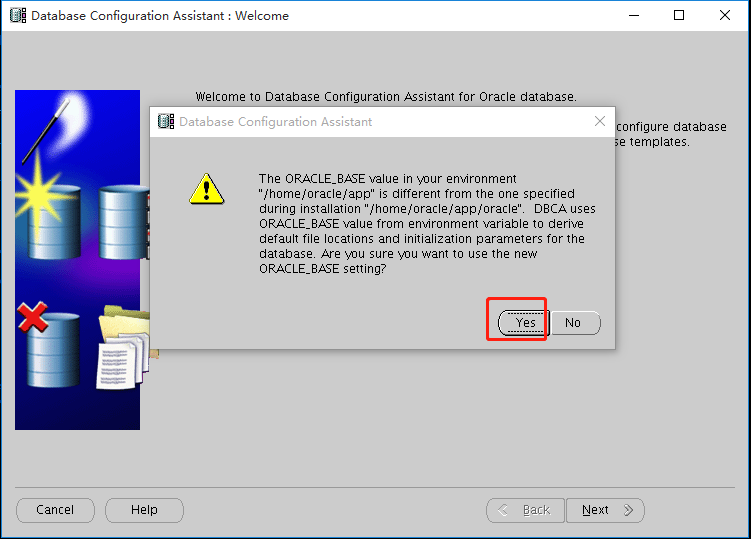
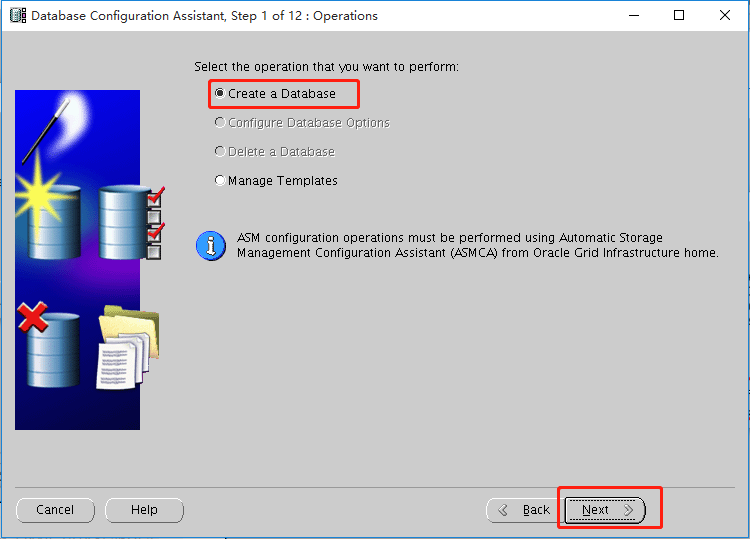
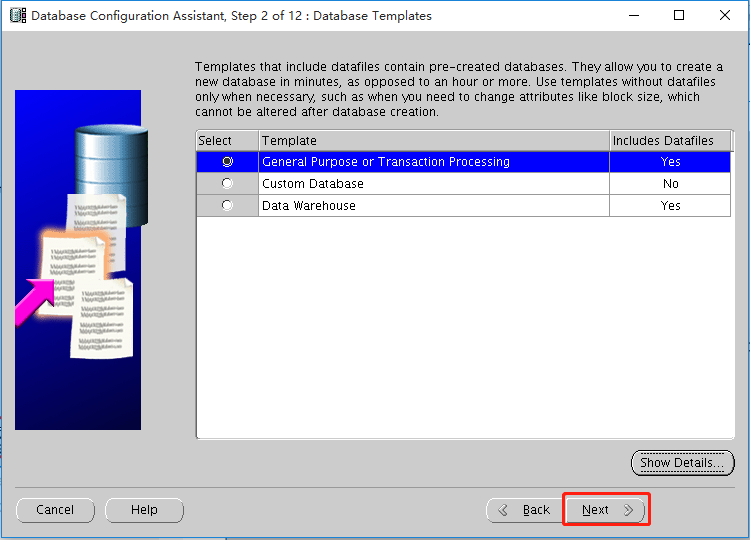
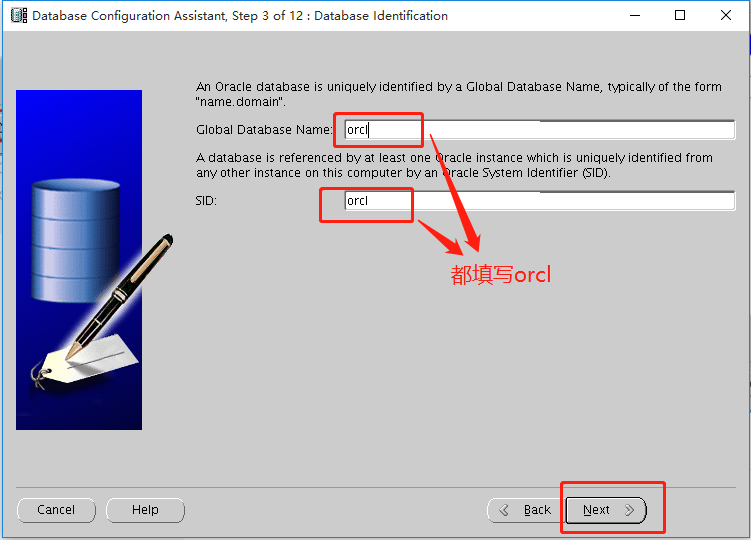
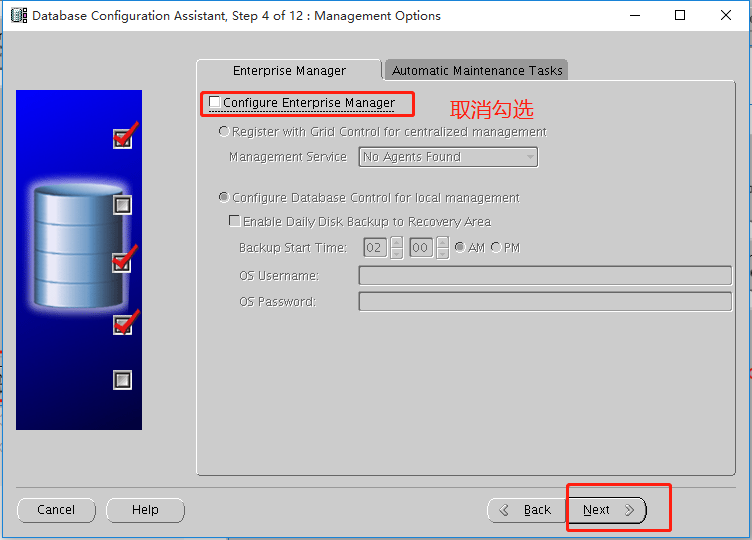
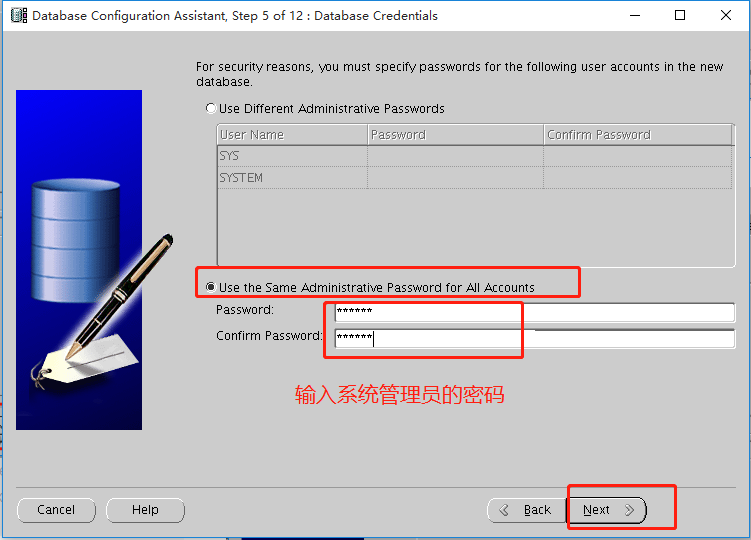
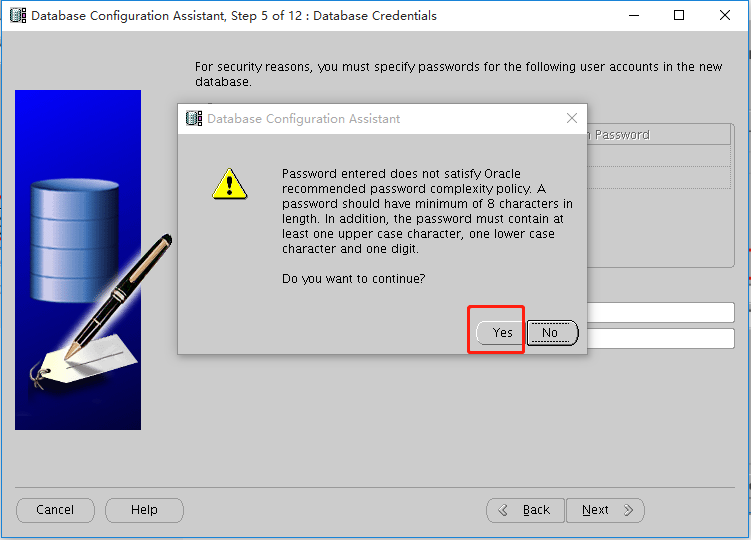
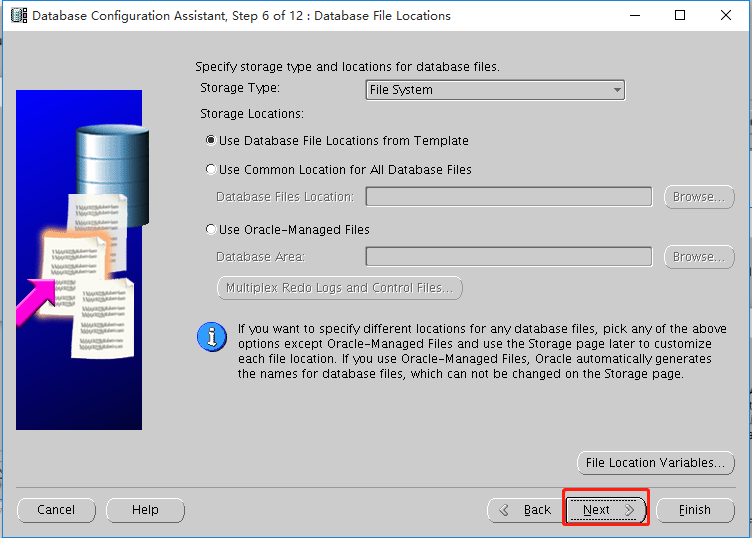
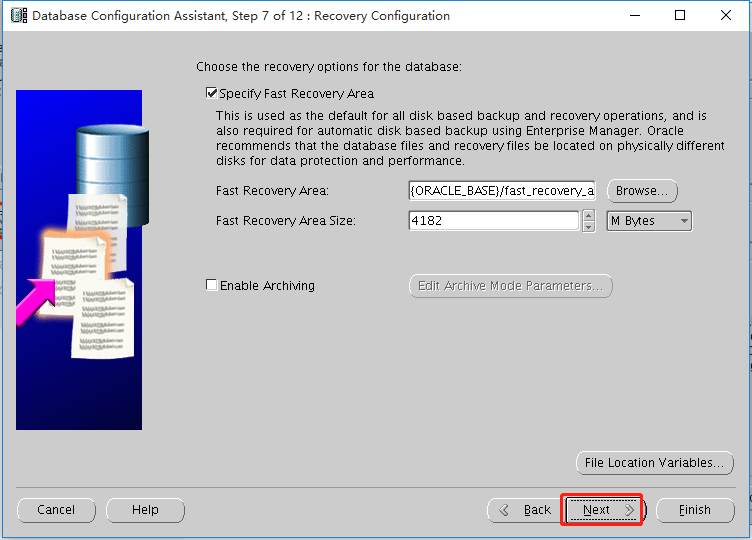
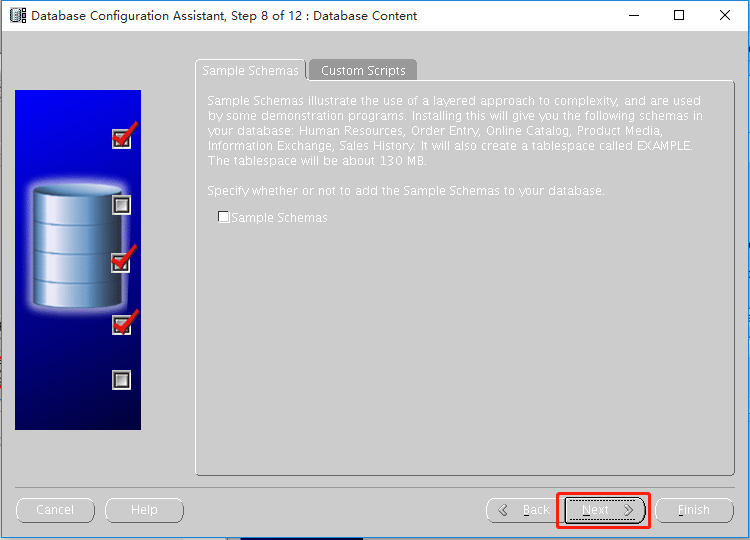
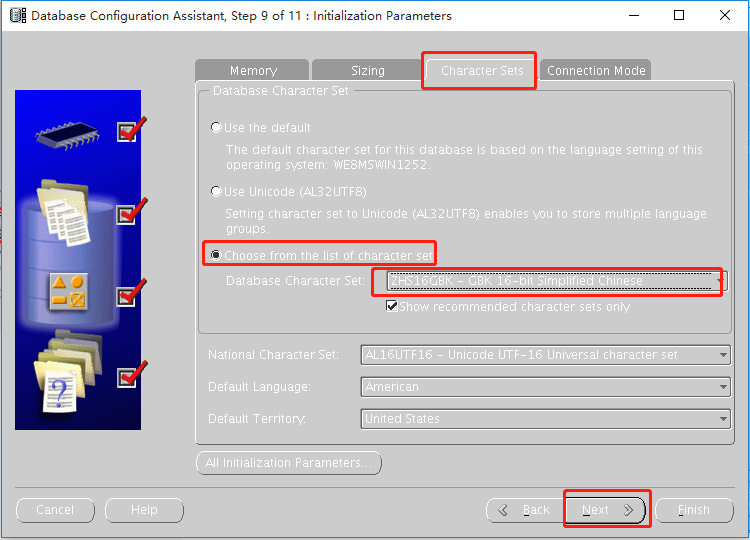
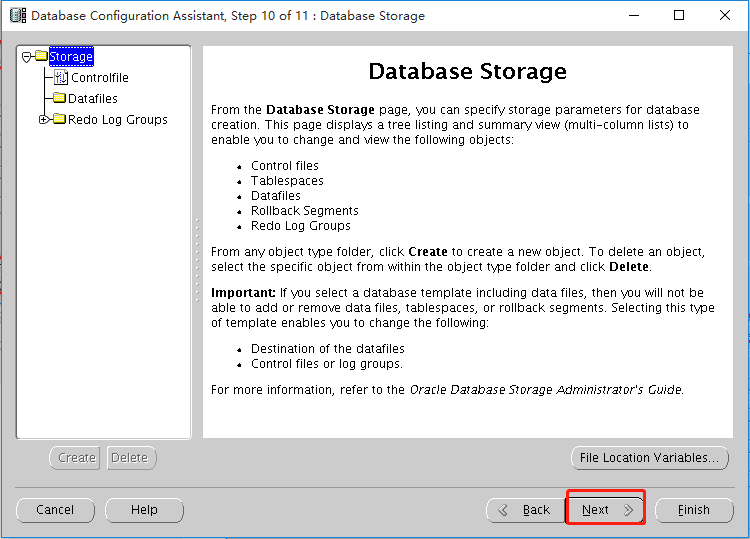
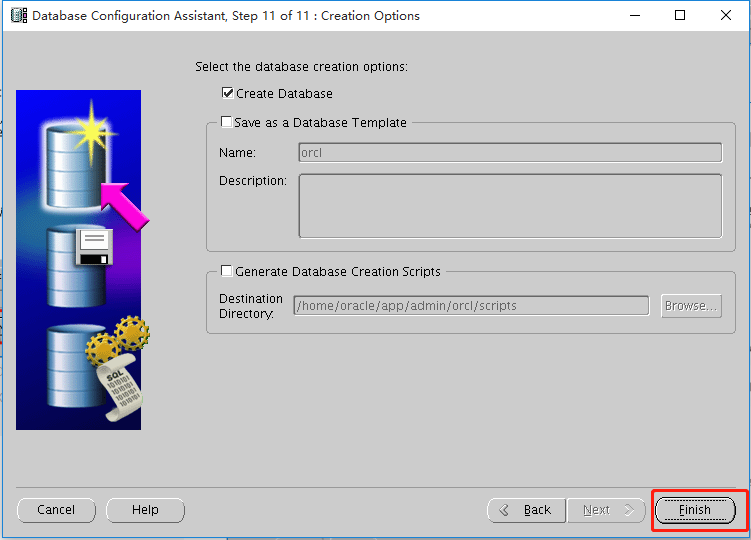
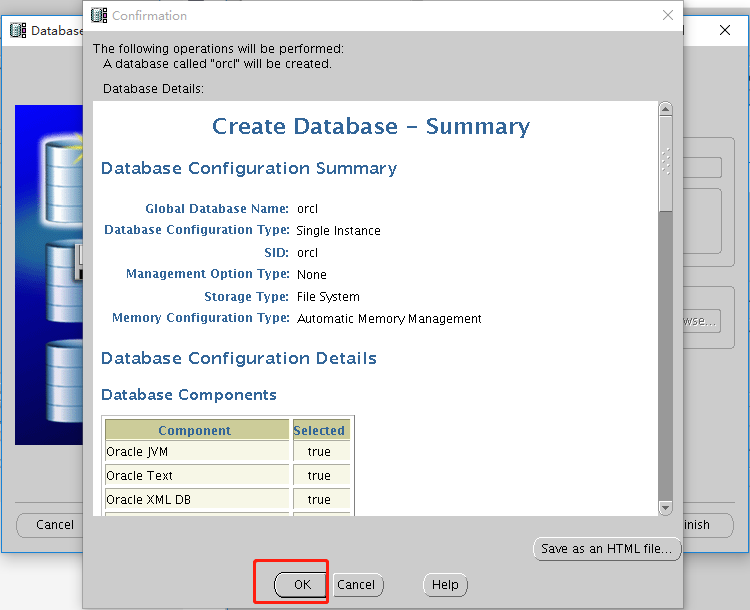
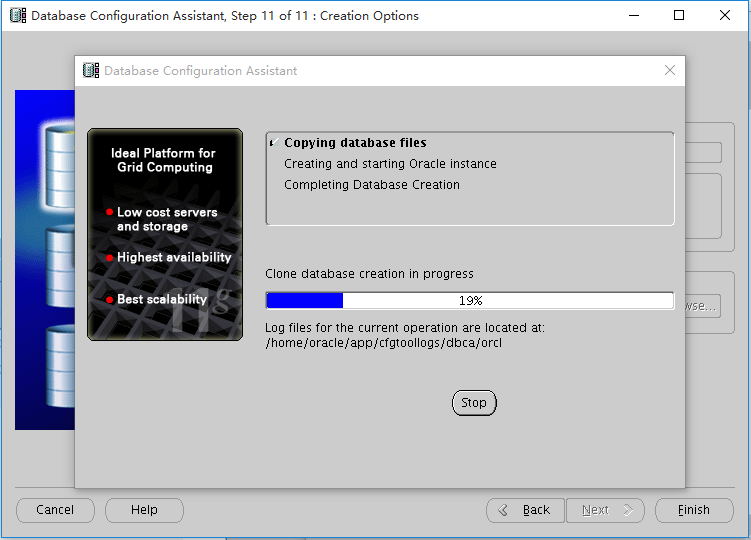
Then wait two or three minutes
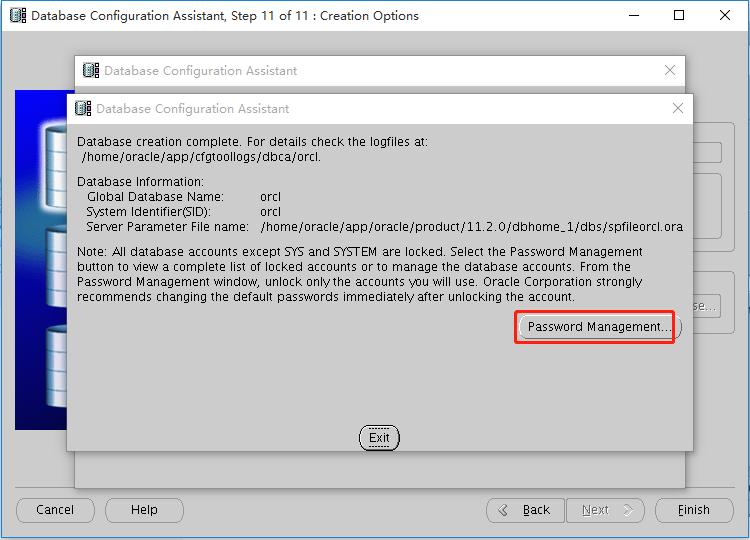
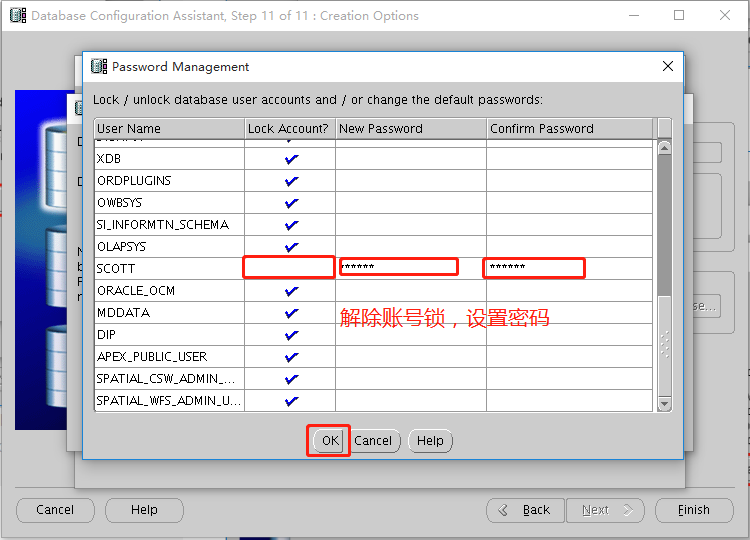

5. Start listening
Note: the following database related operations are performed by oracle users
View listening status
lsnrctl status
Stop listening
lsnrctl stop
lsnrctl start
lsnrctl start
6. Restart database
Note: the following database related operations are performed by oracle users
Connect with administrator account
sqlplus sys/password as sysdba
Note: password is the password set when creating an oracle instance
close database
shutdown
Start database
startup
View oracle version
select * from v$version;
sign out
quit
The operation is as follows:
[oracle@192 database]$ sqlplus sys/password as sysdba SQL*Plus: Release 11.2.0.4.0 Production on Tue Nov 16 22:33:49 2021 Copyright (c) 1982, 2013, Oracle. All rights reserved. Connected to: Oracle Database 11g Enterprise Edition Release 11.2.0.4.0 - 64bit Production With the Partitioning, OLAP, Data Mining and Real Application Testing options SQL> shutdown Database closed. Database dismounted. ORACLE instance shut down. SQL> startup ORACLE instance started. Total System Global Area 759943168 bytes Fixed Size 2257112 bytes Variable Size 499126056 bytes Database Buffers 255852544 bytes Redo Buffers 2707456 bytes Database mounted. Database opened. SQL> select * from v$version; BANNER -------------------------------------------------------------------------------- Oracle Database 11g Enterprise Edition Release 11.2.0.4.0 - 64bit Production PL/SQL Release 11.2.0.4.0 - Production CORE 11.2.0.4.0 Production TNS for Linux: Version 11.2.0.4.0 - Production NLSRTL Version 11.2.0.4.0 - Production SQL> quit Disconnected from Oracle Database 11g Enterprise Edition Release 11.2.0.4.0 - 64bit Production With the Partitioning, OLAP, Data Mining and Real Application Testing options
7. Connect to database
Connect oracle with navicat
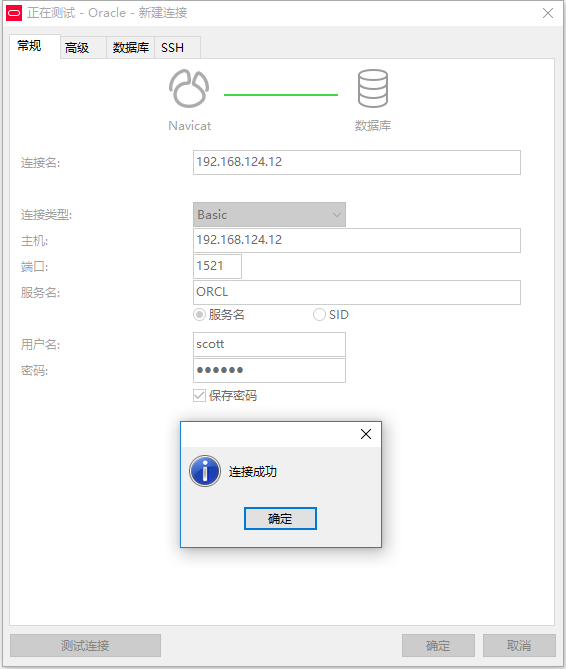
Fill in the connection information, click test connection, and a prompt box for successful connection will pop up. Congratulations on your successful installation!!!