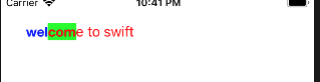1. First, introduce some common geometric elements
The CGGeometry class defines the structure of geometric elements and functions that manipulate them.
- CGFloat: basic type of floating point value
- CGPoint: represents a point in a 2D coordinate system
- CGSize: indicates the width and height of a rectangle
- CGRect: indicates the position and size of a rectangle
typedef float CGFloat;// 32-bit typedef double CGFloat;// 64-bit struct CGPoint { CGFloat x; CGFloat y; }; typedef struct CGPoint CGPoint; struct CGSize { CGFloat width; CGFloat height; }; typedef struct CGSize CGSize; struct CGRect { CGPoint origin; CGSize size; }; typedef struct CGRect CGRect;
Note: the height and width of the CGRect data structure can be negative. For example, the origin of a rectangle is [0.0, 0.0], and the size is [10.0, 10.0]. This rectangle is exactly the same as a rectangle whose origin is [10.0, 10.0] and size is [- 10.0, - 10.0].
- CGPointMake
- CGRectMake
- CGSizeMake
CGPoint CGPointMake ( CGFloat x, CGFloat y ); CGSize CGSizeMake ( CGFloat width, CGFloat height ); CGRect CGRectMake ( CGFloat x, CGFloat y, CGFloat width, CGFloat height );
2. Use CGRect to declare a UILabel
The operation results are as follows:override func viewDidLoad() { super.viewDidLoad() //Set label x coordinate: 30, y coordinate: 30, length: 100, width: 30 let label = UILabel(frame: CGRect(x: 30, y: 30, width: 100, height: 30)) //Set the text of the label label.text = "UILabel" //Set the color of the text label.textColor = UIColor.black //Add a label to the subview of the view self.view.addSubview(label) }
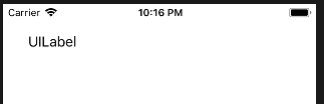
- Set text color, background color, and font
label.textColor = UIColor.white//Set the color of the text label.backgroundColor = UIColor.blue//Set background color label.font = UIFont(name:"Zapfino", size:10)//Set font
4. Set text alignment
label.textAlignment = .left//Align left label.textAlignment = .right//Align right label.textAlignment = .center//Align Center label.textAlignment = .justified//Align the last line naturally label.textAlignment = .natural//Default alignment script
5. Set text shadow
label.shadowColor = UIColor.gray //Gray shadow label.shadowOffset = CGSize(width:1.5, height:1.5) //Shadow offset
6. Omitting when the text is too long
label.lineBreakMode = .byTruncatingTail //Hide tail and show ellipsis label.lineBreakMode = .byTruncatingMiddle //Hide middle section and show ellipsis label.lineBreakMode = .byTruncatingHead //Hide the head and show ellipsis label.lineBreakMode = .byClipping //Don't show ellipsis if extra parts are cut off
7. Set text size adaptive label width
//When the text exceeds the label width, the text is automatically resized so that it is not truncated label.adjustsFontSizeToFitWidth = true
8. Set label to display multiple lines
//Display two lines of text (only one line is displayed by default, set to 0 to indicate no line limit) label.numberOfLines = 2
9. Set text highlight and highlight color
label.isHighlighted = true//Set text highlighting label.highlightedTextColor = UIColor.red//Set text highlight color
10. Use of rich text
//Rich text settings let attributeString = NSMutableAttributedString(string:"welcome to swift") //6 characters from text 0 Helvetica Neue bold, 16 attributeString.addAttribute(NSAttributedStringKey.font, value: UIFont(name: "HelveticaNeue-Bold", size: 16)!, range: NSMakeRange(0,6)) //Set font color attributeString.addAttribute(NSAttributedStringKey.foregroundColor, value: UIColor.blue, range: NSMakeRange(0, 3)) //Set text background color attributeString.addAttribute(NSAttributedStringKey.backgroundColor, value: UIColor.green, range: NSMakeRange(3,3)) label.attributedText = attributeString