I. Introduction
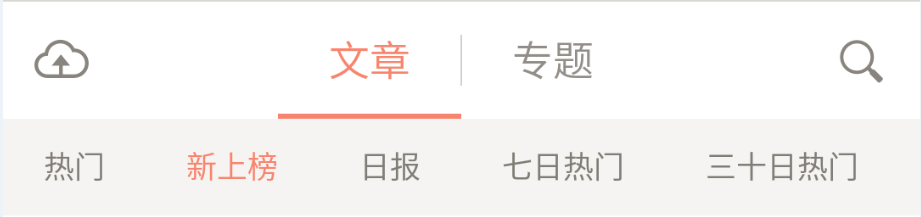
Above is the homepage Tab of the Android side of the brief book. Tab is also very common in other apps. It can be implemented in many ways: TabHost, custom controls (third-party libraries), RadioGroup and so on. This article mainly introduces the use of TabLayout in the Android Design library.
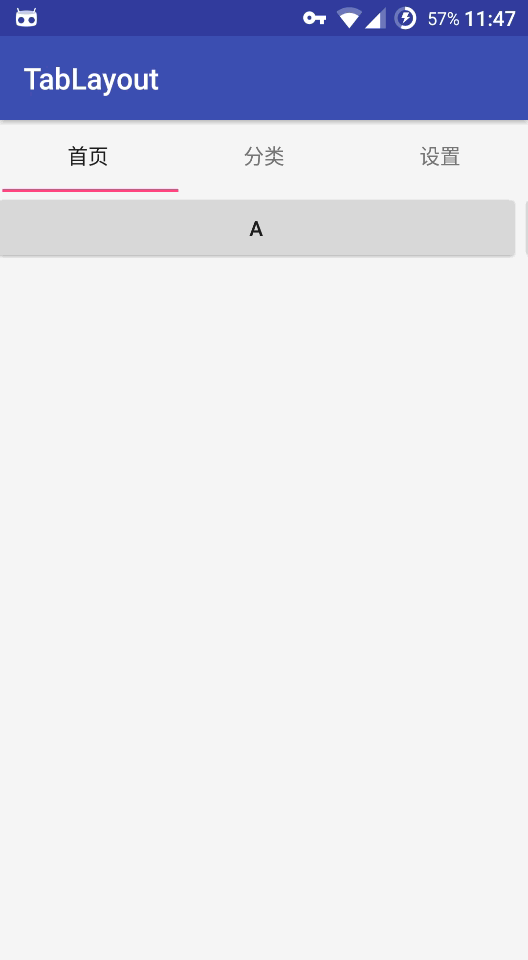
TabLayout and ViewPager are the most common ways to use them, as shown in the figure above. Next, let's break through them one by one.
2. Introduction to T abLayout's attributes
I'm not so nonsense here to tell you how to use T abLayout simply. It's pediatrics. Today I'm talking about some attributes or usages that are often forgotten or common in development.
-
Simple usage
First introduce the design library:
Adding dependencies
This is the class under the Android Design package, which is the UI package introduced by Android 5.0.
compile 'com.android.support:design:25.2.0'(1) Introducing TabLayou into the layout
<android.support.design.widget.TabLayout
android:id="@+id/tabLayout"
android:layout_width="wrap_content"
android:layout_height="wrap_content"/>
(2) Simply set up calls in code
tabLayout= (TabLayout) findViewById(R.id.tabLayout);
tabLayout.addTab(tabLayout.newTab().setText("Tab 1"));
tabLayout.addTab(tabLayout.newTab().setText("Tab 2"));
tabLayout.addTab(tabLayout.newTab().setText("Tab 3"));
Simple usage is that simple. This is not the point I want to share today. Today, I want to share some of T abLayout's error-prone attributes and how to use them in conjunction with V iewPager.
2. Introduction to TabLayout's attributes
- 1. Change the color of TabLayout
In development, when you see product prototypes or UI effect maps, is there an impulse to curse, how to change it? Actually, it's better to accumulate more books in the process of development. It's not unreasonable that there are few books in use. Get to the point.
(1) Change the color of the selected font
app:tabSelectedTextColor="#ffffff" // Selected Tab text color
app:tabTextColor="#000000" // Unselected Tab text color
app:tabTextAppearance="@style/Base.TextAppearance.AppCompat.Large" // Text Style(2) Change the color and height of the indicator subscript
app:tabIndicatorHeight="10dp" //Indicator height. When the height is zero, there is no horizontal line indicating the subscript.
app:tabIndicatorColor="@color/colorPrimary" // Indicator color(3) Change the background color of the entire TabLayout
app:tabBackground="color"- 2 Change the text size of Tab
Always feel that the font is a little small, so I want to find a way to make the font bigger, as if there is no direct way to get bigger, but I found this:
app:tabTextAppearance="@android:style/TextAppearance.Holo.Large"//Set up the appearance of the textAs long as you can set style, there's nothing terrible about it, right?
3. Change the height of indicator subscript
app:tabIndicatorHeight="4dp"4. Add icons
tabLayout.addTab(tabLayout.newTab().setText("Tab 1").setIcon(R.mipmap.ic_launcher));5.Tab model
What should we do when there is a lot of data? The second Tab in the brief book can be sliding.
For example:
tabLayout.addTab(tabLayout.newTab().setText("Tab 4"));
tabLayout.addTab(tabLayout.newTab().setText("Tab 5"));
tabLayout.addTab(tabLayout.newTab().setText("Tab 6"));
tabLayout.addTab(tabLayout.newTab().setText("Tab 7"));
tabLayout.addTab(tabLayout.newTab().setText("Tab 8"));
tabLayout.addTab(tabLayout.newTab().setText("Tab 9"));
tabLayout.addTab(tabLayout.newTab().setText("Tab 10"));
tabLayout.addTab(tabLayout.newTab().setText("Tab 11"));
Then set the property to:
app:tabMode="scrollable"The default is fixed: fixed, labels are often squeezed and cannot slide.
6. Add padding
Set the addition of child controls within Tab:
app:tabPadding="xxdp"
app:tabPaddingTop="xxdp"
app:tabPaddingStart="xxdp"
app:tabPaddingEnd="xxdp"
app:tabPaddingBottom="xxdp"
Set the addition of the entire TabLayout:
app:paddingEnd="xxdp"
app:paddingStart="xxdp"
7. Display mode of content
app:tabGravity="center"//In the middle, if it's fill ed, it's full.8. Tab's Width Limitation
Set the maximum tab width:
app:tabMaxWidth="xxdp"Set the minimum tab width:
app:tabMinWidth="xxdp"9.Tab's "Margin"
The offset of the starting position of TabLayout:
app:tabContentStart="100dp"10.TabLayout's listening events
OnTabSelectedListener():
tabLayout.setOnTabSelectedListener(newTabLayout.OnTabSelectedListener() {
@Override
public voidonTabSelected(TabLayout.Tab tab) {
//Selected tab logic
}
@Override
public voidonTabUnselected(TabLayout.Tab tab) {
//Logic of unchecked tab
}
@Override
public voidonTabReselected(TabLayout.Tab tab) {
//Select tab's logic again
}
});
11. Linkage with ViewPager
tabLayout.setupWithViewPager(Viewpager);12. Select an item by default
tablayout.getTabAt(position).select();3. Examples of how to interact with ViewPager
1. Layout file
<?xml version="1.0" encoding="utf-8"?>
<LinearLayout xmlns:android="http://schemas.android.com/apk/res/android"
xmlns:tianya="http://schemas.android.com/apk/res-auto"
android:layout_width="match_parent"
android:layout_height="match_parent"
android:background="@color/common_light_gap_bg"
android:orientation="vertical" >
<!-- Top input bar -->
<!-- <LinearLayout
android:id="@+id/llinput"
android:layout_width="fill_parent"
android:layout_height="wrap_content"
android:padding="5dip"
android:background="@color/application_bg"
android:orientation="horizontal" >
<EditText
android:id="@+id/txt_input"
android:layout_width="fill_parent"
android:layout_height="wrap_content"
android:layout_gravity="center_vertical"
android:gravity="center_vertical"
android:singleLine="true"
android:textColor="@android:color/black" />
<ImageView
android:id="@+id/icon_clean"
android:layout_width="wrap_content"
android:layout_height="wrap_content"
android:layout_gravity="center"
android:visibility="invisible" />
</LinearLayout> -->
<cn.tianya.light.widget.SearchBoxTushuo
android:id="@+id/searchbox"
android:layout_width="fill_parent"
android:layout_height="wrap_content" />
<!-- Friends List -->
<android.support.design.widget.TabLayout
android:id="@+id/tabs"
android:layout_width="match_parent"
android:layout_height="39dp"
android:background="@color/white"
tianya:tabIndicatorColor="@color/noteitem_owner"
tianya:tabSelectedTextColor="@color/noteitem_owner"
tianya:tabTextAppearance="@style/tab_text_style"
tianya:tabTextColor="@color/reward_price"/>
<!--Sliding layout content-->
<android.support.v4.view.ViewPager
android:id="@+id/vp_view"
android:layout_width="match_parent"
android:layout_height="wrap_content"/>
</LinearLayout>2. java code settings
public class MultiContactSelectActivity extends Activity {
private TabLayout mTabLayout;
private ViewPager mViewPager;
private LayoutInflater mInflater;
private List<String> mTitleList = new ArrayList<>();//Page Card Title Collection
private View view1, view2;//Page Card View
private List<View> mViewList = new ArrayList<>();//Page Card View Collection
@Override
protected void onCreate(Bundle savedInstanceState) {
super.onCreate(savedInstanceState);
setContentView(R.layout.multi_contact_select_main);
initViews();
}
private void initViews() {
mViewPager = (ViewPager) findViewById(R.id.vp_view);
mTabLayout = (TabLayout) findViewById(R.id.tabs);
mInflater = LayoutInflater.from(this);
view1 = mInflater.inflate(R.layout.contact_select_page, null);
view2 = mInflater.inflate(R.layout.contact_select_page, null);
//Add Page Card View
mViewList.add(view1);
mViewList.add(view2);
//Add Page Card Title
mTitleList.add(getResources().getString(R.string.my_friends));
mTitleList.add(getResources().getString(R.string.my_fans));
mTabLayout.setTabMode(TabLayout.MODE_FIXED);//Set tab mode, currently the default mode for the system
mTabLayout.addTab(mTabLayout.newTab().setText(mTitleList.get(0)));//Add tab tab tab
mTabLayout.addTab(mTabLayout.newTab().setText(mTitleList.get(1)));
MyPagerAdapter mAdapter = new MyPagerAdapter(mViewList);
mViewPager.setAdapter(mAdapter);//Setting up an adapter for ViewPager
mTabLayout.setupWithViewPager(mViewPager);//Associate TabLayout with ViewPager.
mTabLayout.setTabsFromPagerAdapter(mAdapter);//Setting up an adapter for Tabs
mViewPager.addOnPageChangeListener(new ViewPager.OnPageChangeListener() {
@Override
public void onPageScrolled(int position, float positionOffset, int positionOffsetPixels) {
}
@Override
public void onPageSelected(int position) {
//Logic after tab is selected
}
}
@Override
public void onPageScrollStateChanged(int state) {
}
});
}
//ViewPager adapter
class MyPagerAdapter extends PagerAdapter {
private List<View> mViewList;
public MyPagerAdapter(List<View> mViewList) {
this.mViewList = mViewList;
}
@Override
public int getCount() {
return mViewList.size();//Page Card Number
}
@Override
public boolean isViewFromObject(View view, Object object) {
return view == object;//Official Recommendation
}
@Override
public Object instantiateItem(ViewGroup container, int position) {
container.addView(mViewList.get(position));//Add Page Card
return mViewList.get(position);
}
@Override
public void destroyItem(ViewGroup container, int position, Object object) {
container.removeView(mViewList.get(position));//Delete page cards
}
@Override
public CharSequence getPageTitle(int position) {
//This must be written here, otherwise the title of the card will not show.
return mTitleList.get(position);//Page Card Title
}
}
}
Summary: In conjunction with ViewPager, you need to rewrite adapter's getPageTitle, otherwise you cannot display the tag on TabLayout
You can refer to these two articles and write them well.
Detailed T abLayout attributes
The most detailed TabLayout