1 Introduction
redis does not officially provide the installation package under windows. The windows installation package you see is the version officially maintained by Microsoft.
Why Microsoft doesn't officially provide the installation package of windows version: I guess so: because redis is single threaded and high-performance. Therefore, redis requires single thread polling. The polling mechanism of the operating system is different. In short, epoll is used for linxu polling and selector is used for window, but in terms of performance, epoll is higher than selector. Therefore, redis recommends using the linux version.
In the actual development process, we will encounter the use of redis services in windows, so this article explains redis from the perspective of windows deployment
2 Environment
- windows operating system:
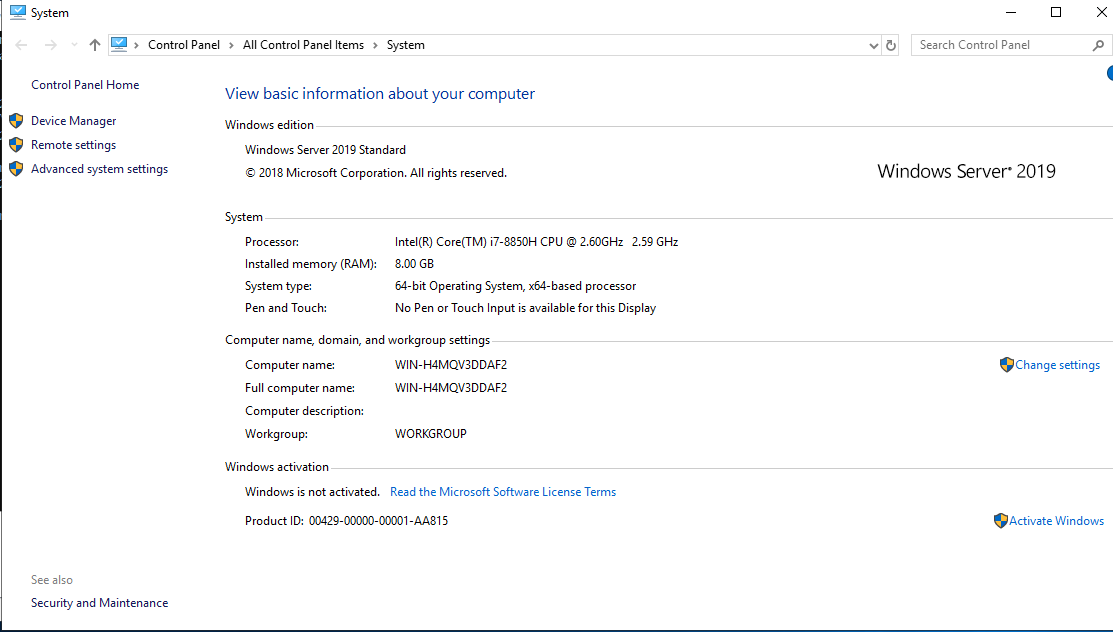
3 installation
The windows installation package is not available on the official website of redis. It can be downloaded from github. If the actual project is used, please use a stable version.
github may be due to network regulation
The following is the network disk link:
Link: https://pan.baidu.com/s/1zax2weaUUVoML9gd_ATaxw
Extraction code: qjae
After downloading, copy the compressed file to the local file. Personally, I suggest creating a new directory named Envs to store all environments.
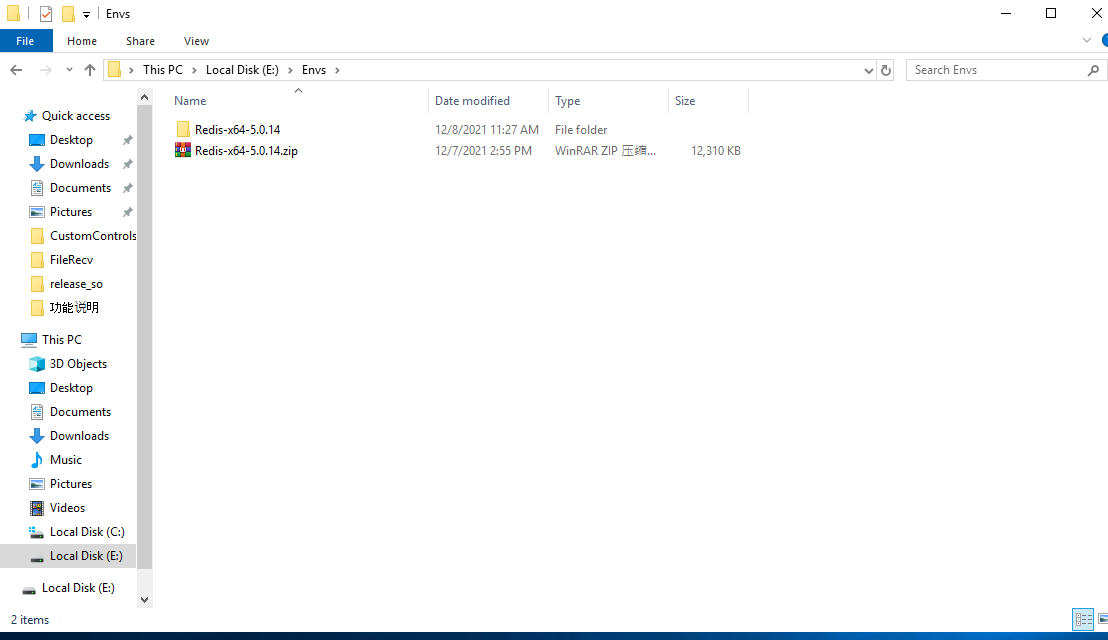
After decompression, use CMD to enter the current folder and enter redis-server.exe. The redis service starts successfully
E:\Envs\Redis-x64-5.0.14>redis-server.exe
[7212] 08 Dec 11:54:41.453 # oO0OoO0OoO0Oo Redis is starting oO0OoO0OoO0Oo
[7212] 08 Dec 11:54:41.468 # Redis version=5.0.14, bits=64, commit=a7c01ef4, modified=0, pid=7212, just started
[7212] 08 Dec 11:54:41.468 # Warning: no config file specified, using the default config. In order to specify a config file use redis-server.exe /path/to/redis.conf
_._
_.-``__ ''-._
_.-`` `. `_. ''-._ Redis 5.0.14 (a7c01ef4/0) 64 bit
.-`` .-```. ```\/ _.,_ ''-._
( ' , .-` | `, ) Running in standalone mode
|`-._`-...-` __...-.``-._|'` _.-'| Port: 6379
| `-._ `._ / _.-' | PID: 7212
`-._ `-._ `-./ _.-' _.-'
|`-._`-._ `-.__.-' _.-'_.-'|
| `-._`-._ _.-'_.-' | http://redis.io
`-._ `-._`-.__.-'_.-' _.-'
|`-._`-._ `-.__.-' _.-'_.-'|
| `-._`-._ _.-'_.-' |
`-._ `-._`-.__.-'_.-' _.-'
`-._ `-.__.-' _.-'
`-._ _.-'
`-.__.-'
[7212] 08 Dec 11:54:41.468 # Server initialized
[7212] 08 Dec 11:54:41.468 * Ready to accept connections
The CMD window will be blocked. Reopen a CMD window and cd to the redis Directory: test link
E:\Envs\Redis-x64-5.0.14>redis-cli.exe 127.0.0.1:6379> keys * (empty list or set) 127.0.0.1:6379> exit E:\Envs\Redis-x64-5.0.14>redis-cli.exe 127.0.0.1:6379> set k1 v1 OK 127.0.0.1:6379> get k1 "v1" 127.0.0.1:6379> flushdb OK 127.0.0.1:6379> keys * (empty list or set)
All functions are normal
Deploy as service
Once the above CMD window is closed, the redis service will stop
Register redis as a service and give it to the operating system to run in the background.
Install as service command:
E:\Envs\Redis-x64-5.0.14>redis-server.exe --service-install redis.windows.conf [3068] 08 Dec 12:00:47.092 # Granting read/write access to 'NT AUTHORITY\NetworkService' on: "E:\Envs\Redis-x64-5.0.14" "E:\Envs\Redis-x64-5.0.14\" [3068] 08 Dec 12:00:47.106 # Redis successfully installed as a service.
Uninstall service
E:\Envs\Redis-x64-5.0.14>redis-server --service-uninstall [5780] 08 Dec 12:00:17.075 # Redis service successfully uninstalled.
Other commands
Open service: redis-server --service-start Out of Service: redis-server --service-stop Rename service: redis-server --service-name name
Configure three different redis services using three ports
redis-server --service-install --service-name redisService1 --port 10001 redis-server --service-start --service-name redisService1 redis-server --service-install --service-name redisService2 --port 10002 redis-server --service-start --service-name redisService2 redis-server --service-install --service-name redisService3 --port 10003 redis-server --service-start --service-name redisService3
4 client commands
Simple client
redis-cli.exe
Specify parameter client
redis-cli.exe -h 127.0.0.1 -p 6379 -a requirepass (-h server address -p Specify the port number -a Password to connect to the database[Can be in redis.windows.conf Medium configuration],Default no password)
Note: if the environment variable is not configured, you must first CD it to the redis folder, otherwise the system will prompt you not to know the specified command
E:\Envs>redis-server.exe 'redis-server.exe' is not recognized as an internal or external command, operable program or batch file. # You must cd to the redis directory E:\Envs>cd Redis-x64-5.0.14 E:\Envs\Redis-x64-5.0.14>