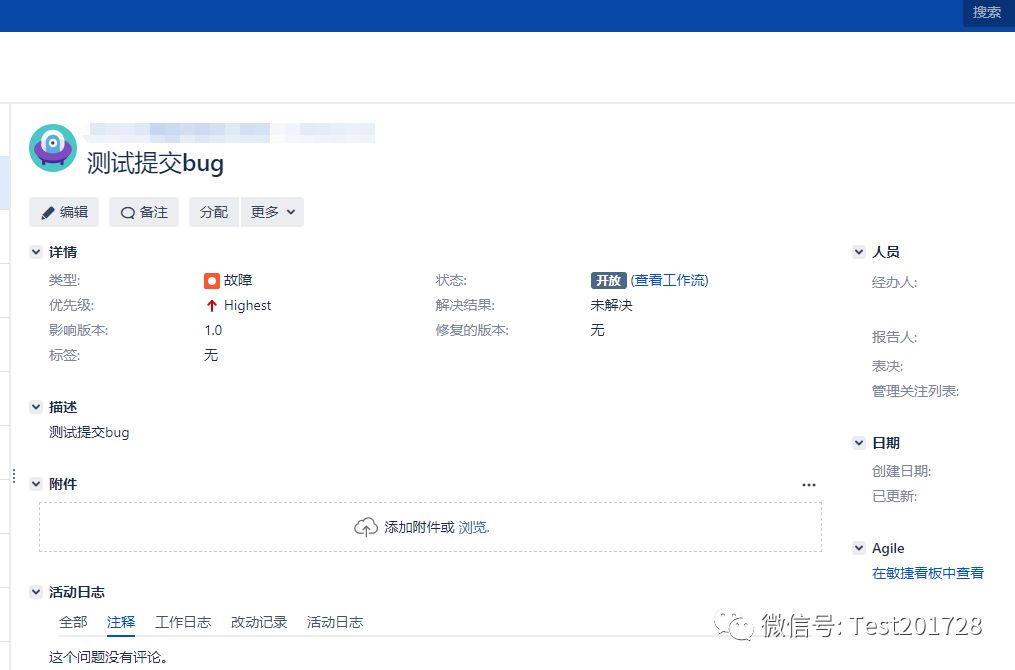We deployed TestLink on the server; then we learned that TestLink can be related to the bug management system JIRA, which is just the JIRA platform used by our company, so we tried it. This article is arranged for your reference.
Environment: TestLink 1.9.19, JIRA v7.13.0, personal testing is effective!
Step 1: Open the installed testlink platform, go to the main interface and click on the left side: issue Tracker Management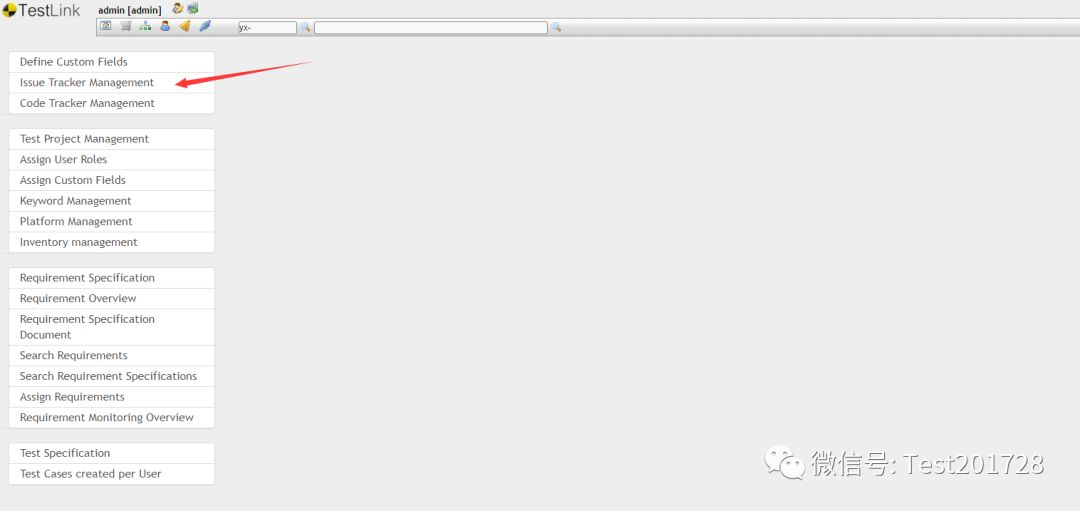
Step 2: Create a problem tracking system (I've already created it)
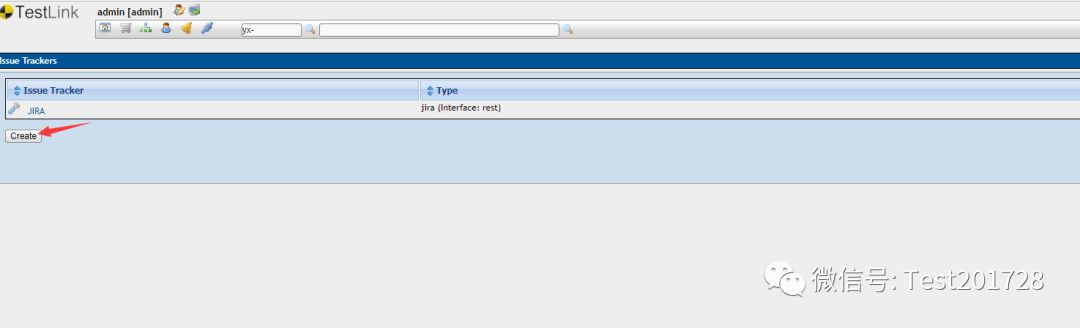
Step 3: Type select "jira (Interface: rest)" to fill in the configuration item:
<!-- Template jirarestInterface -->
<issuetracker>
<username>JIRA Login user name, your own account, do not require admin</username>
<password>JIRA Password for login username</password>
<uribase>JIRA Of base_url,For example: http://172.16.117.20:8881/</uribase>
<!-- CRITIC - WITH HTTP getIssue() DOES NOT WORK -->
<uriapi>base_url/rest/api/latest/,For example: http://172.16.117.20:8881/rest/api/latest/</uriapi>
<uriview>base_url/browse/,For example: http://172.16.117.20:8881/browse/</uriview>
<userinteraction>1/0</userinteraction>
<!-- 1: User will be able to manage following attributes from GUI -->
<!-- Issue Type, Issue Priority, Affects Versions, Components -->
<!-- 0: values for attributes will be taken FROM this config XML from GUI -->
<!-- Configure This if you want be able TO CREATE ISSUES -->
<projectkey>JIRA Project key</projectkey>
<issuetype>JIRA Problem id</issuetype>
<issuepriority>JIRA Priority of the problem id</issuepriority>
<!--
<attributes>
<customFieldValues>
<customField>
<customfieldId>customfield_10800</customfieldId>
<type>NumberField</type> <values><value>111</value></values>
</customField>
<customField>
<customfieldId>customfield_10900</customfieldId>
<type>MultiSelect</type> <values><value>Yamaha Factory Racing</value>
<value>Ducati</value></values>
</customField>
</customFieldValues>
</attributes>
-->
</issuetracker>
3.1. How to find project key? issuetype? Is suepriority? Open JIRA, enter the project that you need to submit the question, find a question at random, enter the question details page and choose to export to XML format.
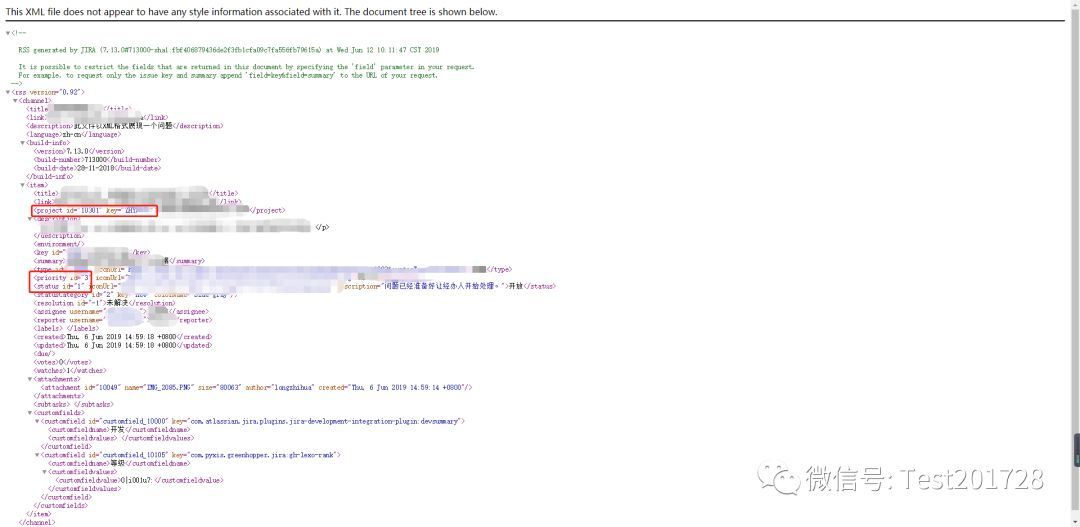
Step 4: Click on the test link and if it succeeds, it's OK.
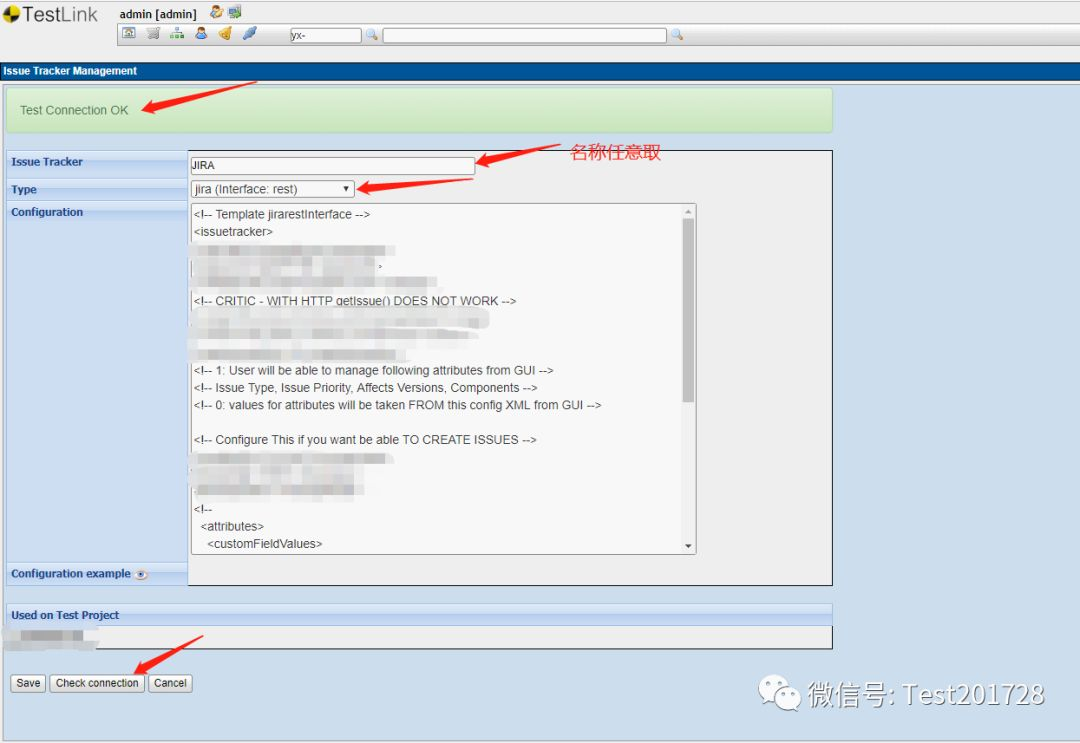
Step 5: Enter the Use Case Execution Interface
5.1. There are two entries to submit bug s; any one is OK!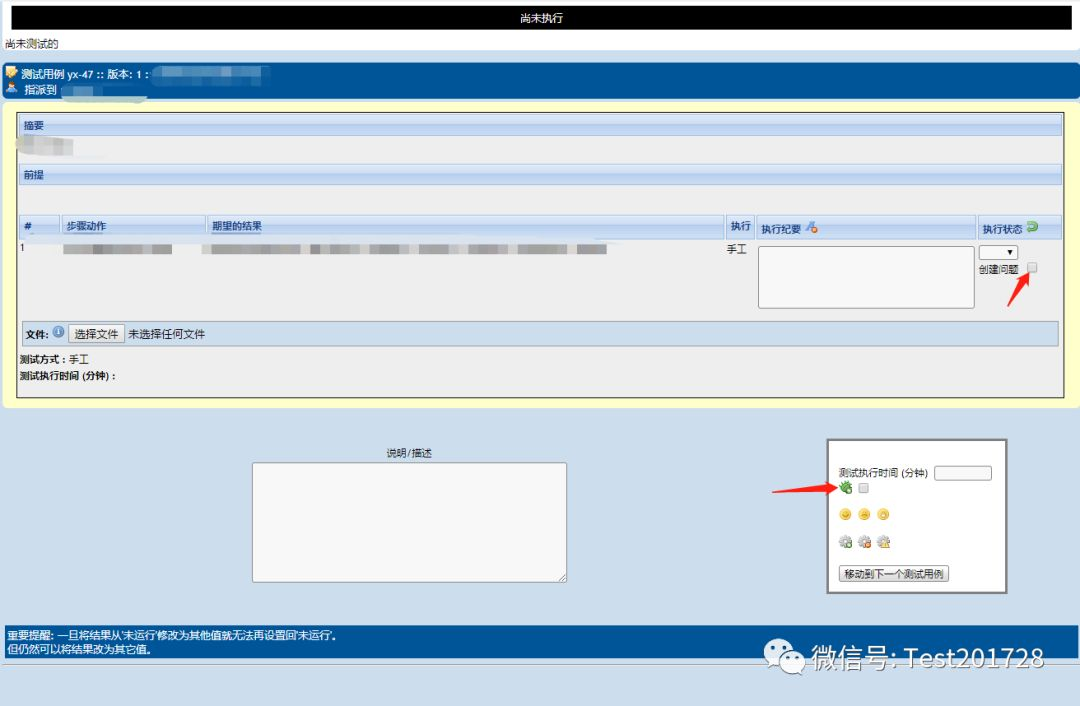
5.2. Finally, remember to click on three expressions. The first represents the passage, the second represents the failure, and the third represents the locking (blocking).
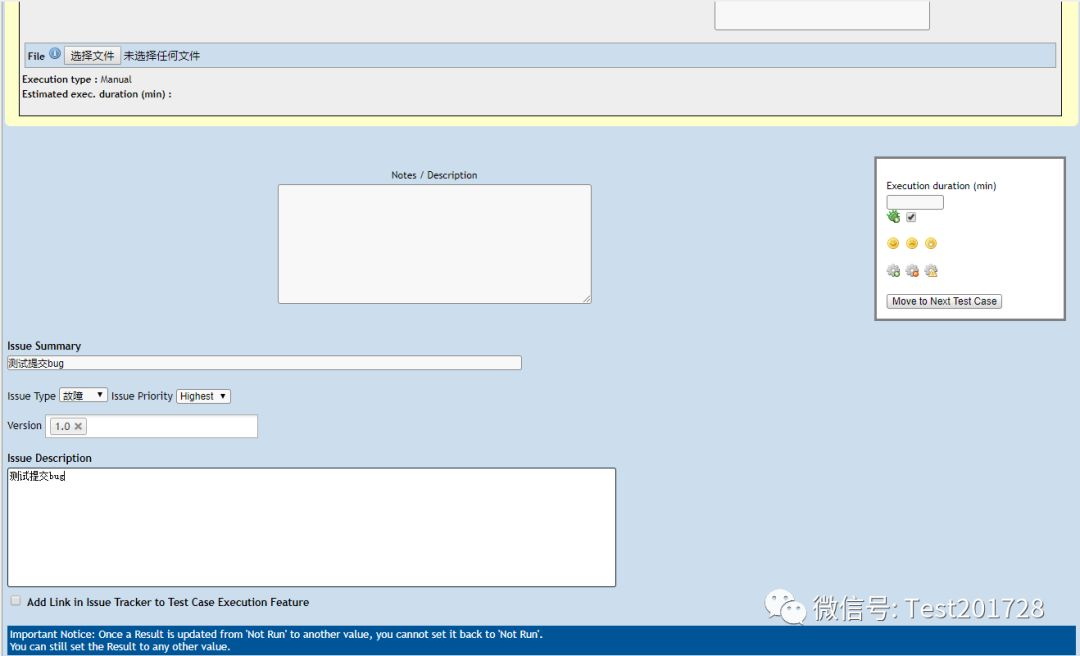
Step 6: Enter the JIRA interface to check the submitted bug s, and you're done!