js DOM and BOM study day 4
1. BOM overview
1.1 what is BOM
- BOM (Browser Object Model), Browser Object Model, which provides content independent objects that interact with browser windows. The core object is window
- BOM consists of a series of objects with multiple attributes and methods
- BOM lacks standards. js standard ECMA, DOM standard W3C, BOM was originally NetScape browser standard
graphic

BOM structure diagram
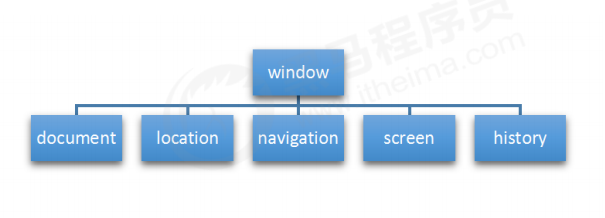
1.2 composition of BOM
- The window object is the top-level object of the browser
- It is an interface for js to access the browser
- It is a global object in which variables and functions defined become its properties and methods
- Window has a special attribute: window Name, which is empty by default
Examples
<!DOCTYPE html>
<html lang="en">
<head>
<meta charset="UTF-8">
<meta http-equiv="X-UA-Compatible" content="IE=edge">
<meta name="viewport" content="width=device-width, initial-scale=1.0">
<title>Document</title>
</head>
<body>
<script>
// 1. Top level object window
window.alert(11);
alert(11);
console.log(window.name);
function f1(){
console.log(12);
}
f1();
window.f1();
</script>
</body>
</html>
- design sketch
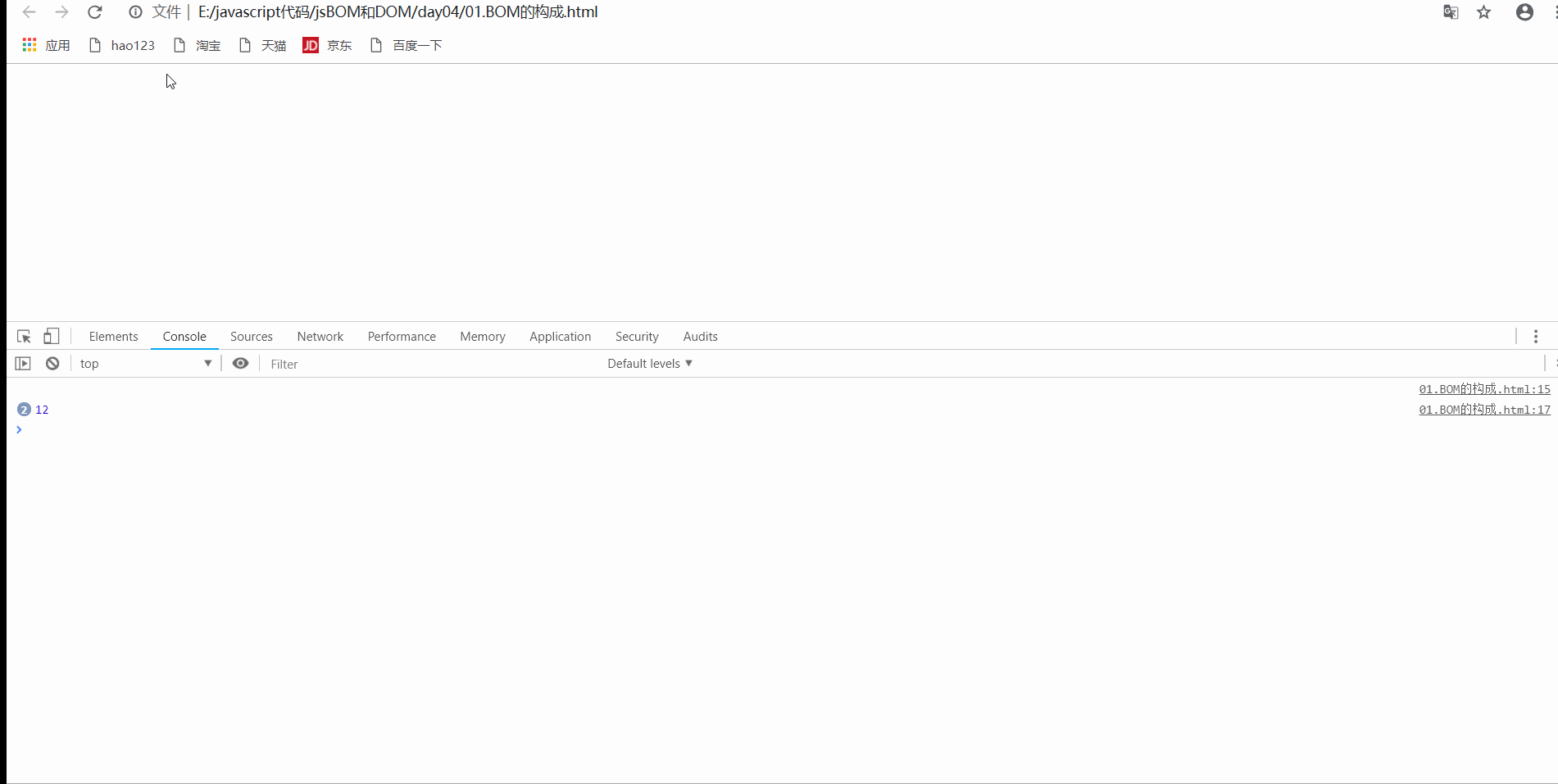
2. Common events of window objects
2.1 window loading events
window.οnlοad=function(){}
window.addEventListener('load',function(){})
- When the window contents (css style sheets, pictures, script files, etc.) are all loaded, the processing function is executed
- With this, you can write the js code above the page elements
- The traditional writing method is based on the last one, and the listener method can write multiple
2.1.2 window loading events more commonly used in development
document.addEventListener('DOMContentLoaded',function(){})
- When the HTML elements are loaded (excluding pictures and style sheets), the processing functions are executed to improve the user experience
Examples
<!DOCTYPE html>
<html lang="en">
<head>
<meta charset="UTF-8">
<meta http-equiv="X-UA-Compatible" content="IE=edge">
<meta name="viewport" content="width=device-width, initial-scale=1.0">
<title>Document</title>
<script>
// 1. Raise the window loading event so that the script file is placed in front of the element
window.addEventListener('load',function(){
alert('555');
})
//
window.addEventListener('load',function(){
var btn=document.querySelector('button');
btn.onclick=function(){
alert('666')
}
})
// DOM page loading completed (html element loading completed)
window.addEventListener('DOMContentLoaded',function(){
alert('777');
})
</script>
</head>
<body>
<button>Button</button>
</body>
</html>
- design sketch

2.2 window resizing events
window.οnresize=function(){};
window.addEventListener('resize',function(){})
- The event is triggered when the window size changes
- window.innerWidth the width of the current screen
Examples
<!DOCTYPE html>
<html lang="en">
<head>
<meta charset="UTF-8">
<meta http-equiv="X-UA-Compatible" content="IE=edge">
<meta name="viewport" content="width=device-width, initial-scale=1.0">
<title>Document</title>
<style>
div{
width: 200px;
height: 200px;
background-color: pink;
}
</style>
<script>
window.addEventListener('load',function(){
var div=document.querySelector('div');
// If the current window width is less than 900px, hide the pink box
window.addEventListener('resize',function(){
if(window.innerWidth<='900'){
div.style.display='none';
}else{
div.style.display='block';
}
})
})
</script>
</head>
<body>
<div class="box">
</div>
</body>
</html>
- design sketch
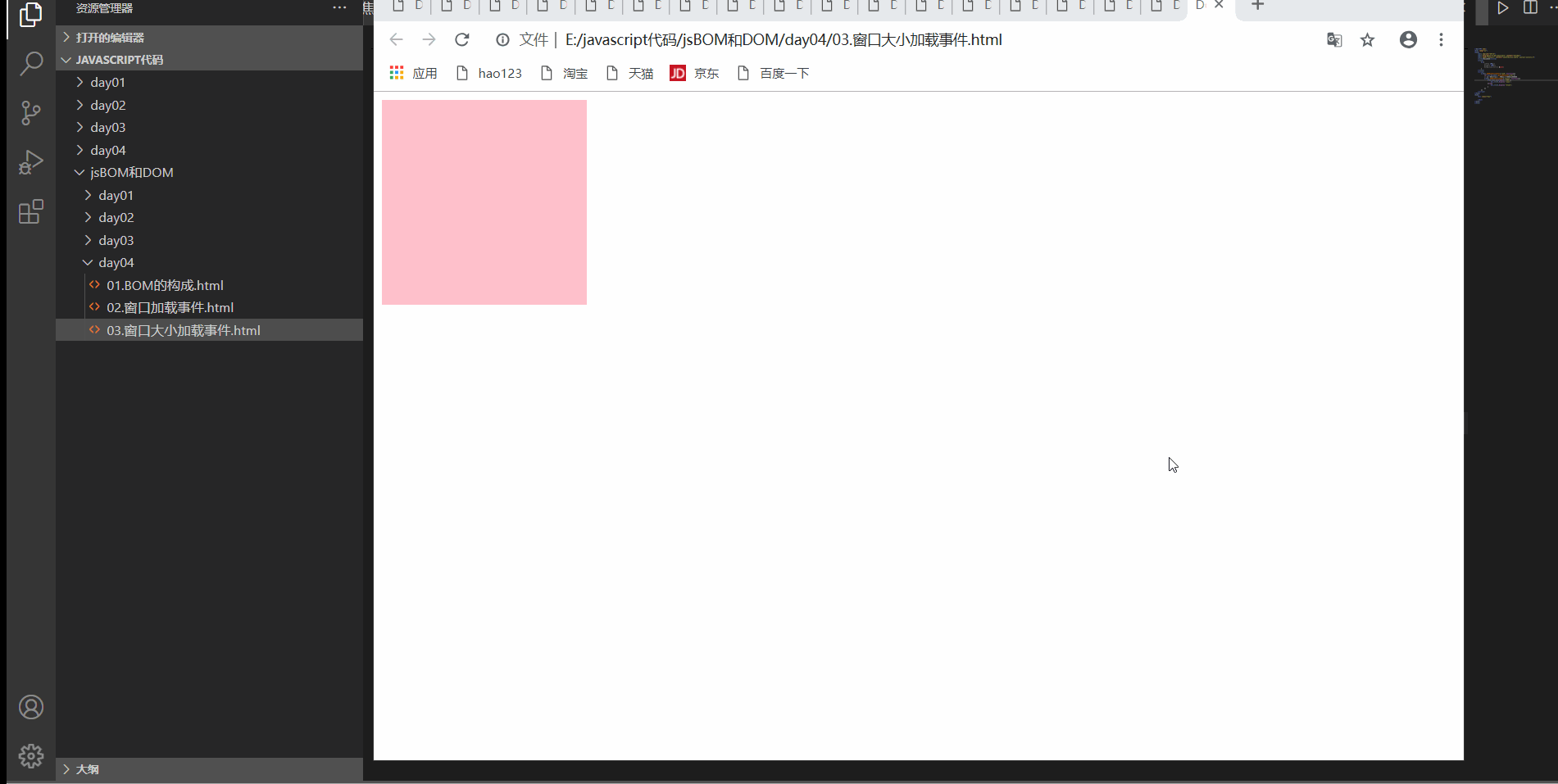
3. Timer (method of window object)
3.1 setTimeout timer
window.setTimeout(The number of milliseconds to delay when calling a function (the default is 0))
- After the delay of milliseconds, execute the calling function and call it once
Attention
- window can be omitted, object method
- Three forms of calling function (anonymous function, function name, 'function name ()')
- Timer recommended name
Examples
<!DOCTYPE html>
<html lang="en">
<head>
<meta charset="UTF-8">
<meta http-equiv="X-UA-Compatible" content="IE=edge">
<meta name="viewport" content="width=device-width, initial-scale=1.0">
<title>Document</title>
</head>
<body>
<script>
// 1.setTimeout timer
// window can be omitted
var timer1=setTimeout(function(){
alert(666);
},2000);
// It is recommended to name the timer
function f1(){
alert('777');
}
// The second way to write a calling function
var timer2=setTimeout(f1,5000);
</script>
</body>
</html>
- design sketch

Callback function
- This function is called callback function when the time is up
- For example, timer, mouse click event, keyboard event and window loading event, their processing functions will not be executed until a certain time
Examples
<!DOCTYPE html>
<html lang="en">
<head>
<meta charset="UTF-8">
<meta http-equiv="X-UA-Compatible" content="IE=edge">
<meta name="viewport" content="width=device-width, initial-scale=1.0">
<title>Document</title>
</head>
<body>
<img src="./images/ad.jpg" alt="">
<script>
// 1. Make the picture hide automatically after 5 seconds
var img=document.querySelector('img');
setTimeout(function(){
img.style.display='none';
},5000)
</script>
</body>
</html>
- design sketch

3.2 stop timer
window.clearTimeout(Name of timer)
- Clear the specified timer, and the window can be omitted
Examples
<!DOCTYPE html>
<html lang="en">
<head>
<meta charset="UTF-8">
<meta http-equiv="X-UA-Compatible" content="IE=edge">
<meta name="viewport" content="width=device-width, initial-scale=1.0">
<title>Document</title>
</head>
<body>
<button>Stop timer</button>
<script>
// 1. Set timer
var timer=setTimeout(function(){
alert(888)
},5000);
// 2. Stop timer
var btn=document.querySelector('button');
btn.addEventListener('click',function(){
clearTimeout(timer);
})
</script>
</body>
</html>
- design sketch

3.3 setInterval timer
window.setInterval(Callback function, number of milliseconds between)
- Call a function repeatedly, and call the callback function every other time
Examples
<!DOCTYPE html>
<html lang="en">
<head>
<meta charset="UTF-8">
<meta http-equiv="X-UA-Compatible" content="IE=edge">
<meta name="viewport" content="width=device-width, initial-scale=1.0">
<title>Document</title>
</head>
<body>
<script>
// setInterval timer
setInterval(function(){
console.log(100);
},2000)
</script>
</body>
</html>
- design sketch

Countdown case
<!DOCTYPE html>
<html lang="en">
<head>
<meta charset="UTF-8">
<meta http-equiv="X-UA-Compatible" content="IE=edge">
<meta name="viewport" content="width=device-width, initial-scale=1.0">
<title>Document</title>
<style>
*{
padding: 0;
margin: 0;
}
.box div{
margin:15px;
float: left;
width: 100px;
height: 100px;
background-color: #000;
color: #fff;
font-size: 40px;
text-align: center;
line-height: 100px;
}
.box {
width: 600px;
margin: 100px auto;
}
</style>
</head>
<body>
<div class="box">
<div class="hour">1</div>
<div class="minute">2</div>
<div class="second">3</div>
</div>
<script>
var inputTime=+new Date('2022-2-20 23:00');//Returns the total number of milliseconds of user input time
var hour=document.querySelector('.hour');
var minute=document.querySelector('.minute');
var second=document.querySelector('.second');
// Execute once first
countDown();
// Set a timer
setInterval(countDown,1000)
function countDown(){
var nowtime=+new Date();
var restTime=(inputTime-nowtime)/1000;
var s=parseInt(restTime%60);
// Pre zero
s=s<10? '0'+s:s;
second.innerHTML=s;
var m=parseInt(restTime/60%60);
m=m<10? '0'+m:m;
minute.innerHTML=m;
var h=parseInt(restTime/60/60%24);
h=h<10? '0'+h:h;
hour.innerHTML=h;
}
</script>
</body>
</html>
- design sketch
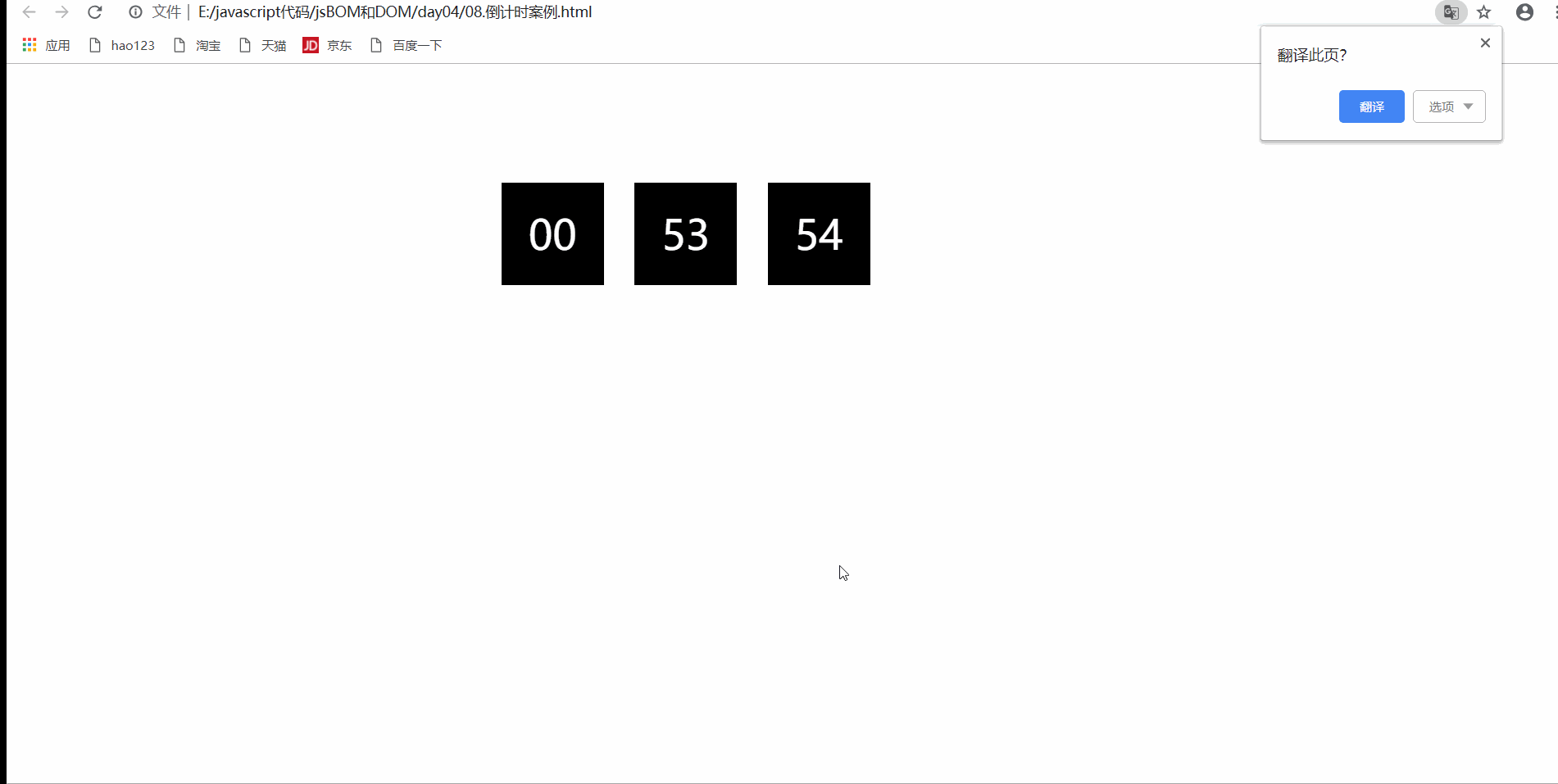
3.4 stop setInterval timer
window.clearInterval(intervalID)
- Cancels the timer previously established by calling setInterval()
- window can be omitted
Examples
<!DOCTYPE html>
<html lang="en">
<head>
<meta charset="UTF-8">
<meta http-equiv="X-UA-Compatible" content="IE=edge">
<meta name="viewport" content="width=device-width, initial-scale=1.0">
<title>Document</title>
</head>
<body>
<button>Start timer</button>
<button>Stop Timer </button>
<script>
var begin=document.querySelector('button');
var stop=begin.nextElementSibling;
var timer=null;
begin.onclick=function(){
timer=setInterval(function(){
console.log('output');
},1000)
}
stop.onclick=function(){
clearInterval(timer)
}
</script>
</body>
</html>
- design sketch
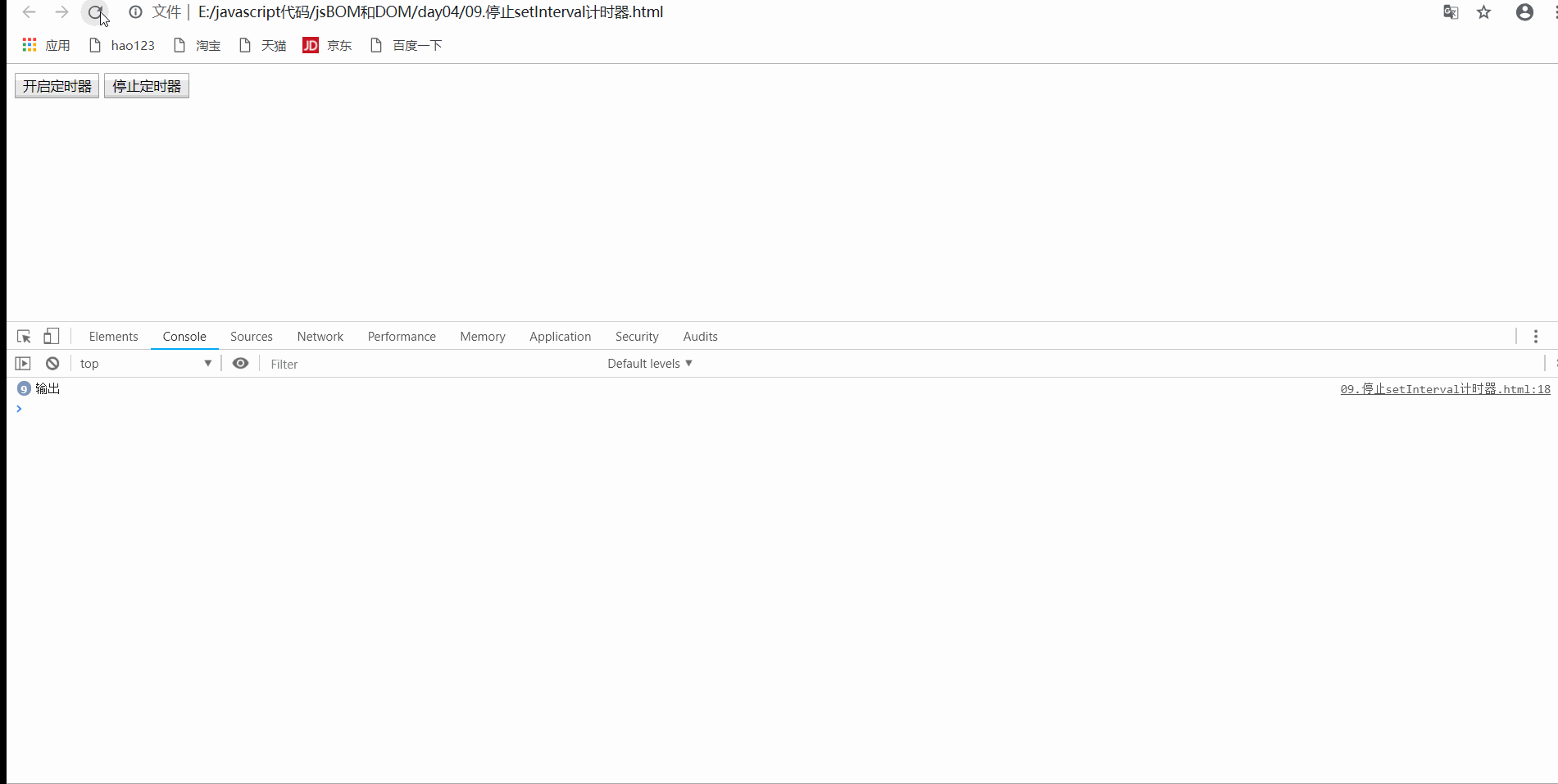
3.5 this pointing
- This in the global scope and ordinary functions points to the top-level object window (this in the timer is also window, and the timer is also the method of window object)
- When a method is called, who calls the method and points to whom
- this in the constructor points to the instance object of the constructor
Examples
<!DOCTYPE html>
<html lang="en">
<head>
<meta charset="UTF-8">
<meta http-equiv="X-UA-Compatible" content="IE=edge">
<meta name="viewport" content="width=device-width, initial-scale=1.0">
<title>Document</title>
</head>
<body>
<button>Button</button>
<script>
// 1. Under the global scope and the common function this point
console.log(this);
function fn1(){
console.log(this);
}
fn1();
// 2. Method caller
var o={
sayhi:function(){
console.log(this);
}
}
o.sayhi();
var btn=document.querySelector('button');
btn.onclick=function(){
console.log(this);
}
// 3. this point of constructor
function Fan(){
console.log(this);
}
var fun=new Fan();
</script>
</body>
</html>
- design sketch
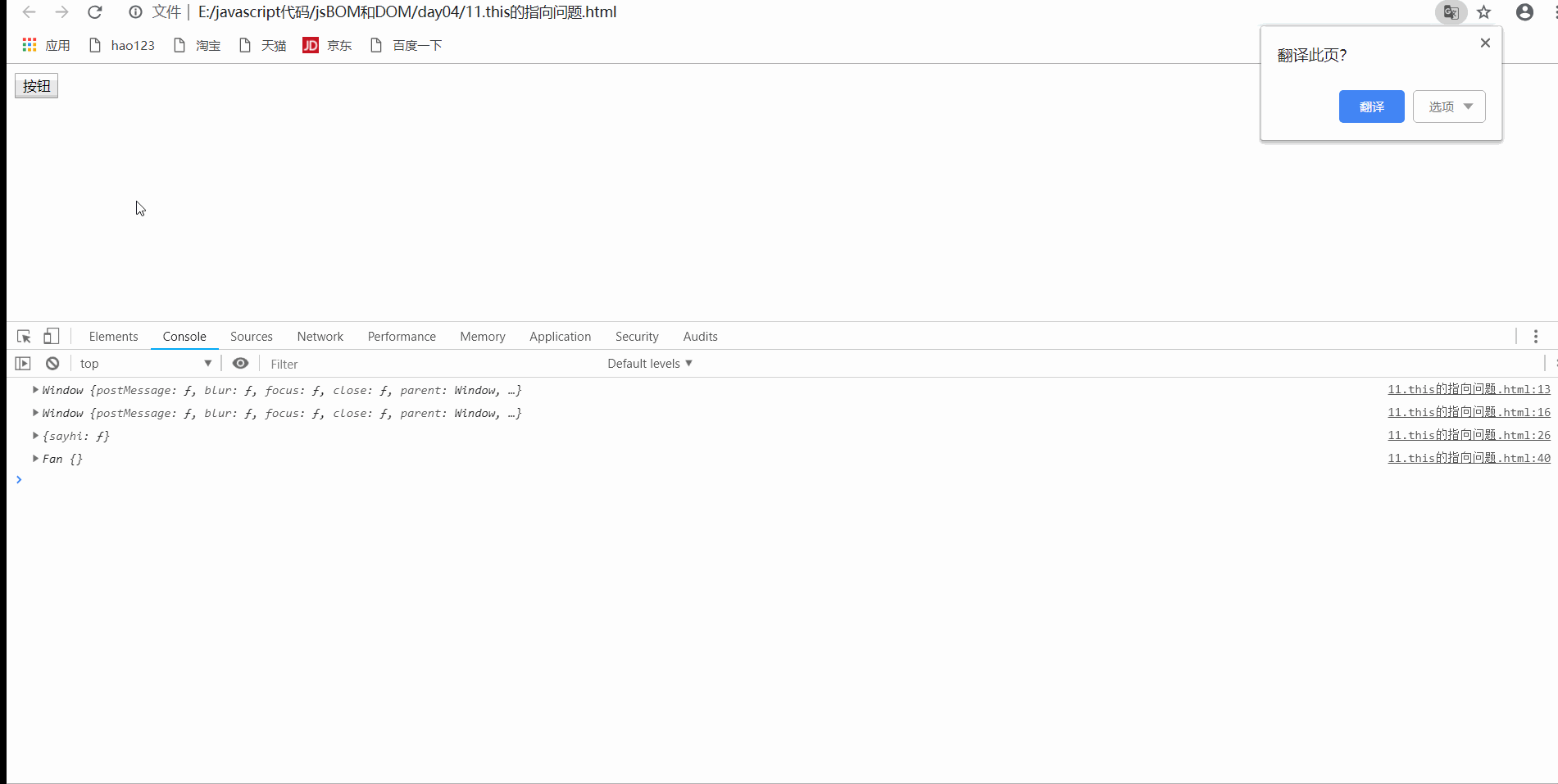
4.js execution mechanism
4.1 js execution mechanism is single thread
- You can only do one thing at a time
4.2 synchronous and asynchronous
- HTML5 proposes a web worker standard that allows js to create multithreads
- Synchronization: perform the next task after the previous task is completed
- Asynchronous: you can handle other events while doing this
Examples
<!DOCTYPE html>
<html lang="en">
<head>
<meta charset="UTF-8">
<meta http-equiv="X-UA-Compatible" content="IE=edge">
<meta name="viewport" content="width=device-width, initial-scale=1.0">
<title>Document</title>
</head>
<body>
<script>
// Due to the standard proposed by h5, the process code will be executed asynchronously
console.log(1);
setTimeout(function(){
console.log(3);
},3000)
console.log(2);
</script>
</body>
</html>
- design sketch
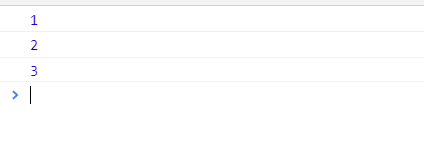
4.3 synchronous and asynchronous tasks
-
Synchronization task
- Synchronization tasks are executed on the main thread to form an execution stack
-
Asynchronous task
- The asynchrony of js is realized through callback function
-
Type of asynchronous task
- Common events: click, resize
- Loading event: load, error
- Timers: setInterval, setTimeout
-
The callback functions related to asynchronous tasks are added to the task queue (message queue)
-
graphic
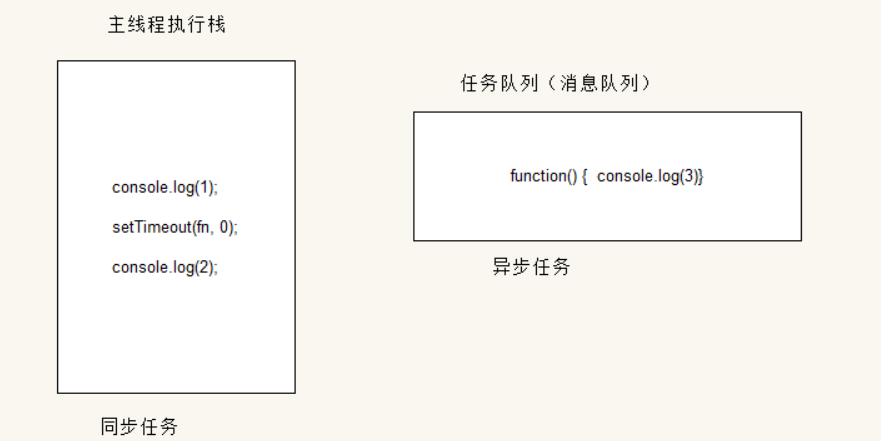
4.4 js execution mechanism
- Execute the synchronization task in the stack first
- When a synchronization task with callback function is encountered, put the callback function into the message queue
- Continue the synchronization task in the stack
- When all synchronous tasks in the execution stack are completed, go to the message queue to execute asynchronous tasks
Examples
<!DOCTYPE html>
<html lang="en">
<head>
<meta charset="UTF-8">
<meta http-equiv="X-UA-Compatible" content="IE=edge">
<meta name="viewport" content="width=device-width, initial-scale=1.0">
<title>Document</title>
</head>
<body>
<script>
// According to the task execution mechanism, 1, 2 and 3 are obtained
console.log(1);
setTimeout(function(){
console.log(3);
},0);
console.log(2);
</script>
</body>
</html>
- design sketch
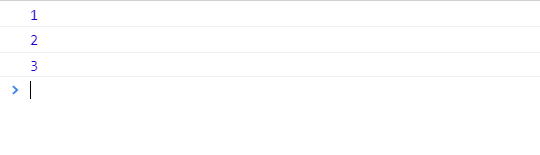
graphic
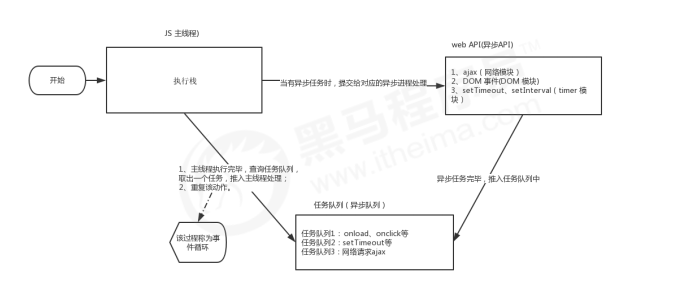
- The main thread repeatedly obtains and executes tasks, and then obtains and executes tasks. This mechanism is called event loop
An instance
<!DOCTYPE html>
<html lang="en">
<head>
<meta charset="UTF-8">
<meta http-equiv="X-UA-Compatible" content="IE=edge">
<meta name="viewport" content="width=device-width, initial-scale=1.0">
<title>Document</title>
</head>
<body>
<script>
// Check whether there is a circular execution queue in the task stack, and check whether there is a circular execution queue in the task stack
console.log(1);
document.onclick=function(){
console.log('click');
}
console.log(2);
setTimeout(function(){
console.log('timeout');
},3000)
</script>
</body>
</html>
- design sketch
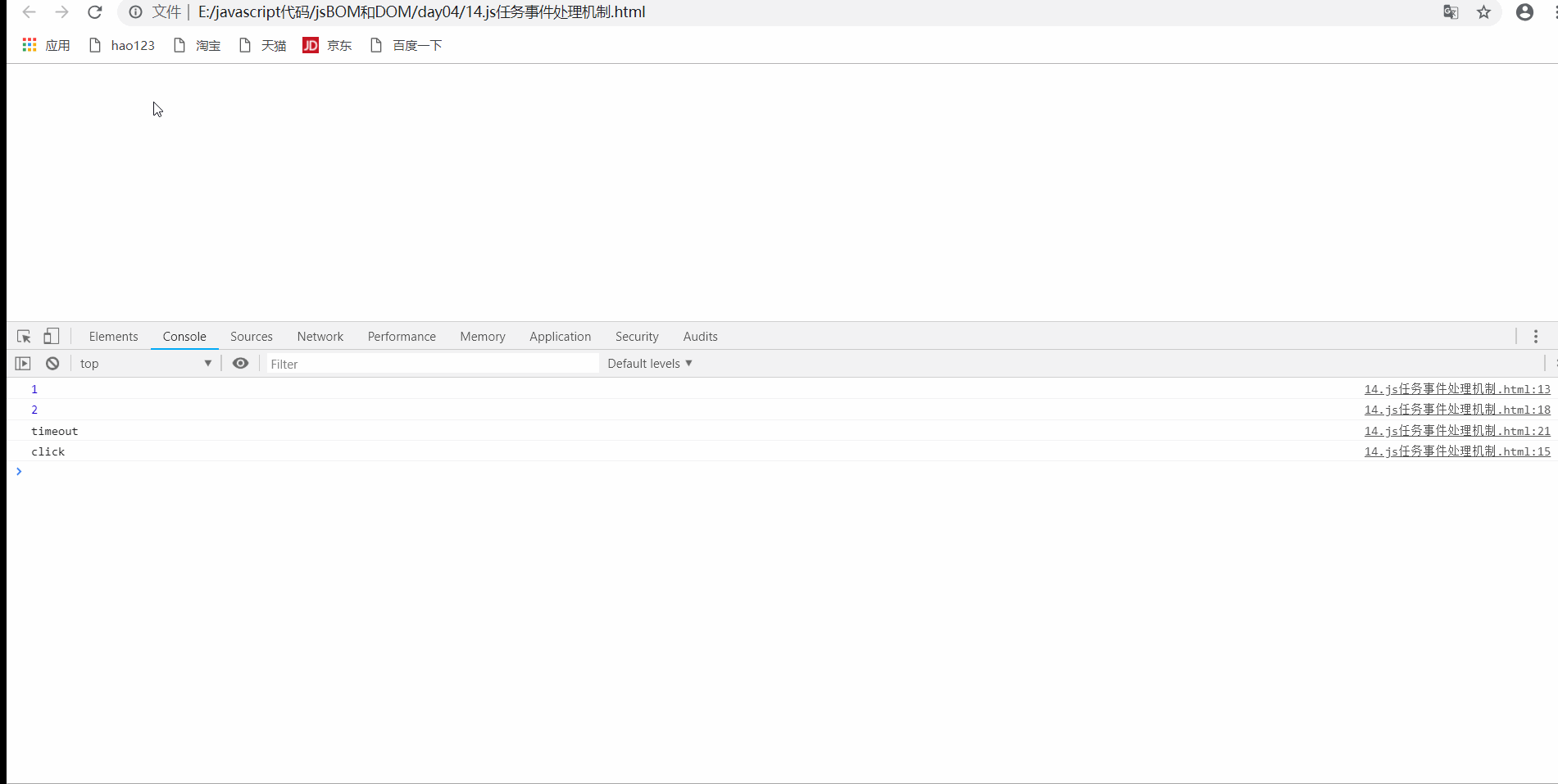
5.location object
5.1 what is a location object
- A property provided by the window object
- Get or set the url of the form. You can parse the url and return an object
5.2 URL
-
Uniform resource locator
-
The information contained indicates the location of the file and how the browser should handle it
-
General syntax format
protocol://host[:port]/path/[?query]#fragment http://www.itcast.cn/index.html?name=andy&age=18#link
- [] package content optional
-
form
| form | explain |
|---|---|
| protocol | communication protocol |
| host | Host (domain name) |
| port | Port number, http, default port 80, can be omitted |
| path | A string whose path is separated by zero or more '/', indicating a directory or file address on the host |
| query | Optional parameters, in the form of key value pairs, separated by an & sign |
| fragment | What's # behind the clip is often used to link anchors |
5.3 properties of location object
- The location attribute provided by window returns a location object
- Object properties
| location object properties | Return value |
|---|---|
| location.href | Gets or sets the entire URL |
| location.host | Get host (domain name) |
| location.port | Gets the port number. If it is not written, an empty string is returned |
| location.pathname | Get pathname |
| location.search | Get parameters |
| location.hash | Return the fragment, # following content |
Examples

Case of page Jump after 5s
<!DOCTYPE html>
<html lang="en">
<head>
<meta charset="UTF-8">
<meta http-equiv="X-UA-Compatible" content="IE=edge">
<meta name="viewport" content="width=device-width, initial-scale=1.0">
<title>Document</title>
</head>
<body>
<div>
</div>
<script>
var div=document.querySelector('div');
var cnt=5;
f1();
// Jump to Baidu home page after 5s
setInterval(f1,1000)
function f1(){
if(cnt===0){
location.href='https://www.baidu.com/';
}else{
div.innerHTML='also'+ cnt+'s Then jump to the home page';
cnt--;
}
}
</script>
</body>
</html>
- design sketch
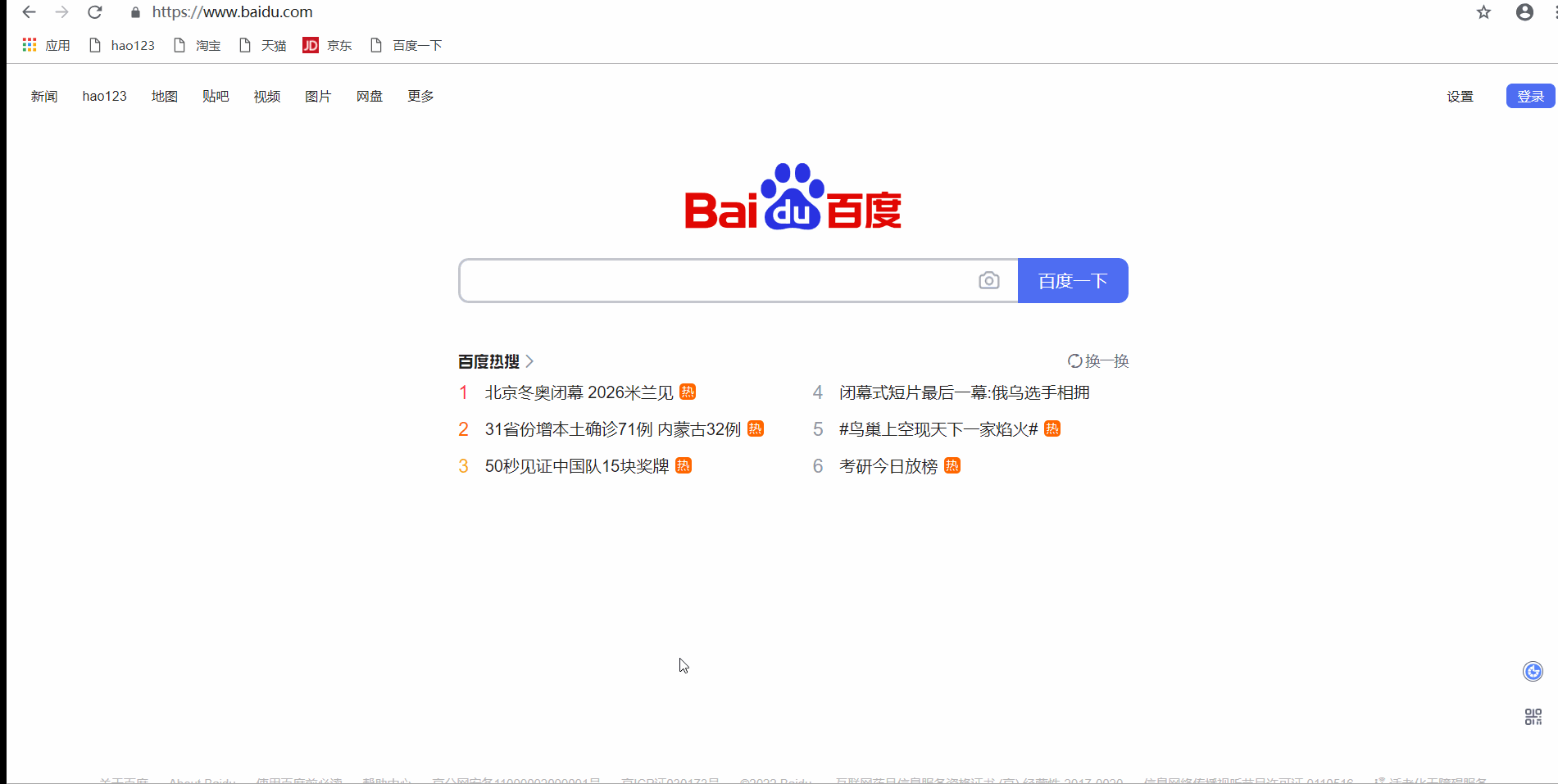
Information transfer between pages
- Login page
<!DOCTYPE html>
<html lang="en">
<head>
<meta charset="UTF-8">
<meta http-equiv="X-UA-Compatible" content="IE=edge">
<meta name="viewport" content="width=device-width, initial-scale=1.0">
<title>Document</title>
</head>
<body>
<form action="index.html">
<input type="text" name="uname">
<button type="submit">Sign in</button>
</form>
</body>
</html>
- home page
<!DOCTYPE html>
<html lang="en">
<head>
<meta charset="UTF-8">
<meta http-equiv="X-UA-Compatible" content="IE=edge">
<meta name="viewport" content="width=device-width, initial-scale=1.0">
<title>Document</title>
</head>
<body>
<div>
</div>
<script>
// 1. Get the parameters from login
var info=location.search;
// console.log(info);
// 2. Remove the question mark in uname
// Start with subscript 1 and take the second parameter to the end without writing
var sub=info.substr(1);
// Separating strings into key value pairs
var arr=sub.split('=');
// Get value to div
var div=document.querySelector('div');
div.innerHTML=arr[1]+'Welcome';
</script>
</body>
</html>
- design sketch

5.4 method of location object
| location object method | Return value |
|---|---|
| location.assign() | Like href, you can jump to the page (redirect the page) and go back |
| location.replace() | Replace the current page, cannot go back |
| location.reroad() | Reload the page, relative to refresh. If the parameter is true, it is forced to refresh relative to ctrl+f5 |
Examples
<!DOCTYPE html>
<html lang="en">
<head>
<meta charset="UTF-8">
<meta http-equiv="X-UA-Compatible" content="IE=edge">
<meta name="viewport" content="width=device-width, initial-scale=1.0">
<title>Document</title>
</head>
<body>
<button>Button</button>
<script>
var btn=document.querySelector('button');
btn.addEventListener('click',function(){
// 1. Jump to a new page and go back
// location.assign('https://www.baidu.com/');
// 2. Replace the current page and do not go back
// location.replace('https://www.baidu.com/');
// 3. Refresh the page
location.reload();
})
</script>
</body>
</html>
- assign renderings

- replace rendering
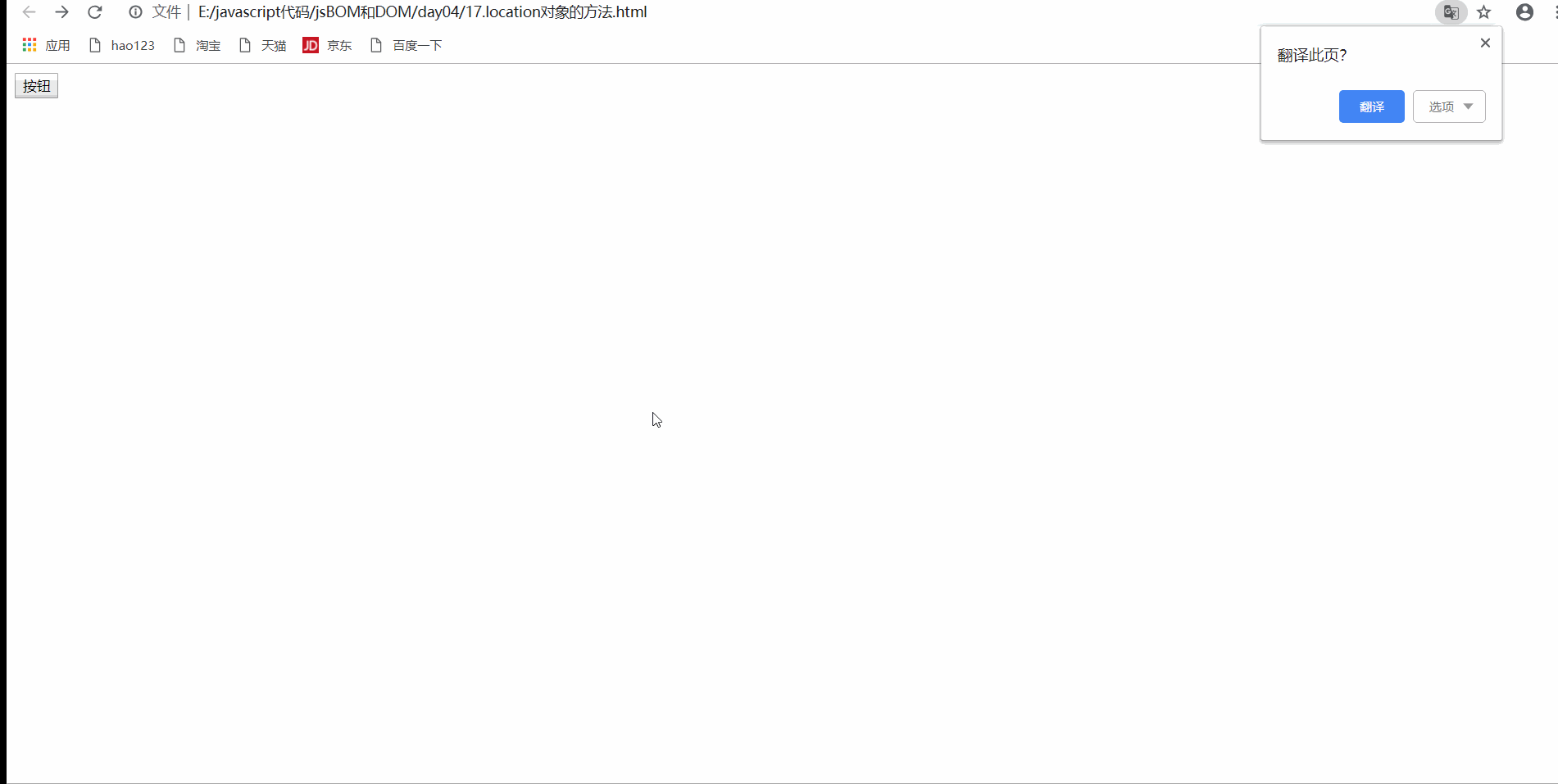
- reload renderings

6. navigator object
- Contains information about the browser. It consists of many properties, the most commonly used: userAgent, which returns the value of the user agent header sent by the client to the server
- The following front-end code can judge which terminal of the user is opened to realize jump
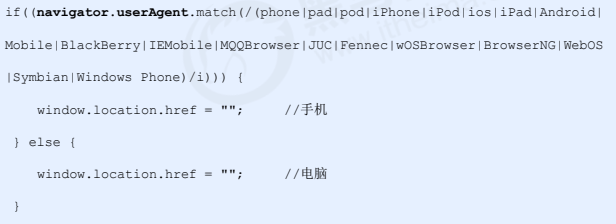
7.history object
- Object provided by window
- Interact with browser history, which contains URL s that users have visited (in browser windows)
| history object method | effect |
|---|---|
| back() | Can reverse function |
| forword() | Forward function |
| Go (parameter) | Forward and backward function, if it is 1, forward 1 step, and - 1, backward one step |
Examples
-
home page
<!DOCTYPE html> <html lang="en"> <head> <meta charset="UTF-8"> <meta http-equiv="X-UA-Compatible" content="IE=edge"> <meta name="viewport" content="width=device-width, initial-scale=1.0"> <title>Document</title> </head> <body> <a href="./list.html">Go to the list page</a> <button>forward</button> <script> var btn=document.querySelector('button'); btn.onclick=function(){ history.forward(); } </script> </body> </html> -
List page
<!DOCTYPE html> <html lang="en"> <head> <meta charset="UTF-8"> <meta http-equiv="X-UA-Compatible" content="IE=edge"> <meta name="viewport" content="width=device-width, initial-scale=1.0"> <title>Document</title> </head> <body> <a href="./index.html">Back to the home page</a> <button>Back off</button> <script> var btn=document.querySelector('button'); btn.onclick=function(){ history.back(); } </script> </body> </html> -
design sketch

8. Homework after class
1. Electronic clock
<!DOCTYPE html>
<html lang="en">
<head>
<meta charset="UTF-8">
<meta http-equiv="X-UA-Compatible" content="IE=edge">
<meta name="viewport" content="width=device-width, initial-scale=1.0">
<title>Document</title>
<style>
div{
width: 400px;
font-size: 20px;
margin: 100px auto;
background-color: skyblue;
text-align: center;
}
</style>
</head>
<body>
<div></div>
<script>
function getCurTime(){
var date=new Date();
console.log(date);
var year=date.getFullYear();
var month=date.getMonth();
var dates=date.getDate();
var hour=date.getHours();
hour=hour<10 ? '0'+hour : hour;
var minute=date.getMinutes();
minute=minute<10 ? '0'+minute : minute;
var second=date.getSeconds();
second=second<10 ? '0'+second : second;
var day=date.getDay();
var days=['Sunday','Monday','Tuesday','Wednesday','Thursday','Friday','Saturday'];
return year+'year'+month+'month'+dates+'day'+days[day]+' '+hour+':'+minute+':'+second;
}
var div=document.querySelector('div');
div.innerHTML=getCurTime();
setInterval(function(){
div.innerHTML=getCurTime();
},1000)
</script>
</body>
</html>
- design sketch

2. Countdown to singles day
<!DOCTYPE html>
<html lang="en">
<head>
<meta charset="UTF-8">
<meta http-equiv="X-UA-Compatible" content="IE=edge">
<meta name="viewport" content="width=device-width, initial-scale=1.0">
<title>Document</title>
<style>
*{
margin: 0;
padding: 0;
box-sizing: border-box;
}
.box{
width: 500px;
margin: 100px auto;
/* background-color: pink; */
text-align: center;
}
.box h2{
margin-bottom: 30px;
}
.box span{
display: inline-block;
text-align: center;
height: 30px;
width: 60px;
line-height: 30px;
}
.box span:nth-of-type(1){
color: orange;
}
.box span:nth-of-type(n+2){
color: #fff;
background-color: orange;
}
</style>
</head>
<body>
<div class="box">
<h2>From singles day, and</h2>
<span>1</span>
<span>2</span>
<span>3</span>
<span>4</span>
</div>
<script>
var iptTime=new Date('2022-11-11 00:00:00');
var rDay=document.querySelector('span');
var rHour=rDay.nextElementSibling;
var rminute=rHour.nextElementSibling;
var rsecond=rminute.nextElementSibling;
getCntTime();
setInterval(getCntTime,1000);
function getCntTime(){
var nowTime=new Date();
var restTime=(iptTime-nowTime)/1000;
var s=parseInt(restTime%60);
s=s<10? '0'+s:s;
rsecond.innerHTML=s+'second';
var m=parseInt(restTime/60%60);
m=m<10? '0'+m:m;
rminute.innerHTML=m+'branch';
var h=parseInt(restTime/60/60%24);
h=h<10? '0'+h:h;
rHour.innerHTML=h+'Time';
var day=parseInt(restTime/60/60/24);
rDay.innerHTML=day+'day';
}
</script>
</body>
</html>
- design sketch
