Hyperlink of the original text, blogger address: http://blog.csdn.net/difffate. https://blog.csdn.net/difffate/article/details/77945239
The default columns displayed by PowerDesigner are Name and type, as shown below:
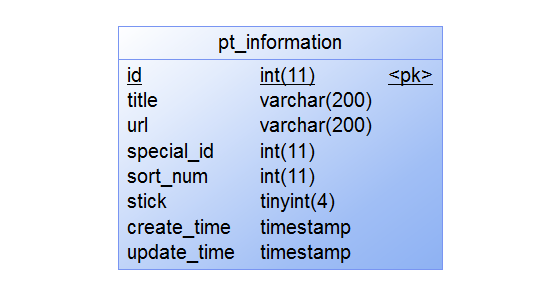
Now you need to show the Comment column to make the ER diagram clearer. However, checking Comment in PowerDesigner has no effect, so it can be handled in the following steps:
Double click the table to open the table property dialog box, and switch to ColumnTab. By default, no Comment is displayed. The Comment column is displayed. Do this
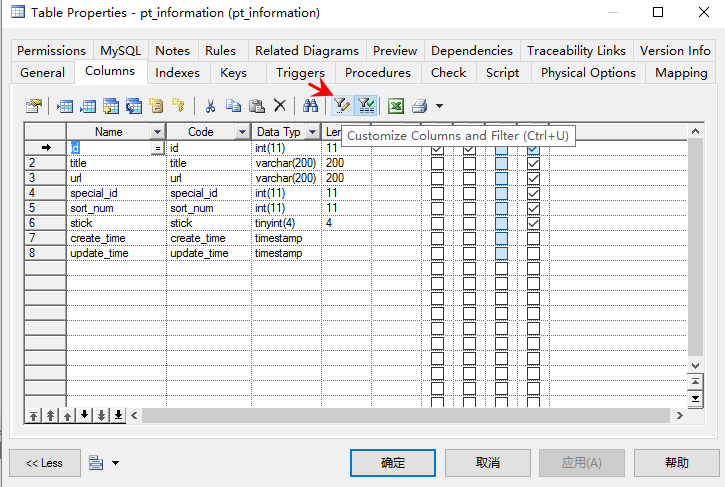
Set display Comment
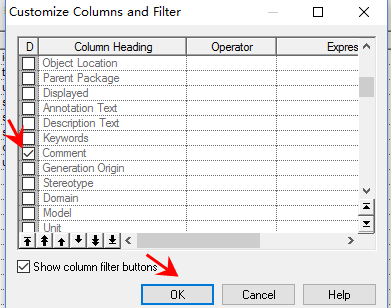
With the Comment column, add the Comment information
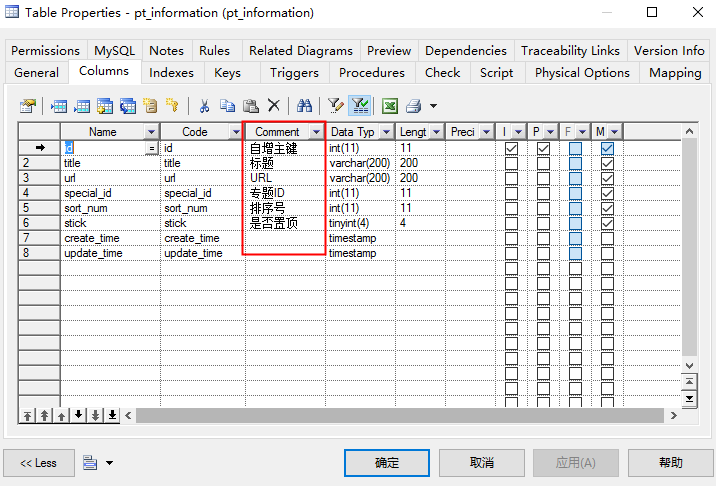
OK to save, open the menu Tools > display preferences

Adjust the displayed Attribute
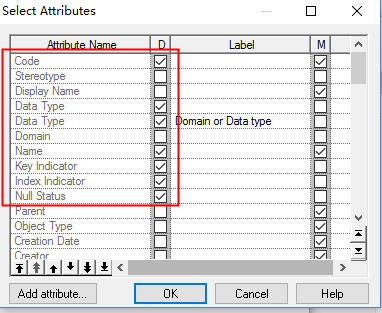
OK, save, OK, exit the settings page, apply it to all identifications, and you can see the table changes
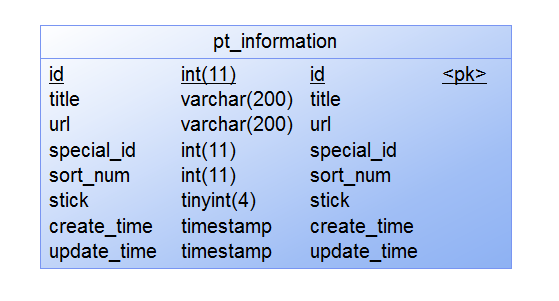
Next, we need to execute the VBS script, learn from the script on the network, and improve the following to deal with the situation where Comment is empty
Option Explicit
ValidationMode = True
InteractiveMode = im_Batch
Dim blankStr
blankStr = Space(1)
Dim mdl ' the current model
' get the current active model
Set mdl = ActiveModel
If (mdl Is Nothing) Then
MsgBox "There is no current Model "
ElseIf Not mdl.IsKindOf(PdPDM.cls_Model) Then
MsgBox "The current model is not an Physical Data model. "
Else
ProcessFolder mdl
End If
Private sub ProcessFolder(folder)
On Error Resume Next
Dim Tab 'running table
for each Tab in folder.tables
if not tab.isShortcut then
tab.name = tab.comment
Dim col ' running column
for each col in tab.columns
if col.comment = "" or replace(col.comment," ", "")="" Then
col.name = blankStr
blankStr = blankStr & Space(1)
else
col.name = col.comment
end if
next
end if
next
Dim view 'running view
for each view in folder.Views
if not view.isShortcut then
view.name = view.comment
end if
next
' go into the sub-packages
Dim f ' running folder
For Each f In folder.Packages
if not f.IsShortcut then
ProcessFolder f
end if
Next
end subOpen the menu Tools > execute commands > Edit / run Script
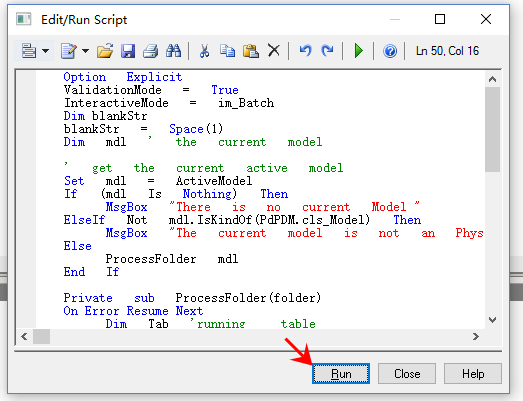
After execution, you can see the comments displayed in the third column, ha ha. The effect is as follows
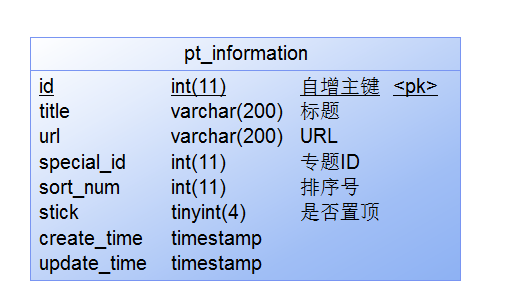
The principle is to replace the value of the column displaying name with the value of the comment, so if you adjust the comment next time, you have to execute the script again, so it's better to put it in the last execution.