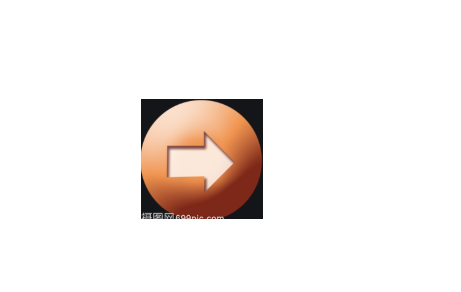Use of pygame
Pygame is a cross platform Python module designed for video games, including images and sounds. Based on SDL, real-time video game development is allowed without being bound by low-level languages (such as machine language and assembly language).
Minimum game development framework
import pygame,sys#Import pygame module pygame.init()##Initialization, which is equivalent to telling the system that I want to develop a game ##Game window size, parameter is a tuple windows=pygame.display.set_mode((600,400)) ##Set captions pygame.display.set_caption("Yang Guoping's games") ##Background color fill windows.fill((255,255,255))##Parameter is a triple pygame.display.flip()##Refresh page for the first time ##pygame.display.update() refresh after first time while True: for event in pygame.event.get():##Listening events if event.type==pygame.QUIT: sys.exit()
Load picture & show picture
import pygame,sys pygame.init() ##Game window size windows=pygame.display.set_mode((600,400)) ##subtitle pygame.display.set_caption("Yang Guoping's games") ##Background color fill windows.fill((255,255,255)) ##-------Game start page static effect ##1. Load the picture (just put it in memory) image1=pygame.image.load("java3.jpg") ##Zoom and rotate (the image loaded into memory is processed on the shape) ##This method cannot be scaled new1=pygame.transform.scale(image1,(200,150)) ##Scaling and angle rotation (the image loaded into memory is processed on the shape) ##The second parameter is the angle, and the third is the percentage of the original image new2=pygame.transform.rotozoom(image1,45,0.7) ##2. Render the picture (this is to get the picture on the page (windows)) windows.blit(new1,(0,0))##Every time this method is called, a graph is rendered windows.blit(new2,(200,0)) ##Operation picture w,h=image1.get_size()##Get the width and height of the picture ##3. Refresh the display page pygame.display.flip()##Refresh page for the first time ##pygame.display.update() refresh after first time while True: for event in pygame.event.get(): if event.type==pygame.QUIT: sys.exit()
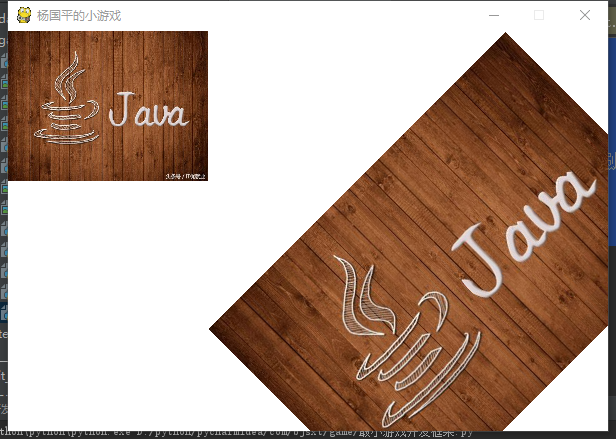
display graphics
import pygame,sys pygame.init() ##Game window size windows=pygame.display.set_mode((600,400)) pygame.display.set_caption("Yang Guoping's games") windows.fill((255,255,255)) ##pygame.draw It's like a paintbrush ##Draw a line (where, color, start, end, pixel) pygame.draw.line(windows,(255,0,0),(50,100),(100,400),2) ##Draw line (where, color, smoothness, point set, pixel) pygame.draw.lines(windows,(0,255,0),True,[(10,300),(100,160),(500,100),(150,400)],2) ##If you don't write the last parameter of circle drawing, it defaults to 0, filling, the third parameter is the center of circle, and the fourth parameter is the radius pygame.draw.circle(windows,(10,50,150),(100,100),100,1) ##Draw a rectangle (the fourth parameter is the coordinates of the top left corner vertex and the width and height of the rectangle) pygame.draw.rect(windows,(255,200,100),(100,100,100,200),1) ##Ellipse (tangent of rectangle, so the parameter is the same as rectangle) pygame.draw.ellipse(windows,(255,0,100),(100,100,100,200),1) ##Arc, the fourth parameter is the start radian, the fifth parameter is the end radian pygame.draw.arc(windows,(0,0,0),(100,100,100,200),0,3.1415926/3,3) #3. Refresh the display page pygame.display.flip()##Refresh page for the first time ##pygame.display.update() refresh after first time while True: for event in pygame.event.get(): if event.type==pygame.QUIT: sys.exit()
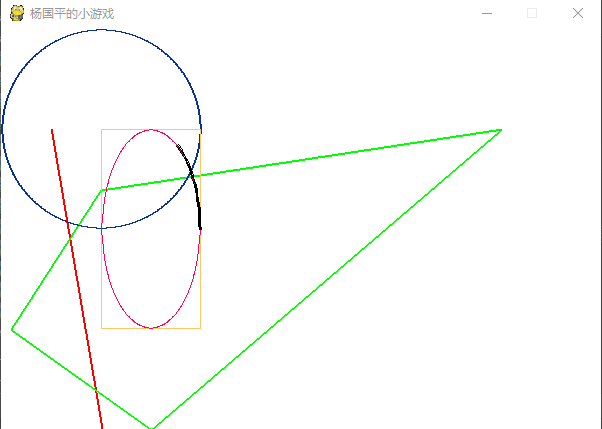
display text
import pygame,sys pygame.init() ##Game window size windows=pygame.display.set_mode((600,400)) pygame.display.set_caption("Yang Guoping's games") windows.fill((255,255,255)) ##1. Get the font object (equivalent to a brush) font=pygame.font.Font("C:\\Windows\\Fonts\\FZSTK.TTF",30) ##2. Get text object ##The third parameter is font color, and the fourth parameter is font background text=font.render("Hello game",True,(255,0,0),(255,255,0)) ##Rendering, this is the same as image rendering windows.blit(text,(0,0)) ##Operation text w,h=text.get_size() windows.blit(text,(600-w,400-h)) ##Zoom and rotate as picture new1=pygame.transform.scale(text,(200,100)) new2=pygame.transform.rotozoom(text,45,0.5) windows.blit(new1,(300,100)) windows.blit(new2,(100,200)) ##3. Refresh the display page pygame.display.flip()##Refresh page for the first time ##pygame.display.update() refresh after first time while True: for event in pygame.event.get(): if event.type==pygame.QUIT: sys.exit()
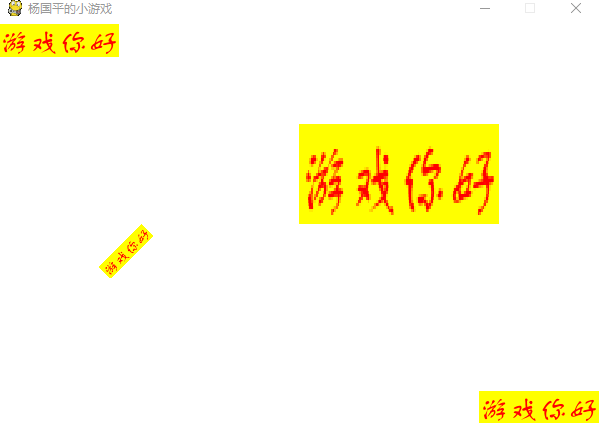
Animation principle
Animation is a frame of pictures connected, each frame of the picture difference is very small, the human eye is a coherent effect.
import pygame,sys pygame.init() WIN_WIDTH=600 WIN_HIGH=400 # #Game window size windows=pygame.display.set_mode((WIN_WIDTH,WIN_HIGH)) pygame.display.set_caption("Yang Guoping 's Games") windows.fill((255,255,255)) # #1. Load picture # image1 = pygame.image.load("java3.jpg") y = 100 r = 30 pygame.draw.circle(windows,(255,0,0),(150,y),r,1) # windows.blit(image1,(0,0)) #3. Refresh the display page pygame.display.flip()##Refresh page for the first time ##pygame.display.update() refresh after first time num=0 d=0 y_speed=1 while True: num=num+1 if num%1000==0:##Slow down refresh pygame.draw.circle(windows,(255,255,255),(150,y),r,1)##Cover the previous frame with a circle with a white border y=y+y_speed##Control movement if y>=WIN_HIGH-r:##The speed is the opposite when touching the lower border y_speed=y_speed*(-1) if y<=r:##It's the opposite when it comes to the top border y_speed = y_speed * (-1) # r=r+1##Control zoom pygame.draw.circle(windows, (255, 0, 0), (150, y), r, 1) ##Rotate animation # windows.fill((255, 255, 255)) # d+=1 # new_image=pygame.transform.rotozoom(image1,d,1) # windows.blit(new_image,(0,0)) pygame.display.update()##Refresh page after first time for event in pygame.event.get(): if event.type==pygame.QUIT: sys.exit()
event detection
I have done two cases, one is to monitor the keyboard event to output the value of the key, the other is to monitor the mouse movement event to draw a circle with random color.
import pygame,sys from random import randint pygame.init() WIN_WIDTH=600 WIN_HIGH=400 # #Game window size windows=pygame.display.set_mode((WIN_WIDTH,WIN_HIGH)) pygame.display.set_caption("Yang Guoping's games") windows.fill((255,255,255)) ##1. Get font object font=pygame.font.Font("C:\\Windows\\Fonts\\FZSTK.TTF",30) pygame.display.flip() x=0 while True: for event in pygame.event.get(): # if event.type==pygame.MOUSEBUTTONDOWN: # a = randint(0, 255) # b = randint(0, 255) # c=randint(0,255) # x,y=event.pos # pygame.draw.circle(windows,(a,b,c),(x,y),20,1) # pygame.display.update() if event.type==pygame.MOUSEMOTION:##Monitor mouse movement a = randint(0, 255)##Triples generating random colors b = randint(0, 255) c=randint(0,255) x,y=event.pos##Get coordinates of mouse movement pygame.draw.circle(windows,(a,b,c),(x,y),20,0)##Draw a circle on the acquired coordinates pygame.display.update() if event.type==pygame.KEYDOWN: ##2. Get text object text = font.render(chr(event.key), True, (255, 0, 0), (255, 255, 0)) ##The third parameter is font color, and the fourth parameter is font background ##Rendering windows.blit(text, (x, 0)) x+=30 pygame.display.update() if event.type==pygame.QUIT: sys.exit()
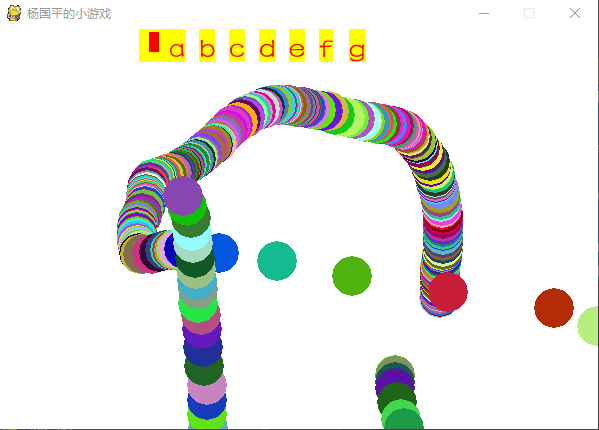
Button click
My case is to click OK and cancel in the specified range, the button will have different color changes!
import pygame,sys pygame.init() ##Game window size WIDTH=400 HIGH=600 windows=pygame.display.set_mode((WIDTH,HIGH)) pygame.display.set_caption("Yang Guoping's games") ##Background color fill windows.fill((255,255,255)) pygame.display.flip() font=pygame.font.Font("C:\\Windows\\Fonts\\FZSTK.TTF",30) ##Draw the first OK button, draw OK on the rectangle bx1,by1,bw,bh=30,100,100,50 pygame.draw.rect(windows,(255,0,0),(bx1,by1,bw,bh)) text1=font.render("determine",True,(255,255,255)) tw1,th1=text1.get_size() tx1=bx1+bw/2-tw1/2 ty1=by1+bh/2-th1/2 windows.blit(text1,(tx1,ty1)) ##Draw the second button bx2,by2=30,200 pygame.draw.rect(windows,(0,255,0),(bx2,by2,bw,bh)) text2=font.render("cancel",True,(255,255,255)) tw2,th2=text1.get_size() tx2=bx2+bw/2-tw2/2 ty2=by2+bh/2-th2/2 windows.blit(text2,(tx2,ty2)) pygame.display.update() while True: for event in pygame.event.get(): if event.type==pygame.QUIT: sys.exit() if event.type==pygame.MOUSEBUTTONDOWN:##Monitor Click mx,my=event.pos if bx1 <= mx <=bx1 + bw and by1 <= my <= by1 + bh:##Determine the location of the click pygame.draw.rect(windows,(200,200,200),(bx1,by1,bw,bh))##Redraw a gray background text1=font.render("determine",True,(255,255,255))##Write on a gray background windows.blit(text1,(tx1,ty1)) pygame.display.update() if bx2 <= mx <=bx2 + bw and by2 <= my <= by2 + bh: pygame.draw.rect(windows,(200,200,200),(bx2,by2,bw,bh)) text2=font.render("cancel",True,(255,255,255)) windows.blit(text2,(tx2,ty2)) pygame.display.update() if event.type==pygame.MOUSEBUTTONUP:##Monitor loose mouse mx, my = event.pos if bx1 <= mx <= bx1 + bw and by1 <= my <= by1 + bh:##Judge the scope of mouse delivery pygame.draw.rect(windows, (255, 0, 0), (bx1, by1, bw, bh))##Change back to the original color text1 = font.render("determine", True, (255, 255, 255))##Write the original words again windows.blit(text1, (tx1, ty1)) pygame.display.update() if bx2 <= mx <= bx2 + bw and by2 <= my <= by2 + bh: pygame.draw.rect(windows, (0, 255, 0), (bx2, by2, bw, bh)) text2 = font.render("cancel", True, (255, 255, 255)) windows.blit(text2, (tx2, ty2)) pygame.display.update()
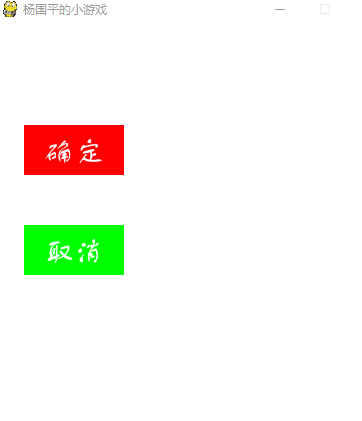
Click the button and the background will turn gray. Once released, it will change back to the original color!!
Hold on
This case is to monitor the keyboard wsad, that is, the up and down left and right buttons in the game, and then the arrow of the game interface will change. If you hold down the mouse, it will always move in that direction!!
import pygame,sys pygame.init() ##Game window size WIDTH=800 HIGH=1200 windows=pygame.display.set_mode((WIDTH,HIGH)) pygame.display.set_caption("Yang Guoping's games") ##Background color fill windows.fill((255,255,255)) pygame.display.flip() ##First, add the up, down, left and right arrow pictures to the memory upimg=pygame.image.load("upper.png") downimg=pygame.image.load("lower.png") leftimg=pygame.image.load("Left.png") rightimg=pygame.image.load("right.png") ##Initialize to up arrow, and initialize coordinates defaultDirect=upimg xInit,yInit=200,400 windows.blit(defaultDirect,(xInit,yInit)) pygame.display.flip() is_move=False#Move or not x_speed=0 y_speed=0 while True: if is_move: windows.fill((255,255,255)) xInit+=x_speed yInit+=y_speed windows.blit(defaultDirect, (xInit, yInit)) pygame.display.update() for event in pygame.event.get(): if event.type==pygame.QUIT: sys.exit() if event.type==pygame.KEYDOWN: ch = chr(event.key) if ch == 'w':##Monitor whether the key is wsad, if so, change it to move, modify the corresponding picture, and then change x_ speed,y_ The value of speed, and the program returns to if is_move, the contents are executed all the time, and the graph is rendered to windows all the time. Because the horizontal and vertical coordinates are changing, the position will go according to the key direction. is_move = True defaultDirect = upimg x_speed = 0 y_speed = -1 if ch == 's': is_move = True defaultDirect = downimg x_speed = 0 y_speed = 1 if ch == 'a': is_move = True defaultDirect = leftimg x_speed = -1 y_speed = 0 if ch == 'd': is_move = True defaultDirect = rightimg x_speed = 1 y_speed = 0 if event.type==pygame.KEYUP: is_move = False