1. Install deepin wine
Use the shell method to download various deb packages [1] . The specific operations are as follows: open the terminal in home and run the following statement:
gedit install.sh
A text edit box pops up, paste the following code into the text box, save and exit.
#!/bin/bash mkdir ./deepintemp cd ./deepintemp wget http://packages.deepin.com/deepin/pool/non-free/d/deepin-wine/deepin-wine_2.18-22~rc0_all.deb wget http://packages.deepin.com/deepin/pool/non-free/d/deepin-wine/deepin-wine32_2.18-22~rc0_i386.deb wget http://packages.deepin.com/deepin/pool/non-free/d/deepin-wine/deepin-wine32-preloader_2.18-22~rc0_i386.deb wget http://packages.deepin.com/deepin/pool/non-free/d/deepin-wine-helper/deepin-wine-helper_1.2deepin8_i386.deb wget http://packages.deepin.com/deepin/pool/non-free/d/deepin-wine-plugin/deepin-wine-plugin_1.0deepin2_amd64.deb wget http://packages.deepin.com/deepin/pool/non-free/d/deepin-wine-plugin-virtual/deepin-wine-plugin-virtual_1.0deepin3_all.deb wget http://packages.deepin.com/deepin/pool/non-free/d/deepin-wine-uninstaller/deepin-wine-uninstaller_0.1deepin2_i386.deb wget http://packages.deepin.com/deepin/pool/non-free/u/udis86/udis86_1.72-2_i386.deb wget http://packages.deepin.com/deepin/pool/non-free/d/deepin-wine/deepin-fonts-wine_2.18-22~rc0_all.deb wget http://packages.deepin.com/deepin/pool/non-free/d/deepin-wine/deepin-libwine_2.18-22~rc0_i386.deb wget https://packages.deepin.com/deepin/pool/main/libj/libjpeg-turbo/libjpeg62-turbo_1.5.1-2_amd64.deb --no-check-certificate wget https://packages.deepin.com/deepin/pool/main/libj/libjpeg-turbo/libjpeg62-turbo_1.5.1-2_i386.deb --no-check-certificate echo 'Ready to add 32-bit support' sudo dpkg --add-architecture i386 echo 'Successfully added, ready to refresh apt Cache information...' sudo apt update echo 'Installation is about to begin...' sudo dpkg -i *.deb echo 'Installation is complete, installing dependencies automatically...' sudo apt install -fy rm -vfr ./deepintemp http://packages.deepin.com/deepin/pool/non-free/d/
Then continue to run the following statement under the terminal:
sudo sh install.sh
After waiting for a long time and running, you can find a deepintemp folder in the folder where the terminal is located, with 12 deb files, as shown in Figure 1.
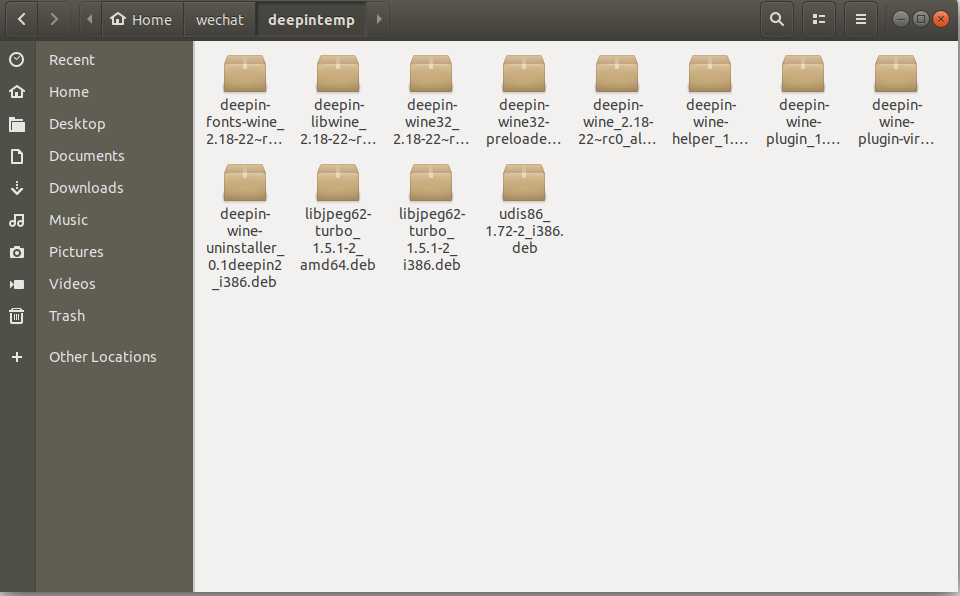
Figure 1 12 files in the deep temp folder
Continue to observe the results of the just run. If the "installation is complete, automatically installing dependencies..." As shown in Figure 2, this step is successful.
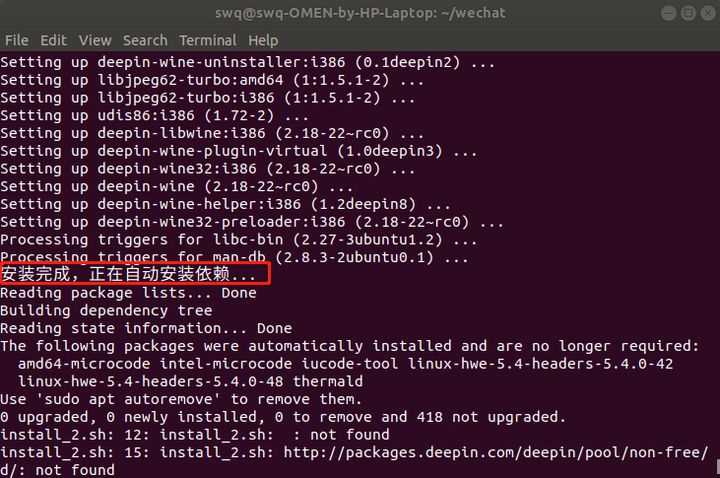
Figure 2 terminal result 1
2. Install wechat
First, click the following website to download the deb installation package of wechat
Put the 40 + M deb file under home, continue to open the terminal under home, run the following statement to install wechat:
sudo dpkg -i deepin.com.wechat_2.6.8.65deepin0_i386.deb
After the operation, the results are shown in Figure 3, which proves success.
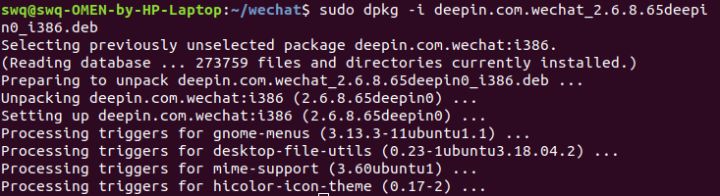
Figure 3 terminal results 2
At this time, press the start key on the keyboard and enter wechat in the search box above to open it. Similar to the windows wechat login method, it requires mobile phone code scanning verification. So far, wechat has been installed and can be used, but there are still some problems with Chinese display. Please see Step 3.
3. Wechat Chinese display and black box in the center of the screen
After logging into wechat in steps 1 and 2 above, you will find that all Chinese parts of wechat have become black bars. Some settings are needed to fix this problem. The solutions are as follows:
First, close wechat and wine (the icon of the red wine cup), then open a terminal and run the following statement:
cd /opt/deepinwine/tools/
Continue with the following statement:
sudo gedit run.sh
Pop up a code and find the wine on line 13_ CMD = "deep wine", add "#" before this sentence to change this sentence to
#WINE_CMD="deepin-wine"
Then add a line of code below this sentence:
WINE_CMD="LC_ALL=zh_CN.UTF-8 deepin-wine"
Save and exit, and then continue running
sudo gedit run_v2.sh
In the same way, comment out wine_ CMD = "deep wine" and add wine_ CMD = "lc_all = zh_cn. UTF-8 deepin wine", then save and exit. Then re-enter wechat and you can find that wechat has become Chinese.
-----------------------------------
However, a new problem arises at this time, that is, you still can't input Chinese, and there is a small black square in the middle. There is no perfect solution to this problem.
This article is reproduced from: Ubuntu18.04 install wechat - Zhihu