When using the database, you need to view the list of drivers supported in the installed QT. Generally, you can view all the driver plug-in files in the plugins/sqldrivers folder in the QT installation directory.
This is not the focus of this article, so I will not elaborate.
The following should be added to the xxx.pro project file:
QT += sql
Connect to the SQLite database:
#include <QMessageBox>
#include <QSqlDatabase>
#include <QSqlQuery>
#include <QDebug>
static bool createConnection()
{
QSqlDatabase db = QSqlDatabase::addDatabase("QSQLITE");
db.setDatabaseName("my.db");
if (!db.open()) {
QMessageBox::critical(0, "Cannot open database1",
"Unable to establish a database connection.", QMessageBox::Cancel);
return false;
}
QSqlQuery query;
// Create a login user table
query.exec("create table user (username varchar primary key, passwd varchar)");
query.exec("insert into user values('admin', 'root')");
}#include <QMessageBox>
#include <QSqlDatabase>
#include <QSqlQuery>
static bool createConnection()
{
// Create a database connection using "Connection 1" as the connection name
QSqlDatabase db1 = QSqlDatabase::addDatabase("QSQLITE", "connection1");
db1.setDatabaseName("my1.db");
if (!db1.open()) {
QMessageBox::critical(0, "Cannot open database1",
"Unable to establish a database connection.", QMessageBox::Cancel);
return false;
}
// Here you specify the connection
QSqlQuery query1(db1);
query1.exec("create table student (id int primary key, "
"name varchar(20))");
query1.exec("insert into student values(0, 'LiMing')");
query1.exec("insert into student values(1, 'LiuTao')");
query1.exec("insert into student values(2, 'WangHong')");
// To create another database connection, use a different connection name, here is "Connection 2"
QSqlDatabase db2 = QSqlDatabase::addDatabase("QSQLITE", "connection2");
db2.setDatabaseName("my2.db");
if (!db2.open()) {
QMessageBox::critical(0, "Cannot open database1",
"Unable to establish a database connection.", QMessageBox::Cancel);
return false;
}
// Here you specify the connection
QSqlQuery query2(db2);
query2.exec("create table student (id int primary key, "
"name varchar(20))");
query2.exec("insert into student values(10, 'LiQiang')");
query2.exec("insert into student values(11, 'MaLiang')");
query2.exec("insert into student values(12, 'ZhangBin')");
return true;
}Connect to the SQL Server database:
Prerequisites:
Installed SQL Server 2008 and created database MyDB in SQL Server
Overview of Qt Connecting SQL Server 2008 through ODBC:
When Qt connects to database through ODBC, the database name used is not written directly to the database name, but DSN name.
There are two ways to use DSN names:
1. Configure DSN in operating system;
2. Using DSN connection string to connect ODBC database directly in Qt program code.
Here is a detailed description of how to connect SQL Server 2008 with DSN configuration in the operating system
Configuring DSN in Operating System
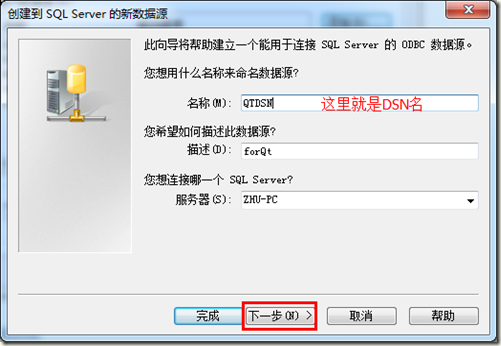
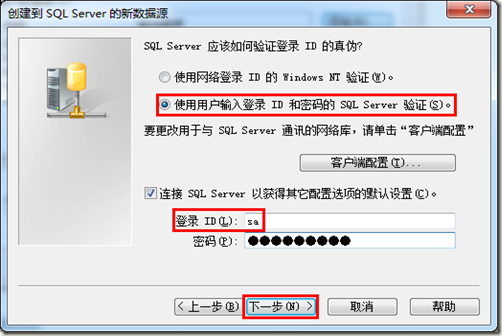
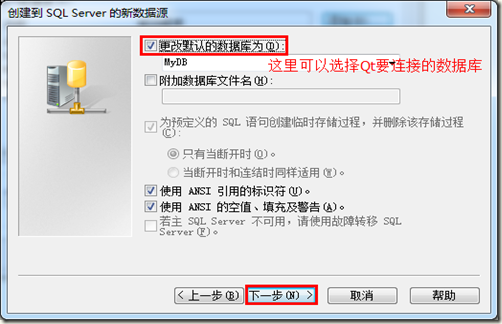
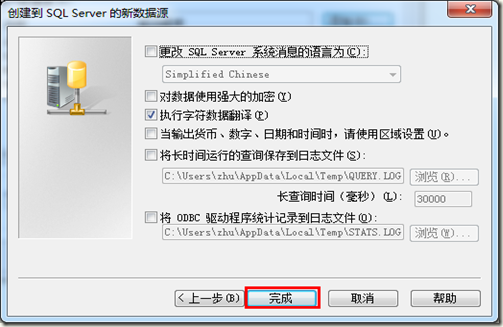
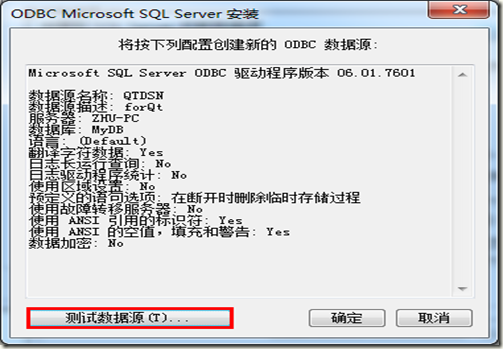
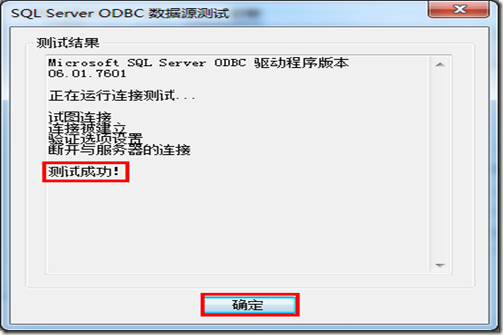
So far, the link is complete.QSqlDatabase db = QSqlDatabase::addDatabase("QODBC"); QString dsn = QString::fromLocal8Bit("QTDSN"); db.setHostName("127.0.0.1"); db.setDatabaseName(dsn); db.setUserName("sa"); db.setPassword("123456");
#include <QMessageBox>
#include <QSqlDatabase>
#include <QSqlQuery>
#include <QDebug>
static bool createConnection()
{
QSqlDatabase db = QSqlDatabase::addDatabase("QODBC");
QString dsn = QString::fromLocal8Bit("QTDSN");
db.setHostName("127.0.0.1");
db.setDatabaseName(dsn);
db.setUserName("sa");
db.setPassword("123456");
if (!db.open()) {
QMessageBox::critical(0, "Cannot open database1",
"Unable to establish a database connection.", QMessageBox::Cancel);
return false;
}
QSqlQuery query;
// Create a login user table
query.exec("select * from user");
while(query.next()){
qDebug()<<query.value(0).toString();
qDebug()<<query.value(1).toString();
}
}