catalogue
5. Configure pcl1 in vs2015 environment eight point one
1. Download resource package
vs2015 is installed by default
vs2015 Community Edition download address: https://my.visualstudio.com/Downloads Installation strategy
The following are required:
All in one installation package download address: http: / / pointclouds org/downloads/windows. html
PDB package corresponding to all in one package. Download address: HTTPS: / / GitHub com/PointCloudLibrary/pcl/releases
Github can't go up. Look here
Installation package download address: Point Cloud Library 1.8.1 has been released – Summary?Blog
2. Install PCL
Select the downloaded PCL-1.8.1-AllInOne-msvc2015-win64_3. Install the package. Right click to run as administrator;
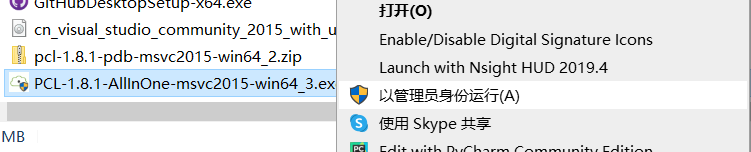
Select the second one and Add PCL to the system PATH for all users;
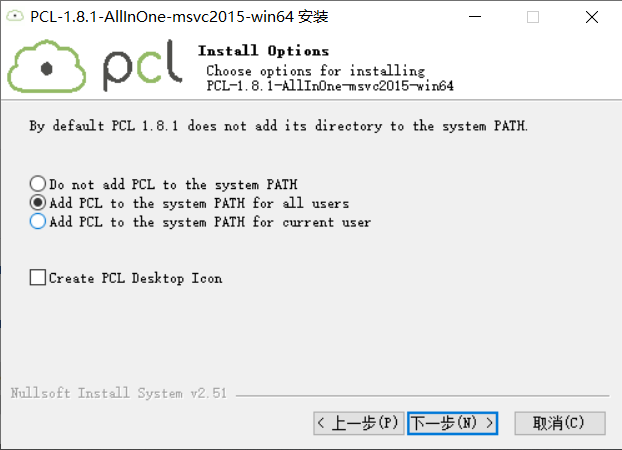
Select the installation location;
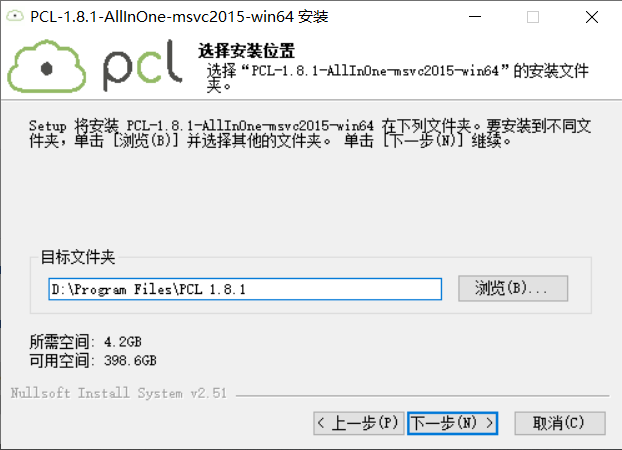
Default to next step;
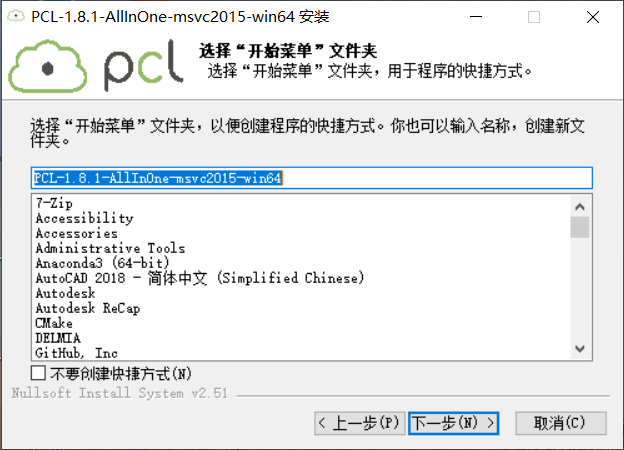
Select the components to be installed. Select all by default and install;
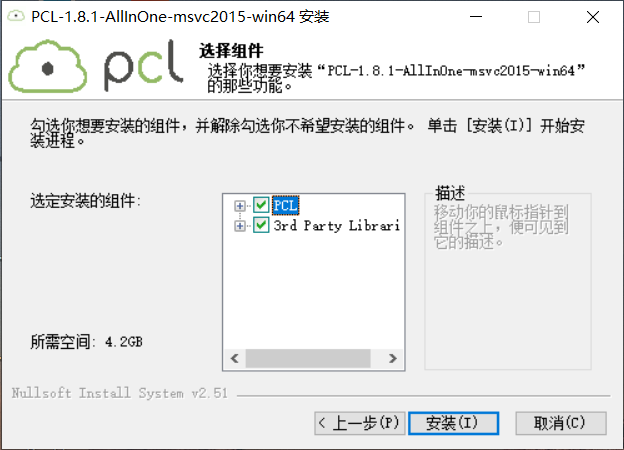
A prompt for installing OPENNI2 will pop up during the waiting process
Next, install OPENNI2
3. Install openni2 two
During installation, prompt to install openni2 2. Change the installation path and set the installation path to the 3rdParty folder in the PCL installation path
My is D:\Program Files\PCL 1.8.1rdParty \, and then Install;
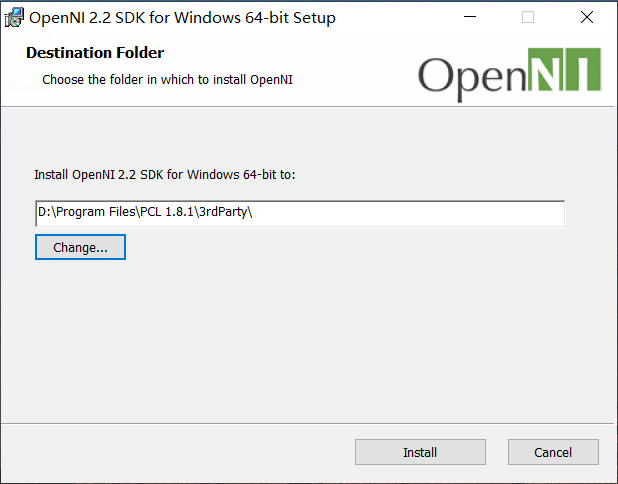
Pop up prompt: select installation
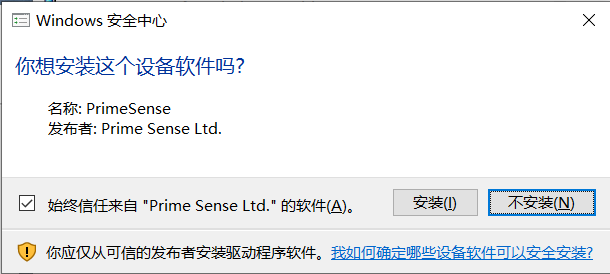
Finish
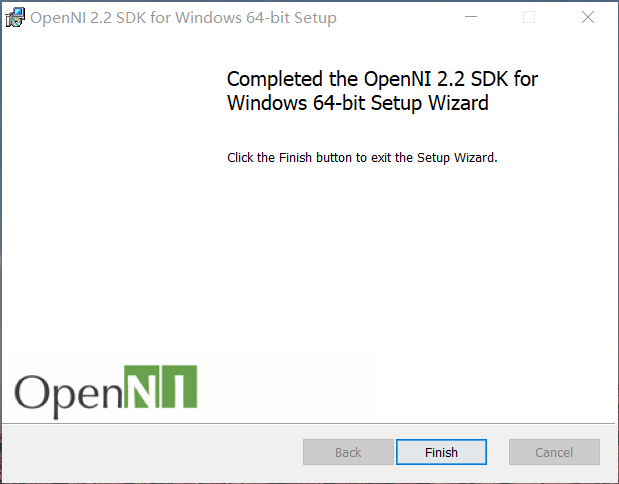
Warning: path too long Don't worry, just click OK;
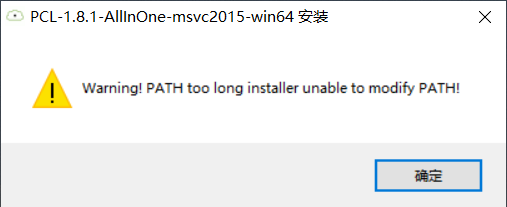
Complete the installation;
Note: after installation, enter the OPENNI2 installation folder to see if the following files exist. If they exist [all files except the suffix Wie.msi], proceed to the next step. If they do not exist or are incomplete, you need to uninstall OPENNI and reinstall
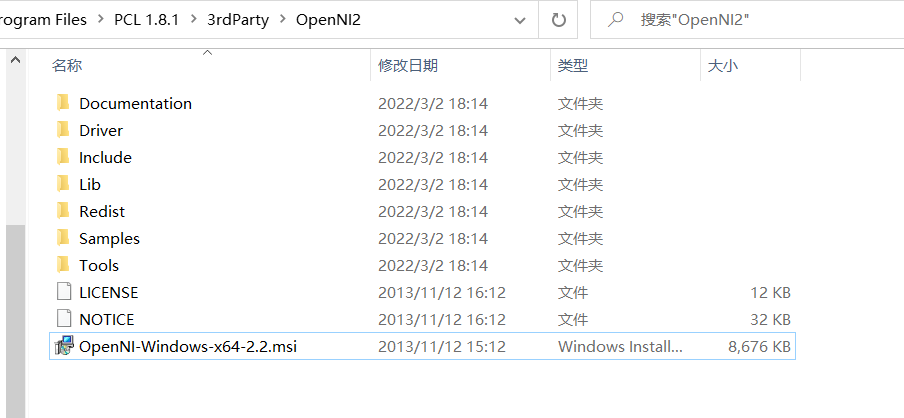
4. Environment configuration
After successful installation, enter advanced system settings and view environment variables;
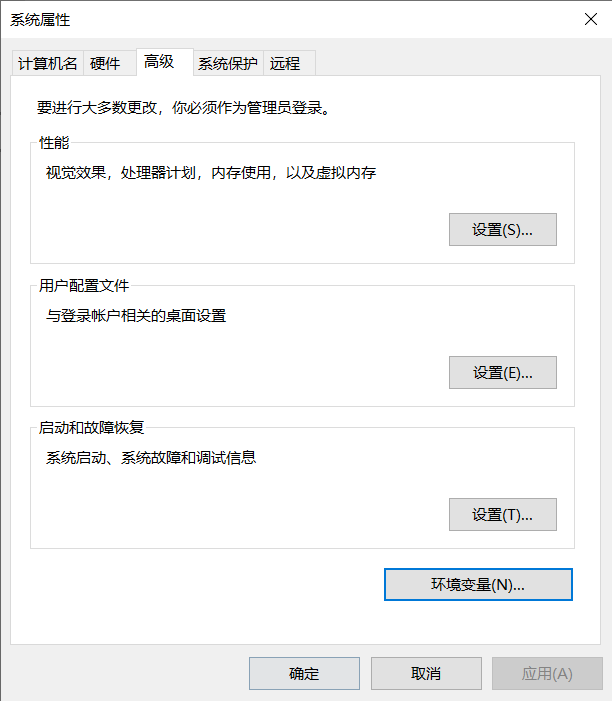
These four environmental variables appear;
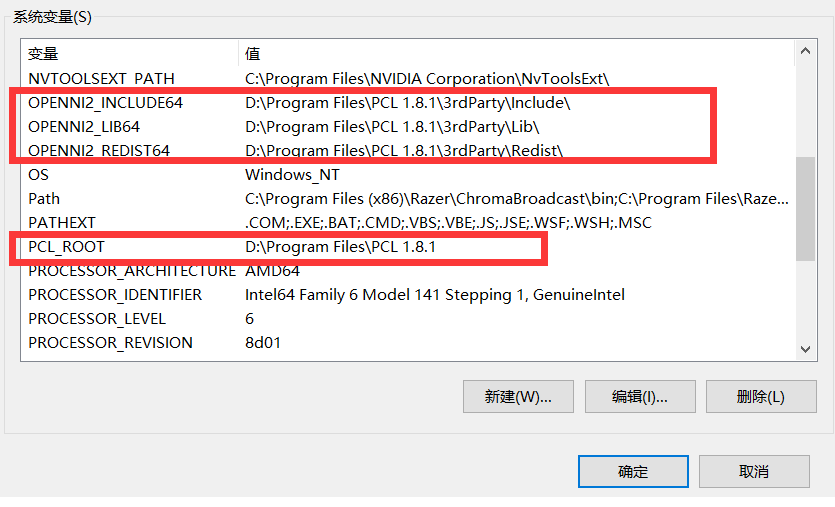
Double click Path to edit the environment variable,
Create the following environment variables:;
%PCL_ROOT%\3rdParty\FLANN\bin %PCL_ROOT%\3rdParty\Qhull\bin %PCL_ROOT%\3rdParty\OpenNI2\Tools %PCL_ROOT%\3rdParty\VTK\bin %PCL_ROOT%\bin %OPENNI2_REDIST64%
Next, unzip the downloaded pcl-1.8.1-pdb-msvc2015-win64 file and save all of it Copy the pdb file to the bin folder of the PCL installation path. My name is D:\Program Files\PCL 1.8.1\bin
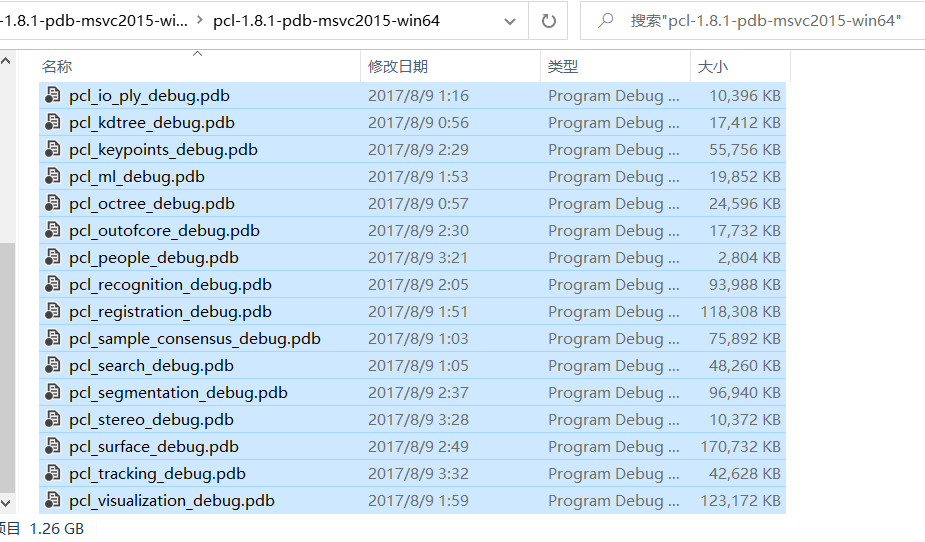
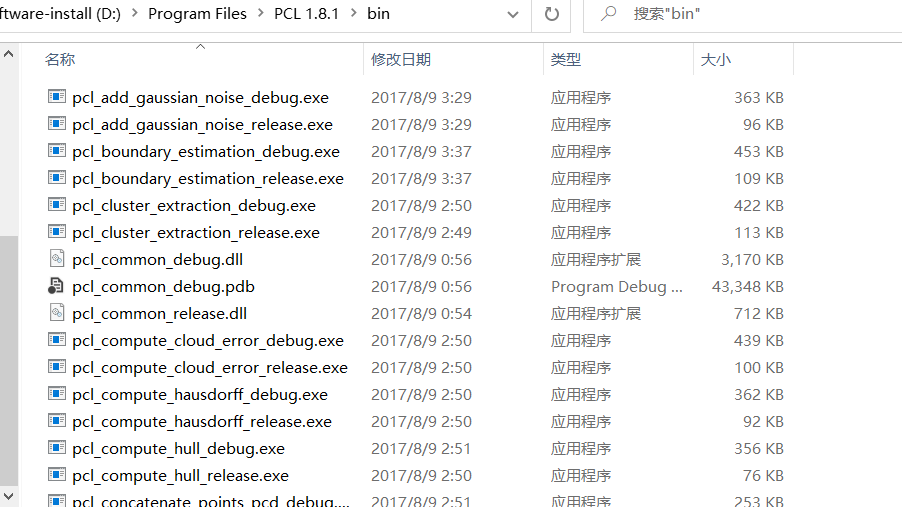
5. Configure pcl1 in vs2015 environment eight point one
Open vs2015, create a new project, select new Win32 console application, and name it PCL_env_set.cpp name optional
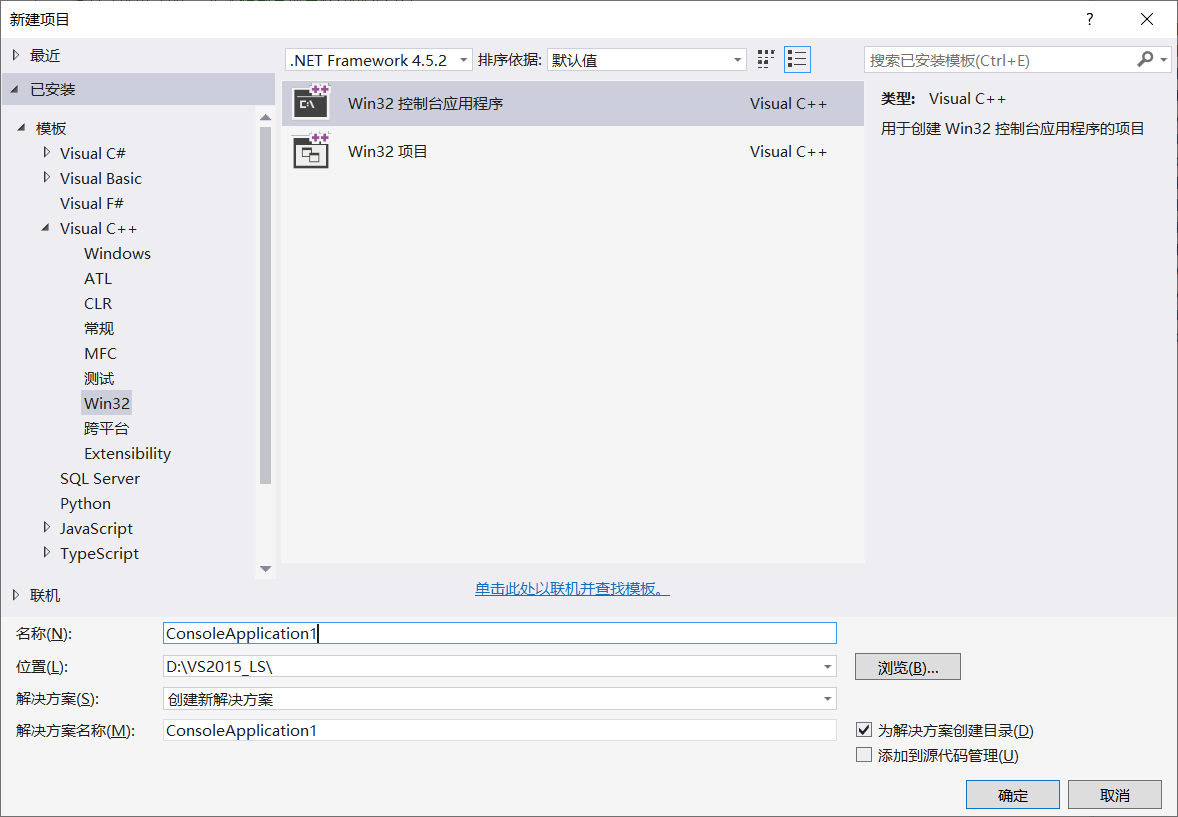
Then find view - Other windows - property manager and open the property manager;
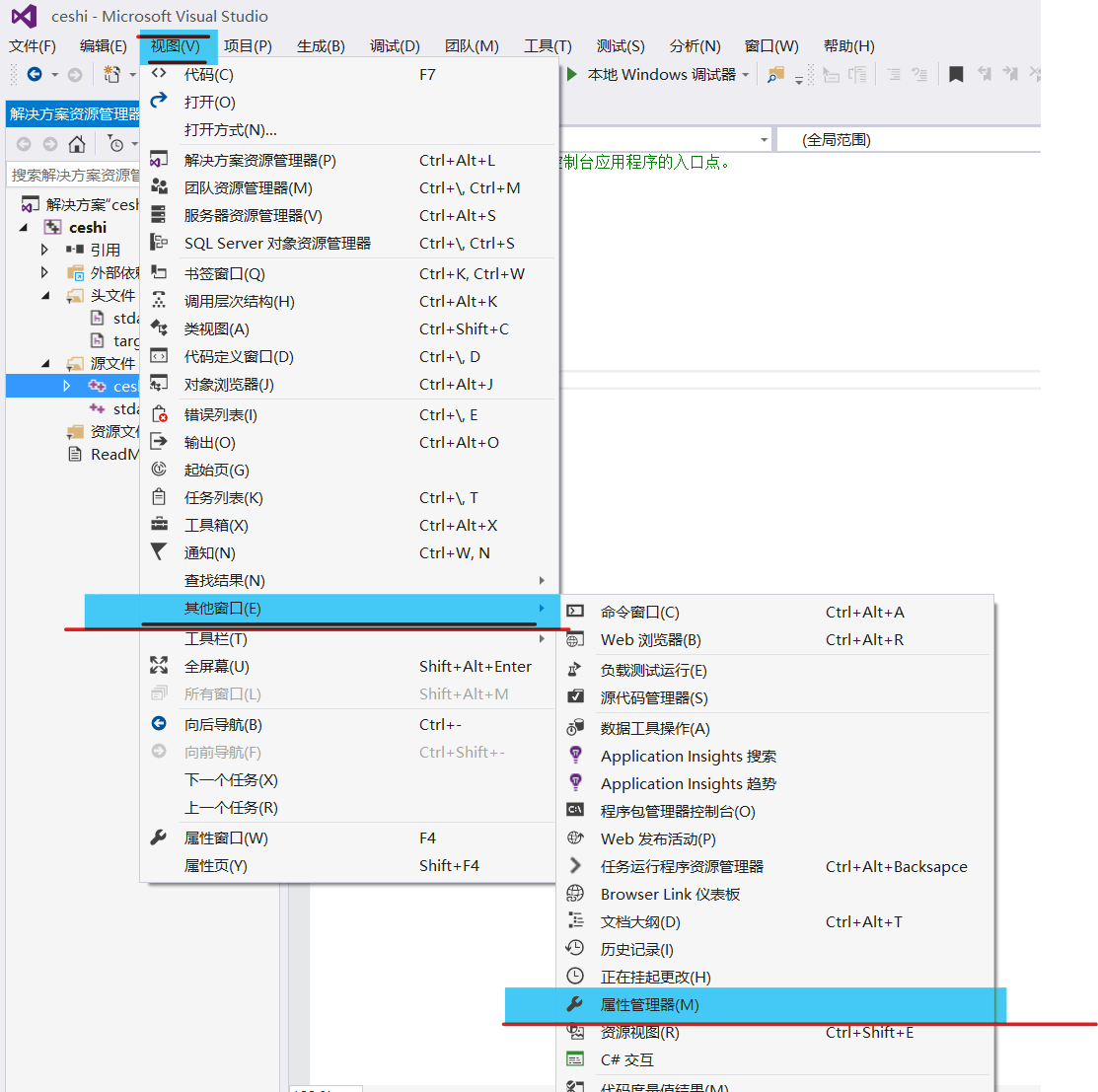
Right click on the release|x64 folder to add a new project attribute table, named PCLRelease64;
Similarly, add a new project attribute table under Debug|x64, named PCLDebug64;
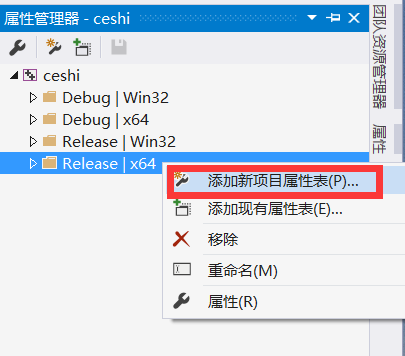
PCLRelease64 configuration:
Double click PCLRelease64 to pop up the property page, and select the VC + + directory on the left
On the right, add the following path in the include directory and Library Directory [the path should match your installation location]
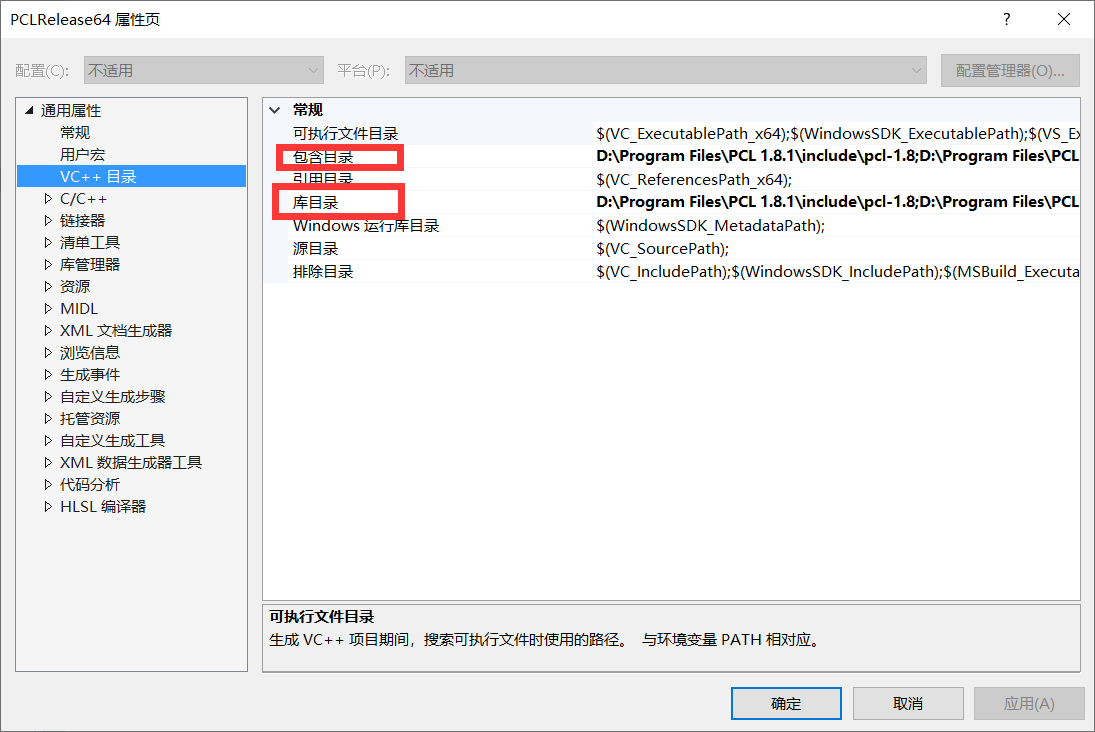
Include directory
D:\Program Files\PCL 1.8.1\include\pcl-1.8 D:\Program Files\PCL 1.8.1\3rdParty\Boost\include\boost-1_64 D:\Program Files\PCL 1.8.1\3rdParty\Eigen\eigen3 D:\Program Files\PCL 1.8.1\3rdParty\FLANN\include D:\Program Files\PCL 1.8.1\3rdParty\Qhull\include D:\Program Files\PCL 1.8.1\3rdParty\VTK\include\vtk-8.0 D:\Program Files\PCL 1.8.1\3rdParty\OpenNI2\include
Library Directory
D:\Program Files\PCL 1.8.1\lib D:\Program Files\PCL 1.8.1\3rdParty\VTK\lib D:\Program Files\PCL 1.8.1\3rdParty\Boost\lib D:\Program Files\PCL 1.8.1\3rdParty\FLANN\lib D:\Program Files\PCL 1.8.1\3rdParty\Qhull\lib D:\Program Files\PCL 1.8.1\3rdParty\OpenNI2\Lib
Add additional dependencies
Reference here PCL: installation and configuration of pcl12_ windows10_vs2022_XJTU_JP blog - CSDN blog_ pcl windows compilation
Double click PCLRelease64 to find the linker input additional dependency library on the left;
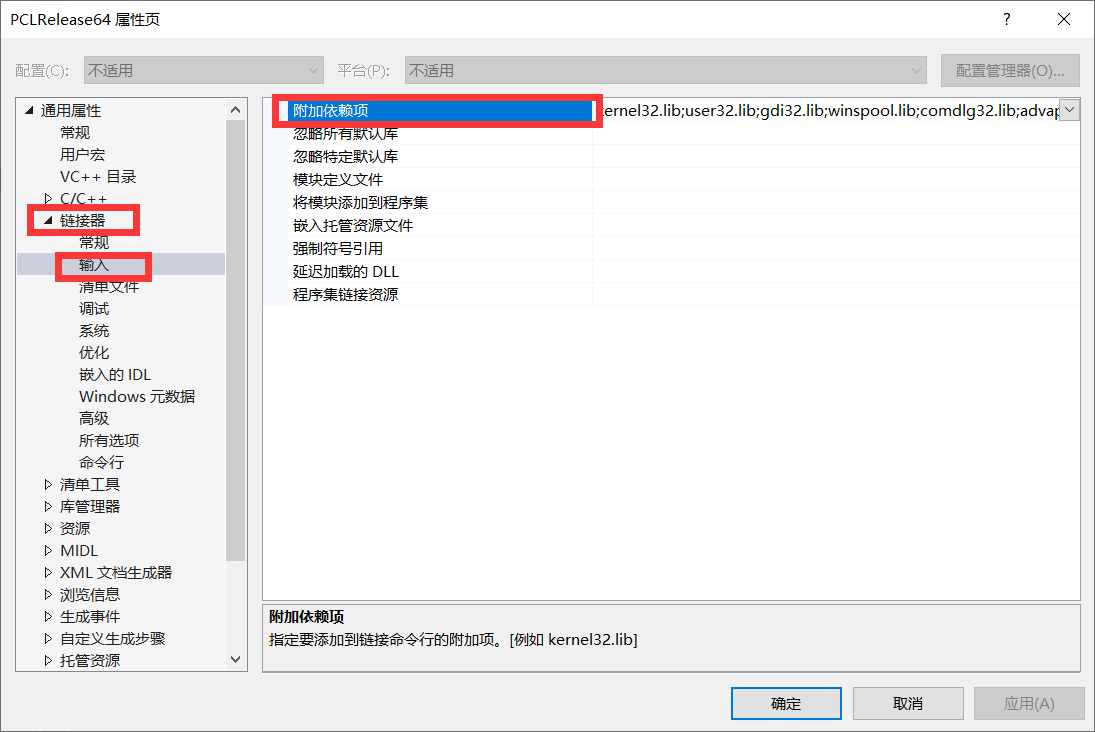
Open the 3rdParty\VTK\lib folder under the PCL installation directory, enter the following commands in cmd, and the output result is the dependency to be added (I install PCL on disk D and modify the command according to my installation path)
D: cd Installation path dir *0.lib /B
After input, the following results will be output and put into additional dependencies;
vtkalglib-8.0.lib vtkChartsCore-8.0.lib vtkCommonColor-8.0.lib vtkCommonComputationalGeometry-8.0.lib vtkCommonCore-8.0.lib vtkCommonDataModel-8.0.lib vtkCommonExecutionModel-8.0.lib vtkCommonMath-8.0.lib vtkCommonMisc-8.0.lib vtkCommonSystem-8.0.lib vtkCommonTransforms-8.0.lib vtkDICOMParser-8.0.lib vtkDomainsChemistry-8.0.lib vtkexoIIc-8.0.lib vtkexpat-8.0.lib vtkFiltersAMR-8.0.lib vtkFiltersCore-8.0.lib vtkFiltersExtraction-8.0.lib vtkFiltersFlowPaths-8.0.lib vtkFiltersGeneral-8.0.lib vtkFiltersGeneric-8.0.lib vtkFiltersGeometry-8.0.lib vtkFiltersHybrid-8.0.lib vtkFiltersHyperTree-8.0.lib vtkFiltersImaging-8.0.lib vtkFiltersModeling-8.0.lib vtkFiltersParallel-8.0.lib vtkFiltersParallelImaging-8.0.lib vtkFiltersPoints-8.0.lib vtkFiltersProgrammable-8.0.lib vtkFiltersSelection-8.0.lib vtkFiltersSMP-8.0.lib vtkFiltersSources-8.0.lib vtkFiltersStatistics-8.0.lib vtkFiltersTexture-8.0.lib vtkFiltersTopology-8.0.lib vtkFiltersVerdict-8.0.lib vtkfreetype-8.0.lib vtkGeovisCore-8.0.lib vtkgl2ps-8.0.lib vtkhdf5-8.0.lib vtkhdf5_hl-8.0.lib vtkImagingColor-8.0.lib vtkImagingCore-8.0.lib vtkImagingFourier-8.0.lib vtkImagingGeneral-8.0.lib vtkImagingHybrid-8.0.lib vtkImagingMath-8.0.lib vtkImagingMorphological-8.0.lib vtkImagingSources-8.0.lib vtkImagingStatistics-8.0.lib vtkImagingStencil-8.0.lib vtkInfovisCore-8.0.lib vtkInfovisLayout-8.0.lib vtkInteractionImage-8.0.lib vtkInteractionStyle-8.0.lib vtkInteractionWidgets-8.0.lib vtkIOAMR-8.0.lib vtkIOCore-8.0.lib vtkIOEnSight-8.0.lib vtkIOExodus-8.0.lib vtkIOExport-8.0.lib vtkIOExportOpenGL-8.0.lib vtkIOGeometry-8.0.lib vtkIOImage-8.0.lib vtkIOImport-8.0.lib vtkIOInfovis-8.0.lib vtkIOLegacy-8.0.lib vtkIOLSDyna-8.0.lib vtkIOMINC-8.0.lib vtkIOMovie-8.0.lib vtkIONetCDF-8.0.lib vtkIOParallel-8.0.lib vtkIOParallelXML-8.0.lib vtkIOPLY-8.0.lib vtkIOSQL-8.0.lib vtkIOTecplotTable-8.0.lib vtkIOVideo-8.0.lib vtkIOXML-8.0.lib vtkIOXMLParser-8.0.lib vtkjpeg-8.0.lib vtkjsoncpp-8.0.lib vtklibharu-8.0.lib vtklibxml2-8.0.lib vtklz4-8.0.lib vtkmetaio-8.0.lib vtkNetCDF-8.0.lib vtkoggtheora-8.0.lib vtkParallelCore-8.0.lib vtkpng-8.0.lib vtkproj4-8.0.lib vtkRenderingAnnotation-8.0.lib vtkRenderingContext2D-8.0.lib vtkRenderingContextOpenGL-8.0.lib vtkRenderingCore-8.0.lib vtkRenderingFreeType-8.0.lib vtkRenderingGL2PS-8.0.lib vtkRenderingImage-8.0.lib vtkRenderingLabel-8.0.lib vtkRenderingLIC-8.0.lib vtkRenderingLOD-8.0.lib vtkRenderingOpenGL-8.0.lib vtkRenderingVolume-8.0.lib vtkRenderingVolumeOpenGL-8.0.lib vtksqlite-8.0.lib vtksys-8.0.lib vtktiff-8.0.lib vtkverdict-8.0.lib vtkViewsContext2D-8.0.lib vtkViewsCore-8.0.lib vtkViewsInfovis-8.0.lib vtkzlib-8.0.lib
In the same way, use the following command under PCL 1.8.1\lib, and the results obtained will also be added to the additional dependencies
dir *release.lib /B
Results obtained:
pcl_common_release.lib pcl_features_release.lib pcl_filters_release.lib pcl_io_ply_release.lib pcl_io_release.lib pcl_kdtree_release.lib pcl_keypoints_release.lib pcl_ml_release.lib pcl_octree_release.lib pcl_outofcore_release.lib pcl_people_release.lib pcl_recognition_release.lib pcl_registration_release.lib pcl_sample_consensus_release.lib pcl_search_release.lib pcl_segmentation_release.lib pcl_stereo_release.lib pcl_surface_release.lib pcl_tracking_release.lib pcl_visualization_release.lib
Preprocessor
Double click PCLRelease64 to pop up the property page, find c/c + +, preprocessor and preprocessor definition in turn, and add the following contents;
_CRT_SECURE_NO_WARNINGS BOOST_ALL_NO_LIB BOOST_uSE_WINDOWS_H NOMINMAX _SCL_SECURE_NO_WARNINGS _SILENCE_FPOS_SEEKPOS_DEPRECATION_WARNING
PCLDebug64 configuration:
The included directory and Library Directory of vc + + configured under Debug are the same as those under Release;
Additional dependencies
Open the 3rdParty\VTK\lib folder under the PCL installation directory and pcl1 8.1/lib folder. With reference to the method of release, enter the following commands in cmd successively, and the output result is the dependency to be added (I install PCL on disk D and modify the command according to my own installation path)
//PCL1.8.1/lib D: cd route dir *debug.lib /B //PCL 1.8.1rdParty\VTK\lib D: cd route dir *0.lib /B
As shown in the figure, the files under the folder will be classified and extracted;
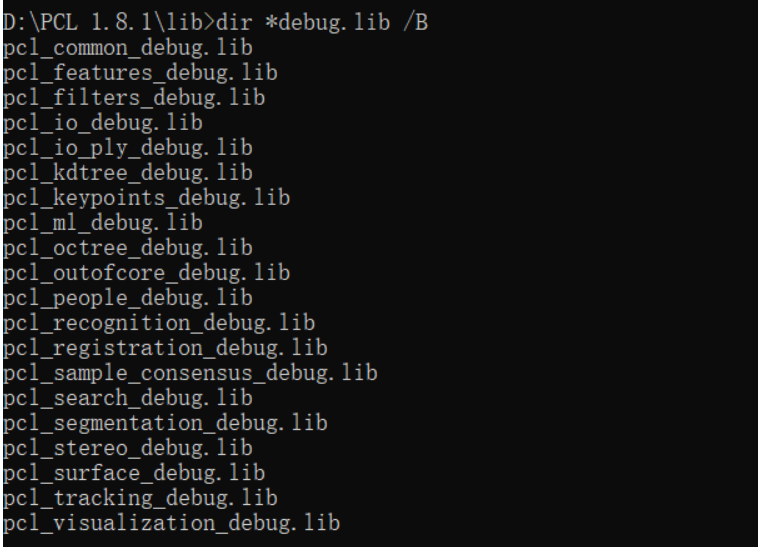
The two outputs of the command to add are:
//Additional dependencies after two items are summarized vtkalglib-8.0-gd.lib vtkChartsCore-8.0-gd.lib vtkCommonColor-8.0-gd.lib vtkCommonComputationalGeometry-8.0-gd.lib vtkCommonCore-8.0-gd.lib vtkCommonDataModel-8.0-gd.lib vtkCommonExecutionModel-8.0-gd.lib vtkCommonMath-8.0-gd.lib vtkCommonMisc-8.0-gd.lib vtkCommonSystem-8.0-gd.lib vtkCommonTransforms-8.0-gd.lib vtkDICOMParser-8.0-gd.lib vtkDomainsChemistry-8.0-gd.lib vtkexoIIc-8.0-gd.lib vtkexpat-8.0-gd.lib vtkFiltersAMR-8.0-gd.lib vtkFiltersCore-8.0-gd.lib vtkFiltersExtraction-8.0-gd.lib vtkFiltersFlowPaths-8.0-gd.lib vtkFiltersGeneral-8.0-gd.lib vtkFiltersGeneric-8.0-gd.lib vtkFiltersGeometry-8.0-gd.lib vtkFiltersHybrid-8.0-gd.lib vtkFiltersHyperTree-8.0-gd.lib vtkFiltersImaging-8.0-gd.lib vtkFiltersModeling-8.0-gd.lib vtkFiltersParallel-8.0-gd.lib vtkFiltersParallelImaging-8.0-gd.lib vtkFiltersPoints-8.0-gd.lib vtkFiltersProgrammable-8.0-gd.lib vtkFiltersSelection-8.0-gd.lib vtkFiltersSMP-8.0-gd.lib vtkFiltersSources-8.0-gd.lib vtkFiltersStatistics-8.0-gd.lib vtkFiltersTexture-8.0-gd.lib vtkFiltersTopology-8.0-gd.lib vtkFiltersVerdict-8.0-gd.lib vtkfreetype-8.0-gd.lib vtkGeovisCore-8.0-gd.lib vtkgl2ps-8.0-gd.lib vtkhdf5-8.0-gd.lib vtkhdf5_hl-8.0-gd.lib vtkImagingColor-8.0-gd.lib vtkImagingCore-8.0-gd.lib vtkImagingFourier-8.0-gd.lib vtkImagingGeneral-8.0-gd.lib vtkImagingHybrid-8.0-gd.lib vtkImagingMath-8.0-gd.lib vtkImagingMorphological-8.0-gd.lib vtkImagingSources-8.0-gd.lib vtkImagingStatistics-8.0-gd.lib vtkImagingStencil-8.0-gd.lib vtkInfovisCore-8.0-gd.lib vtkInfovisLayout-8.0-gd.lib vtkInteractionImage-8.0-gd.lib vtkInteractionStyle-8.0-gd.lib vtkInteractionWidgets-8.0-gd.lib vtkIOAMR-8.0-gd.lib vtkIOCore-8.0-gd.lib vtkIOEnSight-8.0-gd.lib vtkIOExodus-8.0-gd.lib vtkIOExport-8.0-gd.lib vtkIOExportOpenGL-8.0-gd.lib vtkIOGeometry-8.0-gd.lib vtkIOImage-8.0-gd.lib vtkIOImport-8.0-gd.lib vtkIOInfovis-8.0-gd.lib vtkIOLegacy-8.0-gd.lib vtkIOLSDyna-8.0-gd.lib vtkIOMINC-8.0-gd.lib vtkIOMovie-8.0-gd.lib vtkIONetCDF-8.0-gd.lib vtkIOParallel-8.0-gd.lib vtkIOParallelXML-8.0-gd.lib vtkIOPLY-8.0-gd.lib vtkIOSQL-8.0-gd.lib vtkIOTecplotTable-8.0-gd.lib vtkIOVideo-8.0-gd.lib vtkIOXML-8.0-gd.lib vtkIOXMLParser-8.0-gd.lib vtkjpeg-8.0-gd.lib vtkjsoncpp-8.0-gd.lib vtklibharu-8.0-gd.lib vtklibxml2-8.0-gd.lib vtklz4-8.0-gd.lib vtkmetaio-8.0-gd.lib vtkNetCDF-8.0-gd.lib vtknetcdf_c++-gd.lib vtkoggtheora-8.0-gd.lib vtkParallelCore-8.0-gd.lib vtkpng-8.0-gd.lib vtkproj4-8.0-gd.lib vtkRenderingAnnotation-8.0-gd.lib vtkRenderingContext2D-8.0-gd.lib vtkRenderingContextOpenGL-8.0-gd.lib vtkRenderingCore-8.0-gd.lib vtkRenderingFreeType-8.0-gd.lib vtkRenderingGL2PS-8.0-gd.lib vtkRenderingImage-8.0-gd.lib vtkRenderingLabel-8.0-gd.lib vtkRenderingLIC-8.0-gd.lib vtkRenderingLOD-8.0-gd.lib vtkRenderingOpenGL-8.0-gd.lib vtkRenderingVolume-8.0-gd.lib vtkRenderingVolumeOpenGL-8.0-gd.lib vtksqlite-8.0-gd.lib vtksys-8.0-gd.lib vtktiff-8.0-gd.lib vtkverdict-8.0-gd.lib vtkViewsContext2D-8.0-gd.lib vtkViewsCore-8.0-gd.lib vtkViewsInfovis-8.0-gd.lib vtkzlib-8.0-gd.lib pcl_common_debug.lib pcl_features_debug.lib pcl_filters_debug.lib pcl_io_debug.lib pcl_io_ply_debug.lib pcl_kdtree_debug.lib pcl_keypoints_debug.lib pcl_ml_debug.lib pcl_octree_debug.lib pcl_outofcore_debug.lib pcl_people_debug.lib pcl_recognition_debug.lib pcl_registration_debug.lib pcl_sample_consensus_debug.lib pcl_search_debug.lib pcl_segmentation_debug.lib pcl_stereo_debug.lib pcl_surface_debug.lib pcl_tracking_debug.lib pcl_visualization_debug.lib
Preprocessor definition
Click the preprocessor in the C/C + + option in the PCLDebug64 property page to edit the preprocessor definition;
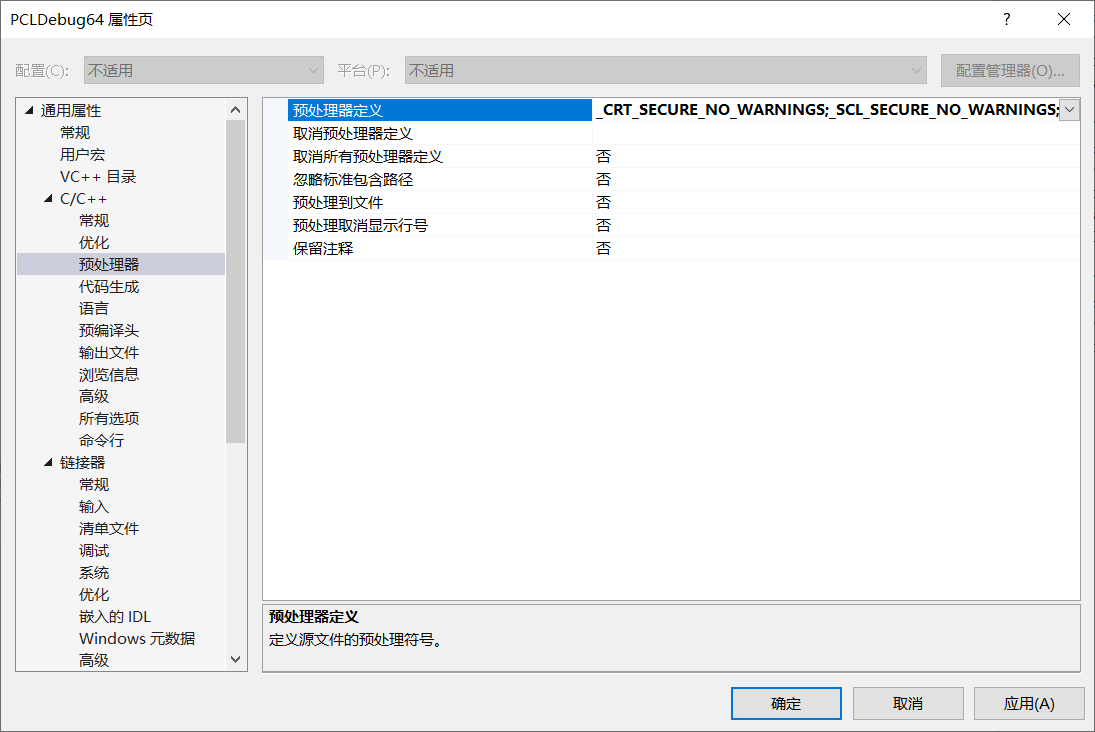
Add the following command:
_CRT_SECURE_NO_WARNINGS _SCL_SECURE_NO_WARNINGS _SILENCE_FPOS_SEEKPOS_DEPRECATION_WARNING
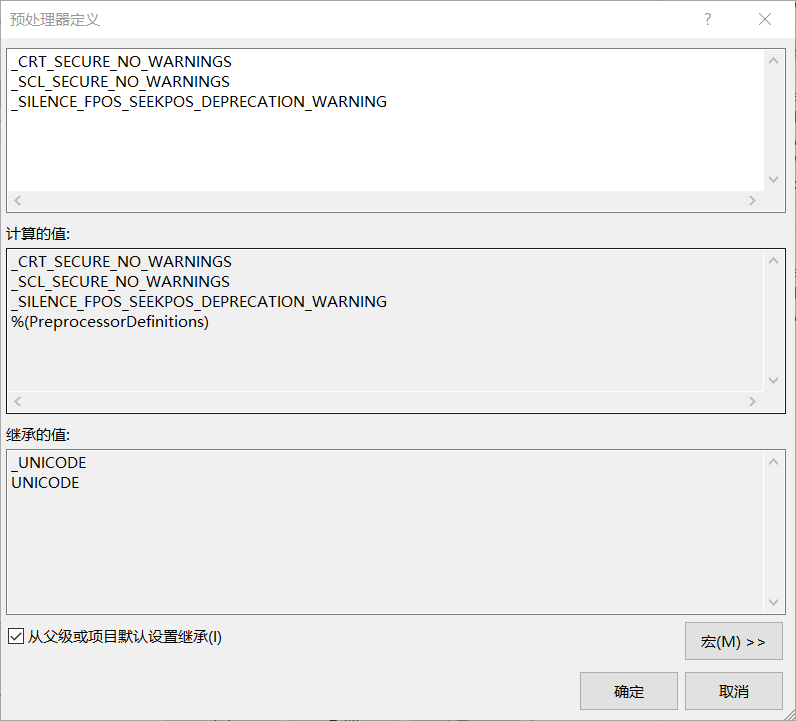
SDL check
c/c + + -- all options --- SDL check, change it to "no";
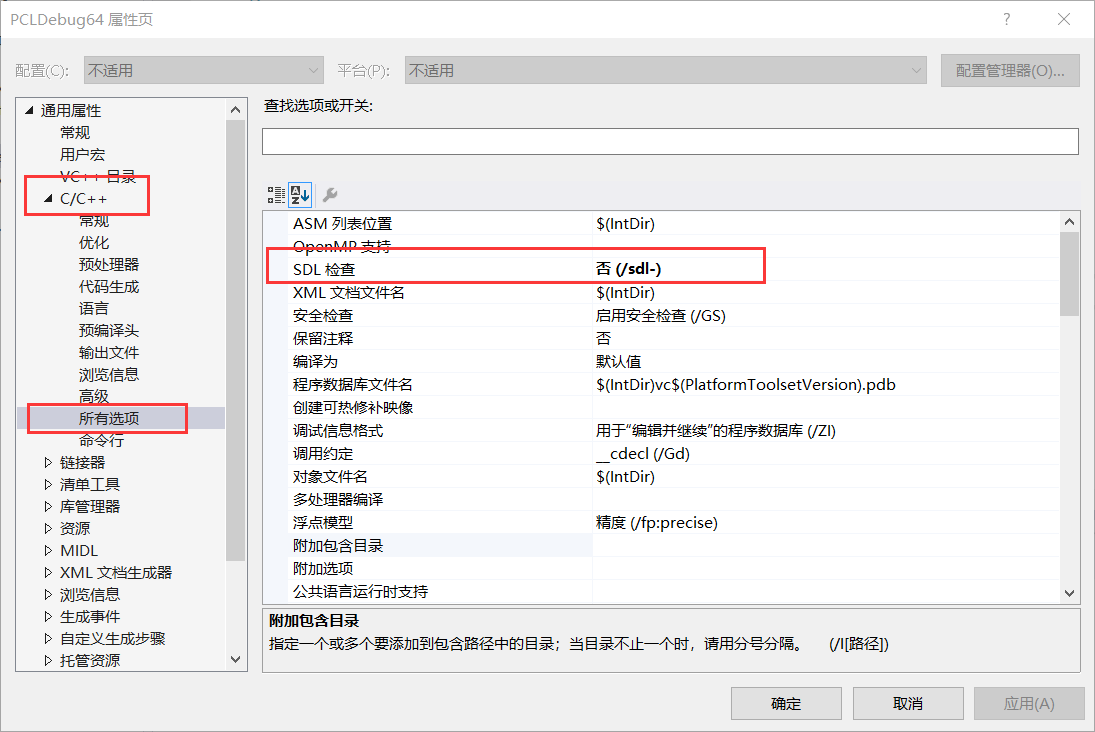
Configuration completed!
1.6 testing
Copy the downloaded pcb file to the previously configured folder;
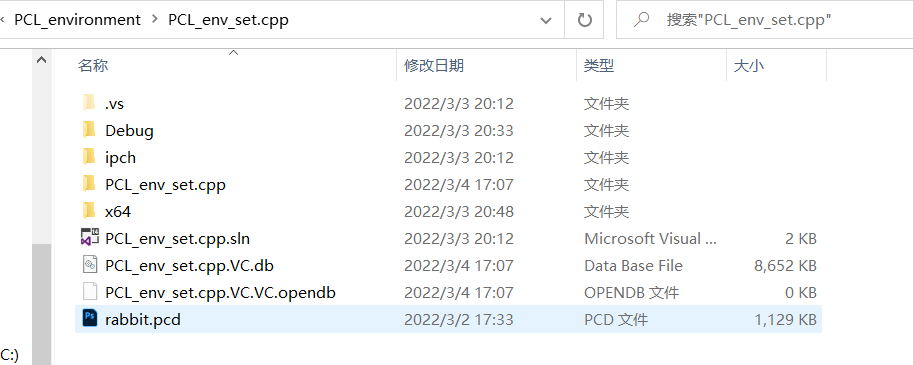
Copy the source code to the new cpp file
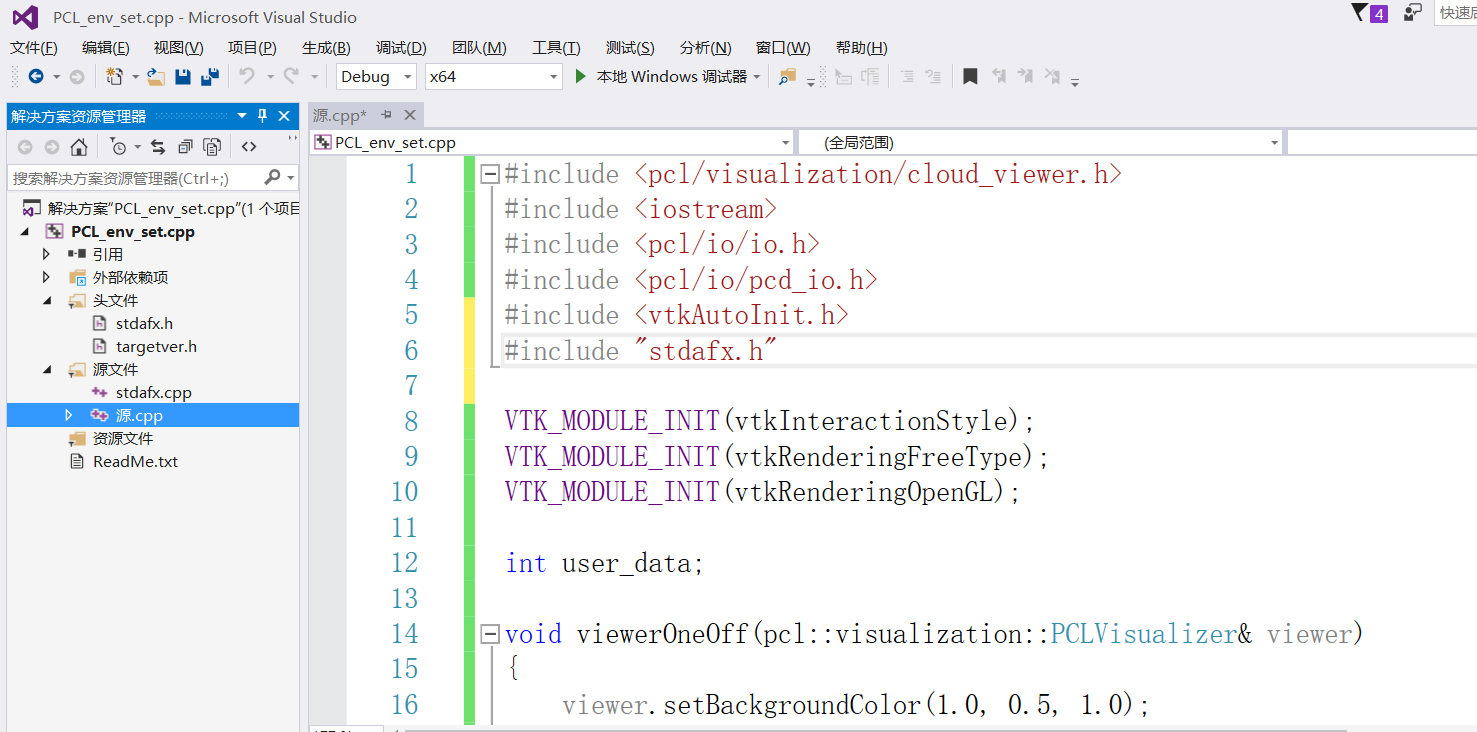
Crtl + F5 operation; The error code is c1010;
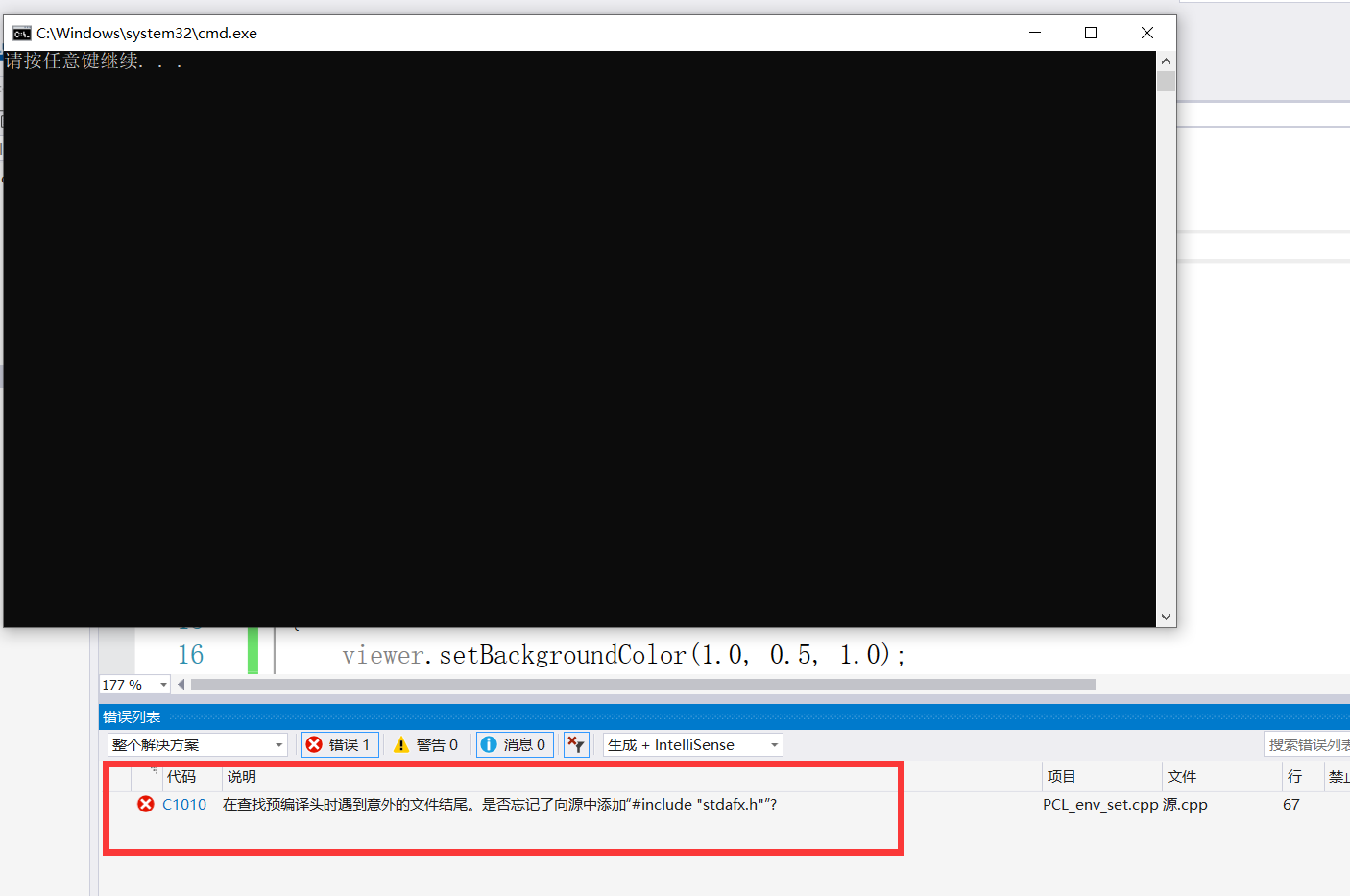
Click the error code and the official website gives the solution: Error C1010 | Microsoft Docs
Note that all configurations are mentioned here, not debug or release!!!
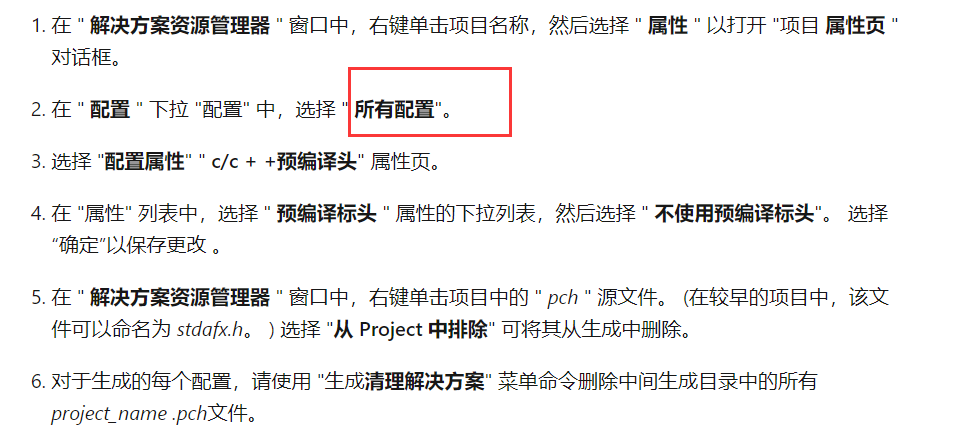
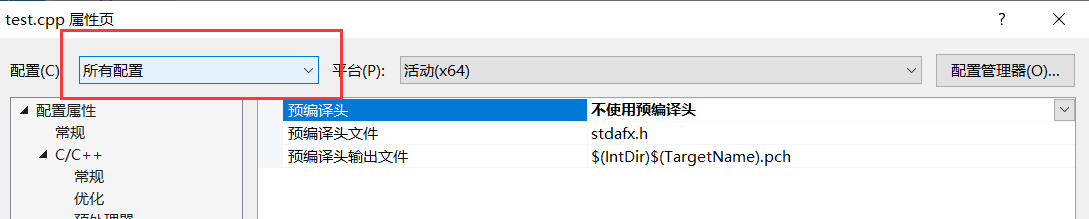
Rerun:
Test successful!!!
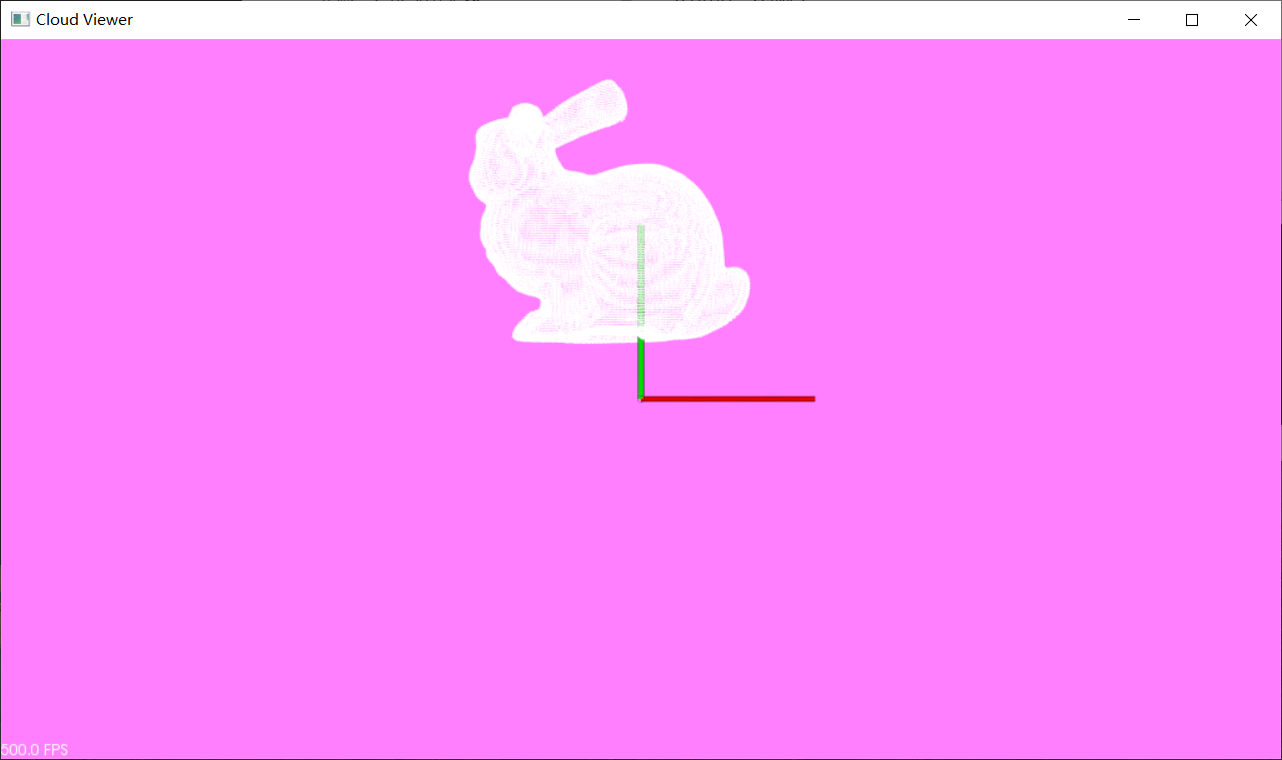
1.7 description
How to add a saved property sheet when opening a new vs project next time?
The operation is as follows:
Click View - > Other windows - > Property Manager
Right click Debug | x64, select "add existing property sheet", and select pcld64propertysheet. Under the PCL installation directory props;
Right click Release | x64, select "add existing property sheet", and select pclr64propertysheet. Under the PCL installation directory props;
Here, you need to remember the folder created during configuration. Mine is
D:\Visual Studio2015_PCL\PCL_environment\PCL_env_set.cpp\PCL_env_set.cpp
Click View - > Solution Explorer to return to the project.
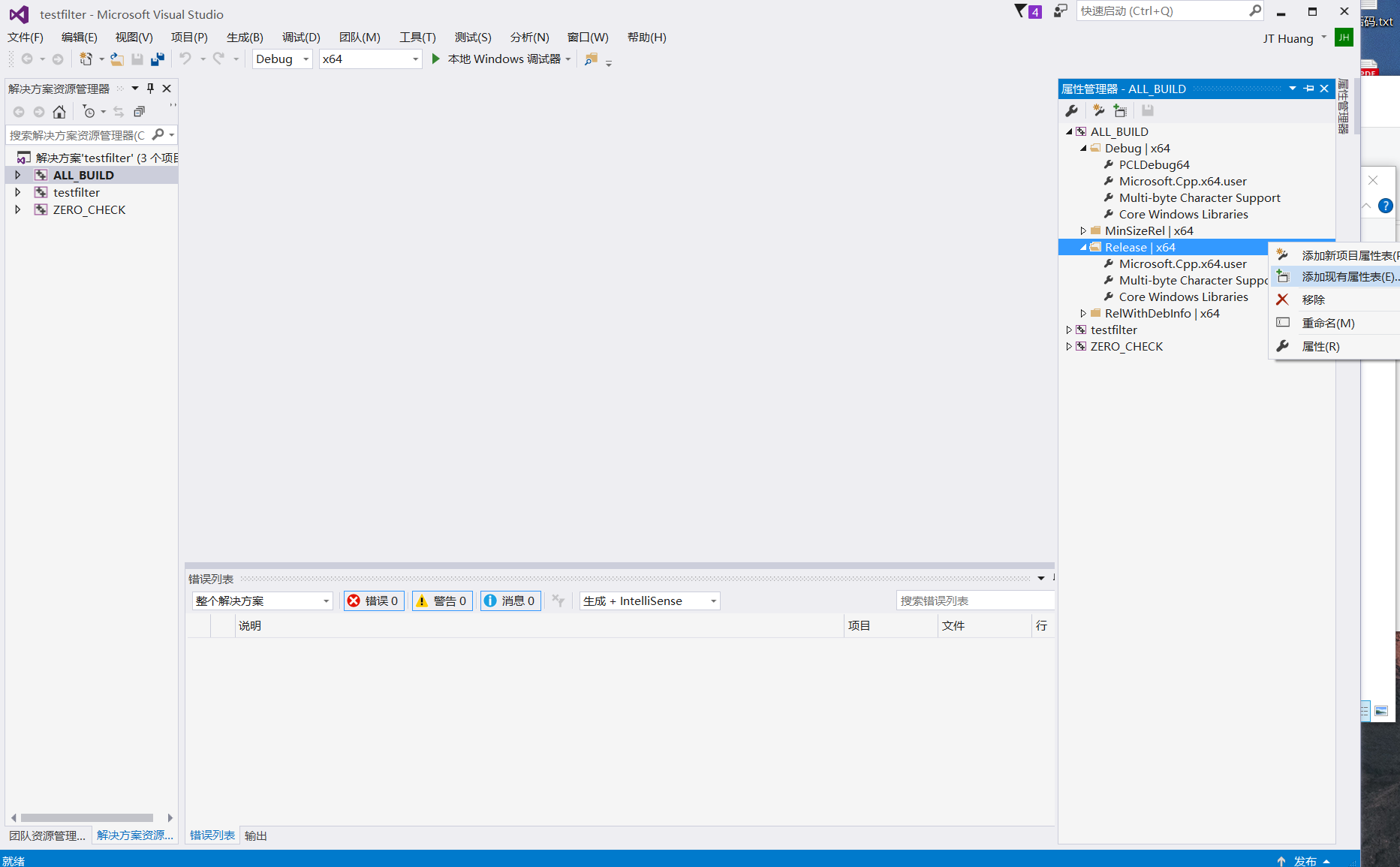
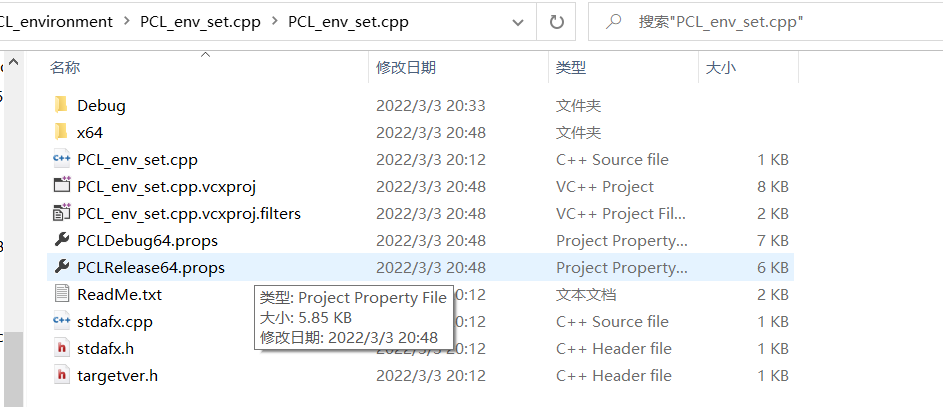
Actual test:
Test source: Installation and configuration of PCL under windows system_ sangnanpo blog - CSDN blog_ windows installation PCL
Based on the above, create a new project and put the test code in In cpp, an error will be reported
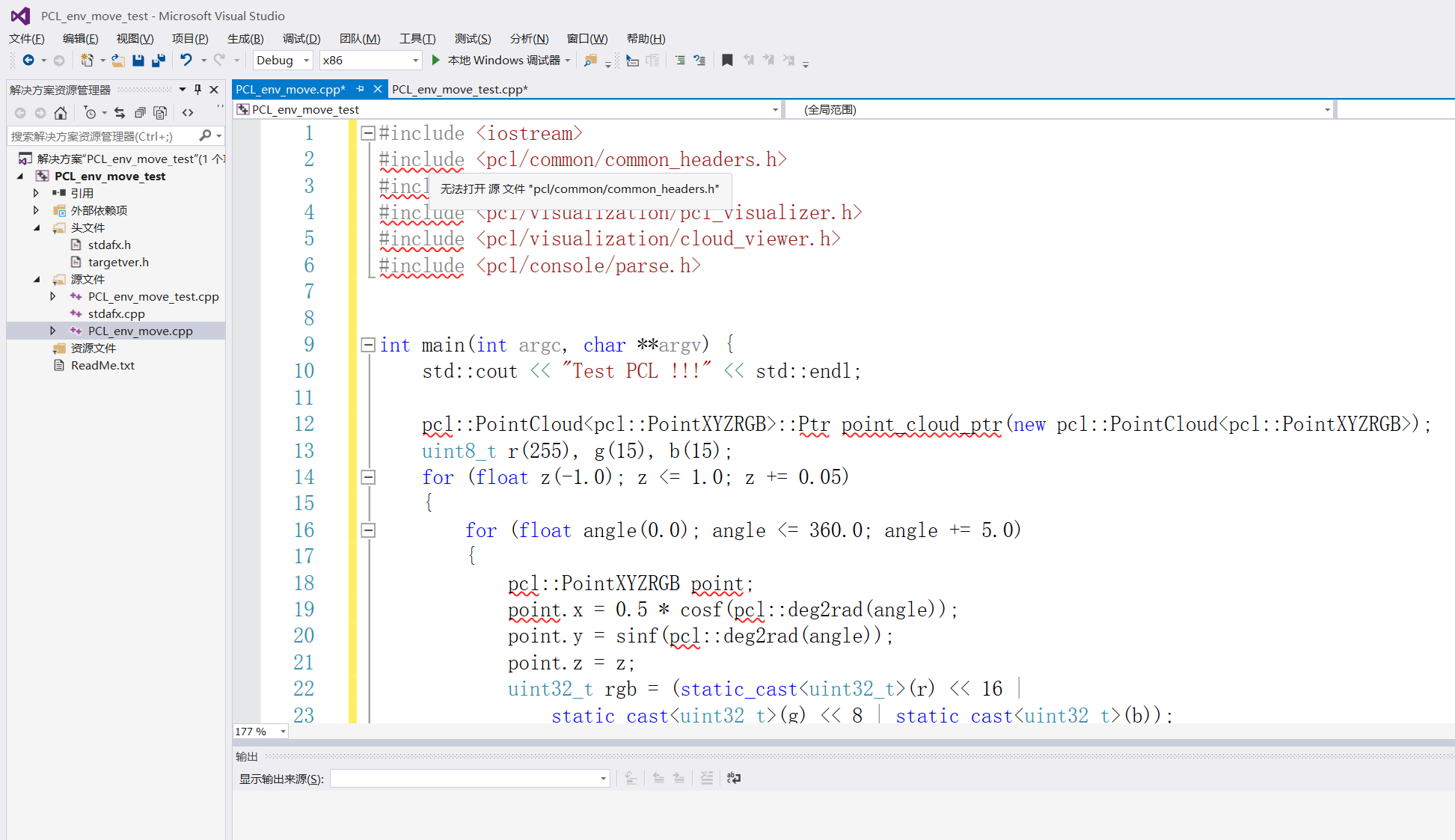
After following the instructions, there is no Error reminder:
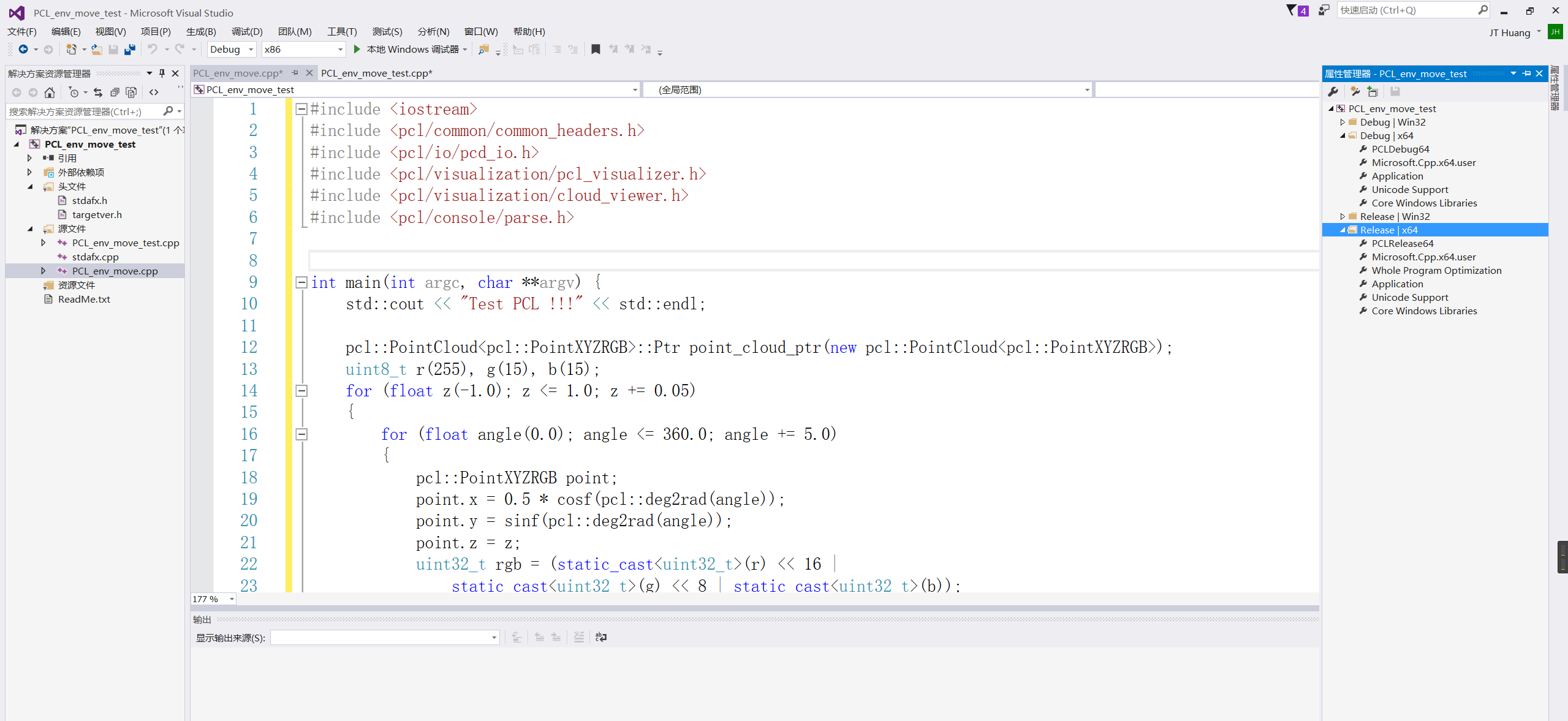
Run and try:

The solution remains:
In the Solution Explorer window, right-click the project name and select properties to open the project property pages dialog box.
In the configuration drop-down configuration, select all configurations.
Select the configure properties c/c + + * * precompiled header * * property page.
In the properties list, select the drop-down list for the precompiled header property and select do not use precompiled headers. Select OK to save the changes.
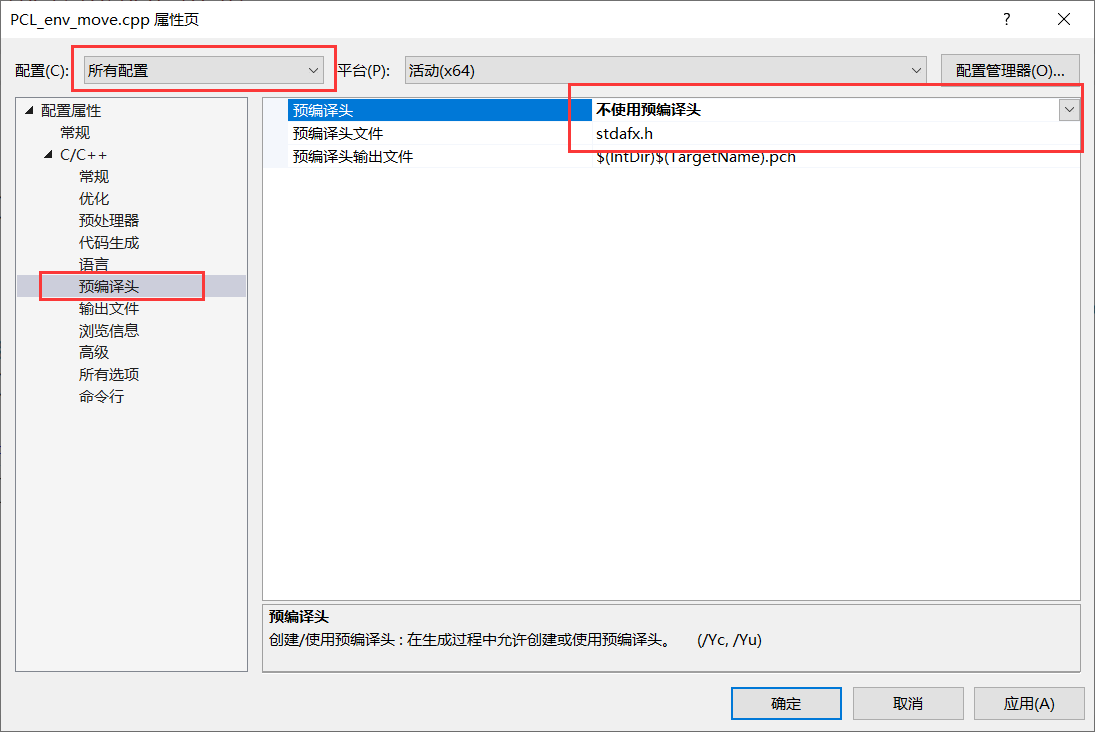
Then in the Solution Explorer window, right-click the pch source file in the Project. (in earlier projects, the file could be named stdafx.h.) Select exclude from Project to remove it from the build.
For each configuration generated, use the generate cleanup solution menu command to delete all projects in the intermediate build directory_ name . PCH file. (this step is given on the official website. I don't know what it means. It's not set. If the operation is successful, let's ignore it first)
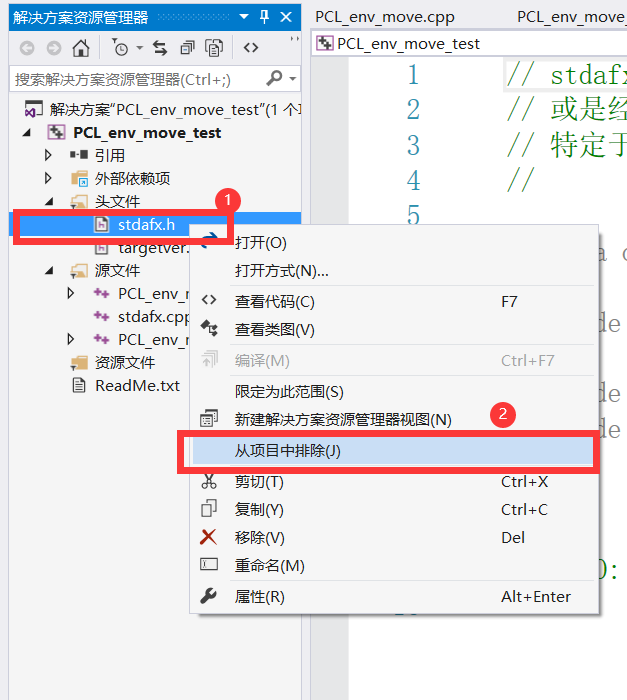
Test successful!!!
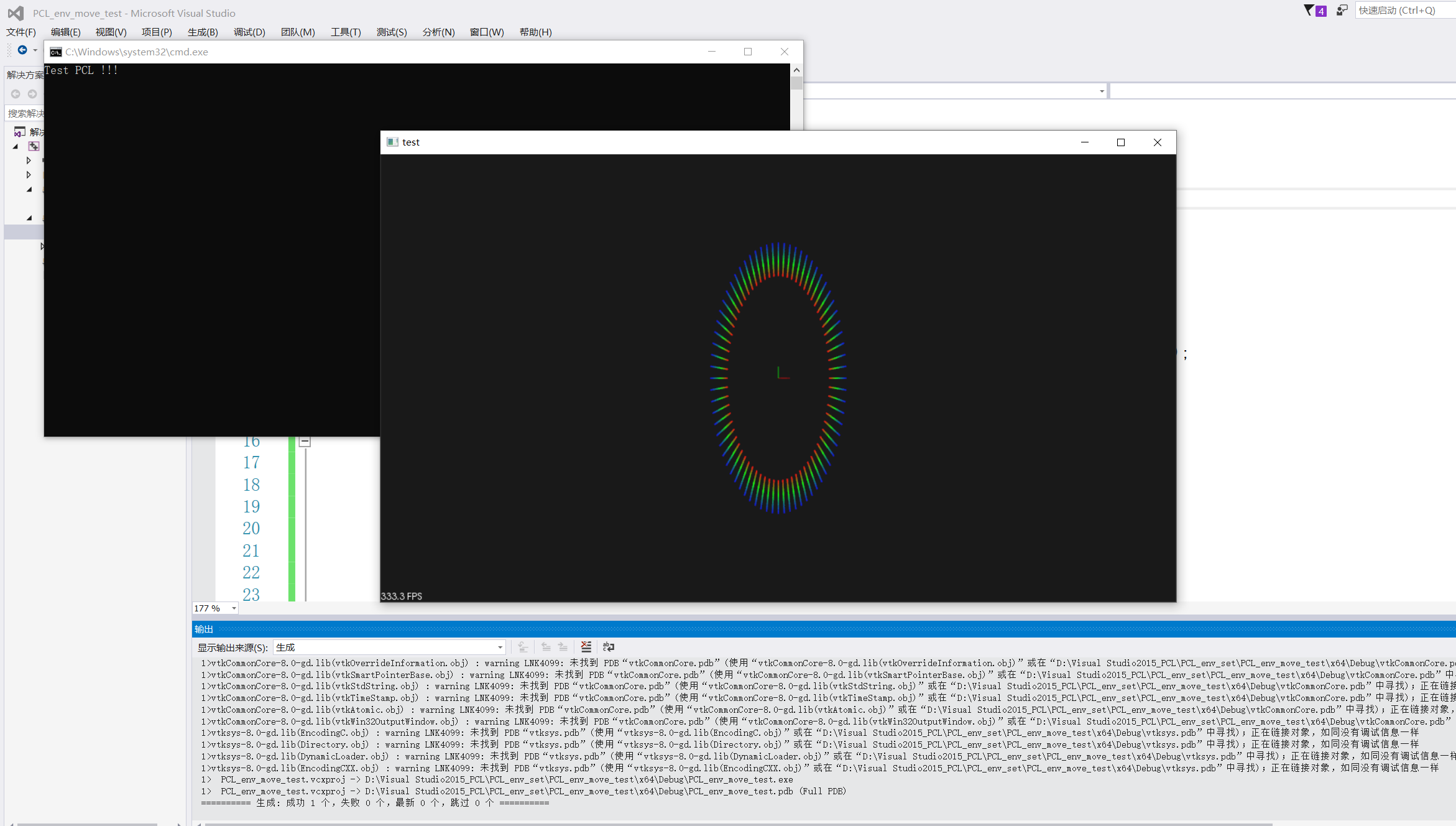
1.8 References:
win10+vs2015+pcl1.8.1 installation configuration_ u013925378 blog - CSDN blog_ pcl vs2015
WIN10+VS2015+PCL1.8.1 environmental installation_ Usper CSDN blog_ vs2015 installing pcl
02VS2017 installing and configuring PCL1-8-1-Windows-PCL-development environment · YuQue (yuque.com)
[PCL point cloud library] win10 + vs2015 + pcl1 8.1 configuration_ su_fan's blog - CSDN blog
PCL installation - win10 + vs2017 + pcl1 8.1 (I)_ xiaopi3 blog - CSDN blog
Project after running cmake with vs_ weixin_34018169 blog - CSDN blog
Wait