Catalogue
1.1 download resource package
1.2 installation of PCL|OpenNI2
1.3 configure pcl1 in vs2015 environment eight point one
Attachment: PCL download website:
1.1 download resource package
vs2015 is installed by default
vs download address: https://my.visualstudio.com/Downloads
need:
-
① Download address of All in one installation package: http: / / pointclouds org/downloads/windows. html
-
② PDB package download address corresponding to all in one package: https://github.com/PointCloudLibrary/pcl/releases
-
③ Download address of PCL source package: HTTPS: / / GitHub com/PointCloudLibrary/pcl
-
④ CMake
① ② download address of installation package: Point Cloud Library 1.8.1 has been released – Summary?Blog
1.2 installation of PCL|OpenNI2
Select PCL-1.8.1-AllInOne-msvc2015-win64_3. Install the package. Right click to run as administrator;
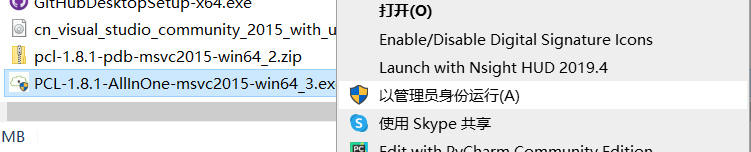
Select the second one and Add PCL to the system PATH for all users;
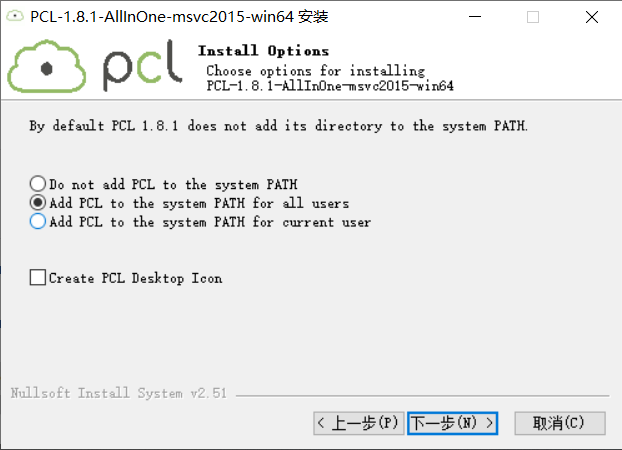
Select the installation location;
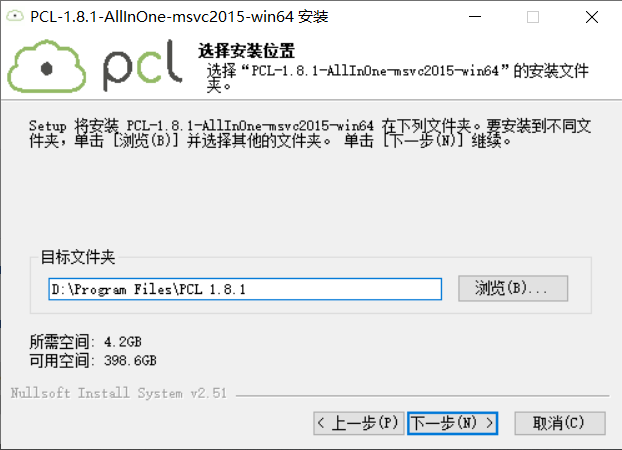
Default to next step;
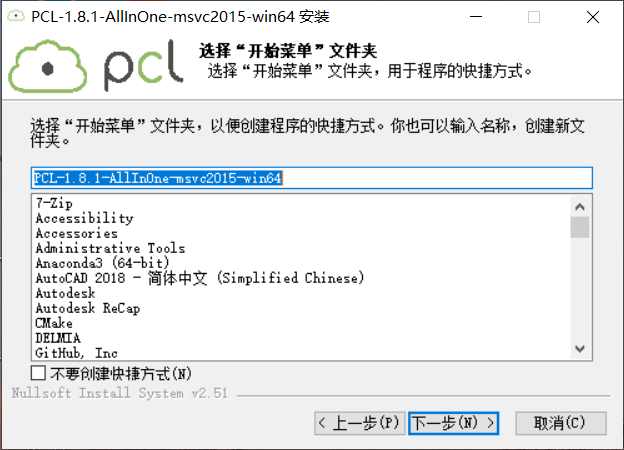
Select the installed components. All are selected by default;

Wait;
During installation, prompt to install openni2 two
Some later said that OpenNI2 is too high. It is recommended that the low version and the high version of personal testing have no impact, so both high and low versions are OK
Change the installation path, set the installation path to the 3rdParty folder in the PCL installation path, that is, D:\Program Files\PCL 1.8.1rdParty \, and then Install;
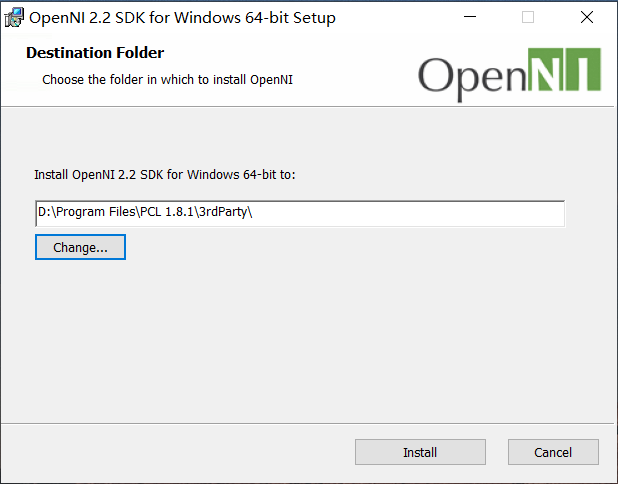
Pop up prompt: select installation
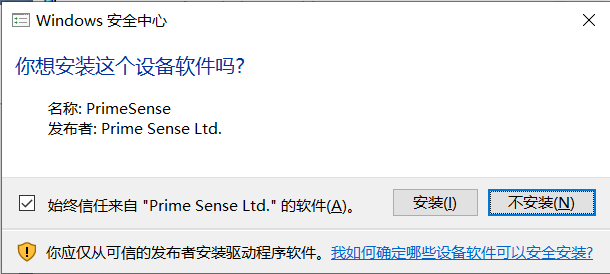
Finish
Prompt path too long Never mind, just make sure;
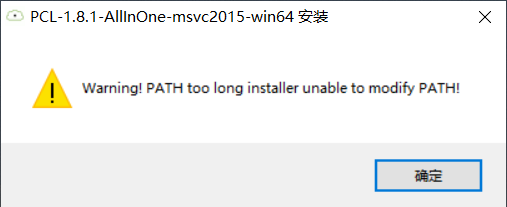
Complete the installation;
Enter advanced system settings and view environment variables;
These four environmental variables appear;
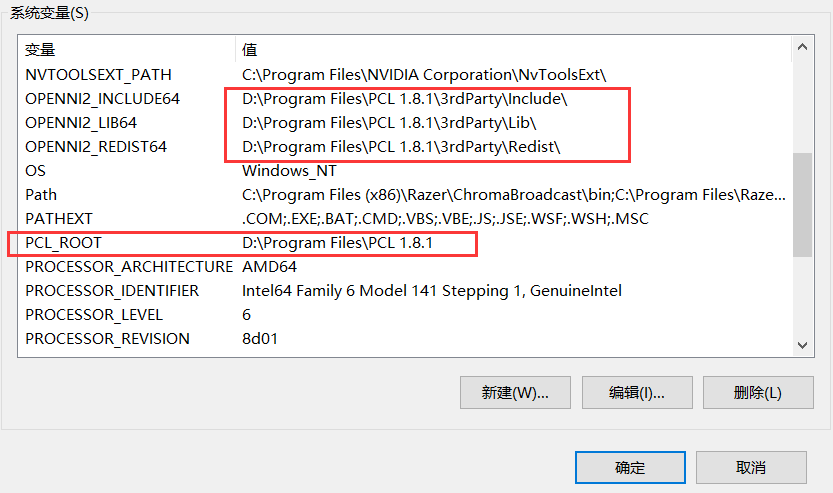
Double click Path to edit the environment variable;
Create the following environment variables:;
<span style="background-color:#f5f6f7"><span style="color:#1f2329"> %PCL_ROOT%\3rdParty\FLANN\bin %PCL_ROOT%\3rdParty\Qhull\bin %PCL_ROOT%\3rdParty\OpenNI2\Tools %PCL_ROOT%\3rdParty\VTK\bin </span></span>
Unzip the downloaded pcl-1.8.1-pdb-msvc2015-win64 folder, and copy all the PDB files into the bin folder of the PCL installation path. My name is D:\Program Files\PCL 1.8.1\bin
According to the above content of pcl point cloud library from getting started to mastering, CMake is used to test here, but there will be problems in the test:
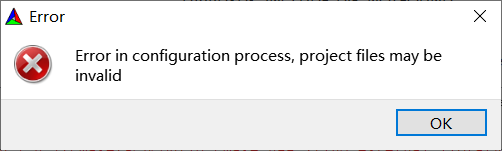
I found this online, but it doesn't seem to matter. Put this one first:
CMake error: error in configuration process, project files may be invalid_lsxpu's column - CSDN blog
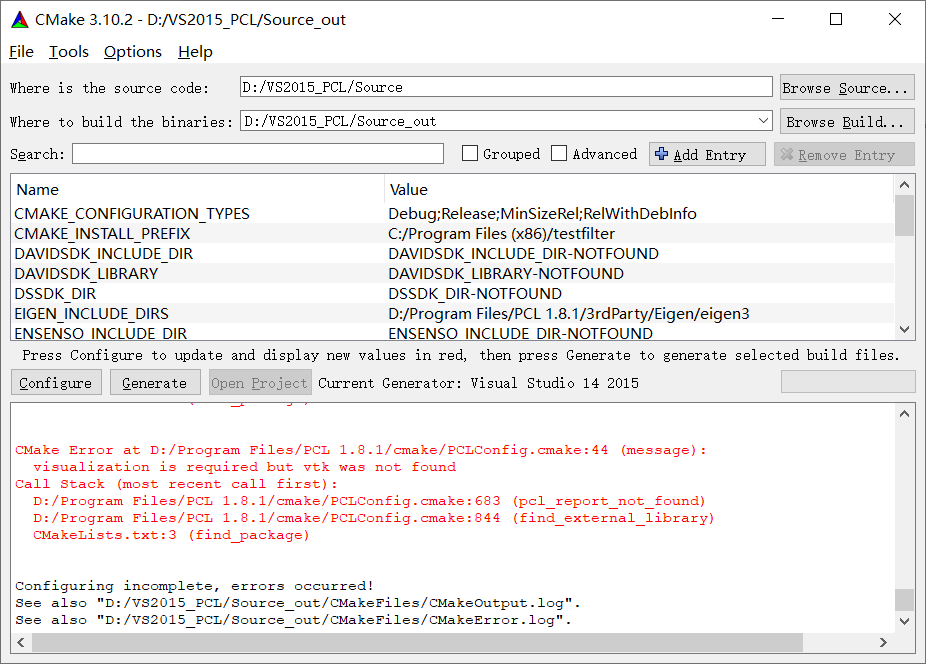
CMake
Download: Official Website: Download | CMake The installation is very simple. Just pay attention to adding environment variables automatically during installation
use:
https://blog.csdn.net/finghting321/article/details
Wait for specific use and then add it!
1.3 configure pcl1 in vs2015 environment eight point one
Open vs2015, create a new project, select new Win32 console application, and name it PCL_env_set.cpp name optional
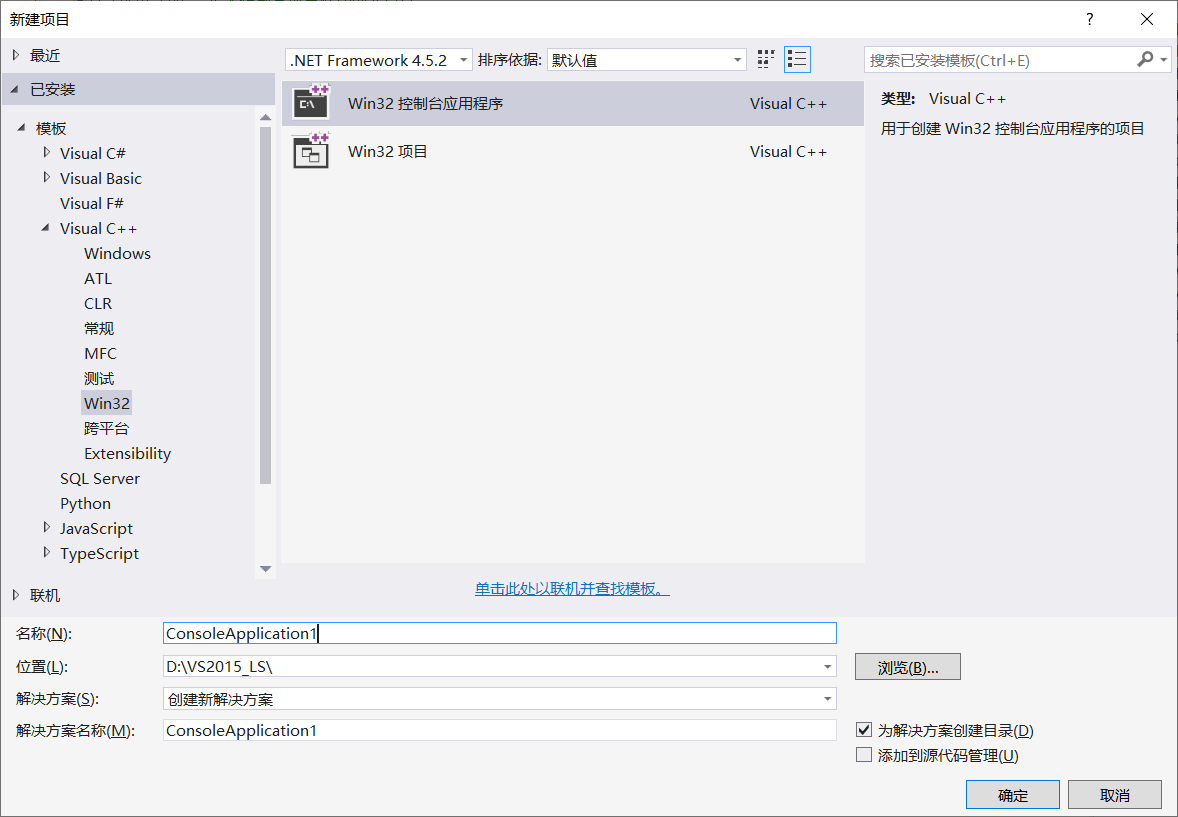
Then find view - Other windows - property manager and open the property manager
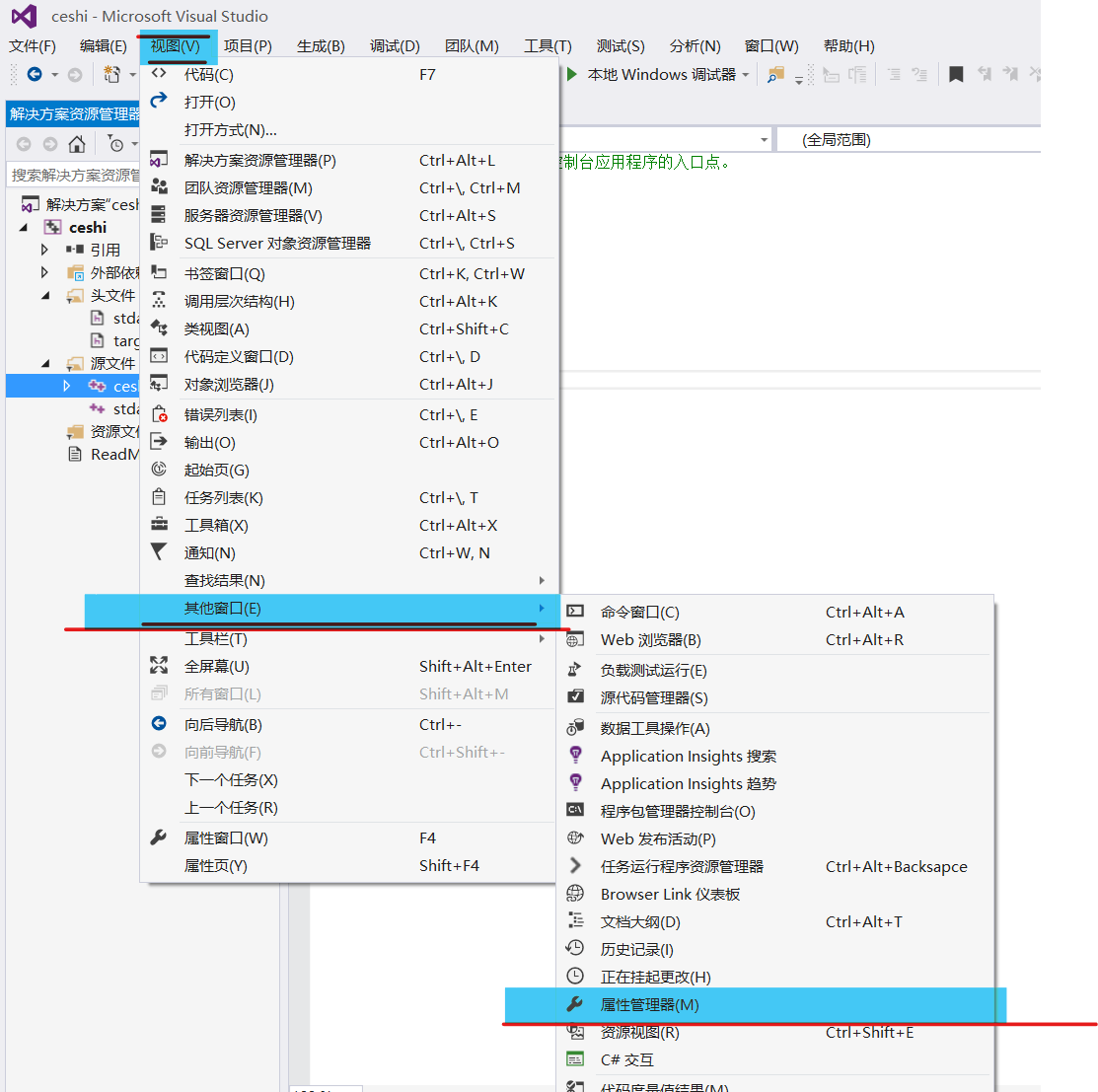
Right click on the release|x64 folder to add a new project attribute table, named PCLRelease64;
Similarly, add a new project attribute table under Debug|x64, named PCLDebug64;
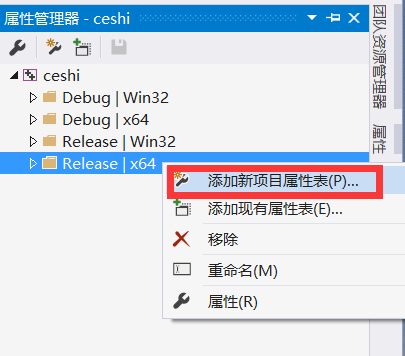
Release configuration
Double click PCLRelease64 to pop up the property page, and select the VC + + directory on the left
On the right, add the following path in the include directory and Library Directory [the path should match your installation location]
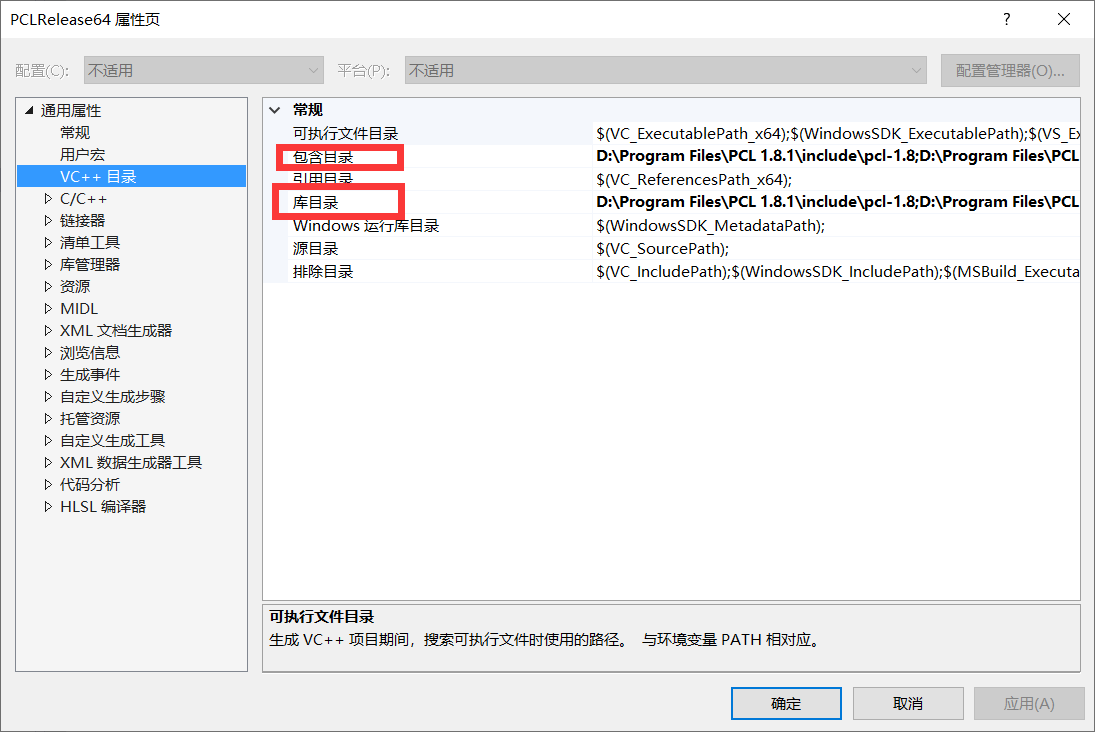
Include directory
<span style="background-color:#f5f6f7"><span style="color:#1f2329"> D:\Program Files\PCL 1.8.1\include\pcl-1.8 D:\Program Files\PCL 1.8.1\3rdParty\Boost\include\boost-1_64 D:\Program Files\PCL 1.8.1\3rdParty\Eigen\eigen3 D:\Program Files\PCL 1.8.1\3rdParty\FLANN\include D:\Program Files\PCL 1.8.1\3rdParty\Qhull\include D:\Program Files\PCL 1.8.1\3rdParty\VTK\include\vtk-8.0 D:\Program Files\PCL 1.8.1\3rdParty\OpenNI2\include</span></span>
Note: there is no include folder in OpenNI2 folder. It needs to be solved here. At present, it is written according to the tutorial
Library Directory
<span style="background-color:#f5f6f7"><span style="color:#1f2329"> D:\Program Files\PCL 1.8.1\lib D:\Program Files\PCL 1.8.1\3rdParty\VTK\lib D:\Program Files\PCL 1.8.1\3rdParty\Boost\lib D:\Program Files\PCL 1.8.1\3rdParty\FLANN\lib D:\Program Files\PCL 1.8.1\3rdParty\Qhull\lib D:\Program Files\PCL 1.8.1\3rdParty\OpenNI2\Lib </span></span>
Note: there is no Lib folder in OpenNI2 folder. It needs to be solved here. At present, it is written according to the tutorial
The problem remains to be solved
terms of settlement:
Inspired by this blog, I tried to uninstall and reinstall OpenNI
openni cannot be installed normally during PCL installation_ Fangzhou Jianghu blog - CSDN blog
This problem can be solved by unloading and reloading!!!
After reinstallation:
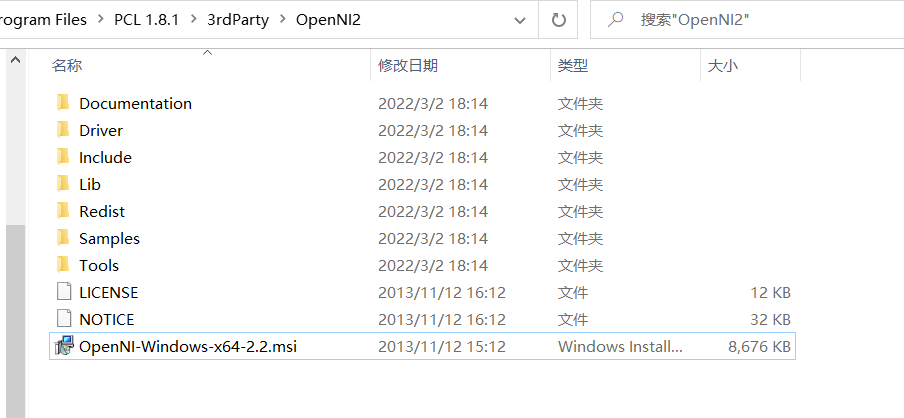
At this time, go back to the path setting of the included directory and Library Directory above!
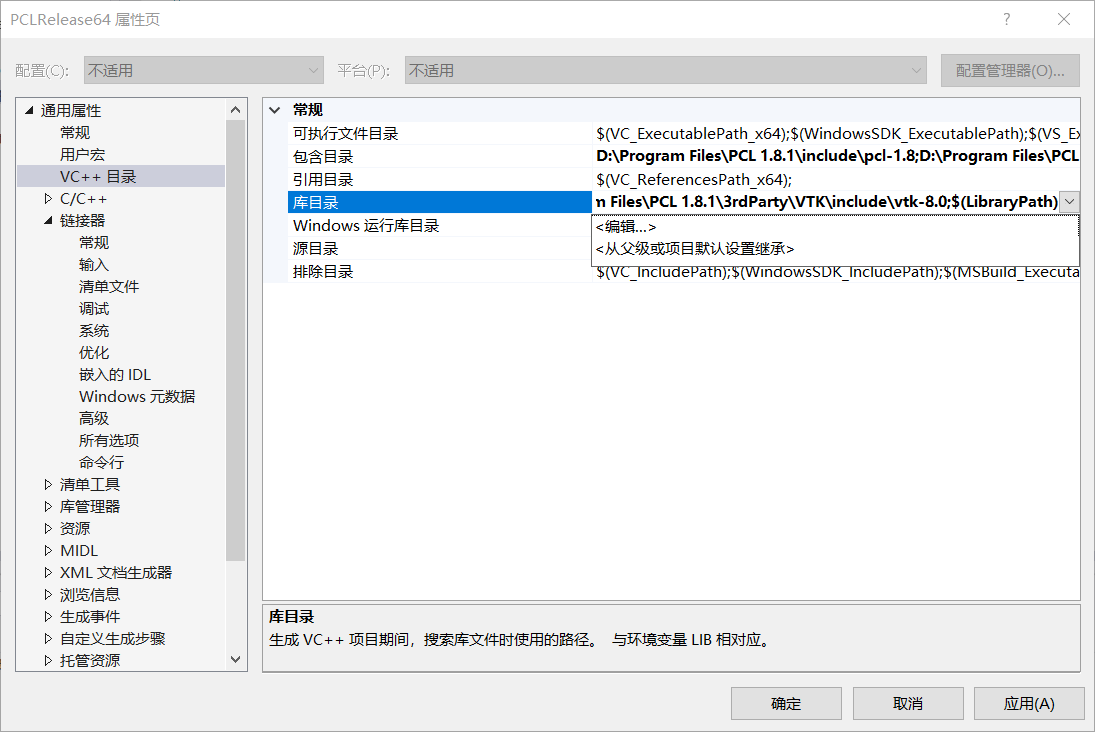
Re select the path of OPenNI!
Double click pclrelase64 to find the linker input attach dependency library on the left
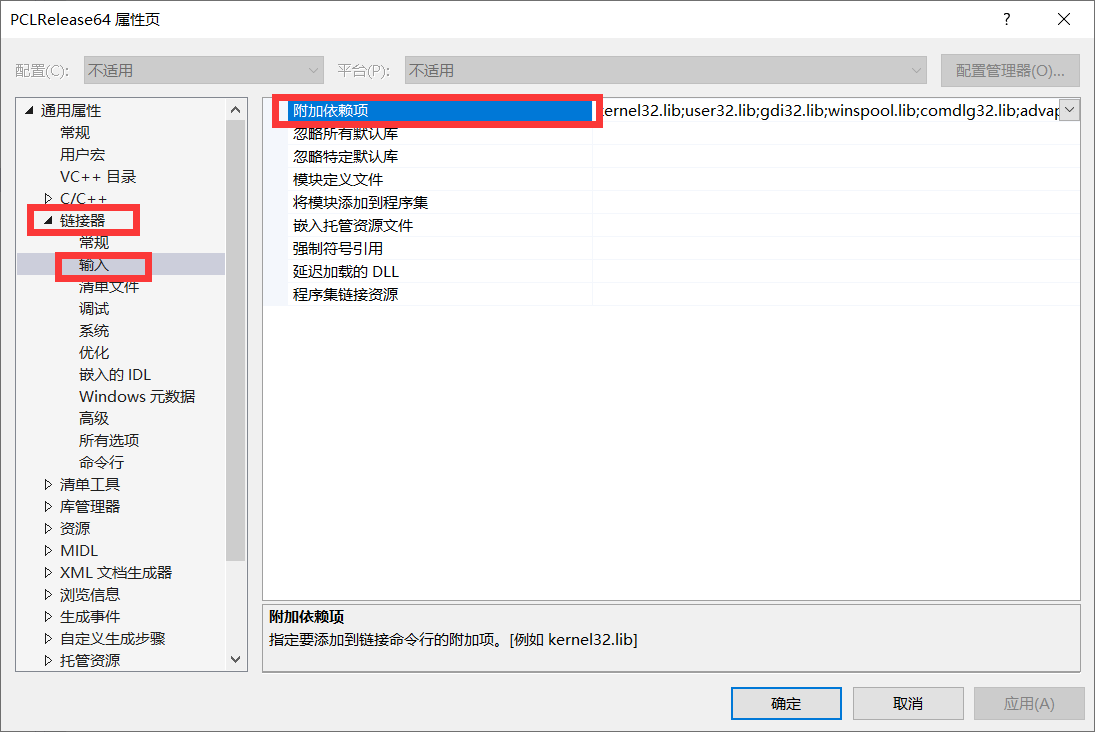
Add the following to the dependency
<span style="background-color:#f5f6f7"><span style="color:#1f2329"> shell32.lib vtknetcdf_c++.lib pcl_common_release.lib pcl_features_release.lib pcl_filters_release.lib pcl_io_ply_release.lib pcl_io_release.lib pcl_kdtree_release.lib pcl_keypoints_release.lib pcl_ml_release.lib pcl_octree_release.lib pcl_outofcore_release.lib pcl_people_release.lib pcl_recognition_release.lib pcl_registration_release.lib pcl_sample_consensus_release.lib pcl_search_release.lib pcl_segmentation_release.lib pcl_stereo_release.lib pcl_surface_release.lib pcl_tracking_release.lib pcl_visualization_release.lib libboost_atomic-vc140-mt-1_64.lib libboost_bzip2-vc140-mt-1_64.lib libboost_chrono-vc140-mt-1_64.lib libboost_container-vc140-mt-1_64.lib libboost_context-vc140-mt-1_64.lib libboost_coroutine-vc140-mt-1_64.lib libboost_date_time-vc140-mt-1_64.lib libboost_exception-vc140-mt-1_64.lib libboost_fiber-vc140-mt-1_64.lib libboost_filesystem-vc140-mt-1_64.lib libboost_graph-vc140-mt-1_64.lib libboost_graph_parallel-vc140-mt-1_64.lib libboost_iostreams-vc140-mt-1_64.lib libboost_locale-vc140-mt-1_64.lib libboost_log-vc140-mt-1_64.lib libboost_log_setup-vc140-mt-1_64.lib libboost_math_c99-vc140-mt-1_64.lib libboost_math_c99f-vc140-mt-1_64.lib libboost_math_c99l-vc140-mt-1_64.lib libboost_math_tr1-vc140-mt-1_64.lib libboost_math_tr1f-vc140-mt-1_64.lib libboost_math_tr1l-vc140-mt-1_64.lib libboost_mpi-vc140-mt-1_64.lib libboost_numpy3-vc140-mt-1_64.lib libboost_numpy-vc140-mt-1_64.lib libboost_prg_exec_monitor-vc140-mt-1_64.lib libboost_program_options-vc140-mt-1_64.lib libboost_python3-vc140-mt-1_64.lib libboost_python-vc140-mt-1_64.lib libboost_random-vc140-mt-1_64.lib libboost_regex-vc140-mt-1_64.lib libboost_serialization-vc140-mt-1_64.lib libboost_signals-vc140-mt-1_64.lib libboost_system-vc140-mt-1_64.lib libboost_test_exec_monitor-vc140-mt-1_64.lib libboost_thread-vc140-mt-1_64.lib libboost_timer-vc140-mt-1_64.lib libboost_type_erasure-vc140-mt-1_64.lib libboost_unit_test_framework-vc140-mt-1_64.lib libboost_wave-vc140-mt-1_64.lib libboost_wserialization-vc140-mt-1_64.lib libboost_zlib-vc140-mt-1_64.lib flann.lib flann_cpp.lib flann_cpp_s.lib flann_s.lib qhull_d.lib qhullcpp_d.lib qhullstatic_d.lib qhullstatic_r_d.lib qhull_p_d.lib qhull_r_d.lib vtkalglib-8.0.lib vtkChartsCore-8.0.lib vtkCommonColor-8.0.lib vtkCommonComputationalGeometry-8.0.lib vtkCommonCore-8.0.lib vtkCommonDataModel-8.0.lib vtkCommonExecutionModel-8.0.lib vtkCommonMath-8.0.lib vtkCommonMisc-8.0.lib vtkCommonSystem-8.0.lib vtkCommonTransforms-8.0.lib vtkDICOMParser-8.0.lib vtkDomainsChemistry-8.0.lib vtkexoIIc-8.0.lib vtkexpat-8.0.lib vtkFiltersAMR-8.0.lib vtkFiltersCore-8.0.lib vtkFiltersExtraction-8.0.lib vtkFiltersFlowPaths-8.0.lib vtkFiltersGeneral-8.0.lib vtkFiltersGeneric-8.0.lib vtkFiltersGeometry-8.0.lib vtkFiltersHybrid-8.0.lib vtkFiltersHyperTree-8.0.lib vtkFiltersImaging-8.0.lib vtkFiltersModeling-8.0.lib vtkFiltersParallel-8.0.lib vtkFiltersParallelImaging-8.0.lib vtkFiltersPoints-8.0.lib vtkFiltersProgrammable-8.0.lib vtkFiltersSelection-8.0.lib vtkFiltersSMP-8.0.lib vtkFiltersSources-8.0.lib vtkFiltersStatistics-8.0.lib vtkFiltersTexture-8.0.lib vtkFiltersTopology-8.0.lib vtkFiltersVerdict-8.0.lib vtkfreetype-8.0.lib vtkGeovisCore-8.0.lib vtkgl2ps-8.0.lib vtkhdf5-8.0.lib vtkhdf5_hl-8.0.lib vtkImagingColor-8.0.lib vtkImagingCore-8.0.lib vtkImagingFourier-8.0.lib vtkImagingGeneral-8.0.lib vtkImagingHybrid-8.0.lib vtkImagingMath-8.0.lib vtkImagingMorphological-8.0.lib vtkImagingSources-8.0.lib vtkImagingStatistics-8.0.lib vtkImagingStencil-8.0.lib vtkInfovisCore-8.0.lib vtkInfovisLayout-8.0.lib vtkInteractionImage-8.0.lib vtkInteractionStyle-8.0.lib vtkInteractionWidgets-8.0.lib vtkIOAMR-8.0.lib vtkIOCore-8.0.lib vtkIOEnSight-8.0.lib vtkIOExodus-8.0.lib vtkIOExport-8.0.lib vtkIOExportOpenGL-8.0.lib vtkIOGeometry-8.0.lib vtkIOImage-8.0.lib vtkIOImport-8.0.lib vtkIOInfovis-8.0.lib vtkIOLegacy-8.0.lib vtkIOLSDyna-8.0.lib vtkIOMINC-8.0.lib vtkIOMovie-8.0.lib vtkIONetCDF-8.0.lib vtkIOParallel-8.0.lib vtkIOParallelXML-8.0.lib vtkIOPLY-8.0.lib vtkIOSQL-8.0.lib vtkIOTecplotTable-8.0.lib vtkIOVideo-8.0.lib vtkIOXML-8.0.lib vtkIOXMLParser-8.0.lib vtkjpeg-8.0.lib vtkjsoncpp-8.0.lib vtklibharu-8.0.lib vtklibxml2-8.0.lib vtklz4-8.0.lib vtkmetaio-8.0.lib vtkNetCDF-8.0.lib vtkoggtheora-8.0.lib vtkParallelCore-8.0.lib vtkpng-8.0.lib vtkproj4-8.0.lib vtkRenderingAnnotation-8.0.lib vtkRenderingContext2D-8.0.lib vtkRenderingContextOpenGL-8.0.lib vtkRenderingCore-8.0.lib vtkRenderingFreeType-8.0.lib vtkRenderingGL2PS-8.0.lib vtkRenderingImage-8.0.lib vtkRenderingLabel-8.0.lib vtkRenderingLIC-8.0.lib vtkRenderingLOD-8.0.lib vtkRenderingOpenGL-8.0.lib vtkRenderingVolume-8.0.lib vtkRenderingVolumeOpenGL-8.0.lib vtksqlite-8.0.lib vtksys-8.0.lib vtktiff-8.0.lib vtkverdict-8.0.lib vtkViewsContext2D-8.0.lib vtkViewsCore-8.0.lib vtkViewsInfovis-8.0.lib vtkzlib-8.0.lib opengl32.lib</span></span>
Configuration under Debug
The included directory and Library Directory of vc + + configured under Debug are the same as those under Release
Additional dependencies are different:
<span style="background-color:#f5f6f7"><span style="color:#1f2329"> shell32.lib vtknetcdf_c++.lib pcl_common_debug.lib pcl_features_debug.lib pcl_filters_debug.lib pcl_io_debug.lib pcl_io_ply_debug.lib pcl_kdtree_debug.lib pcl_keypoints_debug.lib pcl_ml_debug.lib pcl_octree_debug.lib pcl_outofcore_debug.lib pcl_people_debug.lib pcl_recognition_debug.lib pcl_registration_debug.lib pcl_sample_consensus_debug.lib pcl_search_debug.lib pcl_segmentation_debug.lib pcl_stereo_debug.lib pcl_surface_debug.lib pcl_tracking_debug.lib pcl_visualization_debug.lib libboost_atomic-vc140-mt-1_64.lib libboost_bzip2-vc140-mt-1_64.lib libboost_chrono-vc140-mt-1_64.lib libboost_container-vc140-mt-1_64.lib libboost_context-vc140-mt-1_64.lib libboost_coroutine-vc140-mt-1_64.lib libboost_date_time-vc140-mt-1_64.lib libboost_exception-vc140-mt-1_64.lib libboost_fiber-vc140-mt-1_64.lib libboost_filesystem-vc140-mt-1_64.lib libboost_graph-vc140-mt-1_64.lib libboost_graph_parallel-vc140-mt-1_64.lib libboost_iostreams-vc140-mt-1_64.lib libboost_locale-vc140-mt-1_64.lib libboost_log-vc140-mt-1_64.lib libboost_log_setup-vc140-mt-1_64.lib libboost_math_c99-vc140-mt-1_64.lib libboost_math_c99f-vc140-mt-1_64.lib libboost_math_c99l-vc140-mt-1_64.lib libboost_math_tr1-vc140-mt-1_64.lib libboost_math_tr1f-vc140-mt-1_64.lib libboost_math_tr1l-vc140-mt-1_64.lib libboost_mpi-vc140-mt-1_64.lib libboost_numpy3-vc140-mt-1_64.lib libboost_numpy-vc140-mt-1_64.lib libboost_prg_exec_monitor-vc140-mt-1_64.lib libboost_program_options-vc140-mt-1_64.lib libboost_python3-vc140-mt-1_64.lib libboost_python-vc140-mt-1_64.lib libboost_random-vc140-mt-1_64.lib libboost_regex-vc140-mt-1_64.lib libboost_serialization-vc140-mt-1_64.lib libboost_signals-vc140-mt-1_64.lib libboost_system-vc140-mt-1_64.lib libboost_test_exec_monitor-vc140-mt-1_64.lib libboost_thread-vc140-mt-1_64.lib libboost_timer-vc140-mt-1_64.lib libboost_type_erasure-vc140-mt-1_64.lib libboost_unit_test_framework-vc140-mt-1_64.lib libboost_wave-vc140-mt-1_64.lib libboost_wserialization-vc140-mt-1_64.lib libboost_zlib-vc140-mt-1_64.lib flann.lib flann_cpp.lib flann_cpp_s.lib flann_s.lib qhull_d.lib qhullcpp_d.lib qhullstatic_d.lib qhullstatic_r_d.lib qhull_p_d.lib qhull_r_d.lib vtkalglib-8.0.lib vtkChartsCore-8.0.lib vtkCommonColor-8.0.lib vtkCommonComputationalGeometry-8.0.lib vtkCommonCore-8.0.lib vtkCommonDataModel-8.0.lib vtkCommonExecutionModel-8.0.lib vtkCommonMath-8.0.lib vtkCommonMisc-8.0.lib vtkCommonSystem-8.0.lib vtkCommonTransforms-8.0.lib vtkDICOMParser-8.0.lib vtkDomainsChemistry-8.0.lib vtkexoIIc-8.0.lib vtkexpat-8.0.lib vtkFiltersAMR-8.0.lib vtkFiltersCore-8.0.lib vtkFiltersExtraction-8.0.lib vtkFiltersFlowPaths-8.0.lib vtkFiltersGeneral-8.0.lib vtkFiltersGeneric-8.0.lib vtkFiltersGeometry-8.0.lib vtkFiltersHybrid-8.0.lib vtkFiltersHyperTree-8.0.lib vtkFiltersImaging-8.0.lib vtkFiltersModeling-8.0.lib vtkFiltersParallel-8.0.lib vtkFiltersParallelImaging-8.0.lib vtkFiltersPoints-8.0.lib vtkFiltersProgrammable-8.0.lib vtkFiltersSelection-8.0.lib vtkFiltersSMP-8.0.lib vtkFiltersSources-8.0.lib vtkFiltersStatistics-8.0.lib vtkFiltersTexture-8.0.lib vtkFiltersTopology-8.0.lib vtkFiltersVerdict-8.0.lib vtkfreetype-8.0.lib vtkGeovisCore-8.0.lib vtkgl2ps-8.0.lib vtkhdf5-8.0.lib vtkhdf5_hl-8.0.lib vtkImagingColor-8.0.lib vtkImagingCore-8.0.lib vtkImagingFourier-8.0.lib vtkImagingGeneral-8.0.lib vtkImagingHybrid-8.0.lib vtkImagingMath-8.0.lib vtkImagingMorphological-8.0.lib vtkImagingSources-8.0.lib vtkImagingStatistics-8.0.lib vtkImagingStencil-8.0.lib vtkInfovisCore-8.0.lib vtkInfovisLayout-8.0.lib vtkInteractionImage-8.0.lib vtkInteractionStyle-8.0.lib vtkInteractionWidgets-8.0.lib vtkIOAMR-8.0.lib vtkIOCore-8.0.lib vtkIOEnSight-8.0.lib vtkIOExodus-8.0.lib vtkIOExport-8.0.lib vtkIOExportOpenGL-8.0.lib vtkIOGeometry-8.0.lib vtkIOImage-8.0.lib vtkIOImport-8.0.lib vtkIOInfovis-8.0.lib vtkIOLegacy-8.0.lib vtkIOLSDyna-8.0.lib vtkIOMINC-8.0.lib vtkIOMovie-8.0.lib vtkIONetCDF-8.0.lib vtkIOParallel-8.0.lib vtkIOParallelXML-8.0.lib vtkIOPLY-8.0.lib vtkIOSQL-8.0.lib vtkIOTecplotTable-8.0.lib vtkIOVideo-8.0.lib vtkIOXML-8.0.lib vtkIOXMLParser-8.0.lib vtkjpeg-8.0.lib vtkjsoncpp-8.0.lib vtklibharu-8.0.lib vtklibxml2-8.0.lib vtklz4-8.0.lib vtkmetaio-8.0.lib vtkNetCDF-8.0.lib vtkoggtheora-8.0.lib vtkParallelCore-8.0.lib vtkpng-8.0.lib vtkproj4-8.0.lib vtkRenderingAnnotation-8.0.lib vtkRenderingContext2D-8.0.lib vtkRenderingContextOpenGL-8.0.lib vtkRenderingCore-8.0.lib vtkRenderingFreeType-8.0.lib vtkRenderingGL2PS-8.0.lib vtkRenderingImage-8.0.lib vtkRenderingLabel-8.0.lib vtkRenderingLIC-8.0.lib vtkRenderingLOD-8.0.lib vtkRenderingOpenGL-8.0.lib vtkRenderingVolume-8.0.lib vtkRenderingVolumeOpenGL-8.0.lib vtksqlite-8.0.lib vtksys-8.0.lib vtktiff-8.0.lib vtkverdict-8.0.lib vtkViewsContext2D-8.0.lib vtkViewsCore-8.0.lib vtkViewsInfovis-8.0.lib vtkzlib-8.0.lib opengl32.lib</span></span>
Click the preprocessor in the C/C + + option in the PCLDebug64 property page to edit the preprocessor definition;
Set reference source here:
02VS2017 installing and configuring PCL1-8-1-Windows-PCL-development environment · YuQue (yuque.com)
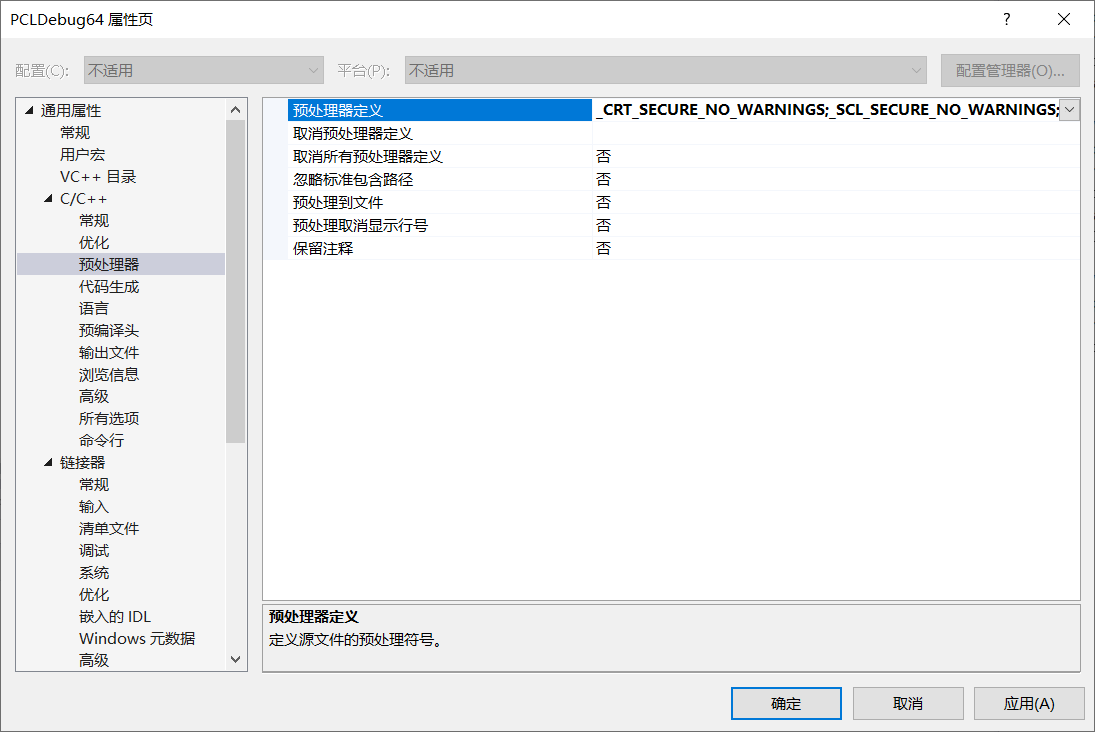
Add the following command:
<span style="background-color:#f5f6f7"><span style="color:#1f2329"> _CRT_SECURE_NO_WARNINGS _SCL_SECURE_NO_WARNINGS _SILENCE_FPOS_SEEKPOS_DEPRECATION_WARNING</span></span>
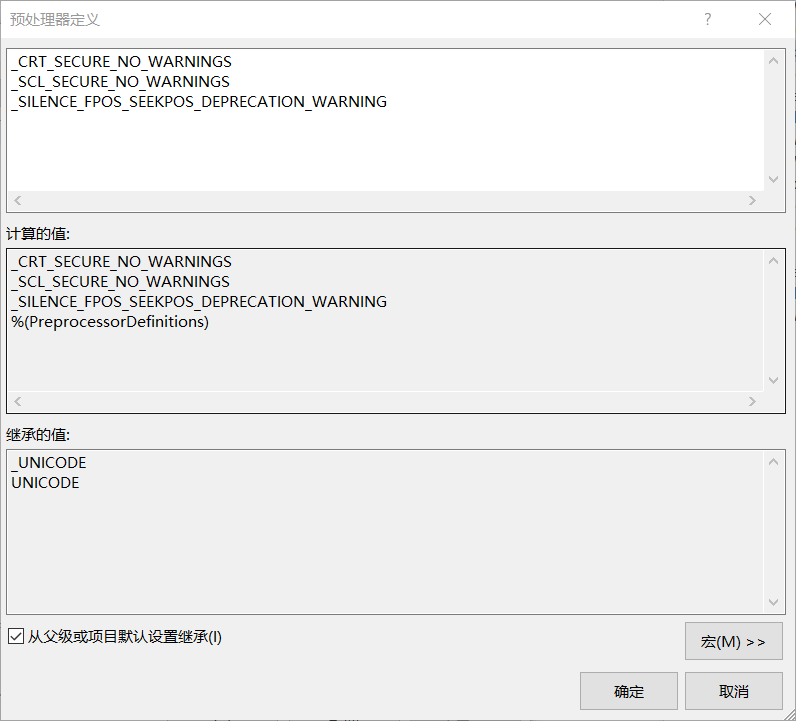
Configuration complete
1.4 testing
Because the test of the network tutorial is not provided with full files, so:
Test method via page 24 of PCL point cloud library from introduction to mastery
CMake compilation
Create two files, the source program file and the cmake configuration file cmakelist Txt, put the two files in the same folder source, and create cmake in the same directory of source_ Bin folder
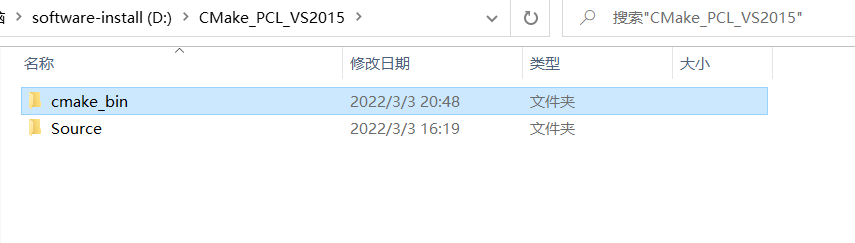
<PCL Point cloud library from getting started to Mastering Chapter 2 Section 1 source program files and cmake configuration file CMakeList.txt Source code of
Open the CMake program and set the source file directory and compilation directory, as shown in the figure:
Click Generate and select visual studio 14 2015 win64;
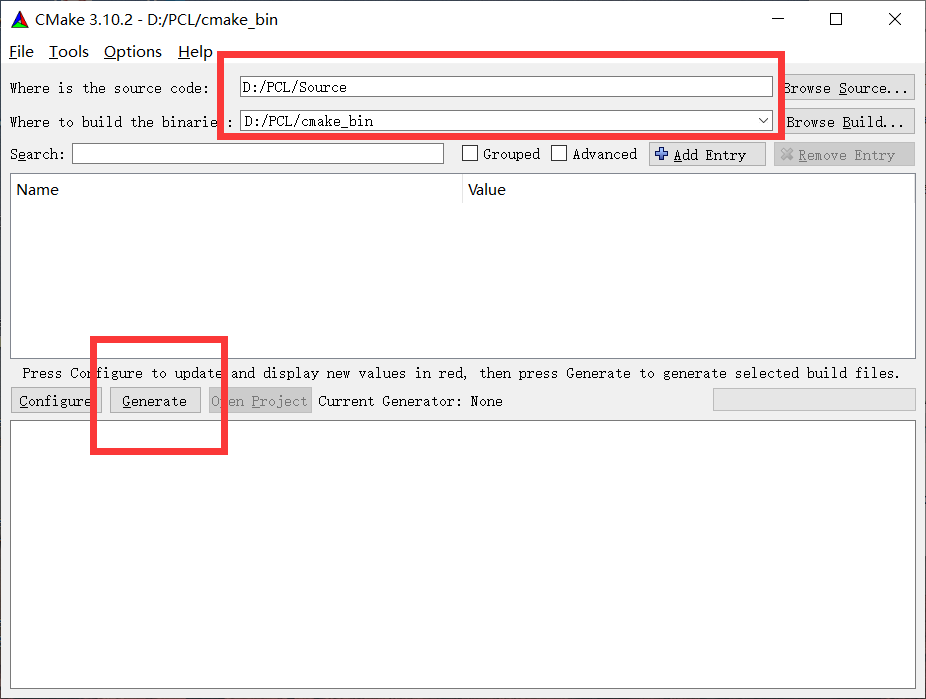
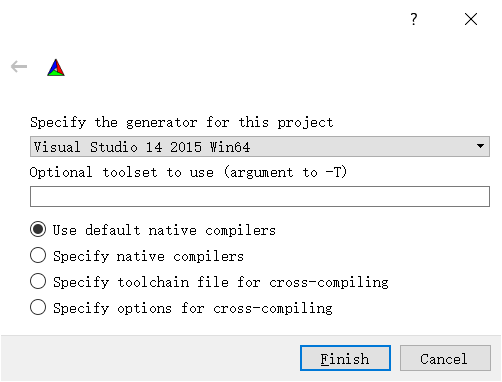
Click Finish, then click Configure and production, and wait:
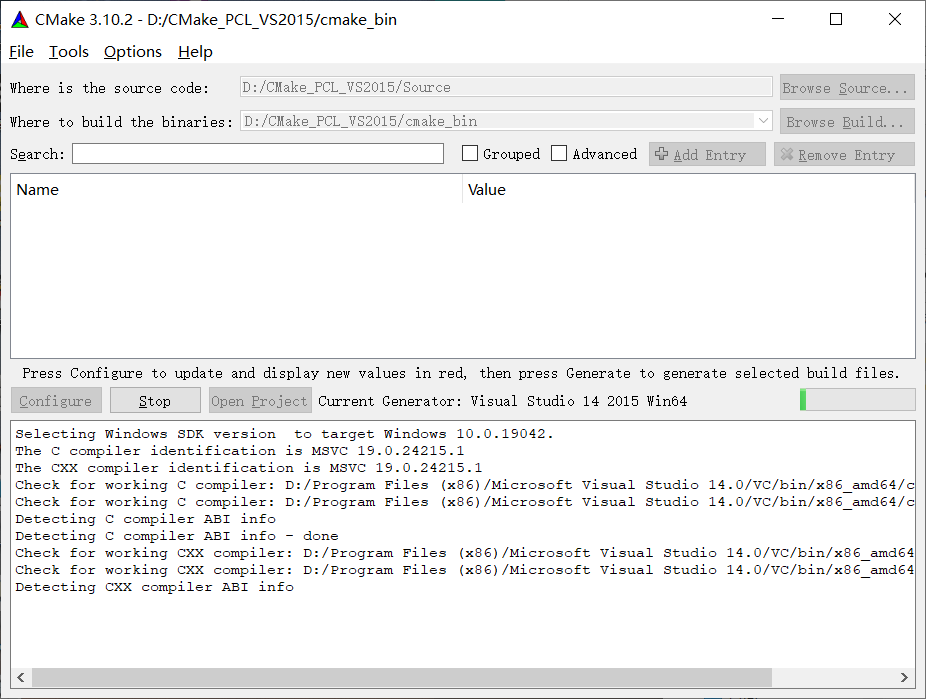
Wait for done
VS2015 compilation
Open the cmake you just created_ Get project files from bin folder
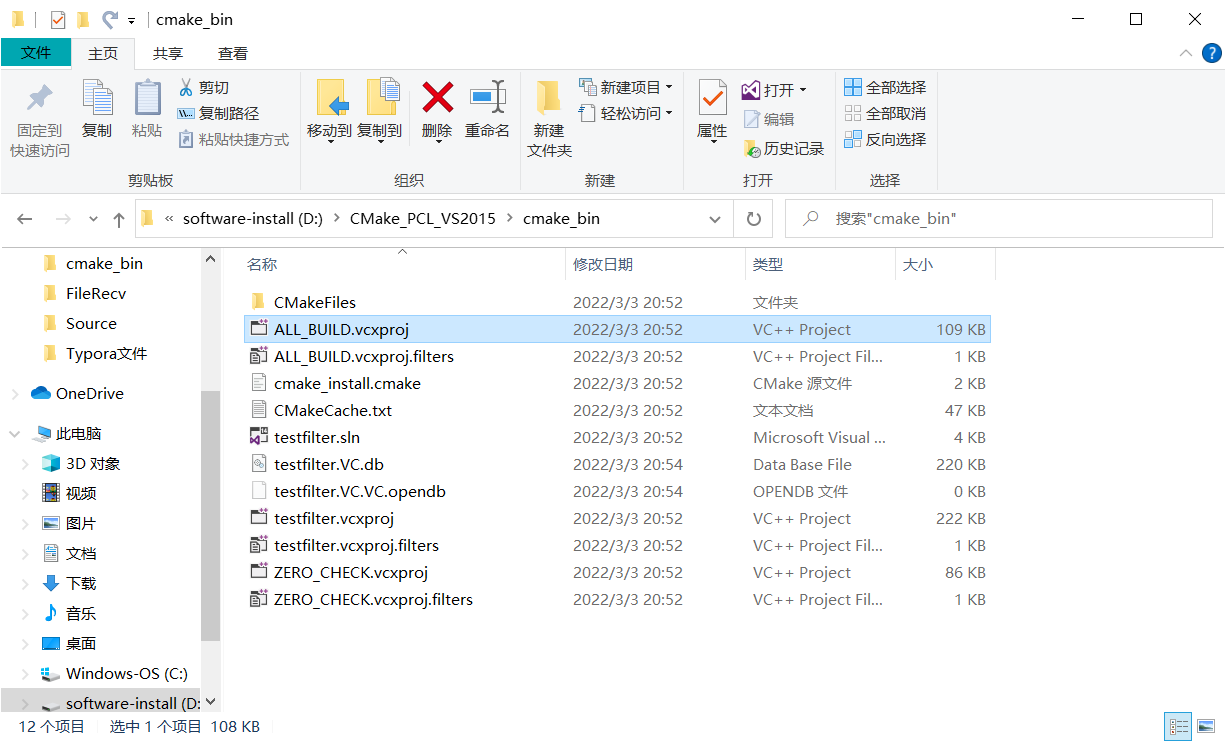
Open the project file selected in the above figure to generate exe file, as shown in the figure
[there will be an error when compiling according to the code in the book. The error code is c2664. The problem lies in the code in the source file. Xiaobai one. Elder martial brother helped me solve it. Reference: PCL uses ConditionalRemoval to remove outliers and resolve error reports_ Islander HAOGE's blog - CSDN blog]
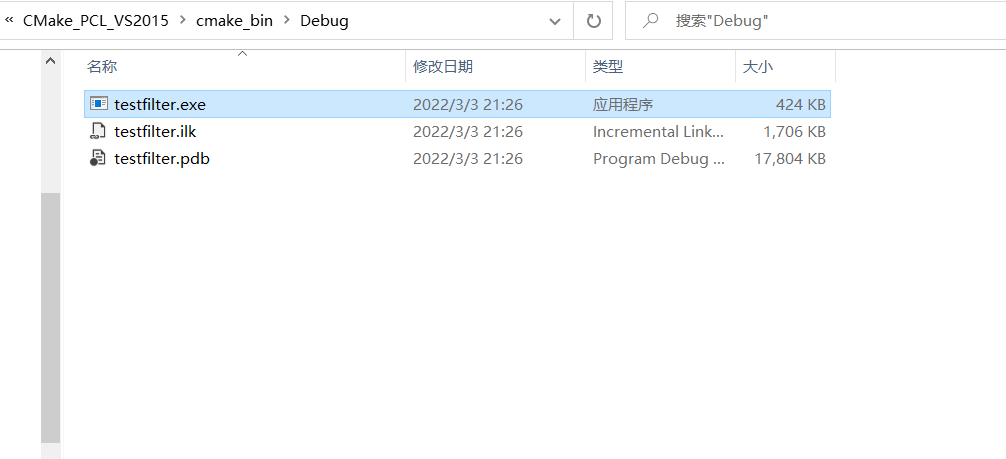
Temporary storage of adjusted Code:
<span style="background-color:#f5f6f7"><span style="color:#1f2329"> #include <pcl/point_types.h>
#include <pcl/io/pcd_io.h>
#include <pcl/kdtree/kdtree_flann.h>
#include <pcl/filters/bilateral.h>
typedef pcl::PointXYZI PointT;
int
main (int argc, char*argv[])
{
std::string incloudfile = argv[1];
std::string outcloudfile = argv[2];
float sigma_s = atof (argv[3]);
float sigma_r = atof (argv[4]);
// Read in point cloud file
pcl::PointCloud<PointT>::Ptr cloud (new pcl::PointCloud<PointT>);
pcl::io::loadPCDFile (incloudfile.c_str (), *cloud);
pcl::PointCloud<PointT>outcloud;
// Create kdtree
//pcl::KdTreeFLANN<PointT>::Ptr tree (new pcl::KdTreeFLANN<PointT>);
pcl::search::KdTree<PointT>::Ptr tree(new pcl::search::KdTree<PointT>);
pcl::BilateralFilter<PointT> bf;
bf.setInputCloud (cloud);
bf.setSearchMethod (tree);
bf.setHalfSize (sigma_s);
bf.setStdDev (sigma_r);
bf.filter (outcloud);
// Save the filtered output point cloud file
pcl::io::savePCDFile (outcloudfile.c_str (), outcloud);
return (0);
}
</span></span>Open cmd cd to compile the output exe file directory, run the program file,
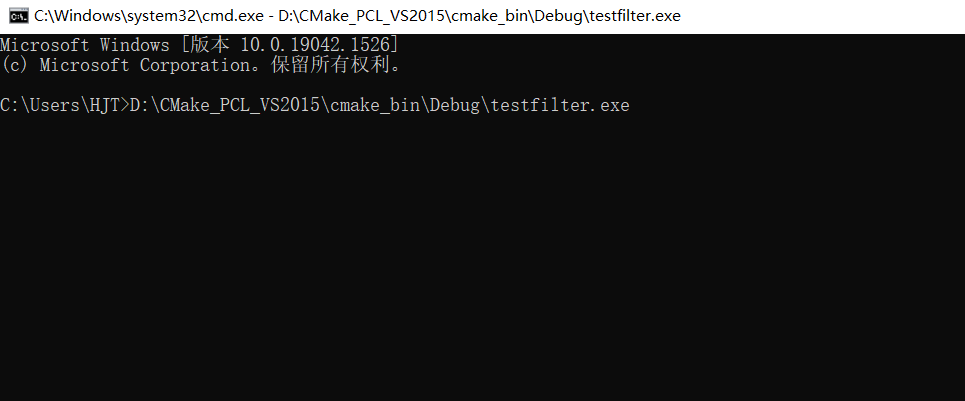
Series error
An error occurred:
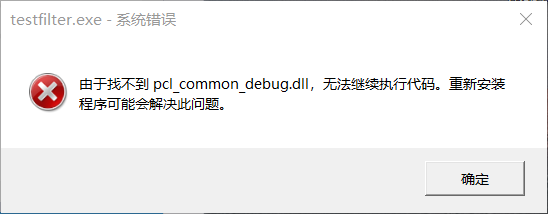
Locate pcl in the pcl installation directory_ common_ debug. Copy DLL to the project directory
pcl_common_debug.dll file should be found in D:\Program Files\PCL 1.8.1\bin directory
Re run;
Error continuing:
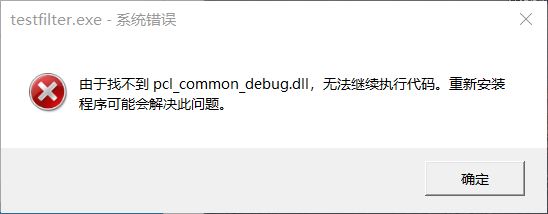
Error:
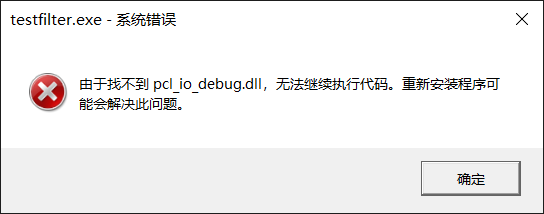
Error:
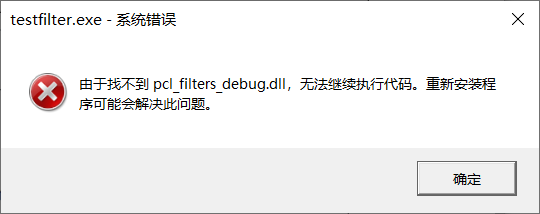
Install all directories under. pcl Copy all dll files to exe directory at the same level:
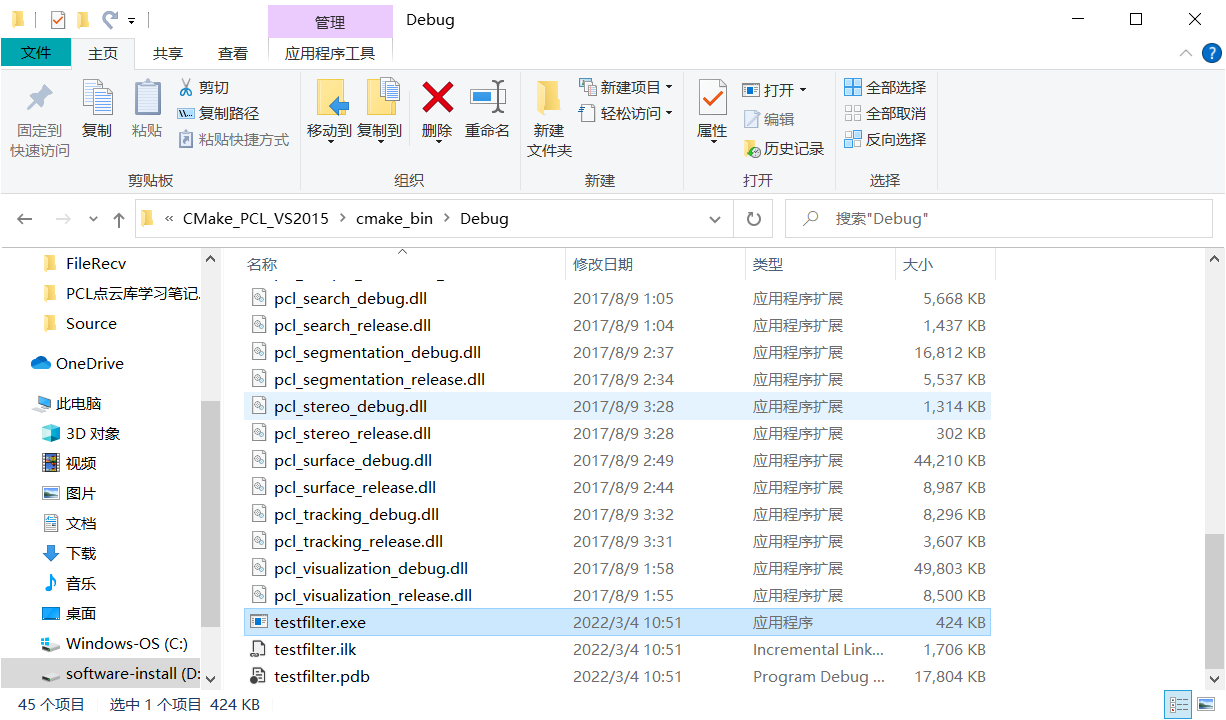
Another mistake?
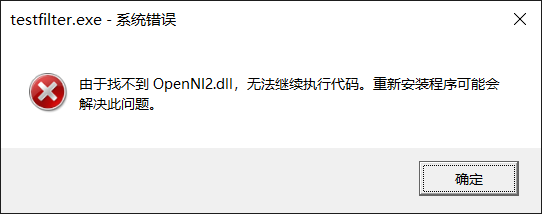
Find the PCL installation directory D:\Program Files\PCL 1.8.1rdParty\OpenNI2\Tools
Will be missing Copy dll file to exe program sibling directory
Error:
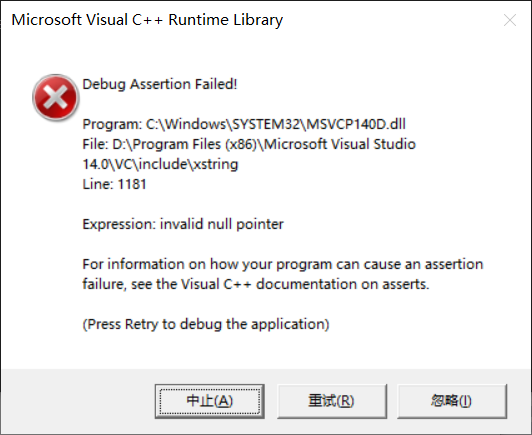
//Translated roughly as follows: Debugging failed</span> Expression: invalid null pointer For information on how a program causes failure, see the for assertions VisualC++file.
Problem to be solved!
Let's find an online test:
02VS2017 installing and configuring PCL1-8-1-Windows-PCL-development environment · YuQue (yuque.com)
Copy the downloaded pcb file to the previously configured folder here Click jump
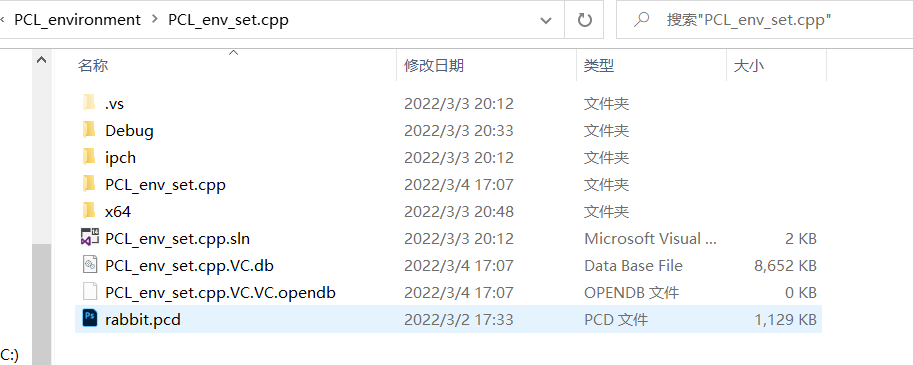
Copy the source code to the new cpp file
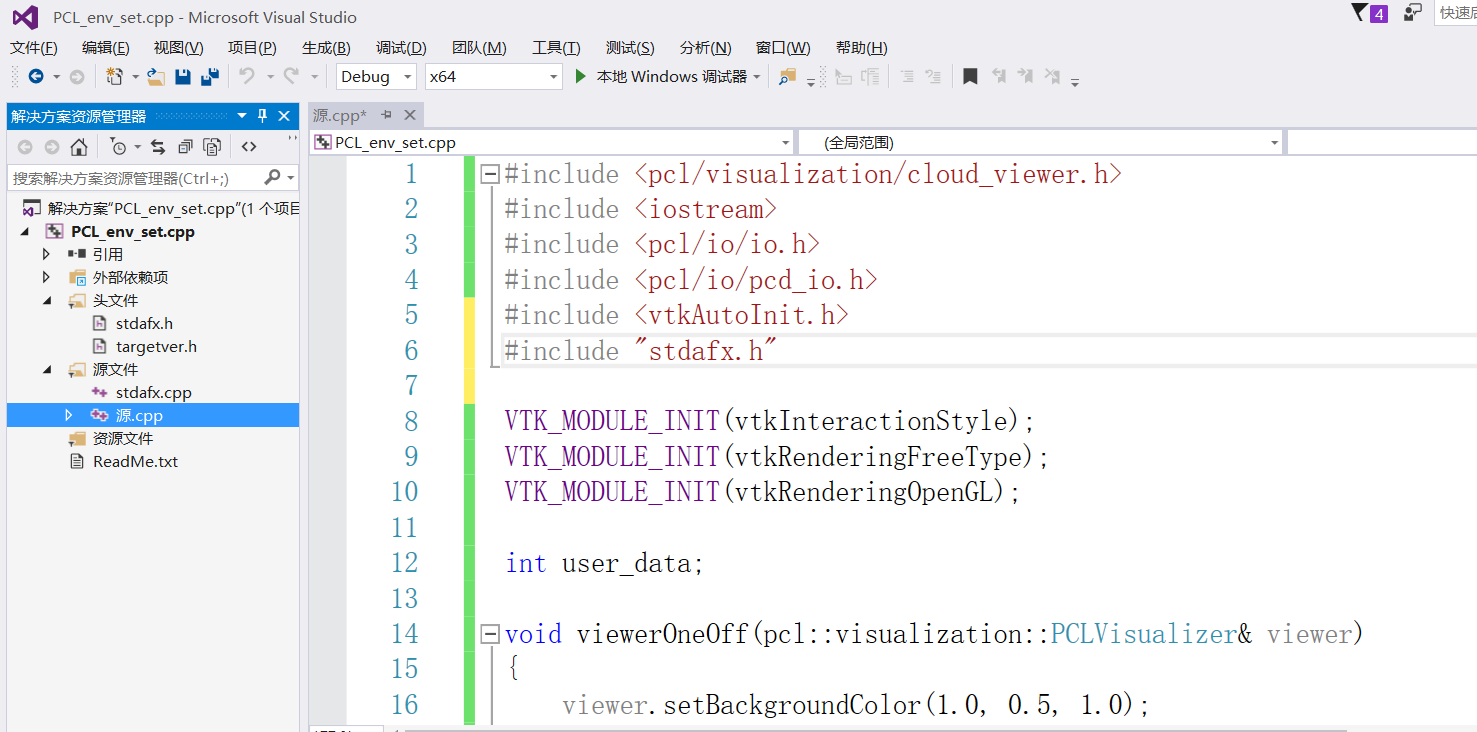
Debugging, prompting that the PDB file cannot be found or opened.
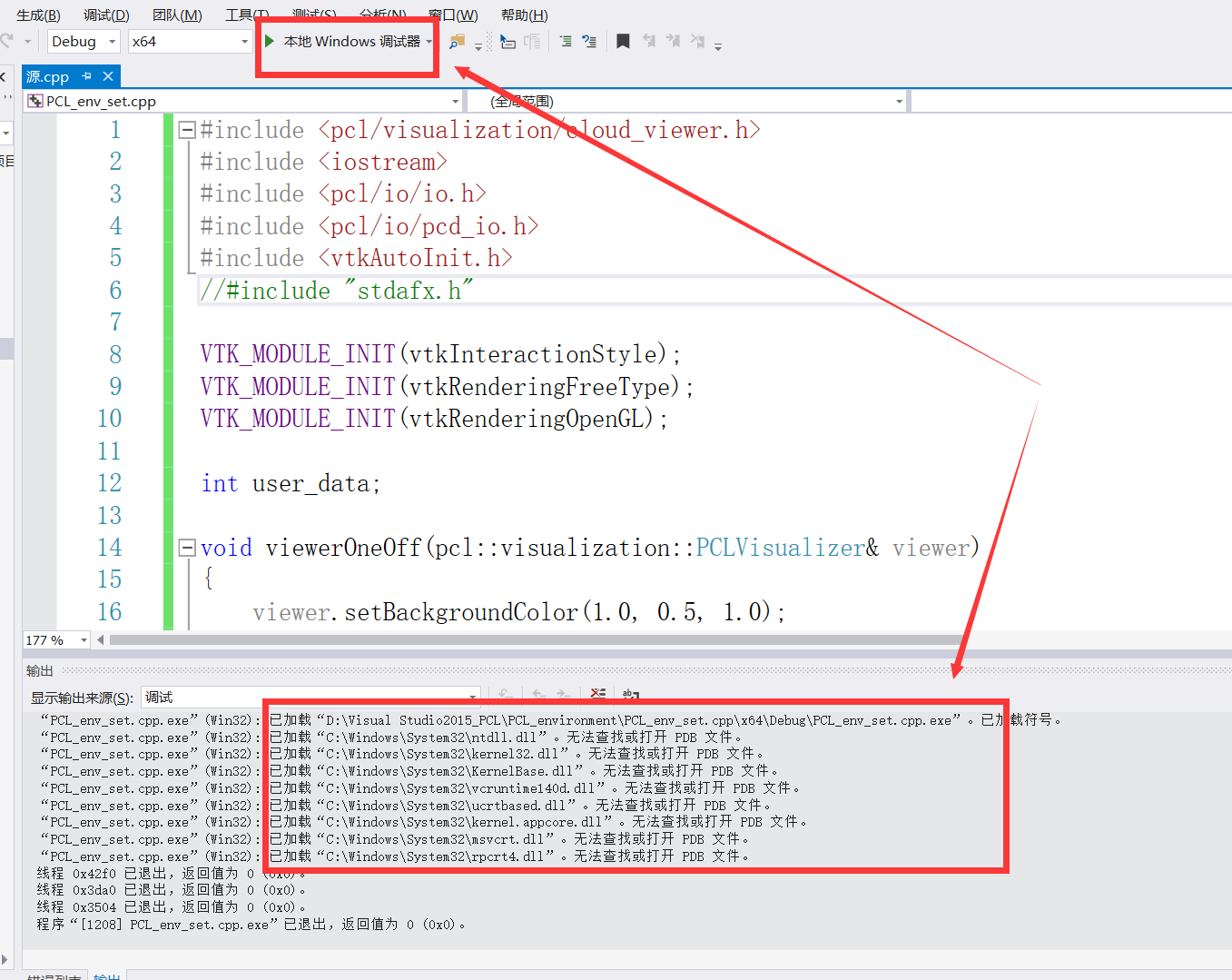
I tried to find a solution online, but I didn't feel very good. Put the link:
Although there is no error, the generated exe program cannot run
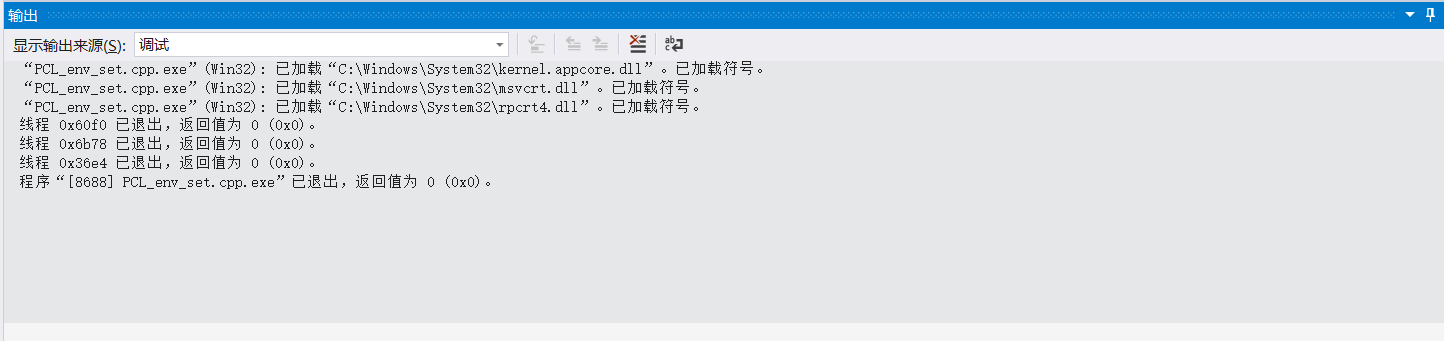
Then in the comment area, you can see that you press ctr+F5 When debugging visual studio, you will be prompted that "C:\Windows\SysWOW64\ntdll.dll" has been loaded. Unable to find or open PDB file_ win_turn blog - CSDN blog
After trying, it seems a little hopeful. Follow the prompt to add #include "stdafx.h"
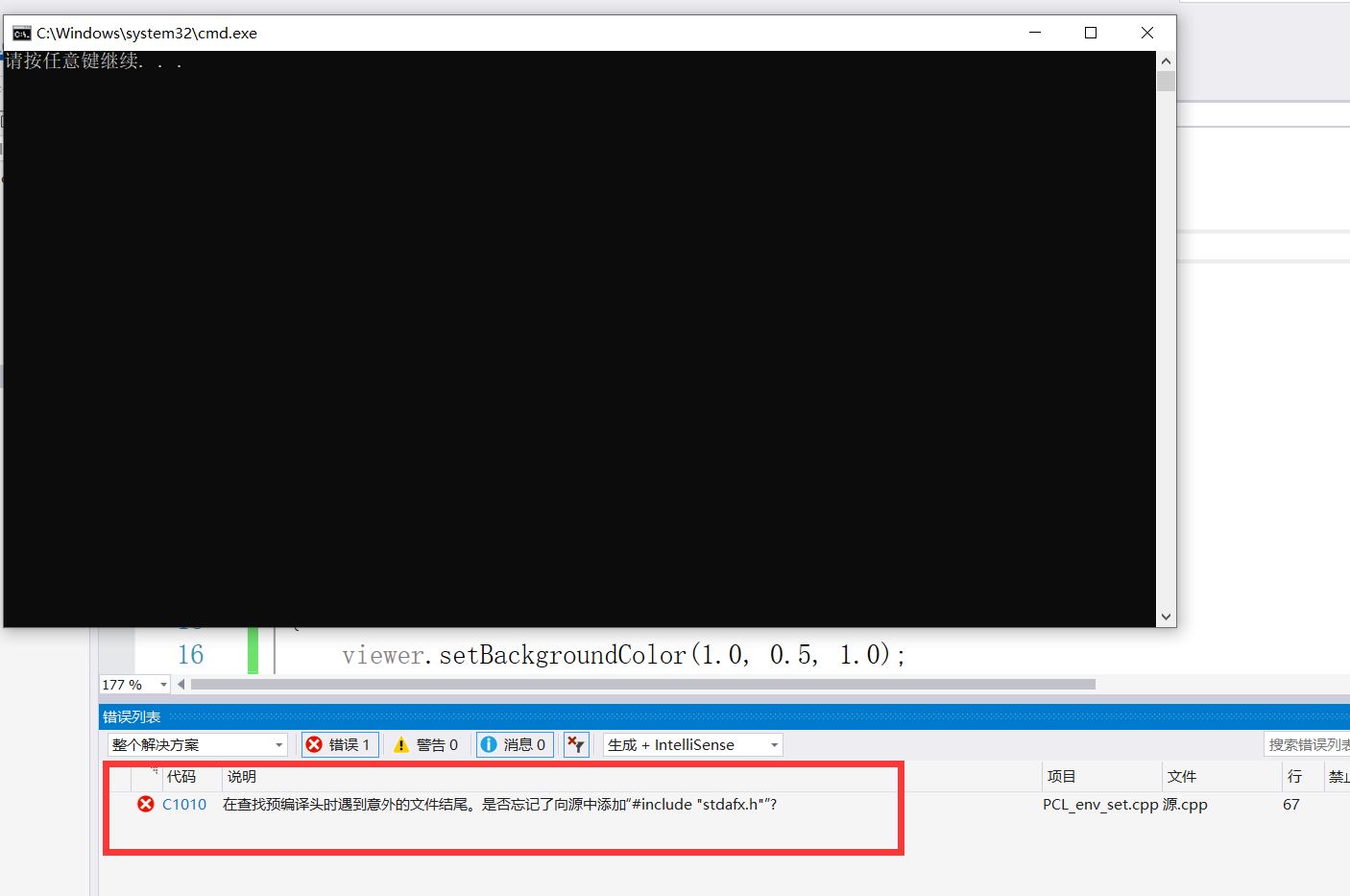
Ctrl+F5 try
nm...d...
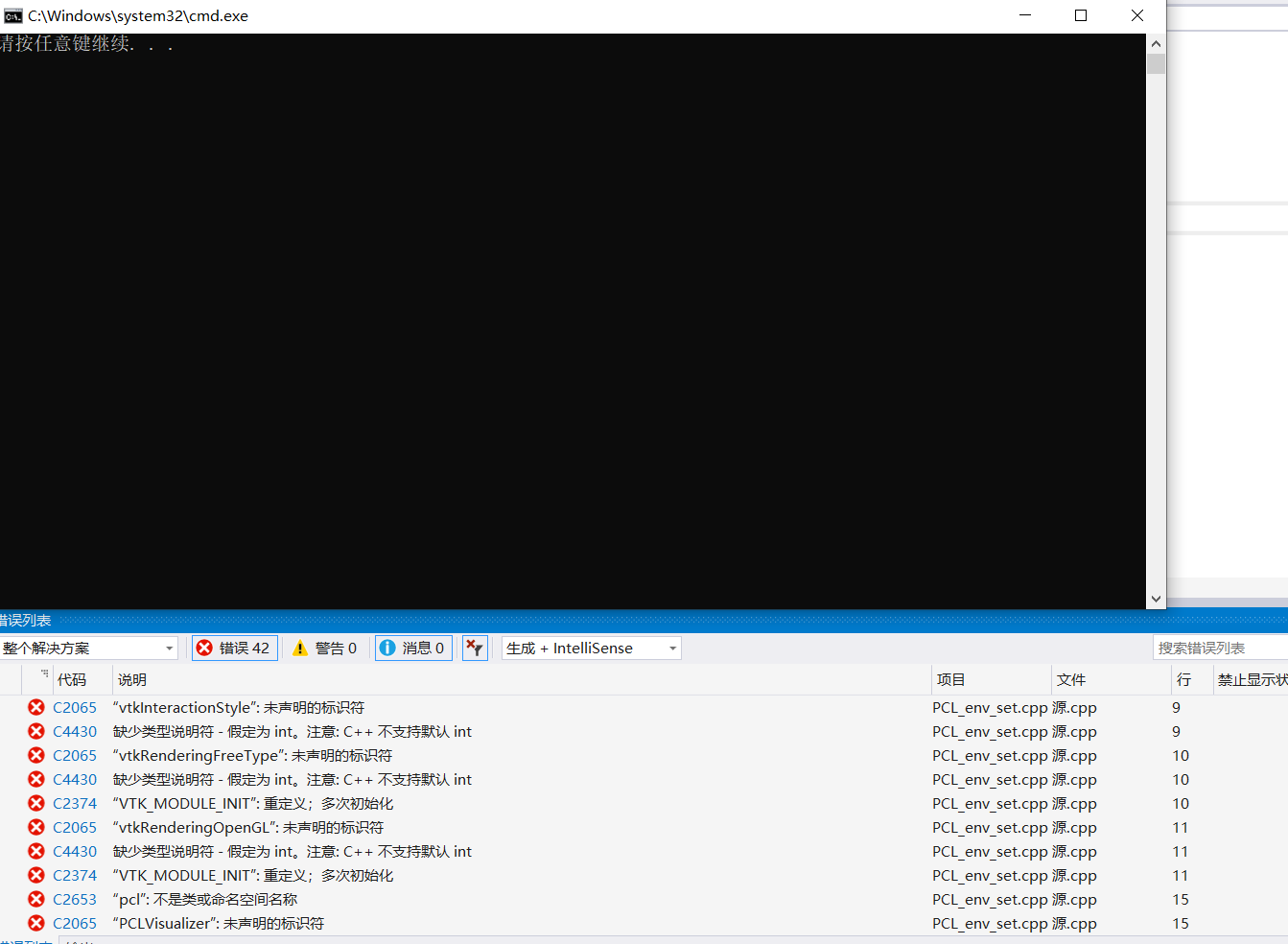
Please, don't do it
Rotten
The above problems can't be solved. When it's bad, try compiling in VS2015 again, which is this step Click jump
Error:
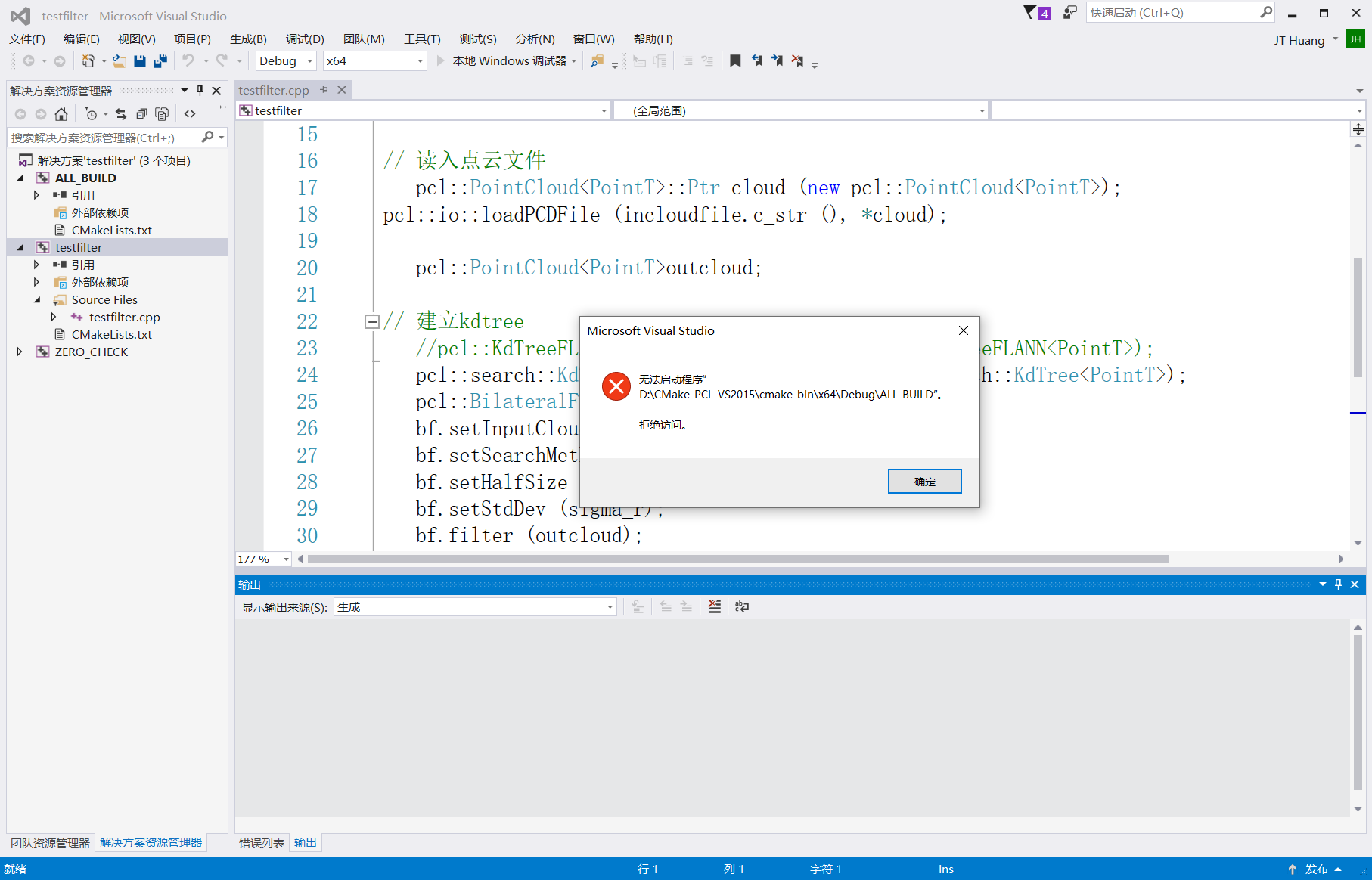
Tips:
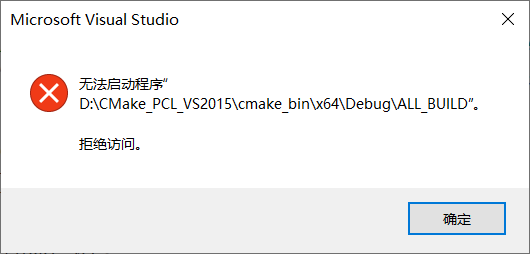
Why did you make another mistake?
Then start compiling from CMake again
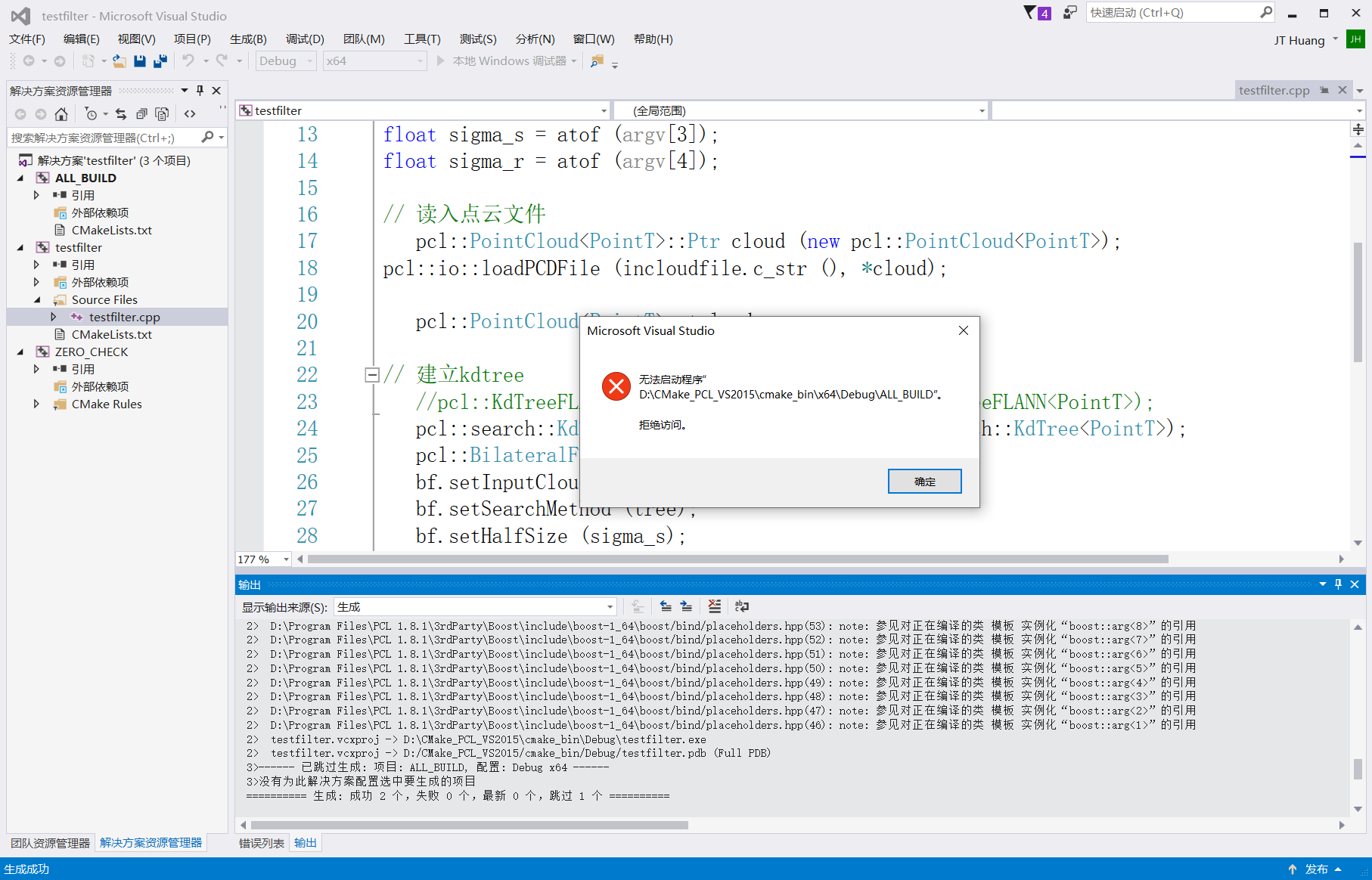
Compilation result:
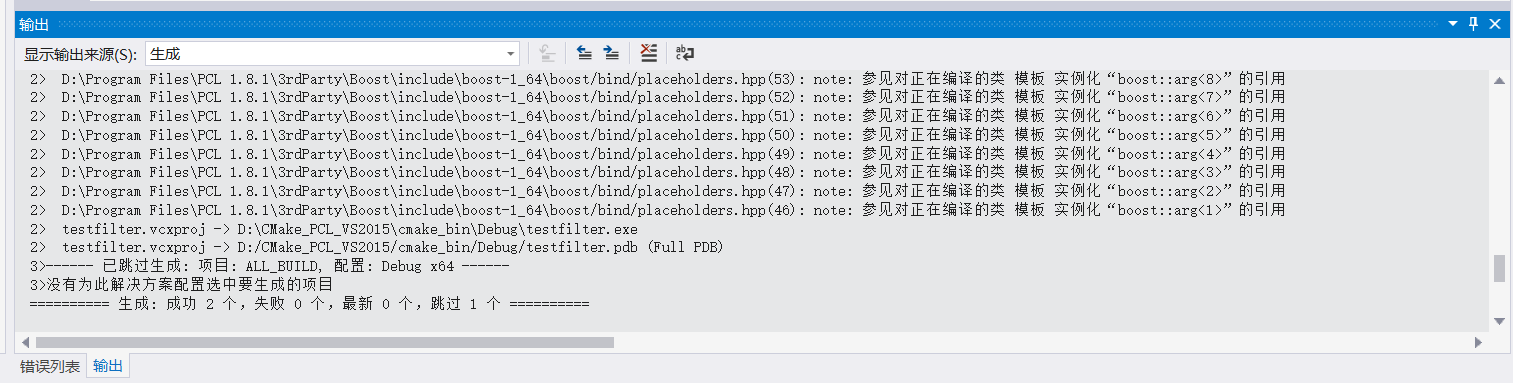
Don't all write success, 1, failure, 0, skip 1
How can there be such a mistake?
report errors:
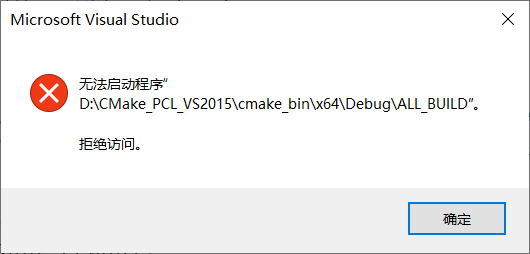
Anyway, it should open anyway exe file
Try it
Error: missing as above dll
The solution is the same as above. Fortunately, I put all the last copy before deleting it dll is saved in a folder
... Not saved
Then take your time
Take the missing one dll file in exe program under the same level directory
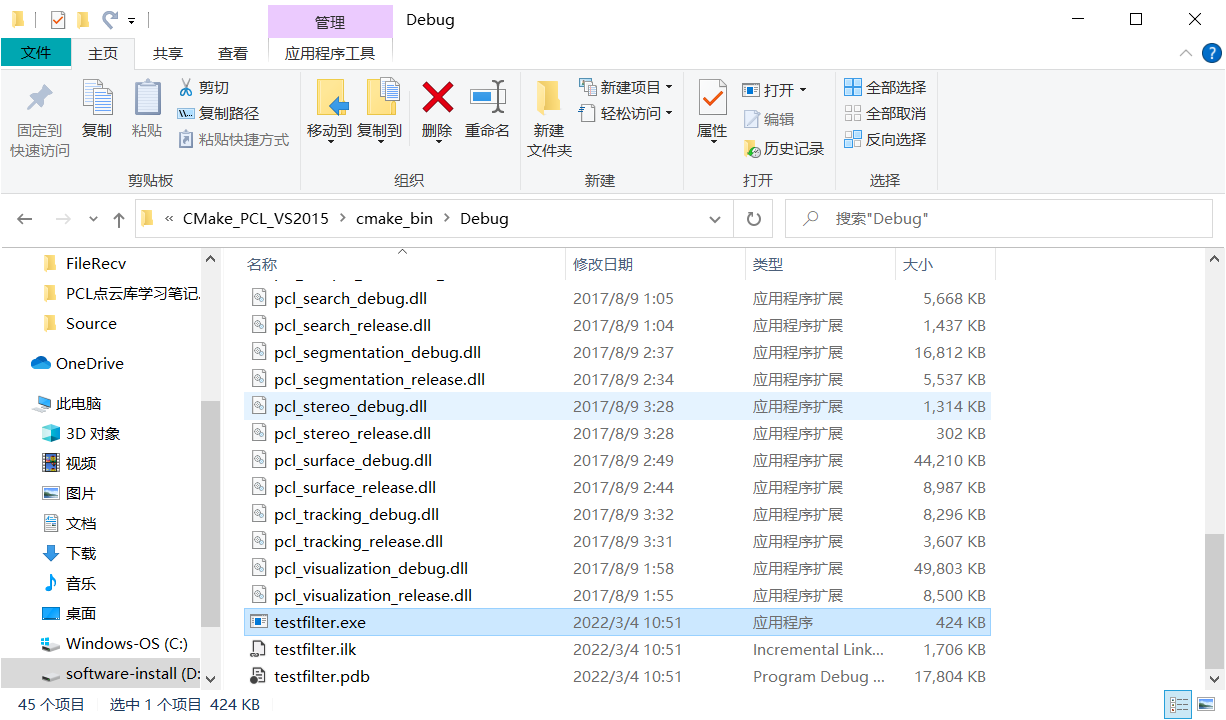
function
History is always surprisingly similar, or the original mistake, it must be solved!
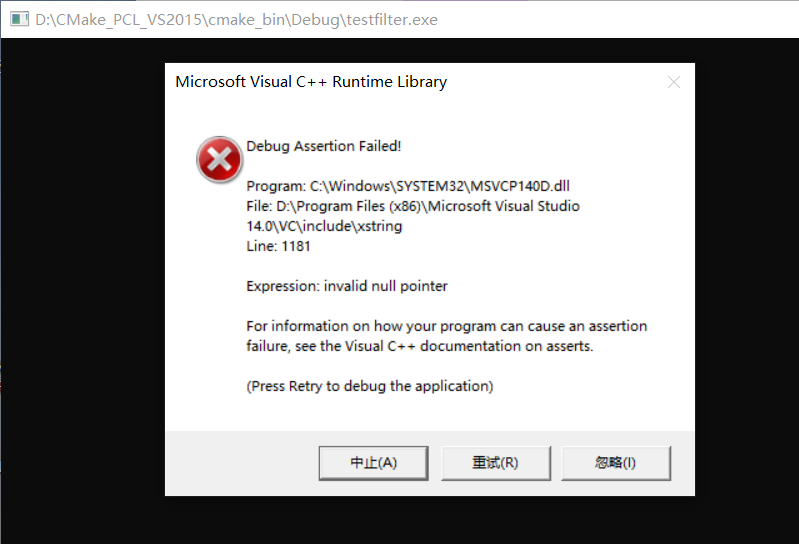
The solution is an update here: Click jump
1.5 description
How to add a saved property sheet when opening a new vs project next time
Click View - > Other windows - > Property Manager
Right click Debug | x64, select "add existing property sheet", and select pcld64propertysheet. Under the PCL installation directory props;
Right click Release | x64, select Add existing property sheet, and select pclr64propertysheet. Under the PCL installation directory props;
Here, you need to remember the folder created during configuration. Mine is
D:\Visual Studio2015_PCL\PCL_environment\PCL_env_set.cpp\PCL_env_set.cpp
Click View - > Solution Explorer to return to the project.
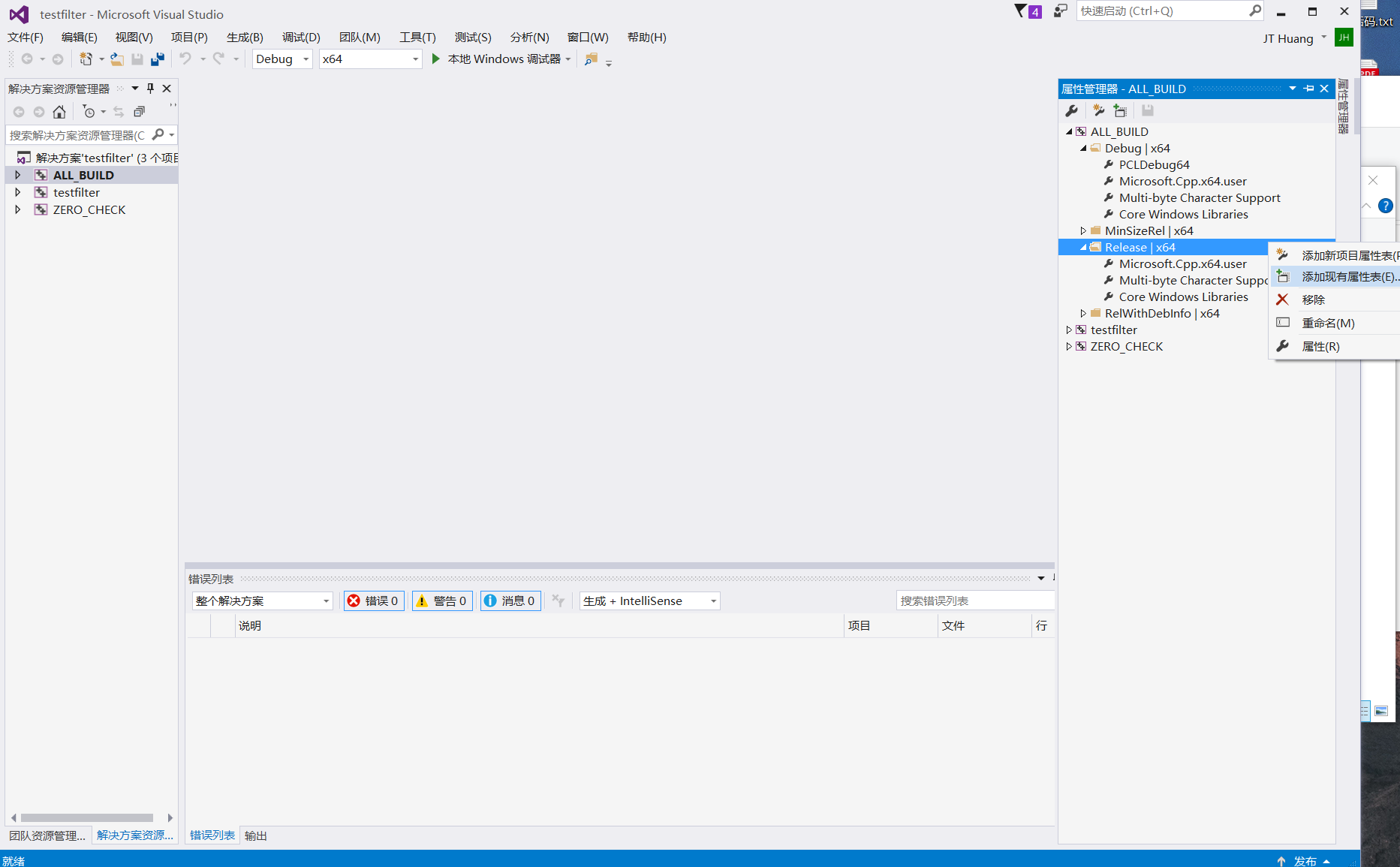
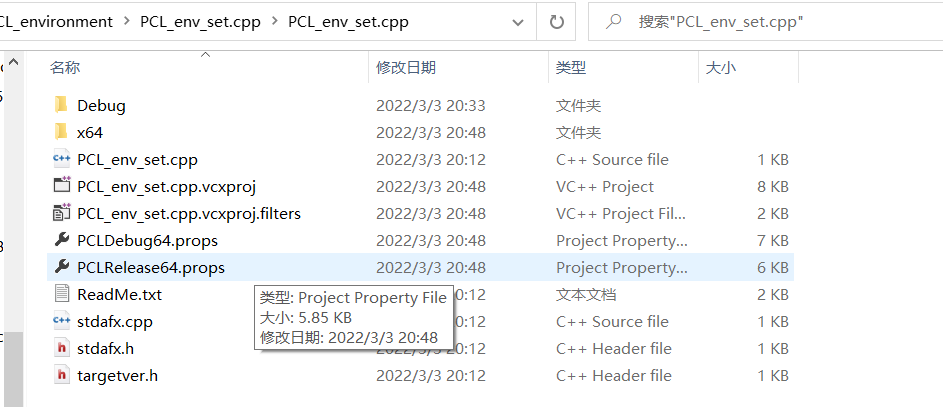
1.6 References:
[PCL point cloud library] win10 + vs2015 + pcl1 8.1 configuration_ su_fan's blog - CSDN blog
win10+vs2015+pcl1.8.1 installation configuration_ u013925378 blog - CSDN blog_ pcl vs2015
02VS2017 installing and configuring PCL1-8-1-Windows-PCL-development environment · YuQue (yuque.com)
PCL installation - win10 + vs2017 + pcl1 8.1 (I)_ xiaopi3 blog - CSDN blog
We have hundreds of web pages, and put some of them with the most references
Attachment: PCL download website:
1.8.1-vs2015_x64 Point Cloud Library 1.8.1 has been released – Summary?Blog
1.9.0-vs2017_x64 Point Cloud Library 1.9.0 has been released – Summary?Blog