The prompt Address already in use must have been encountered. How can we quickly find and solve the problem? Here are several postures to learn about
When troubleshooting network connectivity or application specific problems, one of the first things to check should be which ports are actually used on the system and which application is listening on a specific port.
This article describes how to use netstat, ss and lsof commands to find out which services are listening on which ports. This description applies to all Linux and Unix based operating systems, such as macOS.
#What is a listening port
A network port is identified by its number, the associated IP address, and the type of communication protocol (such as TCP or UDP).
A listening port is a network port on which an application or process listens, acting as a communication endpoint.
Each listening port can be turned on or off (filtered) using a firewall. In general, an open port is a network port that accepts incoming packets from a remote location.
You cannot have two services listen to the same port on the same IP address.
For example, if you are running an Apache Web server that listens on ports 80 and 443 and try to install Nginx, the latter will not start because the HTTP and HTTPS ports are already in use.
#Check the listening port with netstat
netstat is a command-line tool that provides information about network connections.
To list all TCP or UDP ports that are listening, including the service and socket status using the port, use the following command:
sudo netstat -tunlp
The options used in this command have the following meanings:
-
-t - displays the TCP port.
-
-u - displays UDP ports.
-
-n - displays numeric addresses instead of resolving hosts.
-
-l - displays only listening ports.
-
-p - displays the PID and name of the listener process. This message is displayed only when you run the command as root or sudo user.
The output will be as follows:
Proto Recv-Q Send-Q Local Address Foreign Address State PID/Program name tcp 0 0 0:22 0:* LISTEN 445/sshd tcp 0 0 0:25 0:* LISTEN 929/master tcp6 0 0 :::3306 ::* LISTEN 534/mysqld tcp6 0 0 :::80 :::* LISTEN 515/apache2 tcp6 0 0 :::22 :::* LISTEN 445/sshd tcp6 0 0 :::25 :::* LISTEN 929/master tcp6 0 0 :::33060 :::* LISTEN 534/mysqld udp 0 0 0:68 0:* 966/dhclient
In our case, the important columns are:
-
Proto - the protocol used by the socket.
-
Local Address - the IP address and port number on which the process listens.
-
PID/Program name -PID and process name.
If you want to filter the results, use the grep command. For example, to find a process listening on TCP port 22, you can enter:
sudo netstat -tnlp | grep :22
The output shows that port 22 on this computer is used by the SSH server:
tcp 0 0 0:22 0:* LISTEN 445/sshd tcp6 0 0 :::22 :::* LISTEN 445/sshd
If the output is empty, it indicates that there is no listening on the port.
You can also filter the list according to conditions, such as PID, protocol, status, etc.
netstat is obsolete and replaced by ss and ip, but it is still the most commonly used command to check network connections.
#Use ss
Check the listening port
ss is the new netstat. It lacks some features of netstat, but exposes more TCP status and is slightly faster. The command options are basically the same, so the conversion from netstat to ss is not difficult.
To get a list of all listening ports using ss, enter:
sudo ss -tunlp
The output is almost the same as that of the netstat report:
State Recv-Q Send-Q Local Address:Port Peer Address:Port LISTEN 0 128 0:22 0:* users:(("sshd",pid=445,fd=3)) LISTEN 0 100 0:25 0:* users:(("master",pid=929,fd=13)) LISTEN 0 128 *:3306 *:* users:(("mysqld",pid=534,fd=30)) LISTEN 0 128 *:80 *:* users:(("apache2",pid=765,fd=4),("apache2",pid=764,fd=4),("apache2",pid=515,fd=4)) LISTEN 0 128 [::]:22 [::]:* users:(("sshd",pid=445,fd=4)) LISTEN 0 100 [::]:25 [::]:* users:(("master",pid=929,fd=14)) LISTEN 0 70 *:33060 *:* users:(("mysqld",pid=534,fd=33)) #Using lsof
Check the listening port
lsof is a powerful command-line application that provides information about files opened by a process.
In Linux, everything is a file. You can think of a socket as a file written to the network.
To get a list of all listening TCP ports with lsof, enter:
sudo lsof -nP -iTCP -sTCP:LISTEN
The options used are as follows:
-
-n - do not convert port numbers to port names.
-
-p - displays the numeric address without resolving the host name.
-iTCP -sTCP:LISTEN - displays only network files with TCP status of LISTEN.
COMMAND PID USER FD TYPE DEVICE SIZE/OFF NODE NAME sshd 445 root 3u IPv4 16434 0t0 TCP *:22 (LISTEN) sshd 445 root 4u IPv6 16445 0t0 TCP *:22 (LISTEN) apache2 515 root 4u IPv6 16590 0t0 TCP *:80 (LISTEN) mysqld 534 mysql 30u IPv6 17636 0t0 TCP *:3306 (LISTEN) mysqld 534 mysql 33u IPv6 19973 0t0 TCP *:33060 (LISTEN) apache2 764 www-data 4u IPv6 16590 0t0 TCP *:80 (LISTEN) apache2 765 www-data 4u IPv6 16590 0t0 TCP *:80 (LISTEN) master 929 root 13u IPv4 19637 0t0 TCP *:25 (LISTEN) master 929 root 14u IPv6 19638 0t0 TCP *:25 (LISTEN)
Most output column names are self explanatory:
-
COMMAND, PID, USER - the name, PID and USER of the program associated with the port.
-
NAME - port number.
To find a process listening on a specific port, such as port 3306, you can use:
sudo lsof -nP -iTCP:3306 -sTCP:LISTEN
The output shows that the MySQL server uses port 3306:
COMMAND PID USER FD TYPE DEVICE SIZE/OFF NODE NAME mysqld 534 mysql 30u IPv6 17636 0t0 TCP *:3306 (LISTEN)
Welfare at the end of the article
You can add teacher Qianqian vx to get the latest information
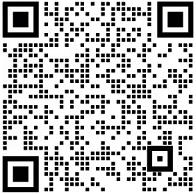
Don't forget to scan the code and get the [Java HD roadmap] and [full set of learning videos and supporting materials]