Visual Custom Item Template provides windows or user controls that allow us to customize any xaml layout, just like windows that come with WPF, for easy reuse. The item template I created is very simple. The window inherits from the INotifyPropertyChanged interface and implements the method. Then it defines two attribute fields. The following steps begin:
First create a WPF project: Wpf Application 1, and then create a Window called BaseWindow.
<Window x:Class="WpfApplication1.BaseWindow"
xmlns="http://schemas.microsoft.com/winfx/2006/xaml/presentation"
xmlns:x="http://schemas.microsoft.com/winfx/2006/xaml"
xmlns:d="http://schemas.microsoft.com/expression/blend/2008"
xmlns:mc="http://schemas.openxmlformats.org/markup-compatibility/2006"
xmlns:local="clr-namespace:WpfApplication1"
mc:Ignorable="d" WindowStartupLocation="CenterScreen"
SizeToContent="WidthAndHeight"
Title="BaseWindow" Height="800" Width="800">
<Window.Resources>
</Window.Resources>
<Grid>
<StackPanel Margin="20">
</StackPanel>
</Grid>
</Window>Background code:
using System;
using System.Collections.Generic;
using System.Collections.ObjectModel;
using System.ComponentModel;
using System.Linq;
using System.Text;
using System.Threading.Tasks;
using System.Windows;
using System.Windows.Controls;
using System.Windows.Data;
using System.Windows.Documents;
using System.Windows.Input;
using System.Windows.Media;
using System.Windows.Media.Imaging;
using System.Windows.Shapes;
using System.Windows.Threading;
namespace WpfApplication1
{
/// <summary>
/// Interaction logic of BaseWindow.xaml
/// </summary>
public partial class BaseWindow : Window, INotifyPropertyChanged
{
public BaseWindow()
{
InitializeComponent();
this.DataContext = this;
}
#region attribute
private Guid _id = Guid.NewGuid();
public Guid Id
{
get
{
return _id;
}
set
{
_id = value;
RaisedPropertyChanged("Id");
}
}
private string _name = string.Empty;
public string FirstName {
get
{
return _name;
}
set
{
_name = value;
RaisedPropertyChanged("FirstName");
}
}
#endregion
#region Current Thread Scheduler
private static readonly Dispatcher _dispatcher = Dispatcher.CurrentDispatcher;
#endregion
#region property change notification
public event PropertyChangedEventHandler PropertyChanged = delegate { };
protected void RaisedPropertyChanged(string property)
{
PropertyChanged(this, new PropertyChangedEventArgs(property));
}
#endregion
}
}

Select Export Template:
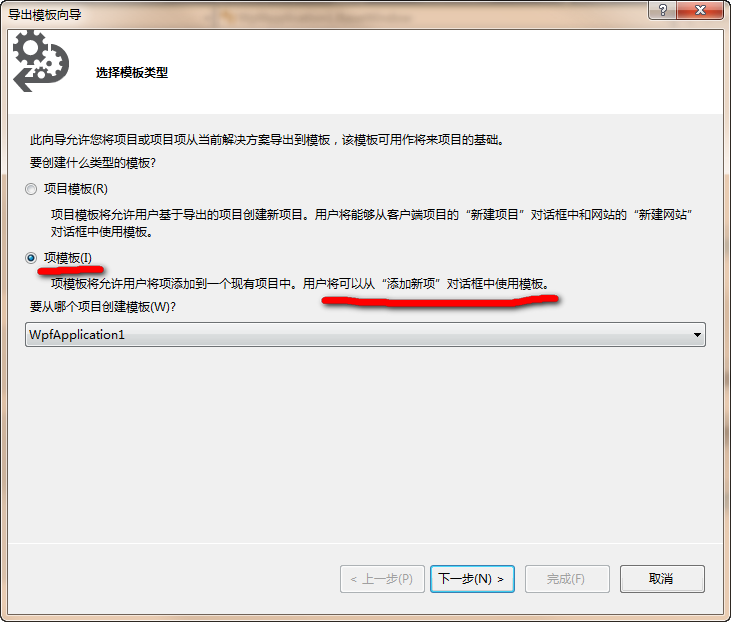
Select Item Template: Pay attention to the description of the red line on the right. Click Next:

Select the "BaseWindow": Click Next":
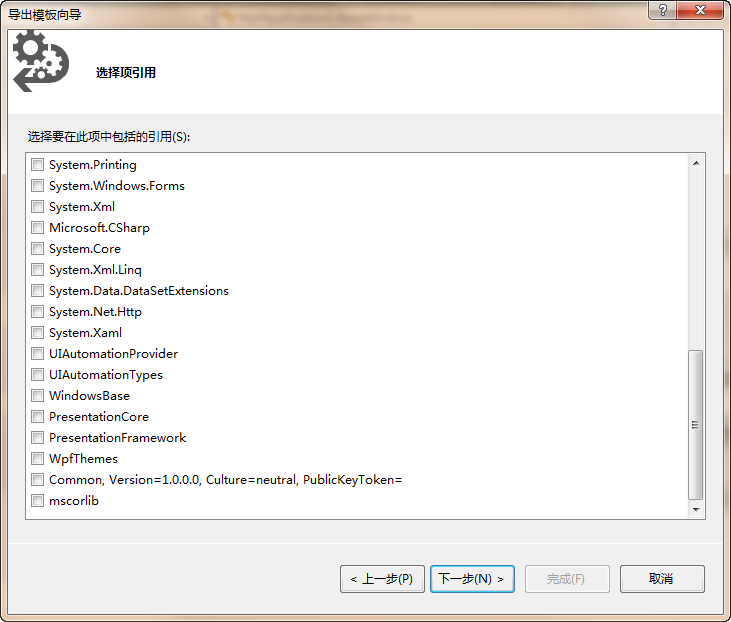
Because I'm using "Selector Reference" in the wpf project, I don't choose anything. If I choose, I pack a reference into a zip file. Click Next:

Enter "template name", "template description" and "icon image" optionally. I use a png image here. Note the "Output Location". This location is everywhere. Clicking on the "Finish" button will generate a folder under this path. After success, it will automatically open the folder under this path:

Restart VS, open the original Wpf Application 1 project, right-click on the project-add-new item:

The exported item template "DZPBaseWindow" is displayed in the list and can be used like a normal Windows.