RPA example
RPA software
There are many open source RPA software, which will be used next TagUI,Robocorp and WeAutomate Studio As an example, WeAutomate Studio is Huawei's RPA tool, and the developer designer has a 3-month trial period.
TagUI
TagUI is maintained by AI Singapore. It is an RPA command line interface tool that can run on any major operating system. First, download the TagUI from github and select the corresponding Operating system version
1. Installation
TagUI installation is very simple
1. Download the corresponding operating system version
2. Unzip it to your software directory
3. Install JDK (ensure that there is a JDK environment locally, which is recommended on the official website) Amazon Corretto 8)
4. Add the corresponding system directory \ tagui\src to the system environment path
5. Install chrome browser (tested but not used)
6. Open CMD and enter tagui to see if the installation is successful
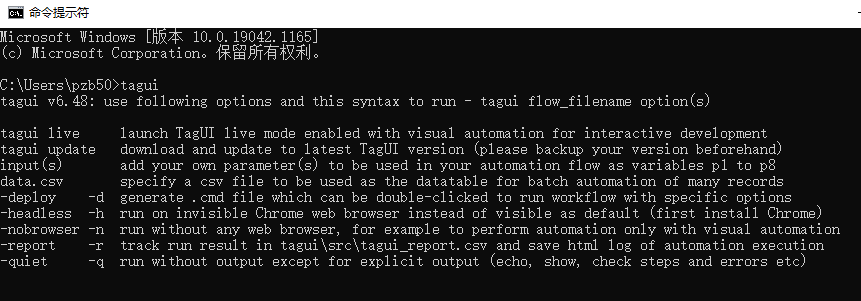
2. Operation
Running the written automation process is also very simple. Use tagui demo.tag in the corresponding automation file. Tag directory
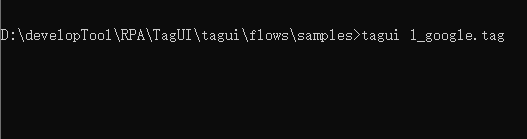
Several ways to start tag:
1. You can use the complete path: tagui d:\tagui\samples\demo.tag
2. Create a. cmd file. Double click to use: tagui demo.tag -d
3. Hide the browser to run: tagui demo.tag -h
4. Create a. cmd file and hide the browser: tagui demo.tag -h -d
3. Write. tag automation file
The following is an official example demo:
// This flow makes a search on Google, clicks the first result and screenshots the page // First, visit google.com https://www.google.com // Look on the web page for an element with 'q' in its text, id or name // (or some other attributes), then type 'latest movies' and enter // type q as latest movies[enter] // Use a more accurate identifier below instead because // google.com webpage differs for different locations type //*[@name="q"] as latest movies[enter] // Click the first result using XPath // Learn XPath: https://www.w3schools.com/xml/xpath_intro.asp click (//*[@class="g"])[1]//a // Wait 3 seconds so the page can load wait 3 // Save a screenshot of the web page to top_result.png snap page to top_result.png
You can see some keywords: click, type, wait, snap
Click is to click an element on the web browser: the syntax is click [DOM / xpath / point / image], followed by xpath path, name or id. xpath is recommended. xpath can be obtained directly from the element selector of chrome browser.
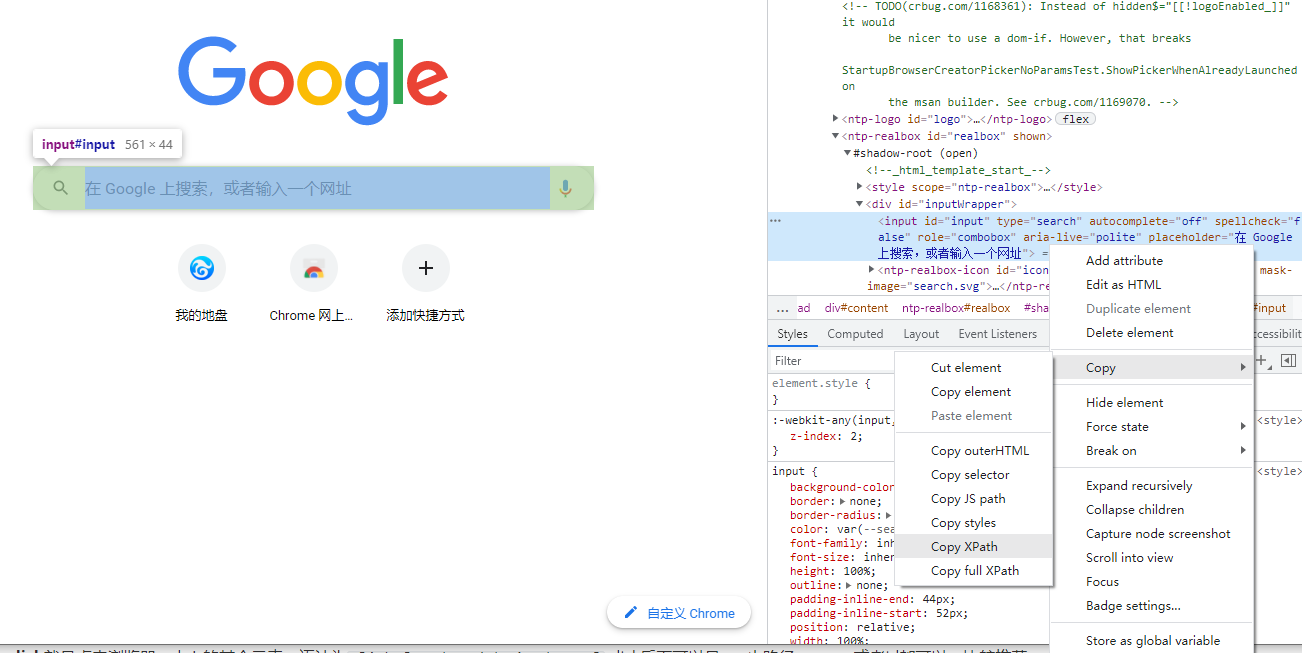
Type is to assign a value to an element. For example, you can assign a value to the search box of google search: type //*[@name="q"] as TAGUI[enter], where / / * [@ name = "q"] is the xpath of the search box, TAGUI is the content to be entered, and [enter] is the carriage return after input. The syntax is: type [DOM/XPath/Point/Image] as [text to type]
wait 3 means waiting for 3 seconds.
Snap is a screenshot that can save an entire page, element, or region. The syntax is snap [DOM/XPath/Region/Image/page] to [filename].
4.demo example
Here's a simple example: for example, I want to open Baidu web page to search for recent movies and click the first search result, then intercept the current page and save it. At this time, the. tag file can be written like this
//Open Baidu home page
https://www.baidu.com/
//Search for recent movies and enter
type //*[@ id="kw"] as recent movie [enter]
//Click the desired result
click //*[@id="2"]/h3/a
//Pop up a new page
popup new
wait 2
//Intercept the corresponding div and save it to the corresponding path
snap //*[@id="content"]/div/div[2] to movies.png
Then we can execute it directly by using the command tagui movie.tag.
Screenshot of the final execution result:
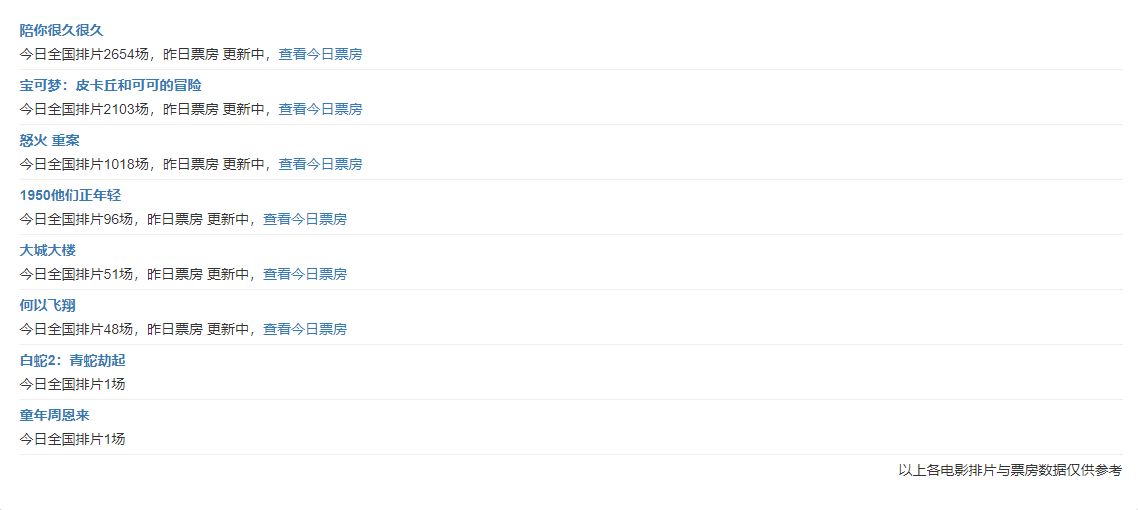
5. Some other orders
In addition to the click and type just used, there are many commands you can refer to Official documents
Robocorp
In fact, robocorp is similar to tagui, but only in the gap of commands. Robocorp has rich extensions. You can write robocorp code with the help of vscode. Just download the robocorp extension in vscode.
1. Install Robocorp Lab
Robocorp lab is the official development tool, download address Developer-first RPA: Python-based technology | Robocorp , download and install directly.
2. Use Robocorp lab
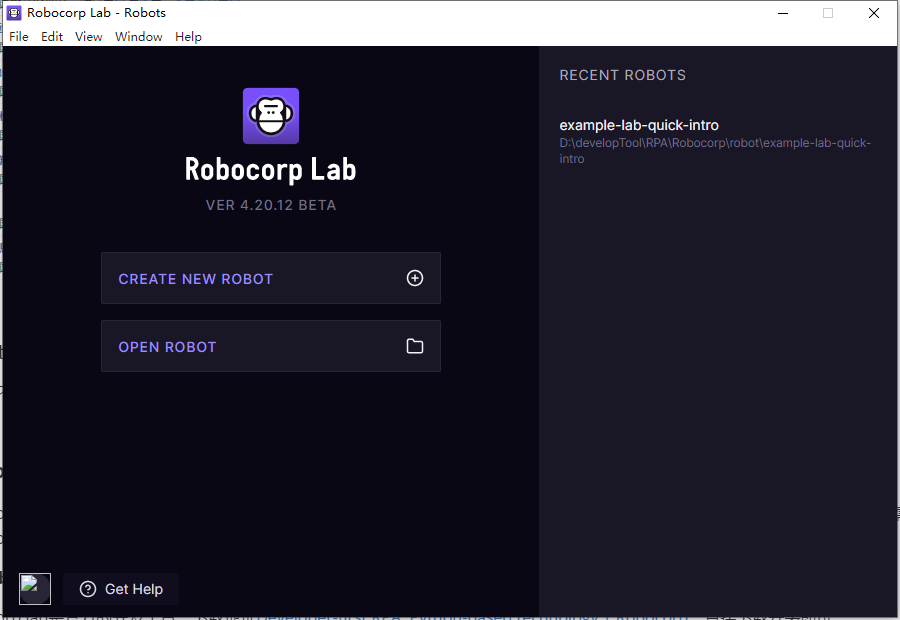
We can create a new robot or import an existing project.
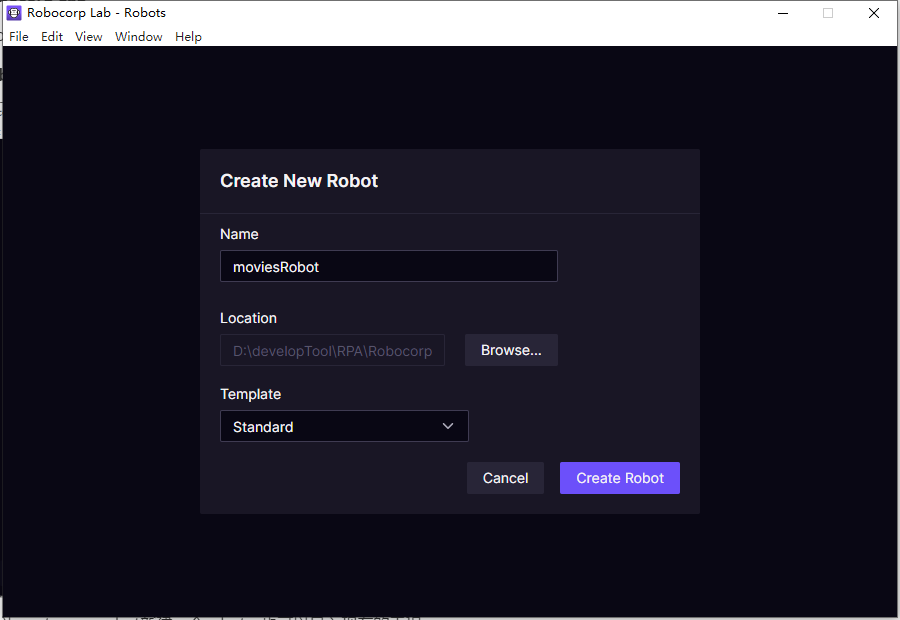
Take a name, and then the template selection criteria can be created and written.

3. Write demo
Similarly, we directly reference the documentation to write a demo, so that we can more intuitively see how the program runs. We get the latest movie screenshots like TagUI.
1. The first is the Settings module. We need to operate the elements on the browser, so we use the RPA.Browser.Selenium dependency
*** Settings *** Documentation MY first RPA Library RPA.Browser.Selenium
2. Next, let's write the Task we need to perform, which is the Task module
*** Tasks ***
#Name of the task
Get information on the latest movies
#Task steps
Open a browser
3. We wrote a task step called Open a browser, but the robot can't recognize how Open a browser is defined and what it is used for, so we need the Keywords module at this time
*** Keywords ***
#Define what Open a browser needs to do
Open a browser
#Open a web page using a browser
Open Available Browser https://www.baidu.com/
#Open Available Browser is an abbreviated method in RPA.Browser.Selenium dependency. It's good to directly reference it
4. A complete robot includes these three modules: Settings, Task and Keywords. OK, after knowing the operation logic, we can refer to the document to write a complete code example:
*** Settings ***
Documentation latest movies.
Library RPA.Browser.Selenium
*** Keywords ***
Open a browser
Open Available Browser https://www.baidu.com/
*** Keywords ***
Search for recent movies
Input Text //*[@ id="kw"] recent movies
Submit Form
*** Keywords ***
Get screenshots
Click Element When Visible css:div.result:nth-child(2) > h3:nth-child(1) > a:nth-child(1)
${handles}= Get Window Handles
Switch Window ${handles}[1]
Wait Until Page Contains Element css:.panel
Screenshot css:.panel ${CURDIR}${/}output${/}screenshot.png
*** Tasks ***
#Name of the task
Get information on the latest movies
#Task steps
Open a browser
Search for recent movies
Get screenshots
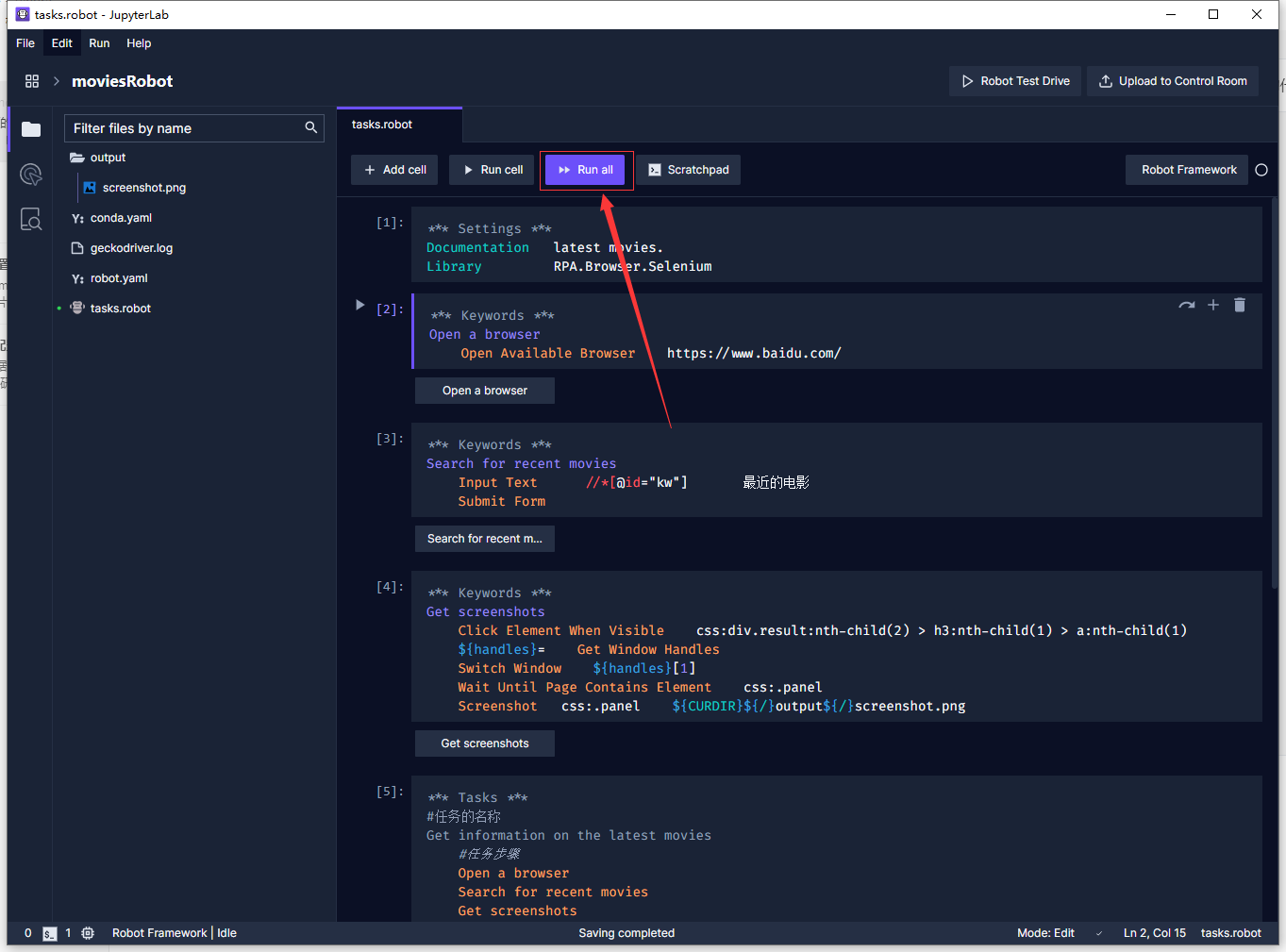
After writing, click Run all to see the running process of the robot
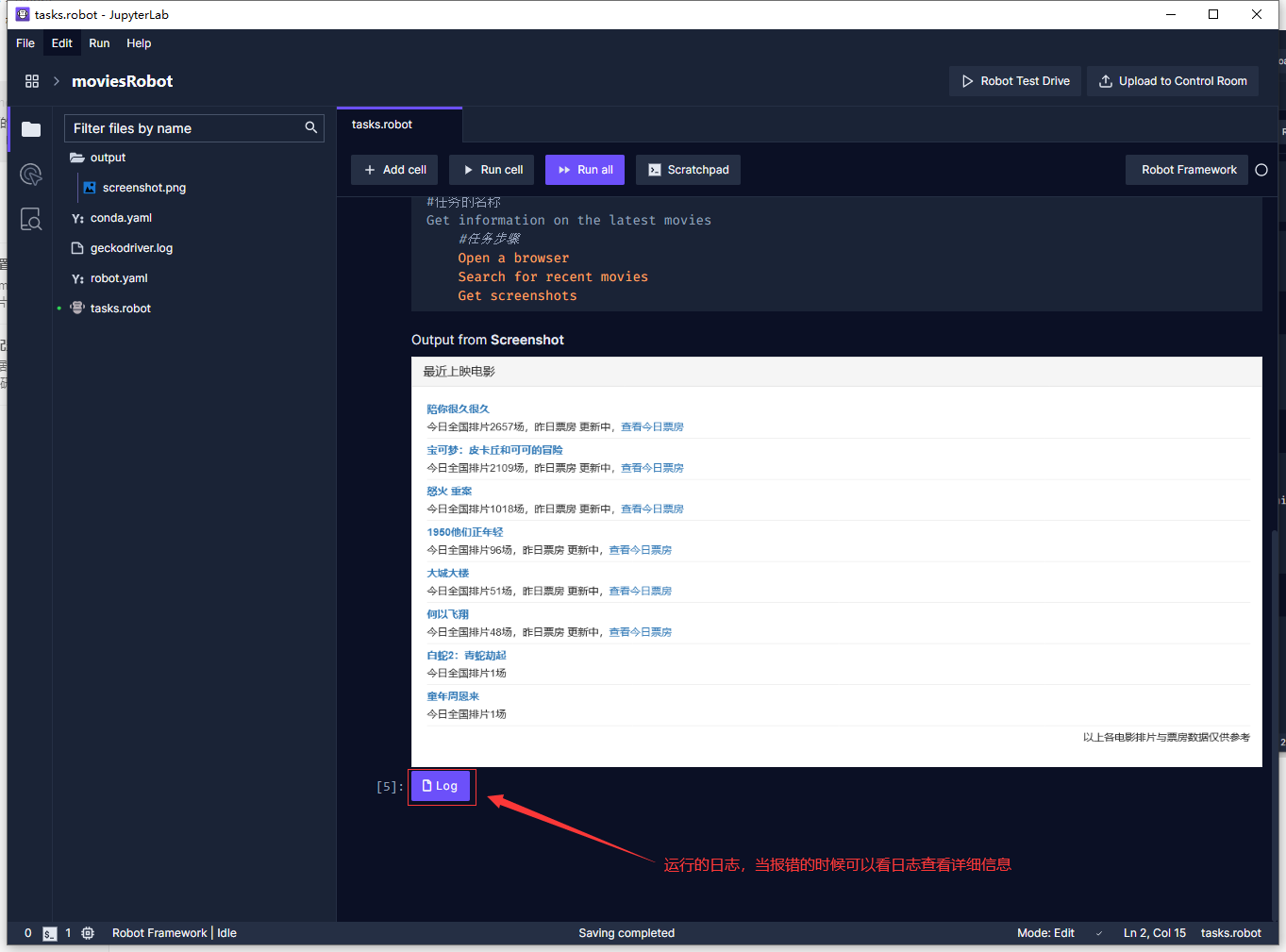
(results after operation)
5. Other methods
The demo also contains many defined methods, direct reference, complete dependencies and all methods: Robocorp documentation