Functions to be implemented: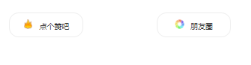
Click the circle of friends button to pop up the sharing picture: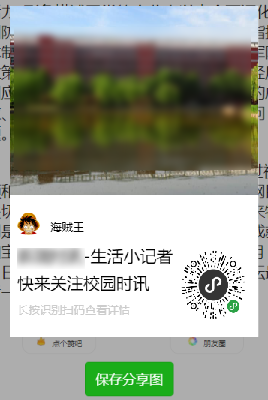
Click Save share picture to save to mobile
Implementation code:
1. Sharing button click event
/**
* share
*/
weixinShare:function(){
var that = this;
console.log(111);
share.canvasImg((res)=>{
console.log(222);
that.setData({
imagePath: res.tempFilePath,
bgShare:false,
left:43
});
});
}2. Generate pictures
/**
* Draw shared pictures
*/
canvasImg(callback){
//Applet QR code
let promise1 = new Promise(function (resolve, reject) {
/* Get the picture to draw on the canvas */
wx.getImageInfo({
src: '/images/qrcode.png',
success: function (res) {
console.log(res)
resolve(res);
}
})
});
//background image
let promise2 = new Promise(function (resolve, reject) {
wx.getImageInfo({
src: '/images/bg1.png',
success: function (res) {
console.log(res)
resolve(res);
}
})
});
//User head
let promise3 = new Promise(function (resolve, reject) {
wx.getImageInfo({
src: '/images/logo.png',
success: function (res) {
console.log(res)
resolve(res);
}
})
});
Promise.all(
[promise1, promise2, promise3]
).then(res => {
const ctx = wx.createCanvasContext('shareWeixin')
ctx.setFillStyle('#FFFFFF');
ctx.fillRect(0,0,500,600);
ctx.drawImage('../../../' + res[0].path, 220, 321, 100, 100)
ctx.drawImage('../../../' + res[1].path, 0, 0, 331, 252)
ctx.drawImage('../../../' + res[2].path, 10, 275, 30, 30)
// Draw the text position, calculate the parameters by yourself, and read the document by yourself
// ctx.setTextAlign('left ') / / location
ctx.setFillStyle('#000000 ') / / color
ctx.setFontSize(15);
ctx.fillText('One Piece',54,300);
ctx.setFontSize(22) // Font size
ctx.fillText('Life reporter', 10, 341)// Content will not wrap by itself, need to wrap manually
ctx.fillText('Come and watch the campus news', 10, 377) // content
ctx.setFillStyle('#ccc')
ctx.setFontSize(15)
ctx.fillText('Long press ID scan code to view details',10,410);
/* Draw */
ctx.stroke()
ctx.draw(true,setTimeout(function(){
wx.canvasToTempFilePath({
x: 0,
y: 0,
width: 600,
height: 800,
destWidth: 600,
destHeight: 800,
canvasId: 'shareWeixin',
success: function (res) {
// wx.saveImageToPhotosAlbum({
// filePath: res.tempFilePath,
// })
callback && callback(res)
},
fail: function (res) {
console.log(res)
}
})
},500))
})
}3. Save to phone
// Save to phone picture
saveToPhone:function(){
var that = this;
// console.log(that.data.imagePath);
// Save to local
wx.downloadFile({
url: that.data.imagePath,
success: function (res) {
tempFilePaths = res.tempFilePath
wx.saveFile({
tempFilePath: tempFilePaths,
success(res) {
savedFilePath = res.savedFilePath
// console.log('save path ');
// console.log(savedFilePath)
// Save to phone
wx.saveImageToPhotosAlbum({
filePath: savedFilePath,
success(res) {
console.log(res)
wx.showToast({
title: 'Success',
icon: 'success',
duration: 2000
})
},
fail(res) {
console.log('Failed to save to phone');
console.log(res)
}
})
}
})
}, fail: function (res) {
console.log('Save to local failed');
console.log(res)
}
})
}5. Front end code
<!-- Sharing pictures -->
<view class='bg-shade' hidden="{{bgShare}}"></view>
<canvas style="width: 600rpx; height: 800rpx;left:{{left}}px;" canvas-id="shareWeixin" class='share-bg'></canvas>
<view hidden='{{bgShare}}' class='preview'>
<image src='{{imagePath}}' class='shareImg'></image>
<button type='primary' size='default' bindtap='saveToPhone'>Save sharing chart</button>
</view> Conclusion:
- When drawing a picture, you need to delay certain events or it will fail to generate a blank picture of the same size
- When downloading pictures, do not use temporary picture links directly. You can download the local links first and then save them
- When drawing with canvas, you can't hide the canvas, otherwise it will report an error, so you can set the up and down distance between the left and right to let it locate out of the screen